
I’ve been looking for an easy way to solve a growing clutter problem in my home. You might have a similar problem in your place… It’s that towering stack of magazines that have at least one article that you want to save for the future. It might be a recipe or instructions for some project you plan to do. But the magazines seem to continue piling up without us ever copying the articles. When I was asked if I would like to review the IRIScan Book 2 mobile scanner I gladly accepted with hopes that this would be the perfect solution to the problem.
Note: Images can be clicked to view a larger size.
Here’s one stack of magazines. Multiply that stack by about 2.5 and you’ll get an idea of the mess we’re dealing with here. I can sound all superior and say that they aren’t MY magazines… they are all Jeanne’s. Health mags, gardening mags, craft mags, you name it. Every time I ask if we can put them in the recycle box, I get the same answer: “No, I still need to go through them…”. ARGH! Let’s see if the IRIScan Book 2 mobile scanner can tackle the problem.
Hardware Specs
Resolution 300×300 (low), 600×600 (high)
Maximum scanning speed for A4 size document
Color High resolution: 13 Seconds
Color Low resolution: 3.0 Seconds
Mono High resolution: 6.0 Seconds
Mono Low resolution: 2.0 Seconds
Capacity (Based on 1GB MicroSD card, A4 sized scans)
600dpi color: 220 Photos, 600dpi mono: 290 Photos
300dpi color: 780 Photos, 300dpi mono: 1280 Photos
Scan width: 8.27in
Scan length 300DPI: 50″(Max), 600DPI: 25″(Max)
File format JPEG
Package Contents
IRIScan Book 2 scanner
Readiris Pro 12 CD
2GB SD Card
IRIScan Book 2 pouch
2 x AA alkaline batteries
USB Cable
Cleaning cloth
Calibration sheet
The IRIScan is a light weight portable scanner that can easily fit in your gear bag. There are three control buttons which are located on the top of the scanner along with a status LCD and LEDs.
On the side you’ll find the USB connector, microSD slot, along with time and format switches which require a paper clip or some other thin pointy object to press them.
The IRIScan Book 2 is an A4 sized scanner. That means it has been designed to scan a typical 8.5 x 11 sized page. You can scan pages longer than 11 inches (see specs above), but the width is pretty much fixed and is designated by the arrows printed on the bottom edge of the scanner.
The scanning element and the rollers can be seen by looking at the bottom of the device.
To start using the Book 2, you first have to load the included AA batteries. Then power it on by pressing and holding the main Scan button on the top of the device (this is the button directly to the left of the battery compartment.
The status LCD shows the number of stored scans, battery capacity and type of scan (color/mono, high or low dpi). The type and resolution can be toggled by pressing the buttons to the left of the LCD, but it defaults to color, low (300 dpi) resolution.
Missing is some sort of capacity indicator to let you know how much room you have left on the microSD card. That said, it can hold 100’s of scans depending on the type and resolution, so it’s doubtful you’ll run out of space in one scanning session.
To scan, you just place the scanner on the document, making sure the scanned area is kept between the arrows on the scanner, and press the scan button. You then roll the scanner down the page and press the button again when you’re finished. Simple. If you happen to roll the scanner too quickly, a Red warning LED will light up. You can scan pretty fast though. I didn’t have any issues with speed.
Scanning individual documents is the easiest to do because they are flat sheets of paper. Magazines are the next easiest things to scan and books can be the most difficult due to the fact that they are hard to lay flat. I did find that if you can’t scan a document from top to bottom, you can scan from the bottom up or even from side to side if you need to.
The next step is to get the scans from the scanner into your computer. You can do this several ways. The first way is to pop out the microSD card, put it in the included SD card adapter and then into your laptop or desktop. You can also connect the scanner directly to your computer with the included USB cable and access the files that way too. The scanned images are saved as .JPGs. From there you can print, or just file them away.
If you want to get a little more advanced, you will need to install the included Readiris software.
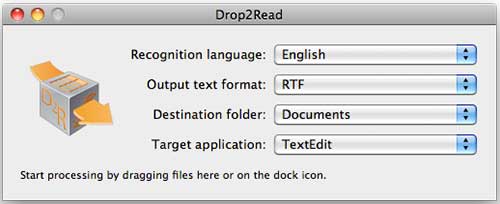
This software has two components (at least the Mac version does…). There’s a Drop2Read application, that will sit in your dock, waiting for you to drag and drop a scanned image. This app can be configured to convert the .JPG to a RTF, HTML, OpenDocument Text, OpenXML, Open XML Spreadsheet, PDF or Unicode plain text. When you drag and drop a file on this icon, it will automatically convert to the desired format and save the file to the destination folder. From there you’ll have to go in and rename the files if desired.
For even more control, you will need to use the Readiris Pro 12 OCR application. With this application, you can correct the orientation of the scanned image, fix the skew, brightness and more.
When you load the scanned images into this app, it will find the text areas and highlight them. If you look at the image above, you can see that it doesn’t always highlight the text areas with perfect accuracy.
Converting from what you see above into an RTF file results in a pretty messy file: iriscan-book2 RTF file
To fix this probem, you will need to delete, modify or add new text areas as I’ve done above. From there you can convert the scanned image to the same formats as the Drop2Read app, as well as other formats like Photoshop, PICT, PNG, TIFF and BMP.
Here’s a second sample using just the 2 text areas shown above and converting into an RTF file: iriscan-book2-2 RTF file
As you can see, it’s not a whole lot better than the first sample. For this fact, I prefer to convert to a PDF file. Here’s a sample using just the 2 text areas shown above: iriscan-book2 PDF file
This works much better and still allows you to copy text from the document. The only issue is that it requires too many steps to make this a super easy solution. If it were me doing the scans and filing the documents, I probably wouldn’t complain as I’m a pretty patient person. But if I give this task to Jeanne, she’ll get frustrated quickly because she’s not tech savvy at all. Having to redo the text zones would be a deal breaker for her. The only ways around this would be to use a better OCR (optical character recognition) program or just upload the scanned .JPGs to a service like Evernote which allows you to search image files for text. IRIScan actually has a newer version of their Readiris software available on their site. Unfortunately, you can’t download it for free even if you’ve purchased this scanner… you’ll have to pay a whopping $129 for it. Ouch. I can’t comment if the newer version is more accurate as I haven’t tried it. My guess is that you’ll still have to adjust text zones.
If you want to go the Evernote route, you’re best served to just skip buying this device altogether and use your smartphone or a digital camera to snap pictures of the documents. Then you can upload the images to Evernote and you’re done.
As a document /image scanner, the IRIScan Book 2 does a good job. It’s portable, quick and easy. If that’s all you need, you will probably enjoy using this device. But if you need to convert the scanned documents into text, you’re going to have to do some “work” in order to get decent results.
Gerber Gear 22-47162N Fast Draw Folding Assisted Opening Pocket Knife, Fine Edge, Black
7% OffGerber Gear EVO Jr. Folding Knife - Serrated Edge [22-41493]
$28.99 (as of October 24, 2025 18:39 GMT -04:00 - More infoProduct prices and availability are accurate as of the date/time indicated and are subject to change. Any price and availability information displayed on [relevant Amazon Site(s), as applicable] at the time of purchase will apply to the purchase of this product.)Product Information
| Price: | $129.00 |
| Manufacturer: | IRIScan |
| Pros: |
|
| Cons: |
|


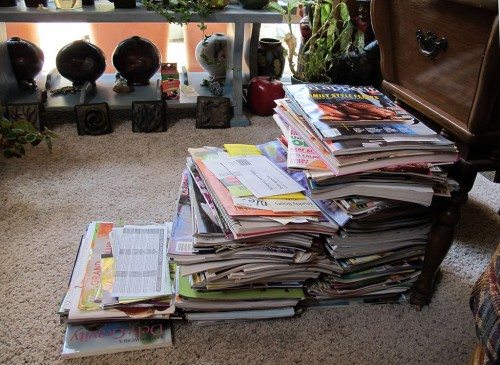






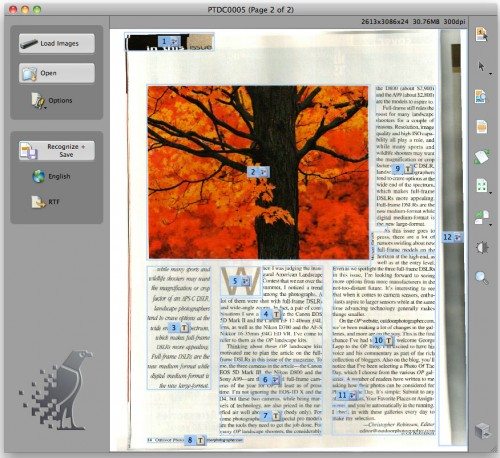
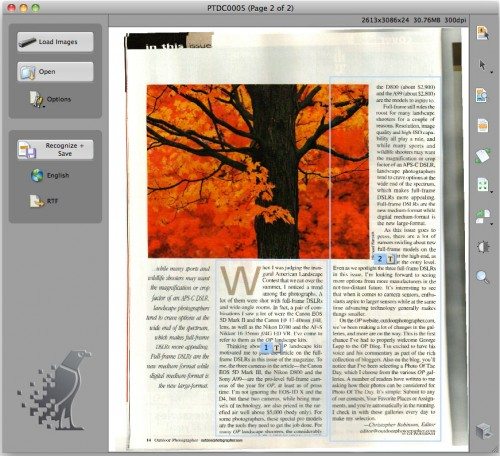


Gadgeteer Comment Policy - Please read before commenting
I do not like this item. In fact, I just used mine about a minute ago. Sometimes it scans. Sometimes it doesn’t. Sometimes it’s recognized on my computers – which means different ones – and sometimes it doesn’t show up as another drive. The scanner on my all in one printer does a much more reliable dependable job.
@June sounds like you may have a defective scanner. I’ve not noticed that behavior on the one I tested. I agree that a flatbed scanner is probably more dependable, but the IRIScan’s biggest plus is that it’s much more portable than your all in one printer/scanner device.
mine as well.
might as well buy a xcanex