An e-reader should be pretty simple to review, one like the Kindle Touch that has only two buttons even more so. Amazon‘s ebook reader has one primary task: displaying the pages of the reader’s books. Sure, there are other features of importance like availability of content, size and weight, and overall usability issues. But in a world where we expect our mobile phones to do everything from telling us where we are and how to get where we want to go, to capturing high-definition video, playing 3D games, maintaining contact with multiple remote servers, and even making the occasional phone call, an e-reader is downright simplistic.
For something so simple, this review has taken me well over a month to write and has been a bit of a struggle. Part of that time was spent reading a few books on the device. I’m sure Julie (Editor-in-Chief of The Gadgeteer) thinks I chose Moby Dick and War and Peace, but that was hardly the case. (They were actually John Steinbeck’s Of Mice and Men, Stephen Hunter’s Dead Zero and Stephen King’s 11/22/63).
When faced with a challenging writing assignment, I try to have some fun along the way. I’ve sprinkled in a few quotes from some authors and other well-known folks here and there to give a hint about the following section. And while I’m you sure you’ll agree that the quote by Eleanor Roosevelt was directly related to her frustration with the lack of a quality light for the Kindle Touch, I may have twisted the context of some of the other quotes just a wee bit.
“All hope abandon, ye who enter here!” – Dante Alighieri
So, fair warning to those of you looking for a concise, specification-filled review of the Kindle Touch; you’re probably going to be disappointed, if not disgusted. A quick search will find plenty of those types of articles available on the web, some quite good and probably more informative and worthy of your time than what you’ll read here. As I begin this review I’m not sure if I like or would recommend the Kindle Touch. This is going to be a case of I’ll know what I think about the Touch after I read what I’ve written (my apologies to William Faulkner).
Without hesitation though, I highly recommend to anyone that enjoys reading to give one of the popular e-readers a try. They’re all relatively inexpensive and will enhance your reading experience. So much so you might rediscover that reading a good story might just be better than Facebook updates about someone’s kid graduating from preschool, or almost any YouTube videos. Well, except for the videos of people trying to swallow a tablespoon of cinnamon…
While reading those first three books on the Touch, I became frustrated enough to consider returning the Kindle to Amazon…once by using a brick as the delivery method. The great display, Whispersync, and my preference for doing business with Amazon kept me grasping for ways to get past some of its flaws. Mind you, there’s no killer problem with the Kindle Touch, but I have had to workaround, fix, and learn to live with some problems.
I have always enjoyed reading, but being naturally and profoundly lazy there was a period when I chose the ease of a remote control or the challenge of slaying dragons on a computer screen. Traditional books can be cumbersome. Even paperbacks can be hard to slip into a pocket, and carrying several on a trip can get heavy. There’s also the issue of bookmarks, ripped pages, spills, pizza stains, and fighting with bindings while trying to read one-handed.
A couple of years back my wife gave me a Kindle 2 for my birthday. It was one of the best gifts I’ve ever received, and she enjoyed it too. The Kindle made it easy for me to get back into reading and gave her periods of much-needed relief from my constant babble. I have read over 120 books on that Kindle, mostly trash/bestseller type stuff (please don’t equate the number of books I’ve read with any form of higher intelligence on my part, as my wife and friends, and soon you readers, have more than enough evidence to the contrary).
I have carried my Kindle on several long trips and many short ones, everywhere from Moscow to the pickup line at my sons’ schools (and the bathroom too). The Kindle makes reading easy and portable. I prefer it by a wide margin to paper-bound books. The E Ink screen is easy on the eyes and works well with just about any light source from that of a tiny LED book-light to direct sunlight.
“Books are uniquely portable magic” – Stephen King
An e-reader should be the wand that triggers the magic – a tool that brings forth the pages of a book without getting in the way of the words. While smartphones, tablets, and computers can be used for reading, they tend to treat books like the written warning at the end of a prescription drug commercial. These devices generally have greater weight (or tiny displays in the case of smartphones), highly reflective backlit screens, cutesy page-turning animations, and cackling flocks of unfriendly fowl. Reading on one of them is something you do as a last resort when you can’t connect to the internet, and you’ve slaughtered enough pigs to make even the most apoplectic bird content.
I didn’t upgrade to the Kindle 3 because I didn’t want to spend $200 on what I believed to be a minor upgrade. I was wrong. When it comes to e-readers it’s all about the screen, and the Kindle 3’s display was markedly better than mine. I figured I’d wait for the 4th generation expecting the type of technological leap we’ve seen in computers.
The Kindle Touch currently has three siblings at Amazon. There’s the Kindle (starts at $79) a non-touch, non-keyboard e-reader that utilizes page-turning buttons and a “D-Pad”. The Kindle Keyboard 3G (starts at $139) which is really the Kindle 3 re-branded (it appears this model is only going to be offered until supplies run out). My test subject, the Kindle Touch, completes the non-tablet ebook reader family at Amazon, though they do offer the Kindle Fire, which is a 7” tablet with an full-color LED-display and ebook-reading capabilities.
Amazon is still fairly new to the consumer device design marketplace. The Kindle was their first branded device, and while the early Kindles were well-built, the physical controls and user-interface were a bit simplistic, and even rough, in parts. I was hoping that the Kindle 4 would bring an improved display, more comfortable form factor, refinement of the user-interface, better sharing and borrowing features, and a light that drew power from the device itself.
“If you look for perfection, you’ll never be satisfied.” – Leo Tolstoy
Perhaps I was hoping for too much, and now I’m a bit disappointed in the Kindle Touch. I considered moving to the basic Kindle (non-touch-screen version), but the reports (Tom’s Hardware) of it having an inferior screen kept me with the Touch.
Author’s Note 1/4/2012: I recently purchased a Kindle (non-touch) and spent about an hour comparing text on the two with a magnifying glass. I don’t have a microscope at my disposal, but under a 10x magnifying glass I couldn’t see any difference whatsoever between the two devices on the same letters in the same words with the same font, and sizing chosen. The reviewers at Tom’s aren’t the type to sensationalize so I can only assume they got a bad device, or perhaps weren’t comparing pages that had both received a full refresh. At this time, I have to believe the screens are of the same quality and type.
“As soon go kindle fire with snow,
as seek to quench the fire of love with words.” – William Shakespeare
So, what’s to love about the Kindle Touch? Several things actually…but above all else it’s the fantastic E Ink screen. To differentiate the Kindle from the others, Amazon continues to provide and improve its best-of-breed “Whispersync” cloud service, and the new super-Index tool called X-Ray can be useful, or at least interesting, when reading non-fiction.
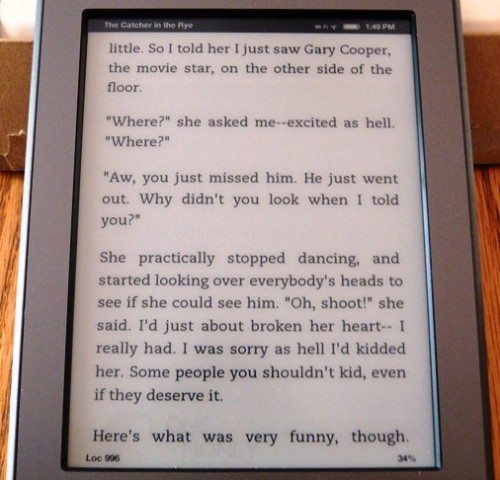 Nothing else would matter if the Kindle’s display wasn’t great. E Ink screens have really improved since the first two generations of the Kindle (which is substantially the same as the screen used in the previous model). The contrast, high reflectivity of the text, and slightly off-white background really cause the words to “pop” off the screen. It is the most comfortable, eye strain-free way of reading that I’ve experienced on an electronic device. Unlike its LED-screen based relatives the Kindle screen does not wash out even in the full-on Florida sun. It actually becomes a better reading medium than traditional books when you consider that readers can tailor just about every characteristic (typeface, font size, line, word and margin spacing) of how the words appear on the page.
Nothing else would matter if the Kindle’s display wasn’t great. E Ink screens have really improved since the first two generations of the Kindle (which is substantially the same as the screen used in the previous model). The contrast, high reflectivity of the text, and slightly off-white background really cause the words to “pop” off the screen. It is the most comfortable, eye strain-free way of reading that I’ve experienced on an electronic device. Unlike its LED-screen based relatives the Kindle screen does not wash out even in the full-on Florida sun. It actually becomes a better reading medium than traditional books when you consider that readers can tailor just about every characteristic (typeface, font size, line, word and margin spacing) of how the words appear on the page.
The Kindle Touch and its major competitors from Sony, Barnes & Noble and Kobo all use screen technology developed by E Ink Corporation. For those of you unfamiliar with E Ink, it employs a magnetic-like process (particles attracted to either positive or negative electrodes) to draw the correct particles to an area of the screen, creating the desired characters/images. These highly-reflective particles make it possible to view the image in many types of lighting. The look is very similar to that of print on paper. The process requires only a small amount of power when first displaying the page, allowing E Ink devices to use smaller, lighter batteries that can go weeks or months without requiring a recharge.
“Size matters not” – Yoda
I’ve got to disagree with the little green guy on this one at least when it comes to e-readers. Size does matter in a couple of ways. The actual screen size of the Kindle (6-inch diagonally) is comparable to the size of many paperback books. That’s fine for general reading, but for those of you who are more interested in magazines, newspapers, or textbooks (unless you’re willing to give up the graphical element of those publications), you may want to consider a larger-formatted reader like the Kindle DX (9.7-inch E Ink monochrome screen) or one of the full-size tablets that come with color LED displays.
But for pleasure reading, you really want as much screen and as little anything else as possible. Or so I thought. The Kindle Touch is three-quarters of an inch shorter (6.8-inches versus 7.5-inches), slightly narrower (4.7-inches versus 4.8-inches) and about an ounce lighter (7.5 ounces WiFi/7.8 ounces 3G/WiFi versus 8.5 ounces/8.7 ounces) than its predecessor. The reduction is primarily due to Amazon’s decision to do away with the physical keyboard, moving it on-screen. The Touch is slightly thicker (.4-inches versus .34-inches) than the Kindle 3 and its non-touch sister model, most likely to allow for the touch-screen paraphernalia.
“You’re holding it wrong.” – Steve Jobs
When I first saw how small my new Kindle Touch was I was delighted right up until I tried to hold it with one hand and read. There is barely an inch of bezel on the top and bottom and six-tenths of an inch on each side. I found it difficult to hold the Touch and not have my thumb or its shadow covering part of the screen. Because it’s a touch-screen with no physical buttons for page-changes, your thumb or one of your fingers has to be close enough to easily reach the screen.
This was never a problem with the older Kindles as they had physical keyboards and buttons on the side bezel. You naturally held them by the side of the keyboard and extended your thumb up to hit the change page button. With the newer non-keyboard models, the best one-handed grip comes from putting your hand along the bottom corner of the Kindle and then extending your thumb along the slim bezel.
Well, the Kindle’s bezel may be slim but my thumb is not. As I tried shifting my grip I was quickly and annoyingly reminded that the power button, which used to be a slide switch located at the top of the device in earlier models, was now positioned on the bottom edge and requires just a light touch to wake or sleep the device.
The proper Kindle Touch grip appears to be to a modified pinch on either of the bottom corners with your thumb laying on the bezel along the side of the screen. That wasn’t all that bad until I added my Belkin “eBook Light for Kindle” to the top of the device. The 2.75-ounce clip-on light at the top of the device made the whole thing feel off-balanced. Coupled with the device’s thinness it became uncomfortable to hold. Amazon did attempt to make the Kindle easier to grip by applying paint with a rubbery-like feel to the back, but for me it isn’t enough.
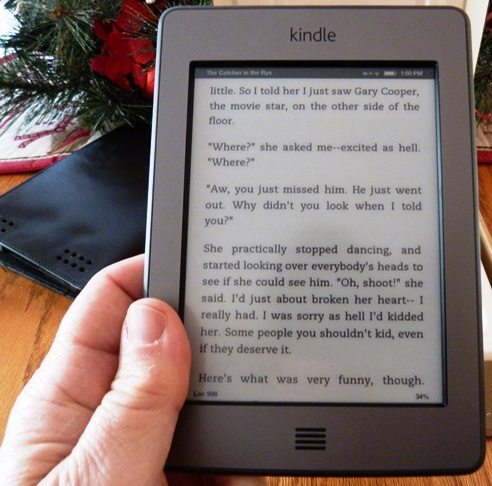
I tried to correct the problem by wrapping a couple of wide rubber bands lengthwise around the Kindle to give it a bit more grip along the bezel. This didn’t really do much more than convince my wife that the decline in my cognitive skills was accelerating. I considered Velcro, and even constructing a prosthetic finger. Eventually, as with all DIY projects, I grabbed the duct tape…this time, though, it was to attach the Kindle to a brick and return it via “air mail” to Amazon CEO, Jeff Bezos.
I then realized that it’s a great deal more pleasant reading in my den than a jail cell and decided to search the greatest catalog of “hazarai” (assorted junk for you non-Yiddish speakers) in history, eBay, for a solution. I found a very inexpensive leather case with a cover that wraps around the back. The case gives me something to hold on to, and has made holding the Kindle Touch with one hand much more pleasant.
While I was searching for a solution or at least examples of how others grasped their Touch, I noticed that almost every picture of someone holding a Kindle on the Amazon website featured a female model with slim fingers. Somehow, I don’t think that’s an accident. If you can completely cover a quarter with your thumb you may want to try holding a Touch with your favorite light attached before taking one home.
“It is better to light a candle than curse the darkness.” – Eleanor Roosevelt
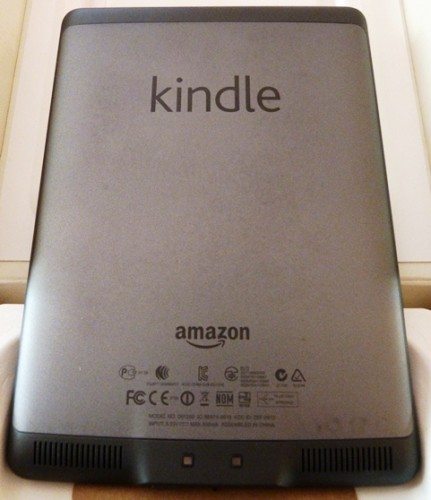 Speaking of cases and lights, the Kindle 3 and now the Kindle Touch, both have contacts on the back for the purpose of powering a book light with the internal battery. Amazon has released a case with such a light but its $60 price tag is bordering on ridiculous when you consider that the Kindle Touch pricing starts at $100. Perhaps a third party will develop a clip-on light that utilizes those contacts, relieving us of the weight and replacement bother associated with batteries.
Speaking of cases and lights, the Kindle 3 and now the Kindle Touch, both have contacts on the back for the purpose of powering a book light with the internal battery. Amazon has released a case with such a light but its $60 price tag is bordering on ridiculous when you consider that the Kindle Touch pricing starts at $100. Perhaps a third party will develop a clip-on light that utilizes those contacts, relieving us of the weight and replacement bother associated with batteries.
“Don’t judge a book by its cover.” – Edwin Rolfe
Despite the Kindle Touch being lightweight, thin, and constructed mainly of plastic, it has a very solid feel. There’s no discernible flex or creaks when you handle the device. The Touch’s look is best described as minimalistic, featuring two dark shades of gray. This was a nice choice by Amazon as there’s nothing about the device to distract or reflect light back at the reader.
The screen is inset by about an eighth of an inch below the bezel. The riser up to the bezel can cast a small shadow and is black, making it a bit difficult to see the small font they used on the black status bar at the top of the screen. While you can adjust the size and many aspects of the fonts in the books themselves, the status bar has no such options.

The Kindle has two ports, a micro USB port for charging and file transfer, and a 3.5mm stereo audio jack grouped together with the power button on the bottom edge of the device. The back of the Kindle features grill holes for twin speakers, and between them sit the aforementioned power contacts. The only physical button other than the power switch is made up of four parallel horizontal lines and is centered just below the screen. Pressing this button returns the reader to the Kindle’s home screen.
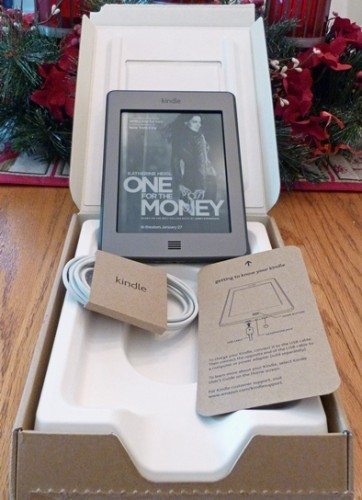
The Kindle Touch is shipped in a box designed to safely deliver the Kindle at a low cost. Inside you’ll find the device, a small instruction card, and a standard micro USB to USB charging cable, but no charger. I believe this was a bit too miserly on Amazon’s part and they make that worse by not mentioning the omission anywhere on their website.
Have a heart that never hardens, and a temper that never tires,
and a touch that never hurts.” – Charles DickensThe Kindle Touch is Amazon’s first attempt at applying a touch screen to the Kindle operating system, and it shows. There are several inconsistencies where the same gesture causes different results, and other instances where the reader needs to use a different gesture to accomplish the same task. I hope Amazon recognizes the importance of a consistent user interface and is working towards better incorporating touch into the Kindle operating system.
While touch screens are a necessity when you’re using a tablet and they’ve made smartphones far easier to use, there’s nothing about the touch interface on an e-reader that makes them significantly better than the alternative. Navigating the Kindle’s peripheral functions, like looking up the definition of a word, browsing in the Amazon store, and using the web browser is easier with the touch screen. Typing is certainly better than on the new Kindle (non-touch), but when it comes to that primary function of displaying pages of text, the touch screen is superfluous.
At some point in the future, I expect that to change as publishers begin to take advantage of the touch capabilities within the books themselves. I just can’t wait for the day when each page of my book contains a slew of contextual links granting me important options like the ability to purchase an “actual” replica of Harry Potter’s wand. Actually, I’m sure that incorporating links to peripheral information like diagrams, pictures, or even small apps will add to the value of some types of books, but isn’t that more in the realm of a tablet?
The Kindle uses IR (infrared) touch-screen technology which means there are a number of intersecting light beams over the display (this is probably the reason for the inset screen). This allows for touch (and sometimes near-touch) detection by anything, not just a bare finger like the capacitive touch screens found on most tablets. The downside to this is that almost anything can and will turn pages and sometimes flip through several of them. More than once I’ve had to back-track through several pages after something inadvertently contacted the screen. I don’t recall ever having that problem with physical page buttons. On the upside, it’s now possible to change pages easily with your nose, gloved hand, or the straw from your drink (take that tablets!).
“A common mistake that people make when trying to design
something completely foolproof is to
underestimate the ingenuity of complete fools.” – Douglas Adams
The older Kindles and the Kindle (non-touch) model utilize page-turning buttons on the sides of the screen. Generally both sides had page forward buttons and there was a smaller page back button on the left-hand side of the device. This allowed the reader to hold the device with either hand and still turn pages. In order to accomplish the same functionality on a touch screen, Amazon developed their “EasyReach” interface.
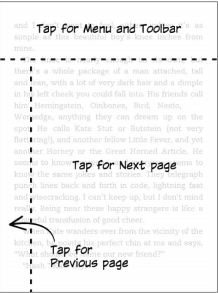 As you can see from the picture above, the screen is divided into three segments: a large section for paging forward, a slim section along most of the left-hand side for paging back, and a section along the top for calling up the status bar and a contextual menu. Paging forward and back may also be accomplished with the now-familiar swipe in the appropriate direction. When holding the Kindle with my right hand, I touch to go forward, and use my thumb to do a short swipe to move back. On the left side, I just touch close to the margin to go back and reach with my thumb about an inch or so to page ahead.
As you can see from the picture above, the screen is divided into three segments: a large section for paging forward, a slim section along most of the left-hand side for paging back, and a section along the top for calling up the status bar and a contextual menu. Paging forward and back may also be accomplished with the now-familiar swipe in the appropriate direction. When holding the Kindle with my right hand, I touch to go forward, and use my thumb to do a short swipe to move back. On the left side, I just touch close to the margin to go back and reach with my thumb about an inch or so to page ahead.
The most serious interface flaw I encountered is the lack of visual feedback when you touch a screen element. Unlike computers and tablets where pressing a button with a mouse or a finger has the object change state in some way, there’s no similar indication on the Touch. Except on the home screen where touching an option causes the selection to highlight, and user interface consistency connoisseurs to cringe.
There are a few other incongruities throughout the interface and they can be a little bothersome, but the majority of the time Kindle Touch users will be reading books and the EasyReach system for changing pages works quite nicely.
“Much ado about nothing.” – William Shakespeare
Bill and I agree that way too much is made about page changing speed on E-Readers. This measurement is used both to show the improvement in e-readers from generation to generation and as a competitive claim among the various manufacturers. Even the most unhurried e-reader is much faster than physically turning the page of a book. So, while I guess the Kindle Touch is faster at changing pages than my old Kindle 2, I never felt like I was waiting on the older device.
While not as meaningless, Amazon has come up with a method of limiting the page refresh effect when a page change takes place. In prior versions each page change was met with the page quickly going completely black before displaying the new text. The latest generation allows readers to choose between that redraw occurring every page turn or every five page turns. I’ve never found the effect to be bothersome because it happens so fast, but for those that are, things are getting better.
“A wonderful thing about a book, in contrast to a computer screen, is that
you can take it to bed with you.” – Daniel J. Boorstin
Dan, the wonderful thing about a Kindle Touch is that you can bring roughly 3,000 books to bed with you, or on an airplane, a bus, the beach, or the bathroom. When you finish those you can wirelessly connect to a bookstore and have access to millions more. You can also borrow them from libraries and share them for limited periods with your friends. Oh, and should you forget your Kindle Touch, you can access all of those books through any device with an internet connection including computers, cell phones, and tablets. Amazon is one of the largest providers of cloud services in the world and they provide Kindle owners with free storage and delivery of books purchased through Amazon. Once you have purchased a book it will stay in your online library for as long as you like. You can also store up to 5GB of your own personal documents on Amazon’s servers at no additional cost.
Amazon also offers a variety of newspapers, magazines, and blogs via subscription that are delivered to your device on a regular basis..
Delivery is either through WiFi, which is built into all Kindles, or 3G service if you purchase the 3G model. The 3G service is included and unlimited for book transfers and browsing the Amazon store, but no longer allows for unlimited web browsing with the Kindle’s built-in browser. The browser handles mobile sites reasonably well, draws real usability benefits from the touch screen, and deserves to be removed from the “experimental” section it has been buried in since debuting on the Kindle 2.
While there are two versions of the Kindle Touch WiFi and 3G/WiFi, there are four prices. If you’re willing to let Amazon send you advertisements and special offers, the price of the Kindle Touch WiFi is $99. If you’d prefer not to get the ads it will cost you $139. The 3G/WiFi model costs $149 or $189.
I’d recommend purchasing the version with the ads. They do not intrude on reading in any way since they appear as a screensaver or as a small banner at the very bottom of the home screen.. Some of the offers are quite good and if you tire of them you can pay the difference and remove the ads permanently. While you can subscribe to the special offers if you have paid for an ad-free version, it doesn’t appear that Amazon will provide you with a $40 refund.
“Mozart’s music is like an X-ray of your soul –
it shows what is there, and what isn’t.” – Isaac Stern
Amazon’s new X-Ray feature enables the reader to quickly see every reference to a character (historical or fictional), phrase or idea within the book, how often and where those elements exist in the book, and then pull information from Wikipedia or Amazon’s Shelfari service. While I didn’t find a lot of use for this feature with the fiction I read, I can see where it could serve as a valuable aid in reading non-fiction and in fact-checking some of the more “inventive” biographies and books on history.
“I like to listen. I have learned a great deal from listening carefully.
Most people never listen.” – Ernest Hemingway
The Kindle Touch features a couple of audio services. You can use the device as a music player, although the limited memory (4GB) isn’t going to convince anyone to give up their iPod anytime soon. However, for those who like to read with their ears, Amazon owns audiobook retailer, audible.com. You can purchase and have your audiobooks delivered to your Kindle via Whispersync, but only when connected via WiFi. The audio player isn’t bad and the internal speakers are more than passable, although I’m sure most will want to listen with headphones.
The Kindle Touch also comes with a text-to-speech program. When the publisher approves it, you can have the Kindle Touch read the book to you. This isn’t an audiobook; it’s a computerized voice that mispronounces and generally stumbles through the text in your choice of a male or female monotone. Why the publishers ever thought this would hurt their audiobook sales is a mystery to me. You can get a few chuckles out of the capability by having it try to read some science fiction. A Kindle trying to interpret Klingon can either be hilarious or make you want to fall on your D’k tahg (dagger).
“All sorts of computer errors are now turning up.
You’d be surprised to know the number of doctors
who claim they are treating pregnant men.” – Isaac Asimov
My early experience with the Touch was soured by what appears to have been a corrupted system file. I initially loaded three or four books on to the device using a nice e-book management packaged called Calibre to transfer one while retrieving two others from my archive on Amazon. Everything became sluggish, page turns were irregular, and the device ignored some commands. Finally, while trying to open a book, I got an error message stating that the “app could not load”. The Touch then crashed and rebooted, and not long after did the same thing again.
I called Amazon and as has been my experience with them for the past 15 years, the customer service was very good. After a brief attempt at troubleshooting the problem, the rep offered me a full refund or an exchange. I chose the exchange and a new device was shipped for next-day delivery.
Since the device was broken I figured I might as well spend some time trying to figure out and fix the issue. This comes under the age-old male theory of, “If something won’t work, force it; if it breaks it needed fixing anyway.” I connected the Kindle to my PC and began rooting around in the various directories (kids, don’t try this at home especially with your parent’s Kindle unless you intend on getting a place of your own in the very near future). Being far too lazy to actually go through each file and figure out what it does, I decided to delete all the content I had installed.
When that didn’t correct the issue I made the determination that everything had to go (kids, see above warning). I then watched as the device did a complete restart. I have a feeling the Kindle then realized what might come next and formatted its memory and re-created its system files. Whatever the reason, the device has worked extremely well since. I returned the replacement unopened and have been using my Kindle Touch without a recurrence or any other issues.
The Kindle Touch is also capable of loading some game apps distributed through the Amazon store. I’ve never tried them and if that’s important to you I’d suggest looking at the Kindle Fire or another tablet.
“A conclusion is the place where you got tired thinking.” – Martin Henry Fischer
After several rough weeks I’ve grown to like (not love) my Kindle Touch. I like the quality of the display over the older Kindle, I like and dislike the new smaller size, I’m ambivalent about the touch functionality, and I’m happy that Amazon continues to provide a vast selection of e-books and the Whispersync service. Being able to borrow e-books from many libraries and share books (at Publisher discretion) with others is also a nice feature.
There are some interface issues that I hope Amazon will iron out. I am also looking forward to the next generation of Kindles in hopes that they’ll incorporate some form of lighting, perhaps the illuminated optical film recently announced by FLEx Lighting II, LLC. At this time I would recommend the Kindle Touch with special offers for anyone who wants to try out an e-reader, or who has been using the Kindle 1st or 2nd generation devices. If you already have a Kindle 3 and can live with the slightly larger size, there’s really not an overwhelming reason to upgrade.
“The end of labor is to gain leisure.” – Aristotle
I’m done for now…gonna go put my feet up and read for a bit.
Amazon Echo Show 5 (newest model), Smart display with Alexa+ Early Access, 2x the bass and clearer sound, Charcoal
33% OffAmazon Kindle Paperwhite 16GB (newest model) – 20% faster, with new 7" glare-free display and weeks of battery life – Black
16% OffProduct Information
| Price: | $99 - $179 |
| Manufacturer: | Amazon, Inc. |
| Retailer: | amazon.com and many retailers |
| Pros: |
|
| Cons: |
|

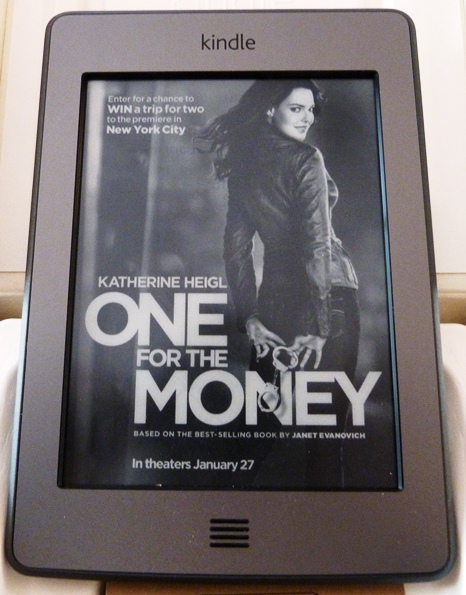


Gadgeteer Comment Policy - Please read before commenting
From what I recall, the K3 and K4/K4 Touch all use the same eInk Pearl screens. The complaint about the ‘inferior’ nature of the screen that the reviewer at Tom’s had was the grainyness due to the ‘refresh once every five page’ turns setting that your K4 Touch uses as well. You’ve already mentioned how to fix at in the post – refresh every page to reset all the beads on the screen.
The lack of page turn buttons turns me off the Touch a bit (beyond its US-only availability) due to the need to reach up with your other hand to turn the page – so reading while standing up in a train won’t work. That, and the thin bezel means anyone but a slender fingered pianist or young child will always be having to page forward again after an accidental page turn. The marginally thicker bezel on the Kobo Touch makes all the difference when it comes to holding it.
Maybe this was an effort to encourage you to buy an case from Amazon…? 😉
@Haesslich, I believe someone from Tom’s asked about the screen on the Kindle and while it is the same screen model, supposedly they sell different “quality” levels in that model. That wouldn’t totally shock me and it does appear Amazon is doing everything it can lately to really squeeze down the cost and price of its devices. I may have to buy a Kindle just to compare for myself.
You can read one-handed and once I put the case on it was easy. I do wish the bezel was a little thicker…maybe even just at the bottom or, perhaps by shifting the screen off center.
Very good review. I’m not sure where the need to have a touchscreen e-book reader came in. Page turning buttons work perfectly well, and I for one want a physical keyboard to search for books. Your review actually made me want to replace my Kindle 2 with a Kindle Keyboard, because of the improved screen. Unfortunately, Amazon no longer offers the WiFi only version anymore, and I can’t justify $190 (plus case) to replace something I already have.
@Chris, you can still find some of the Kindle Keyboards on eBay. The screen is really worth the upgrade. If you do a lot of typing you might want to try the Touch…it’s not horrible to type on…you may come pretty close to the typing speed on the K2.
Oh, and thank you for the kind words. I was afraid this one was so long I’d have to mark it as a book and put it on Amazon.
I can only comment from the Kindle 4’s in store which I’ve seen and compared to the K3’s right beside them, and I didn’t notice any difference between the screens. And every other review I’ve read so far said the K4 Touch screen looks just like the K3 screen.
I love the touch screen. I bought the Sony PRS-700 for the integrated light, but really took to the ability to swipe to turn the page. I would not buy a reader without a touch screen now. Given the infrequency of needing a keyboard, I appreciate the touch-screen version.
I just upgraded to the Sony-t1 and could not be happier. Biggest learning (and the tech is the same, so applies here) was to touch lightly. Since the sensors are the IR, not touch, touching harder does not help in the least.
@Haesslich, I agree the Kindle 3 and Kindle Touch have the same screen. Tom’s Hardware reported that the Kindle 4 (non touch) and the Kindle Touch have different quality screens.
Buy the $79 Kindle.
Read my reviews to see why, you will like it MUCH more than the touch.
http://tswe.blogspot.com/2011/11/79-kindle-hands-on.html
http://tswe.blogspot.com/2011/11/competition-destroys-kindle-or-why.html
@Scott, I read your Touch review and I can’t say I disagree. It’s also apparent that your use of the Kindle is different than mine. That’s why it’s important to read multiple reviews on a device and find someone that uses the item similarly to you.
In my review I didn’t touch on missing landscape mode or PDF reading because I don’t do that. I didn’t do it on my Kindle 2 and won’t miss it on the Touch…others will.
I don’t agree with you about a total rewrite…I think they cut and slashed the Kindle OS in order to make Touch work. Landscape mode requires significant programming of the touch interface and either they didn’t have the time or the interest.
I also agree that Amazon has sort of lost its way. They’re trying to do a Good, Better Best with the Kindle, Touch and Fire, but there’s a problem.
The Kindle at $79 is a good item (provided the screen is high quality). Nothing wrong with a barebones device to allow people into the market.
The Touch is and isn’t better as both your review and mine touch on.
The Fire is a tablet and is not a Kindle in my mind at all. I like it as a tablet and I really like the price point….but anyone who buys it to read books is going to be disappointed…or is really buying it for other reasons and using book reading as a justification.
I’m actually working on a piece on this topic…give me a few days and I’d love to hear your thoughts.
Solid review Ken, this was my first entry into e-readers.
Overall, I’ve been very happy w/ my Touch …form factor is nice, readability is great, the convenience of not having to schlep a 1,000 page book (like Ken Follett’s books) around, etc.
I wholeheartedly agree w/ you about the need for feedback when touching the screen. The only place I’ve found the appropriate feedback is using the keyboard — the ‘key’ that is selected darkens. Trying to activate the Menu, and then the menu items sometimes takes two or three presses, very frustrating. Also, it ‘seems’ that the better way to use the touch screen is to tap it quickly, versus a slow and deliberate push.
And, I too have had problems w/ stray fingers moving me around the book when my finger ‘slips’ from the side onto the screen. More than once, I’ve found myself not on the previous page, but several pages back. I guess I could sync myself back to the farthest page read, but in reality, I’ve just hit ‘next page’ (touching the screen) many, many, times to get back to where I was.
Hopefully, Amazon will issue an OS update (like they did w/ the Fire) to address some of these usability issues.
Another complaint of mine is that it’s not easily set up for multiple users of the Kindle. Of course you can set up different Collections (am still trying to find out how to move books into various Collections). What I’m talking about is reading an e-book. My wife and i were reading the same book…and yes, you can set bookmarks. However, there’s no way (AFAIK) to personalize a bookmark, i.e. so that it’s easy for me to ‘sign in’ and quickly locate my bookmark vs. my wife’s.
Chris
@Chris, my wife and I solved that issue…we got a second Kindle although we keep them both on the same account so we can easily share books. I’m not sure if we’ve ever been reading the same book at the same time though.
oh, that’s interesting, I was contemplating getting my wife her own Kindle, but to set up a new Amazon account for her. I’ll have to look into this method.
I’ve owned about a dozen ereaders beginning with the original Sony. My two current favorites are the Nook Simple Touch and the Kindle Touch. The runner-ups are the Nook Color/Tablet and Kindle Fire. Guess what they all have in common?
Yeah I spend way too much on gadgets.
The touch screen metaphor is very natural for me and I don’t want to ever go back to physical buttons and keyboards.
I would rate the actual reading experience on theNook and Kindle roughly equivalent. I like the Ophaelia font on the Kindle a little better than anything available on the Nook, but it is not a huge thing.
But where they really separate is on the library screens. The Nook provides a graphic view of your book covers with up/down scroll buttons to move between the pages, the Kindle Touch gives you the same old text-based home screen as all of the previous Kindles.
And it sucks.
When reading, you touch the edges of the screen as shown in the review, but in the home screen, touching those areas open a book. It turns out that you have to swipe across the screen to move through the library pages, but there isn’t any indication of this onscreen. There should either be some kind of tap area to turn pages in the home screen, or buttons like on the Nook Simple Touch. Even the solution from the Nook color and Kindle Fire is not too bad. They are set up as a continuous list of books that you can scroll up and down.
BTW, the two tablets also give a graphic view of the books in your library, but the Fire doesn’t have collections (yet).
So I am completely happy (thrilled) with the Kindle Touch reading experience, just not the mechanism to select what I read.
I just got my kindle touch, with text to speech, and I LOVE IT. I not only have bought auto books, but many ebooks and with the ebooks, I let the computer voice, (which is not that bad) read the books for me, since I can’t see as good as I use to. My husband and I will listen together instead of watching TV and we are so enjoying ours. So much so, he wanted one of his own. I found that we can share the same account, so we have the same books on each kindle. I can’t say enough GOOD things about it…
@Brad, you can also scroll down on the home screen. As for the bookshelf vs. list approach. I actually like the text list better than flipping through graphics, but it should be an option.
I mis-typed. We don’t have the non-Touch in Canada, and I saw no quality difference in the text on a K4 regular creen compared to the K3. It’s certainly not like LED lights, where a cheaper batch means a huge visual difference with the output, or LCD/OLED screens.
I do agree that the current Kindle home screen is not ideal for touchscreen use, though – icons tend to be easier to hit than a single list entry on the ‘home’ screen, and is where I feel Sony did things right with their earlier touchscreen readers like the PRS-600 and PRS-650. It’s something that could be fixed in a software update… which I suspect will never happen. Not when they can push people onto the Fire, which means more sales for Amazon.
@Haesslich I ordered a basic Kindle and will try to see for myself if there’s a difference between the screens. I’ll post my results and perhaps some pictures here.
I really appreciated your comments and it was by far one of the most thorough. I have one of the oldie-but-goodie Kindles and I love my Kindle-time at night. I am doing my doctorate and several of the books are on Kindle only, so I thought I could get the Touch to use just for my research books (good excuse huh), but I was wondering if I can download them onto my computer. I hope you can tell me if that is possible.
Do you see any other drawbacks for using the Touch for academic purposes?
@CJ – It depends on the book. If what you want to do is read them on your computer as well as the Kindle then that would be easy as there is Kindle software for just about every computing device nowadays. Even if you don’t have software if you have access to a web browser on a given machine there’s a “Kindle Cloud Reader” you can use.
The Kindle Touch like its predecessors has the ability to do bookmarks, notes and highlights that might be helpful as well.
If the screen is big enough for the type of item you’re reading then it should work.
another gripe I discovered last night: there was a word in the top line of my page that I wanted to look up in the dictionary. No matter how careful I was to try and select the word, I could only get the menu bar to appear. The font is the default size; I suppose I could have made the font larger so that it would extend farther out from the menu selection area…but this is tedious, to bring up the menu, change it, select the word, see its definition, go back to the menu and change the font….
Chris, that’s a problem with most touch screens…my suggest would be to use a thin stylus. I had the problem when I tried to use the bookmarking function that is triggered by touching the very top-right corner of the screen.
I know Mr. Jobs didn’t like the stylus, but I sure do. No fingerprints, accurate presses and you can even write and draw. Ahh, well…fingers are cooler I guess.
Okay, my basic Kindle ($79) model showed up today. I have updated the review, but to summarize…
I spent about an hour comparing text between the two utilizing a 10x magnifying glass and I just can’t find any difference between the two screens. Everywhere I saw a little jaggy on the Kindle I saw the same on the Kindle Touch. Maybe under a microscope there’s a difference, but I can’t see it.
I should also note that the basic Kindle is appreciably faster in executing menu commands like loading a book or going to the home page.
I’m not sure I’m sold on the way they’re doing the buttons for paging, but I’m going to give it a shot. “Typing” with the D-Pad isn’t great, but it’s not horrible…the cursor moves pretty fast. Typing a couple words is tolerable.
I’m starting to think I’ll stick with my Kindle Keyboard… although the smaller size of the basic Kindle is nice. But I’m giving up 2GB of storage space, which is nice to have even if I don’t use it all (especially since there are comics that can be put onto either device as CBZ files).
As noted, I couldn’t see a difference in the store, and I’m glad it’s not just my eyes that couldn’t determine one between the cheaper and more expensive model. The Kobo Touch was actually snappier on page turns than the more expensive Kindle Touch – which is a tad surprising, and a tad worrying, since it used to be the other way around (Kobo WiFi was notorious for its lack of speed; you could hit the page-turn, wait a few seconds, and THEN it’d flash and turn the page).
I do like that the Kindle Touch has a touch screen and more storage… but at the same time, I’m hoping the speed problem isn’t due to the hardware, but is a software issue that can be fixed with a firmware update. I do like the basic’s dedicated page-turn buttons as well, since it means I’m not always poking at the screen.
@Haesslich, page turns aren’t that big a problem on the Touch, but the rest of the functions are noticeably slower than the lower end Kindle. I believe its software and mostly due to the touch stuff just being laid on top of the other UI.
Right now, I can’t decide which Kindle to keep.
I got a Kindle Fire over the holidays and while I’m philosophically opposed to e-books have been trying them out on the Fire.
Really enjoyed your review of the Touch. Two things struck me:
1. You don’t need a light to read from the Fire in the dark.
2. The touch screen has the same problems you mentioned when reading a book. Pages seem to turn as if by magic, maybe a single breath or, who knows, an invisible cord from one’s finger to the touch screen. It’s irritating.
I had considered a Touch for a friend who reads & travels a lot – but said friend doesn’t know what wi-fi or USB is, doesn’t own a computer of any kind, & thinks the Internet is designed to steal money from users. My experience w/ the Fire, getting books from the library or Amazon, made me aware just how computer saavy, or at least web saavy one needs to be to take advantage of an e-reader – unless one has a friend/spouse/significant other who will do all the downloading.
Angry Birds is just as addicting on the Fire as on any other platform.
@Remy the reading experience on a dedicated e-reader is much more pleasant to me than on any of the tablets. The e-readers are much lighter and the screens are far easier to read.
The Kindle Fire, like most tablets, uses a capacitive screen rather than the IR type used on the Kindle Touch. If you are seeing page turns when you’re not actually touching the screen with a finger then there’s something wrong with the devices.
As for your friend, they really don’t need to own a computer at all in order to use an e-reader. The store can be accessed from the device and it’s pretty simple. If this person is totally adverse to doing anything online then someone else could buy the books and have them delivered to their Kindle without any action on their part.
While my wife has no problem shopping online (believe me!) sometimes I’ll get her a book as a present. She’ll know because when she turns on her Kindle it’s sitting there waiting for her.
Thank you for the kind words and good luck in Angry Birds…my six-year-old loves that game…and has now started collecting the stuffed replicas and reenacts the game in his bedroom. He uses his younger brother as the pig…it’s a joy.
A question about the page turning in your review. I didn’t quite understand what you mean by the page refresh process.
On the Fire, pages just seem to slide to the left, almost instantaneously. I can’t imagine anybody’s complaining about the speed – or even wasting time trying to calculate the speed.
Re the computer/web saavy. Even when you get a free book from Amazon, you have to select “one-click to buy” which is just the sort of trap my friend expects. (One must have an Amazon account, which my friend doesn’t. Amazon support told me I could set up an account & didn’t need to add any credit cards, so I did consider just setting one up w/ a gift card, but…) And Amazon frequently bundles collections of free books for $1-3, it seems, placing them prominently. Another trap. As for the other sources of e-books (Google, Project Gutenberg, etc.) they’re accessible only w/ wi-fi (not 3G) & my friend doesn’t, of course, have wi-fi.
Then there is understanding the different e-book formats. I’m guessing that downloading works better on the Kindles than on the Fire. I can’t yet assert this positively (haven’t done any testing) but it seems that if I download a Kindle e-book from, say Project Gutenberg, to the Fire, it ends up in the downloads directory & I have to use a file mgt. utility to get it to the Books directory. I can download to Kndle PC, connect w/ a USB cable, & transfer the files to the Books directory (or let the Fire find the book wirelessly) but that, of course, requires a computer. The Fire also plops non-Amazon Kindle e-books in its Docs section rather than its Books section which is very irritating. The point being, of course, that I know all this stuff or can figure it out. My friend just likes to read.
There are odd differences between Kindle PC and Kindle Fire. The former, for ex., has collections. The latter doesn’t. The former shows non-Amazon Kindle books with a big blue icon and a title. On the Fire they display just the big blue icon, so you have no idea what the book is.
And non-Amazon e-books that are easy to navigate on Kindle PC can be nightmarish on the Fire. For ex., I downloaded the collected works of Twain. On Kindle PC, the TOC displays on the left w/ text on the right (sort of like Word’s document map). On the Fire, the TOC is just an endless series of wrapped entries with the text starting hundreds or thousands? of “locations” later. Did I mention the lack of page numbers?
Sorry for going on so long. I guess my point is that the e-reader on the Fire does seem to be second or third-class. And I’m not sure why Amazon doesn’t have a consistent interface across devices. Surely the price points could reasonably reflect just capacities (power, memory), connectivity options, and reader/tablet functions. I don’t know why the SW should be different. (I find it curious that the top Touch w/ wi-fi, 3G & no ads is the same price as the Fire.)
============
Power button. It’s on the bottom of the Fire, too. Every reviewer has complained about it. I just turn the Fire 180 degrees. Power button on top. No problem. Possible w/ the Touch?
Lack of an external volume control is a real bummer.
Feel free, of course, to edit or not post this comment. Know I went off on a tangent.
========
And how, exactly, does younger brother feel about being the pig?
@RemySC, here’s the problem and it’s Amazon’s fault. The Kindle Fire is not an e-reader it is a tablet similar to the Apple iPad, Asus Transformer and a bunch of other tablets. Just about every tablet has the ability to run e-reader software (the same as just about every computer).
Tablets are really general computing devices, e-readers are really applications specific devices.
The Kindle, Kindle Touch, Barne’s & Noble Simple Touch, Sony PRS-T1 and Kobo are all dedicated e-readers. While they can do a few other things like go to a website or even run an app or two they generally don’t do them nearly as well as a tablet. What e-readers all do very well is display text on a screen. They do this with a type of technology called e-ink which very closely resembles print on a page. Tablets on the other hand, use LED screen technology which is back-lit and can be harder on your eyes over time. They are similar in technology to flat-screen TVs.
So…the problem is someone at Amazon decided to put the “Kindle” moniker on the Fire and now many are confusing it with dedicated e-readers.
To fully explain the difference between the way an LED screen works vs. an E Ink screen would get to be very complex. While they both can display text on a screen they get to it in very different ways. So, when I was comparing the text between the Kindle and Kindle Touch I was comparing to E-Ink displays. I should note that as good as E-Ink is at displaying text and static images is as bad as it is as displaying anything that is moving on screen. On the other hand an LED display such as on the Kindle Fire does a great job of displaying moving images, video, etc.
This is also why there isn’t a consistent interface across the Kindle line the e-readers are not at all good at displaying moving objects…they really are meant to show static images. They do that well and with very little power usage.
It sounds to me like your friend either needs someone to go online and send the books to them or stick with paper. I guess I don’t consider things that my three and six year old can accomplish as requiring great amounts of computer savvy, but there are certainly people that fear technology and just don’t want to learn it. It’s never too late though…My 84-year-old mother learned to use a computer, pay her bills online and do many other things on the web. When she learned she could see her grandchildren she learned to use Skype and a web camera.
Once people see a value to something they’ll make the attempt…if they don’t…then it just won’t happen.
If you’re interested in book reading I’d suggest picking up the Kindle for $79 or even the Touch. Get the ads…they’re not at all bothersome, and actually have some pretty good deals from time to time. There’s nothing like having a device that weights around 6 ounces, has batteries that last for over a month and can hold thousands of books. You’ll soon see how good reading on an e-ink screen can be….and if you really want to see a big difference go outside. For the most part, LED screens like the Fire, iPad and smartphones are impossible to read in direct sunlight…an e-ink based e-reader will present a crystal clear display, bold text on a light background and no reflections.
As for the ongoing real-life Angry Birds battle…younger son has decided that the Pigs got a bum deal and is now firing back….it could get ugly soon.
On another note after spending the night reading on the new Kindle I decided that the Kindle Touch was going back. I understand why some would want the audio capabilities, but I just never really used them and the touch screen wasn’t enough of a benefit to put up with its downsides. I really like holding my book and not having to move my thumb to the screen and back every page. It’s not that it was tiring, but just unnecessary. I do wish the buttons on the regular Kindle were a bit bigger, and as Janet Cloninger noted in her and Julie’s excellent review (http://the-gadgeteer.com/2011/10/06/amazon-kindle-e-reader-review/) of the Kindle…they do seem like you should press them in, not down.
I also like the screen being close to level with the bezel.
I hope Amazon does a better job with the Kindle 5 in hitting on technology that improves the reading experience.
Thank you for the link to the review by Julie & Janet. ALthough I do know what E-ink is, I’ve never actually held a Kindle or Nook and your reviews have given me a better sense of the experience than I’ve gotten from any other reviews.
The Fire has altered my prejudice against e-books somewhat – I prefer real books for all the reasons you’ve no doubt heard a million times – but I think your review and the joint review by Julie and Janet confirm the obvious : that your reading experience is being affected – good, bad, indifferent – by the physical properties of the device you are using to read the book. In other words, by something other than the content.
And for the $80 a bargain-basement Kindle would run me, I could buy 15-20 used paperbacks (which make up much of my library). Were I traveling weekly or monthly, an e-reader would justify the cost. No question. There are functions that could change my mind, but I suspect they are technically outside the capabilities of a dedicated e-reader.
It’s a matter, obviously, of trade-offs. For you the benefits of the e-reader excede the deficits. For me, the Fire, with all its flaws (not quite legion, but enough) while obviously inferior to a dedicated e-reader, is probably the best all-around tech purchase (bang for the buck) I’ve ever made. I get the upside of an e-reader for those situations where an e-book makes sense to me (I probably will never again buy a classic work of fiction or non-fiction that I can download for free) plus a slew of other functions in a comfortably-sized package for a reasonable price.
To sum up, you haven’t convinced me that a dedicated e-reader makes sense for me, but these two reviews are the best & most thorough that I’ve read on the Kindles. I appreciate the time and effort they took.
@Remy, I’ve been hard on the Kindle Touch because it wasn’t as good as I wanted it to be. I should make it clear that since getting my first Kindle I won’t even consider reading a traditional book. I don’t take books as loaners and return them when they’re gifts. Reading on a Kindle is that much better.
Amazon has a pretty liberal return policy…I’m urging you to give it a shot…you won’t regret it. Oh, and it doesn’t have to be a Kindle, I’ve heard equally good things about the Sony and B&N. My only concern with B&N is that they’re really not in great financial shape…it’s very, very tough for a traditional retail book store to survive anymore.
I think you would find the reading experience on a dedicated reader superior to the Kindle Fire, but once again…that really depends on how you like to read and how long you do it.
Whatever you decide…good luck and thank you for the kind words.
I see you’ve also found the page buttons to work better than the tapping of a screen, for the exact same reasons – you don’t have to move as much to do it, which means no funny pinch grip from the bottom or other contortions to turn pages.
If I wanted to do that, I can pick up a real paperback. 😉 But the speed issues you reported are probably the most disappointing parts of the Touch.. and another reason to keep my Kindle 3, although the K4’s size is a point in its favour.
@Haesslich, the only place where the really wasn’t a speed difference was page turning.
And that would drive me insane, since I go through books pretty quickly… and thus would be spending a lot of time moving through menus to get to the next book, or to download a new book, or to set up or modify a Collection…
Ah well. Hopefully a firmware update fixes it, as otherwise I’d have to argue that they’ve completely messed up their priorities by making their mid-end reader the less-capable one.
Thanks for your comments. I ended up getting the Touch and its not bad for a second Kindle. I have the academic book loaded on it as well as in the Cloud. Trying to keep school separate from leisure reading at bedtime.
I do agree it depends on the size of the textbook, the Cloud is better for texts and easier to work from while on the computer. But for on the go reading between classes etc, the Touch is great.
As for those thinking it will never be as good as a book, the majority of people who have gotten them for their children say their children read much more than ever before. I have found I read more books as well since it seems to be easier on my eyes.
Your suggestion is to try it, then if you don’t like it, then return it. That’s what I did and there is no going back. I even got the big one for my husband to read his newspapers on. I didn’t like the Nook…too heavy for my hands to hold and not as easy to read. (Took it back the next day)
Re your thought that:
The Fire is a tablet and is not a Kindle in my mind at all. I like it as a tablet and I really like the price point….but anyone who buys it to read books is going to be disappointed…or is really buying it for other reasons and using book reading as a justification.
———–
Consider this my attempt to keep you from letting your preference for a real e-reader from clouding your judgment.
I didn’t buy the Fire for reading books. Actually, e-reading wasn’t even an element in my decision-making (note my prejudice above for real books). I was looking primarily for something that would make it possible for me to access the Web for a quick lookup, visit educational sites from a comfortable position, maybe get internet radio. The Fire has met & exceeded my expectations (for the price point I am amazed at how many uses I’ve discovered for the Fire) although browsing the web (w/ any of the 3 browsers I’ve got) is an exercise in frustration. It’s the one place* where I can see the benefit of the larger-sized iPad. OTOH, millions browse the web on smartphones, so…
And I’m not disappointed in general with the reading experience. I can read in the dark, I can look up words in the dictionary, or check a reference quickly on the web. The two disappointing aspects of the Fire’s e-reading experience are the lack of support for collections (what do people w/ hundreds of e-books do for organization?) and for foreign-language dictionaries, the subject of much forum discussion. And Touch owners decry the lack of the x-ray function which, I must say, does seem interesting.
In short, as you’ve commented, it depends on one’s objectives. Somebody who wants an e-reader & gets the Fire for the extras of a tablet may be disappointed whereas the person who gets the Fire for the tablet functions and takes the e-reader as an extra, won’t be.
*I just bought the 20th edition of Upgrading and Repairing PCs and simply cannot imagine reading it on a Kindle, on any of them. It’s so big, an electronic version would be very handy and the iPad might be the right size, but the iPad is way too expensive (I’d rather buy a cheap laptop) and doesn’t support Flash which, while I personally hate it, is used by 90% of the web sites I visit regularly.
It got me to thinking about the element of size. The Kindles, even the heavier & bigger Fire – probably at the limit of easy portability – are convenient to carry around, in many cases more convenient than a book. But I own a lot of technical books and can’t imagine reading any of them on any Kindle-sized gadget.
FWIW.
I just got a Kindle Touch and I love it. I have a Kindle 2nd generation (w/keyboard) and the Kindle app on my iPad, but I have found that the Kindle Touch gives me the best of both worlds. I like the light weight of the KT, the e-Ink, and being able to touch a word (for the definition or to make a note) without having to use a joystick. I got the special offers WiFi only Kindle Touch and I love it. However, finding a suitable case and a good lighting solution has been difficult.
Thank you Ken, you have reaffirmed my decision NOT to upgrade to the Touch from my 3 3g just for the sake of it and hit on most of the points I was concerned about:
1. The Kindle 3 fits perfectly in my hand the way I read, the bottom edge fits nicely into the palm of my hands when I read. I was concerned that smaller wasn’t better.
2. I can position my thumb on the page turn buttons and change pages with the smallest movement and I can do it on both sides depending on if I’m holding it with my left or right hand ( and no thumb shadow 🙂 ) Is Kindle-itis, the next thumb affliction ?
3. While the physical keyboard on the 3s aren’t the best, I’m pretty used to them now and you at least get some tactile feedback and you don’t lose screen real estate.
4. The lack of 3g web access which is really useful for me when I travel.
One other thing, and some of you might not be aware, can you still use the web browser to go to the full dropbox site and download your books this way ?? It’s a really useful feature.
@CJ Thank you for your kind words. I haven’t tried a Nook at all. I did have a Sony PRS-T1 for a bit and I liked it…it’s a solid contenter vs. the Kindles, but Sony’s back-end services/store are nowhere near as good as Amazon’s.
@Remy I agree with you except that the iPad also has a huge web browsing issue which forced me to go to Android devices…the lack of Flash. There are just too many pages where Flash is a large portion of the site and not having the option to use it is a problem. I know Flash will go away, but it will be a few years before that really happens.
The Fire is a very nice tablet and like all tablets it does an okay job as an e-reader. What you can’t do is lay in bed and hold most of them one-handed and read for long periods. For reference texts, manuals, and the like I also prefer a larger screened-device. I rarely find myself reading them front to back though :).
Thanks for your thoughts!
@robipow you just hit on the three of the real strengths of the Kindle Touch expecially when coming from the Kindle 2. I really like the Belkin light I describe in the article. It uses AAA rather than coin batteries so you don’t have to change them all the time and it’s highly adjustable so no matter how you’re holding the device you won’t end up with a “hot spot” on screen.
The case I got was from eBay and cost ~10. I really liked it. Thin, light and comfortable to hold. I doubt it will last for 10 years…but neither will my Kindle.
@Ian as long as you’re on WiFi you can go to dropbox or box.net and download books. Amazon has limited 3G access to the Kindle Store and some associated content only. That wasn’t a big deal to me, but I don’t think Amazon does a great job of explaining that. I have a feeling that when Amazon’s design team looked at their price target for the Kindle they had to really slash…and that’s why there’s no charger and no 3G unlimited use.
On the Kindle (basic) that I’m now using it’s just easier to turn pages. Like you my thumb sits on the button…it has decent resistance so I don’t press it accidentally, but it takes very little movement to change the page. There’s a bit more pain involved in other text input…but I just don’t do any of that very often.
Ken- Thanks for a terrific review and follow-up comments!
I got a Touch for X-mass. Really like it … well, sort of like it …
Although I am very familiar with “touch” technology, (iPod Touch owner), I am very new to e-book devices. I’ve been waiting for the price point to come down and the devices to improve for many years.
My first thought when I began to use the Kindle Touch was “Can’t wait to get an iPad!” I think that Amazon brought an inferior product to market and they really have no excuse!
First of all, I totally agree with your criticisms regarding lack of feedback when “selecting/touching” the various navigational options. Combined with the slow response time, I’m usually clueless as to whether my “touch” registered with the device. It is weird that the “Main Menu Page” will give you a “black flash” when you select an item, but not the [top of the page] toolbar or its corresponding contextual menu. What were they thinking?
One thing that nobody has commented upon is the lack of a progress bar at the bottom of the page. If you compare the Touch with other Kindle readers, you’ll see that they all have a progress bar which has little “open” circles denoting the location of the next chapters or sections in the book along with a “filled-in” circle showing your current location. You can “see” how much more you have left in the chapter (and the book). This is a visual that I greatly miss having in the Kindle Touch. (My husband has a “Kindle keyboard”, so I have a comparison).
And … with respect to navigating your book, Amazon did a awful job of setting up their menu options to take advantage of touch technology. If you want to check out a Map or illustration, or go back to a previous chapter, you need to take several “steps” to get to a drop down contextual menu, select the table of contents, etc. etc. Then you have to backtrack many of those steps to return to the page you were reading. Added to the slow response time of the device, this is a real pain. And, IMO there is no excuse. Amazon had enough expertise on hand to determine how to design a touch screen device that can easily and efficiently navigate a book.
If my husband did not already have a Kindle, I would have seriously considered a Nook Touch. Even so, I’ve been waiting for the price point to come down below $100, so the Kindle Touch was a no brainer.
BTW, I wasn’t sure how Kindle handled joint accounts on multiple devices. On my Main Menu page, all my husband’s books are filed under “Archived Items”. If I want to read something he has purchased, I simply select from that category. Any book that I download onto my main menu, will be listed under “Archived Items” in his device. In that way, our respective main menu pages are not cluttered with each others’ downloads. I like it!
I did try out the $79 “Basic” Kindle in the store, and have to say that it is worth the $20 difference in price just to initially register the device with Amazon and connect to your home WiFi network. Manually navigating the “Basic’s” Keyboard is truly horrendous!
Regarding holding the Kindle Touch, I have narrow thumbs, but did appreciate your problem with the bezel. However, I bought a cover which makes it is very easy for anyone to hold the device. I don’t have a light for it, but I don’t own a book light for my “real” books either. However, I do notice the Kindle screen has a reflective glare from my bedside reading light.
Because I am use to an iPod Touch, I prefer navigating the Kindle Touch to my husband’s Kindle 3. I am totally neutral regarding the page turn button. Perhaps, Amazon should consider adopting the Nook’s approach. I don’t mind occasionally mistakenly turning a page or turning too many pages (finger twitch?), but sometimes the Kindle misreads my “touch” and advances pages and chapters – sort of like when you drop your book on the floor. Again, I don’t mind getting lost, but miss having that progress bar.
I have other comments regarding Amazon’s approach to e-reading. But for a later post this week when I have more time.
Having had the Kindle 2nd generation, I too miss the visual graph of where I am in the book. Having just the percentage is not the same. I find myself constantly bringing up the menu bars (by touching the top of the screen) to at least find out what page I’m on. I wish they had the page x of y on each page and a pages to go indicator like on the iPad iBooks app.
@Jane P – You really shouldn’t compare an iPad to a Kindle Touch. They’re two very different devices. The iPad is much faster, has a much better interface and a whole lot more in the way of capabilities…but there’s no way you could comfortably hold one with one hand and read.
I’ve been sticking with my basic Kindle and love it. I agree the keyboard is a bit of a pain, but I almost never use it. I also don’t miss the audio capabilities….I just like having a 5 ounce device that I can hold, read and change pages with barely any movement.
I did notice the missing progress bar when I reviewed the Touch and decided to cut it out of my review only because I was over 10,000 words. I figured the Kindle 5 would be out before people finished my review if I didn’t do some serious trimming. I believe that you can see the progress bar if you hit menu…or it gives you the percentage complete. I never look at those things while I’m reading…of course, I never look at the time remaining on a video I’m watching either as it gives me too much of a hint what’s going to happen. If there’s 10 minutes or just a few pages left you know things are going to wrap up…
I’m looking forward to your views on Amazon and e-reading. What and how people read can be so diverse I’m not sure it’s possible to make one perfect device.
One thing that’s a but of a non-starter for me with the Basic is the lack of storage. If I just read ePub files, it wouldn’t be an issue. But thanks to my using the K3 for PDF files and comics too… well, one of those can be 50+ megabytes, and my current everyday load on the K3 is about 1GB out of three used.
I suppose I could cut it down for the Basic, but.. well, the Touch has the storage going for it. But i love the buttons and size of the Basic.
@Haesslich, can you use Calibre to convert them to Mobi? That might compress them down to a more manageable size. I’m starting to realize that there is a wide differential in the way that people use Kindles. I generally only have a few books loaded on my Kindle at anyone time. I doubt I ever approach 200MB of used storage max. If I need something else, I just get it from my Amazon library email it to myself from my computer.
I wish Amazon had considered a touch screen version with page turning buttons that also allowed you to shut-off the touch capabilities entirely (much like you can shut off a touchpad on a notebook).
The touch functionality is easier when using menus and the keyboard, but to me a hinderance when actually reading. Those that like to look up words or save/highlight obviously would feel differently.
Not with the headers, the graphics, and two column layouts. Plus I’d have to strip the DRM (which means I can’t edit the files without unlocking them) from them first. They’re not simple tech manuals, but game sourcebooks. Between those and the comics, I’ve used up a gig there – the remaining 100 or so books in mobi format take up about 10-15 megabytes.
And yes, I wish Amazon hadn’t removes the page turn buttons – yes, it’s a touchscreen, but so was the nook Simple Touch. And it’s not like there wasn’t room on the sides of the unit for buttons.
Apple is better at the UI thing than they are, and I’d wish Amazon would take more cues from them (hardware volume buttons on tablets, menu layouts, hardware controls where necessary without going all ‘one button’ for e sake of justifying the touchscreen).
Removed. One thing I wish Apple had done better was their autocorrect.
Ken, you are correct that is a mistake to compare the iPod Touch with the Kindle. I agree that the iPodTouch and Kindle are 2 different products. I was referring to the care Apple takes when designing the user interface for their products.
For instance, I not only accept, but really don’t mind the time delay on the Kindle vs the iPod Touch. But the delay coupled with a lack of visual feedback that the devise has recognized a “touch command”, is irritating.
I also mind that Amazon gave so little thought to the “reading experience” when designing their navigation approach. I’m kinda of talking about one of Haesslich’s points regarding taking more cues from Apply on several things including menu layouts. From reading other reviews and looking at videos comparing the Nook and Kindle Touches, the Nook did a much better job of setting things screen menu layouts for the reader (not to mention the retention of the page turner buttons).
I happen to be one of those readers who likes going back and forth to revisit a character, or quote, or clue found in a previous sections of the book. Amazon didn’t take advantage of touch technology to make this easier for the reader.
Amazon likes to tout the enhanced reading experience provided by the Kindle. My point is that they have failed to think through how this particular product should be designed to optimize user interface.
I also agree that everyone has different needs when it comes to reading and it is impossible to have a perfect product. But my observation is very different from saying that the Kindle Touch should have been perfect … my point is it could have been better.
@JaneP – I agree for the most part. Apple used to be much better at UIs and enforcing standards throughout the system than they are with iOS. While it’s another topic I believe Apple made a huge error in not having more control over the way UIs are utilized in all of the apps. In MacOSX every program acts the same way for basic functions, in iOS there are zillion apps with a zillion different UIs…but as I said…that’s a story for another day.
I think the UI on the basic Kindle is just that basic…but when actually reading a book couldn’t be better. I can read page after page and the only movement required is a little pressure on my thumb.
As for the Touch…someone at Amazon took that basic UI and tried to lay a touch interface over the top of it. They probably did that for a few reasons.
1. It was the fastest way to get the product to market
2. It allowed them to have two pretty similar UIs which is easier to support.
3. They were doing a new UI for the Kindle Fire (which also has some issues) and didn’t have the resources to do two touch UIs at the same time.
All that being said, I too believe they blew it, but not fatally. I think I have to sit down and write a column about this too :). So much for getting any real work.
Looks like we are on the same page.
There’s nothing fatally wrong with the Kindle Touch: I can continue to live with it warts and all. As an Amazon customer, I just don’t feel the love.
BTW, my e-book froze up on me late last night. Guess it read my post and decided to get even!
But while I pondered how to fix it, I picked up my husband’s Kindle 3 (~$150) so that I can finish up the Chapter (good book!). So, with this thread on my mind, I got to play with the manual page button, navigating within the book, the progress bar. And I can see why you decided to return your Touch!
About that column… if you want to write it, I can wait to add my comments. 🙂
@Jane, funny you should mention lock-ups. I went two and a half years and over 100 books and never had my Kindle 2 lockup. I had the Kindle Touch lockup three times in two weeks and my Kindle basic locked up the other night. As you said, someone at Amazon needs to put a little more love into the Kindle OS and testing.
To unfreeze your Kindle Touch hold the power button in for about 20 seconds…it’ll do a cold boot and restart the device. You won’t lose any of the books on the Kindle and you should be back up and reading in about a minute.
Just as a heads up, a new Kindle Touch update went out today (5.0.3). Some people are reporting slight speed improvements with the menus – but Amazon didn’t publish a changelog yet.
For the record, my K3 has not locked up on me yet… so between that and the loss of the image viewer, I’m kinda on the fence on the Kindle Touch. If it had page turn buttons, or if the K4 Basic/non-Touch had more storage, it’d be a no-brainer for each or the other, but…
@ Ken, I figured out how to unlock it this morning. But after midnight (I’m a late reader) I just wasn’t in a tinkering mood. Luckily my husband’s K3 was within reach. Hmm another reason for a 2 e-book/one account household!
@Haesslich. We bought the Kindle Touch (K-T) because I did not own an e-book, my husband was already tied to Amazon via his Kindle 3, and the (K-T’s) $99 price point was attractive to me. If I already had my own K3, I’d have stuck with it until Amazon works out the kinks. It rarely pays to be the first kid on the block with a new toy. 🙂
What’s a changelog?
Jane P. – a changelog is a computer term meaning a list of changes/improvements with a software update. As in a ‘log of changes’. And I wish you didn’t give up the extra 2GB of storage with the Basic, given that there’s only a $20 difference between the Kindle Basic and Kindle Touch WiFi.
Also, let us know how the Kindle Touch update works for you: http://www.amazon.com/gp/help/customer/display.html/ref=hp_rel_topic?ie=UTF8&nodeId=200790650
Does the kindle touch have games well what exactly what does the kindle touch include? I want it for my bday same with my sis
Thank you VERY much for your thoughtful and thorough review of the Touch—particularly helpful to me was your explanation of the infrared touch-screen technology—I just couldn’t figure out what I was doing to cause these page skips—very frustrating! Do you know any way to get page numbers to show up at the bottom of the reading screen instead of Loc? Having to go through ‘Menu’ is a chore!
I’m very interested in buying the kindle touch but I’m just wondering whether it would read Adobe DRM epub books? I heard that purchasing the mantano app would allow the kindle touch to read Adobe DRM books, is that right? Any comments would be appreciated! Thanks!
I have the $79 Kindle which I bought after I dropped my old Kindle with the keyboard. I hate it! The pages jump around and when I turn it on, sometimes the book is not where I stopped reading but many pages ahead. When I try to turn a page, I get the dictionary instead. If it wasn’t past the 30 days and I live overseas, I would return it. I didn’t realize this is how it worked. I prefer the old buttons. In the beginning, the font would change constantly without my doing anything. I didn’t notice anything that wonderful about the screen.