
This is an amazing phone to hold and use. I haven’t been this enchanted by an electronic gadget in quite some time. It seems like it can do everything- sometimes almost reading my mind. Of course, there is the occasional ‘huh’ moment trying to figure something out that should be a piece of cake, but overall it is a nice machine!
The HTC EVO 4G (Sprint) shares many of the characteristics of the HTC Incredible, amply reviewed earlier by Bryan Sherman. The packaging, set-up, Sense UI, main camera, HTC Sync, available apps, and even battery life are all similar to what he found in this series with the HTC Incredible.
So what makes the EVO different and amazing? The big things are a massive screen, a front-facing camera, and no trackball. Let’s look at a few specifics-
Size. Here is how the EVO stacks up to the Palm Tx and iPhone:
- HTC EVO: 4.8″ x 2.6″ x 0.5″, 5 oz, 4.3″ screen
- Palm Tx: 4.8″ x 3.1″ x 0.6″, 5.3oz, 4″ screen
- iPhone: 4.5″ x 2.4″ x 0.5″, 4.8oz, 3.5″ screen
It feels very different in my hand than my old Blackberry or most other cell phones. Many people have commented that it feels ‘big’, but I think that depends on a lot on what you have been using. I think the size and gentle back curvature fit my hand nicely, but I am also used to carrying my old Palm Tx everywhere.
Buttons: The EVO has 4 flat buttons along the front- home, menu, back, and search- no trackball, nothing protrusive. The power button is on top, and there are volume control buttons on the upper right side.
In fact, the lack of a trackball, hard camera button, etc. is a glitch in some apps that assume that all Android phones have one- but I am sure most of them will be updated soon.
The buttons are also pretty sensitive. One small nuisance I have been having lately is brushing a button that takes me somewhere I did not want to be.
Speed. the 1Ghz Snapdragon processor is fast, even on a regular 3G network. Speedtest.net’s Android app shows mine at 917kbps download and 1866kbps upload at best so far. I have only rarely had to wait for the processor to finish any task I have asked of it. It is also a multi-tasker- a nice feature for us old Palm users!
Many reviews of the speed of the EVO compare it to other devices and find it lagging or sluggish. I have not noticed this but have also not compared it head to head against the iPhone or other Androids. I think it is more responsive than my Blackberry was, but that is not hard to do.
The ‘star’ of the EVO is the 4G network. I don’t have that and have not been to a city yet that does. Reports of 4G experiences vary and often include words like ‘fast’, ‘spotty’, and “not quite there”, but this is a great 3G phone without it.
Kickstand. This is a pretty minor feature, and only really works in landscape mode, but it is a great example of a ‘why didn’t they do this long ago’ thinking. I’d like it better if the Sense screens supported landscape mode so I could use it as a desktop information device when charging. By the way, the kickstand is anchored to the frame of the phone, not just the rather thin back.
Front camera. The 8 megapixel main camera is killer, but this thing also has a 1.3mp front facing camera. There are rumors that it flips everything (bug or feature?) and I have not found how to use it yet, so this may have to wait.
Screen: One of the cool things about the old Palm period was that each PDA had a better screen than the last. I have no idea how the EVO screen stacks up against other Andriods but I am seriously in love with this huge, bright screen!
Battery. To be fair, I need to report that most reviews of the EVO have blasted the battery life. This has never been a deal-breaker for me since I have the luxury of letting things charge in the office as well as at home or in my car, but it is not a very long-lived battery on its own.
You can try some apps, some tricks and settings, etc. but the best option is probably a bigger battery, with even bigger ones rumored for the summer. (Note- I’ve been told that the HTC Hero battery fits, but have not confirmed it for myself yet.) Since it uses a standard micro-USB to charge, you can also use several external battery options, like the previously reviewed Tekkeon unit, but you would probably want something smaller.
Qix and Sprint HotSpot. These features sound wonderful-a videophone and a wireless modem for your laptop respectively, but they also cost extra for their services, and with the cost of the phone, combined with the $10 extra data cost, and the need for one of the ‘Everything’ plans, I just am not paying for it right now. I am going to try to see if I can find a way to tether without it, perhaps using PDANet or something.
The real measure of a device is not just the specs, though. What is it like in actual use? Here are some ways I have used this phone this week:
As a web device. The Internet comes up quickly with the default browser, and it works more like a laptop than any other hand-held device I have used. In landscape mode, it is eerily similar to using a small netbook!
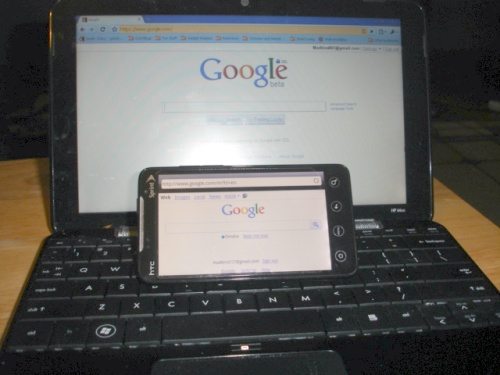
You use gestures to move around- swiping, wiping, pinching, etc. Occasionally, I found myself triggering some unexpected modes- fast scroll, very slow scroll, etc. but it usually works smoothly. Touching a link could be a problem since most pages open with small text, but you can pull the page out to zoom and it becomes a pice of cake to touch the right spot. This zooming also makes it easier to find a font or image size that makes the best match between your vision and the screen size- nice!
A feature I did not see a lot of hype on is that this phone will connect via a cellular connection, or optionally, via a wi-fi connection. This comes in handy sometimes, as I will mention below.
Another interesting feature is Voice Search, via Google. Open the Voice Search window, speak, and it finds what you said. I have not used it a lot, but without any pre-training, it exactly identified 4 for 4 of my searches!
As a phone. Doesn’t it just figure that no one would call me this week? This is a very capable phone. Voices sound kind of hollow or harsh, but they are loud and clear. You can access commonly needed controls easily, and you can make lots of interesting, but familiar adjustments. (It reminds me more of my Palm Centro than my Blackberry Curve in this sense.)
You can multi-task to an extent during a call. If you can link up to the ‘net via a wi-fi connection, you can even surf during a call. The phone senses it’s proximity to the face and turns off the screen when talking, so you need to enable speaker phone for this.
A combination of the power button and a security ‘screen swipe’ prevents ‘pocket dialing’, and you can adjust these settings.
As a book reader. I do a LOT of reading on-line, and the EVO is a good electronic reader. The big bright screen is obviously the top selling point but I have to say that I miss the ‘autoscroll’ feature that was so common on Palm reading apps. The ability to use gestures to adjust text size, and the auto-portrait/landscape sensing is nice. I really think I prefer a D-pad or similar control for scrolling over the swiping all the time.
As an music player. The default player is OK (note that the Sense UI music page and the Music app are slightly different but obviously connected- the app has more options). Sound quality is a bit hollow and much better over the headphones, volume is good. The interface is easy, etc. Adding to or creating playlists, for example, is pretty straightforward. If you mount the EVO as a disk drive, you can add music via drag and drop.
As a movie player. This one is schizophrenic. It handles YouTube, etc. nicely (and supposedly much better on the 4G), but it is difficult to get your other downloaded or ripped movies and videos to play- you have to get them to the right format with the right settings- shades of the Palm Tx again! I bet they would look great when you do it, though.
As a camera (still or video). Very nice 8Mp pictures, and no hard camera button, but otherwise about what you would expect. A minor quirk is that runs in landscape mode.
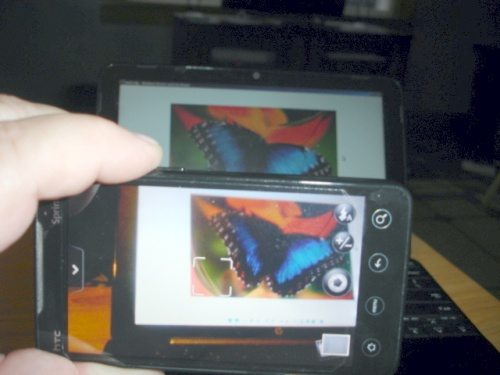
As a keyboard. Whether it is just a website URL, a text-message, or a longer bit, you will probably use the keyboard. If possible, use it in landscape mode- the portrait mode is more cramped side to side. The board is nothing special. The word prediction is average or maybe a bit less, and it seems to take it forever to learn new words. It also seems to respond differently in some apps than in others. There are other on-screen keyboards available with mixed reviews.

Personally, I’m waiting for it to connect to a Bluetooth keyboard, which it does not currently do well according to forums, but that may change in version 2.2. I’d even go for a version of Palm’s old Graffiti!
As a game player. This is going to depend on your style, tastes, and which apps you load, but I would rank it far above a Blackberry, and maybe not quite as good, overall, as a Palm. The ability of some games to use the sensors is fun, but the lack of a trackball or other hard buttons makes other games harder. Many games look great on the big screen, others look sadly pixilated or dated. Sometimes, I even just wish I had a (gasp!) stylus to help selections.

As a tool. There are a lot of apps that I use at work or around the house, from a level that gives numeric readings, to bar code scanners, to a great Google-powered night sky map. For the most part, this works great, and the combination of cameras, sensors and GPS capabilities mean there are probably thousands more ideas just around the corner.

As a laptop. One reason to consider a phone like this is to further the trend of replacing laptops with cell phones. Other than the keyboard and battery, I would say this one is pretty much there. It has good storage, can store to the cloud (such as via DropBox), has a great screen, and is eminently portable.
This device has so many features that even after almost a week, I have not tried them all- like voice commands.
To be fair, this is a very cool phone, but not a perfect one. I would bet that this will soon reveal itself to be a transitional phone with something cooler coming out in a while. A couple other quickie dislikes would include a very thin, but apparently well-secured back (I expect we will see replacements soon) and not many accessories just for it yet. It also has a certain amount of ‘bloatware’, like Sprint Football, NASCAR, Sprint TV, and Peep. I am sure each has many fans, but they are tough to uninstall or ignore.
The HTC EVO 4G from Sprint. I love it, flaws and all. I mean this in a good way- it feels like the heyday of Palm, when the unit could do anything and the world was opening up with new things every day.
HTC Vive Focus Vision Wired Bundle — XR Headset with DisplayPort PC VR Streaming Kit
5% OffRelxhome NE20 Earbuds, NE20 Translation Earbud, 6 Translation Modes, LCD Touch Screen, 60H Playtime, HiFi Sound, 135 Languages AI Translation Earbuds Real Time for Travel, Business (Black)
19% OffProduct Information
| Price: | $199 with 2 year contract |
| Retailer: | Sprint |
| Pros: |
|
| Cons: |
|



Gadgeteer Comment Policy - Please read before commenting
With all its flaws it is perfect to my needs. All I can say is Whoa! The old cliche of, “Never say never again,” really applies here, since I was innured to saying I would never buy anything other than an iPhone. As you can see, I am a proud EVO user, and I have had no problems with my new carrier Sprint.
If you want to buy the new iPhone 4 don’t use the Evo because this masterpiece of technology will blow your mind away. Seriously, that is what did it for me.
Great review, i am very jealous. I got to see one in person this week. Craig, who did the long-term Palm Pre review here, has one. He is definitely a heavy user and is having good success with the battery life. We are not in a 4G area, so he turned of the 4G connection, but that is about it for tweaking (he leaves GPS on). I wonder if it is the phone trying to connect to 4G that is causing the battery life to drop. I experienced a similar issue with my G1 before t-mo went 3G here. So if you have not turned of the 4g, give that a shot.
Thanks, Bryan!
Thankfully, turning off the 4G radio is a piece of cake to do, but there are still several other operations going on. I have not taken the time to learn how to do all of the tips I linked to yet, however the battery issue is not a big deal to me.
I should post this on your review as well- your reviews of the Sense and other elements really helped me understand the features of the EVO better- thank you!
I found the following tips very useful in improving battery life on the Evo. Now my Evo has very decent battery life, unlike when first purchased it was a definite battery hog.
20 Tips to Improve Evo Battery Life
http://www.talkandroid.com/android-forums/htc-evo-4g/5120-improving-battery-life-htc-evo.html
This will be tip’s to Improving the Battery Life on your HTC Evo 4G Phone.
Also check out this site for other tips on the HTC Evo Phone the person who runs the web blog has had his phone for about 2 weeks before the actual release date. He offers many good tips/tricks for the phone.
On to the Battery tips!
Larger Capacity Battery:
Seidio Innocell 1750mAh Extended Battery
This battery has about 17% more power available for you to use then the Stock Battery, plus it is the same size so it fits perfect in the HTC Evo, and does not add any weight.
(I have not seen/read any official reviews yet on this Battery, so I do not know if in fact it is worth buying. Though I have already ordered one anyways.)
You can pick your Extended Battery at this link.
http://store.androidcentral.com/seid…/8A37A6399.htm
20 Tips to Improve Battery Life on your HTC Evo 4G:
1. Lower screen brightness. Go to Settings -> Sound & display -> Brightness. Slide the brightness switch to the left to lower it or check the “Automatic brightness” box to let the EVO use its sensors to adjust the screen according to the ambient light. You can also find dedicated screen brightness widgets in Android Market.
2. Turn off 4G, WiFi, GPS, and Bluetooth when you don’t need them. The easiest way to manage thesewireless radios is to use the Settings widget preinstalled on your EVO. Tap the + button on your home screen -> Widget -> Settings. Once your chosen widgets are on any of your home screens, a simple tap turns each one on/off. There are other widgets that do this in Android Market, but these are already preinstalled and they’re a nice-looking set.
3. Disable WiFi and 4G network notifications. Go to Settings -> Wireless & networks -> Wi-Fi settings. Uncheck the Network notification box so the EVO isn’t constantly scanning and looking for open networks to tell you about. For 4G, go to Settings -> Wireless & networks -> 4G settings.
4. Disable “always on” mobile data. This is one of the biggest battery savers. Go to Settings -> Wireless & networks -> Mobile networks. Tap “Enable always-on mobile data” to uncheck the box. I haven’t found a negative consequence of disabling this feature, as Gmail and other apps/functions still work perfectly.
5. Turn off background data. If you’re not using Google services, go to Settings -> Accounts & sync and uncheck the Background data box so that applications cannot sync, send, and receive data whenever they want to.
6. Lower the screen timeout interval. The EVO’s screen can be set to automatically turn off when you don’t interact with it for a predetermined amount of time: 15 seconds, 30 seconds, 1 minute, 2 minutes, 10 minutes, or never. Depending on what you’re doing, a too-short interval can become annoying (especially if you didn’t disable your lock screen), so choose wisely.
7. Manually turn off the screen when not in use. Since the screen timeout function ensures that the EVO’s screen will turn off (unless you have it set to “never turn off”), it can be tempting to put the phone down when you’re done using it and just let the screen turn off by itself. Instead, give the power button at the top of the EVO a quick push to turn it off manually.
8. Turn off auto-sync. Go to Settings -> Accounts & sync -> Auto-sync.
9. Change auto-sync frequency (Weather, News, Stocks, Twitter, etc). If you don’t want to turn off auto-sync, you can adjust how frequently data is retrieved/updated. The settings vary depending on the app (and some don’t offer the setting at all), but it’s generally found in the same place: Settings -> Accounts & sync. Select an account from the list and then tap “Account settings” to change the sync frequency.
10. Disable wireless network location services when not needed. Go to Settings -> Location -> Use wireless networks. Note that this (or one of the other options) needs to be enabled if you want to see and/or use your location in apps like Maps.
11. Turn off window animations. I know it’s nice to look at and fun to show off, but eye candy uses extra power (albeit not very much). To turn it off, go to Settings -> Sound & display -> Animation -> No animations.
12. Don’t use a live wallpaper. Live wallpapers were one of the new features in Android 2.1, so it feels like a step backward not to use them. They don’t hit the battery very hard when used, but they do make a small dent. So if you’re trying to improve battery life, even if only incrementally, use a static wallpaper instead.
13. Use a dark wallpaper. Some say that dark wallpapers are more energy efficient than light wallpapers. Others say it doesn’t make any difference. Either way, there’s no harm in using a dark wallpaper so you may as well do it.
14. Change WiFi sleep policy. This may sound counter-intuitive, but leaving WiFi on when the EVO isn’t being used and the screen is off is actually better than letting it sleep. When WiFi sleeps, 3G/4G wakes up to sync,get email, and retrieve other data. 3G will eat up more battery than WiFi, so go to Settings -> Wireless & networks -> Wi-Fi Settings. Press the Menu button and tap Advanced, then Wi-Fi sleep policy. Choose “Never” from the pop-up menu.
15. Monitor your running services (or consider using a task killer). Just because Android 2.1 is supposed to an intelligent operating system that will manage your running apps for you doesn’t mean it will always do things the way you want them to be done.
You can take matters into your own hands by going to Settings -> Applications -> Running services, where you can view what your EVO is doing and manually stop certain activities. You can also download a third-party task killer from Android Market and kill selected apps to free up some resources and potentially save some power. Task killers are a polarizing topic in the Android community, so tread lightly when looking for recommendations or asking for help with them.
16. Choose your home screen widgets carefully. Widgets that need access to the internet to update information (e.g., Facebook, Twitter, Engadget, Slacker Radio, Weather, Stocks, News, Mail) can suck up a lot of juice if not managed well, so choose them carefully and set their sync/update frequencies to a reasonable interval.
17. Disable notification lights. This may not be practical if you’re someone who really needs/wants to know when something happens on your phone when you’re not looking, but for everyone else, feel free to turn off those notifications. Go to Settings -> Sound & display -> Notification flash and uncheck all the boxes.
18. Turn off phone vibration. If the ringer is on, why do you need the phone to vibrate? You’re already in a loud environment that drowns out the ring; answering the call won’t quiet your surroundings so you can hear what the person at the end of the line is saying. If anything, you’re just adding to the noise by yelling, “What? What?” into the phone.
And if the EVO is set to silent, then an incoming call should be silent. Yes, the buzzing vibration may not be disruptive as your ringtone, but people still hear it.
So go to Settings -> Sound & display -> Phone vibrate and turn it off.
19. Turn off audible touch tones. In Settings -> Sound & display, uncheck Audible selection and turn off Audible touch tones.
20. Turn off haptic feedback. Once you get the hang of typing on the EVO’s on-screen keyboard, you can turn off the haptic feedback that was turned on by default. Go to Settings -> Language & keyboard -> Touch Input -> Text input -> Vibrate when typing.
You can disable haptics in other areas of the system by going to Settings -> Sound & display -> Haptic feedback.
These have come from http://www.goodandevo.net/
@Stan- I assume you copied the list from another forum. I should point out, however, for others that Goodandevo.net considers the list copyrighted material and has this instruction on their site: “IMPORTANT: Please DO NOT copy-and-paste these tips in their entirety. With or without attributing credit, it’s still copyright infringement.”
Good tips, however. I am finding http://www.goodandevo.net a valuable reference site for the EVO.
“As a book reader” – I used Palm for years and my favorite book reader was iSilo (which allowed scrolling). iSilo is available for Android, works great on Evo (scroll included) and reads the same files – so I pretty much just dumped all the old pdb just from one memory card to another.
One thing I noticed was scrolling works with the volume buttons in certain apps,the front cam does flip images ,the battery gets better with time,and this phone is very customizable to meet almost any need . I can’t see what else they can do but make em faster and larger.
@Dan
iSilo… awesome, I will definitely have to look into that. You should also try out Aldiko (I reviewed it a while back). It has a connection to Feedbooks which gives you access to a lot of Public Domain books.
I don’t like the EVO. My phone needs to be hands freee. It is not hands free. When using my ear piece, I can’t press a button and say call (name)… and it can’t. When driving, I don’t like looking down at who is calling me. I just want to press a button and say hello… I WANT MY BLACKBERRY BACK!
This phone is too much trouble. My family purchased five phones and five new plans. Sprint is about to loose five new customers. Can someone tell me where the IPhone store is??????
@Dan- thanks for the tip about iSilo. I had forgotten about that from the Palm days.
@Geda- thanks! Good to know.
@OC- I am too new with my EVO to know if there is a way to make this work. Have you tried any of the Android forums? I would agree that if your main need is a hands-free system then the EVO is probably overkill and a simpler phone would work.
@OC I also have the EVO. Just a week now, and easily paired it up today with a motorolla hands free ear piece. Make sure that both your bluetooth is on and connected. Make sure the voice dialing option is turned on for the EVO. It is a totally hands free set up, you dont have to unlock the screen for this to work. All tested and done in a very short time. Works great!!! I would go back through the steps, before I would give up this gem of a phone. It literally does everything.
The EVO appears to have alot of good apps. I am an older use. How clear is the phone reception?
@Ansel- As I mentioned in the article, the sounds are clear- better, I think, than my Blackberry, but still subject to the issues most cell phones have with not beoing as clear as a decent land-line phone.
I love my EVO. O.C., you are wrong with the hands free comment. Vlingo Voice enables you to do virtually anything with your phone, hands free. Simply press one button, and speak your command. Text, call, send e-mails, open apps…etc….Vlingo is an awesome app, on an awesome phone. I also liked the tips up top, but by turning everything off and making it basic, you guys are making your phones pretty boring. Whats the point of buying a great phone like EVO if you adjust the settings so its more like a Virgin Mobile???
I noticed that you said that you don’t know how to use the front camera all you have to do is go to the regular camera and click menu and go to settings the click the top option. And btw I’m posting this via evo.
@Chauncey- Yep, it is right there. I had noticed that some time back and had not posted an update, but then again, I still have not used the front camera for anything (not big on self-portraits.)
it suppose to be a blockbuster app for evo but i cant find it i wanna watch movies on my phone does any one know a way
@ay- I have heard that both Blockbuster and Netflix are working on apps that play movies on the EVO, but they do not right now as far as i know.
In the meantime, you can watch many YouTube and similar videos, videos set up for iPods usually play well, or you can use an app like RockPlayer to watch many other formats.
Well, have juse EVO for couple of hours, one very apparent problem is the font size. I really want the font size to be half of what it is right now. But couldn’t find any way of doing that, has someone worked around this?
@ Manni-
Font size in what aspect? You may want to bring this up at one of the many Android forums filled with great people.
FOLLOW-UP: Wow! This is SO MUCH like some earlier days with computers and Palms in that I have been having a blast tinkering under the hood. I’ve enjoyed trying out variations of Sense and the default launcher and other programs.
Recently, I rooted it and have been playing with the different custom ROMS and such. A phone, an MP3 player, book reader, yada yada yada AND a geek’s toybox all in one!
So, will there never be a Bluetooth keyboard for the EVO? Seems like they, whoever “they” are would realize that easy BT connectivity for a keyboard would make the EVO a real production unit. The Apple Wireless Keyboard I am using to type this hooked up to my iPad in less than 2 minutes out of the box. *I could use the EVO to post blogs and create power emails with a full sized KB. Heck, a wired keyboard might be just as useful.