 I’m extremely happy with my new 27″ iMac (quad-core i7) because is fast and quiet. I wasn’t sure how well I would adjust to the wireless keyboard and the new magic mouse. I’m so accustomed to a full sized keyboard and Logitech MX Revolution mouse, that both felt really awkward to use at first. I vowed to use them both exclusively for at least a week before deciding to go back to the Logitech and full-sized Apple keyboard. Well, it’s been a week – want to know what I decided?
I’m extremely happy with my new 27″ iMac (quad-core i7) because is fast and quiet. I wasn’t sure how well I would adjust to the wireless keyboard and the new magic mouse. I’m so accustomed to a full sized keyboard and Logitech MX Revolution mouse, that both felt really awkward to use at first. I vowed to use them both exclusively for at least a week before deciding to go back to the Logitech and full-sized Apple keyboard. Well, it’s been a week – want to know what I decided?

It only took me a day or so to get used to the wireless keyboard. This is probably due to the fact that I also have a new 15″ Macbook Pro with a similar keyboard. I find that I can type just as fast with flat keys as I can on a regular full sized keyboard. I never use a number pad, so I don’t miss not having one.
I didn’t think I would appreciate the wireless aspect of the keyboard because I don’t ever lean back in my chair with a keyboard in my lap or anything like that. I’m loving the fact that it has no cables because I can just pick it up and slide it easily out of the way when I need a little extra room on the desk.
Verdict – The wireless keyboard is a keeper.
The Magic Mouse is pretty cool and I wanted to love it.

Style-wise, it’s a winner. The top is a shiny clear acrylic plastic that reminds me of my 3yr old iMac.
The bottom is a brushed aluminum with two hard Black plastic rails. Click the image to see a full sized version.
Next to the optical eye is a power switch. Above it is a very tiny LED. Click the image to see a full sized version.
I leave the keyboard and mouse powered on 24/7. I’ve been using them both for over a week and so far and only the mouse is showing less than 100%. According to Apple, the mouse is supposed to work for 4 months on a set of AA batteries. I seriously doubt that…
Battery levels for both the keyboard and mouse are easily checked via the System Preferences app, or the Bluetooth connected devices menu that is accessed from the top menu bar.

The Magic Mouse doesn’t look like it has two buttons and a scroll wheel, but it does – because it’s magic 🙂 There’s a Left and Right button that can be clicked just like a regular mouse. There’s a scroll feature in the center that works just like other scroll wheels, except that it’s invisible. You just stroke your index finger along the top surface to scroll. You don’t need to use any extra pressure. At first it felt completely unnatural to scroll that way, but I’ve gotten used to it.
In addition to scrolling up and down, you can scroll left to right and page through iPhoto images. This mouse is really cool, but I can’t seem to love it. I find that sometimes when I’m scrolling with my index finger, it feels like hitting a speed bump with your car. My finger is either slightly damp or something, but it will ‘stumble’ while scrolling. After using the larger Logitech MX Revolution, the Magic Mouse almost feels a bit too small. Normally this would not be an issue, but I do a lot of photo editing and I feel like I don’t have as much control as with the Logitech.
I also don’t like the fact that I can’t easily charge the batteries. When they finally become depleted, I’ll need to remove them from the mouse and replace them.
Verdict – The Magic Mouse is going to become a travel mouse for my Macbook Pro and I’m going back to the Logitech MX Revolution as a desktop mouse for my iMac.



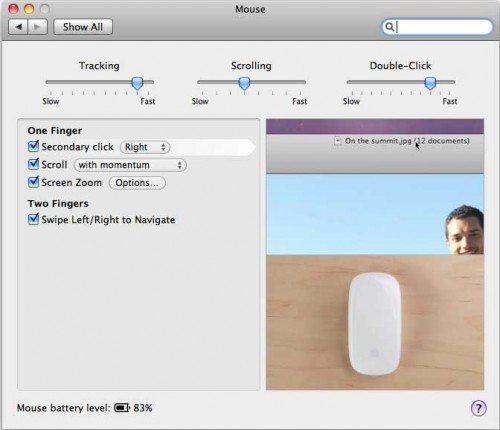


Gadgeteer Comment Policy - Please read before commenting
I’m guessing the Magic Mouse doesn’t work on glass like the Logitech Anywhere mouse? It would be nice if they made a induction docking charger for that mouse.
@Jackie I don’t have a glass surface to test with…
@Julie : Use the geek way…use a window to test or one of those all in one printers with the glass top scanners…hehe
@Jackie I tried it on the scanner of the Epson Artisan printer. No luck…
@Adam I’ll take a look at BetterTouchTool
@Vince No scroll / 3rd mouse click is built in to the Magic Mouse. Maybe the BetterTouch Tool mentioned previously will have such a feature.
I’d love to test drive one, but I can’t fully commit to buying one at MSRP. I wonder if there’s a market for people who bought new iMacs but don’t want the Mouse and are selling them cheaply.
I’ve only started to like Apple hardware after they moved to aluminium – the keyboards really are a pleasure to type on and the Mac just looks more sexy 😉
My only nack with the keyboard is its layout – I’m a Brit. It took me forever to find the hash key, since I use it all the time in website design.
Still, the Mighty Mice at college drive me insane. They’d removed the ball from the bottom of the mouse for a reason – it would get dirty and you’d have to take it apart to clean it. Apple, intuitively, re-introduced the problem by putting the ball on the top. After a day and about 4/5 people’s use, it would get absolutely filthy and stop working. The Magic Mouse, on the other hand, seems like an incredibly creative way to solve the problem, so props to Apple for that. 🙂
I “practiced” with my “extra” Magic Mouse (MM, purchased from Apple online store) using my early spring 2009 iMac as I waited for my i7 to be built and shipped. I would never go back to the Mighty Mouse and the tiny scroll bar that often jammed. Suggestions: set the parameters to fast and gently caress the MM into doing what you wish. Run your finger lightly across its skin. . . ooops, it’s Sunday and this is starting to sound “X” rated. One of the very nice features is the “automatic” off-on function of the keyboard and mouse that ships with the i7. Put the Mac to sleep and walk away until next use w/o wondering about battery drain on board or mouse–nice engineering Apple!
I am with you on the battery issue. I have a MS Bluetooth Mouse 5000. I though I would be smart and get rechargeable AAA’s, but they just don’t last long enough. I would pay a premium for built in rechargeable which could be larger, and have more capacity) with some sort of charging station.
Julie,
Give BetterTouchTool a try:
http://blog.boastr.net/
It’s a (free) utility that adds gestures to a Mac trackpad or a Magic Mouse. It might make your Magic Mouse more lovable.
The author of BetterTouchTool releases a new version about every 15 minutes. Version 0.356 seems to work well with my MacBook Pro. The next version may not work so well 🙂
Adam
I tried the magic mouse at the apple store the other day (while coveting the new 27″ iMac), and I thought it was pretty neat. I really like the way it scrolls through documents and web pages. BUT, it doesn’t seem to have a middle button. Like when you click down on the mighty mouse ball, or logitech scroll wheel. Is there a way to activate that functionality?
It is a must have button for AutoCAD, Revit, and just opening a link in a new tab in safari/firefox. Total deal breaker, for a primary mouse, if it’s not there.
Frankly the Apple mouse looks terribly cool….and very uncomfortable. I think that I would stick with the Logitech mouse.
I totally agree with you – I wanted to love it and discovered it felt awful.
What really interests me is how if the best brains at Apple decided that the mighty mouse (with it’s more domed shape) was the best mouse ever how they now decide that this new mouse is the best shape – it isn’t logical ….
Anyway I still prefer wheel mice that have that nice ratchet feel … I’m all in for a tactile response!
I;ved used the MM now for two weeks.
I love it…it works
It saves time flipping web pages, scrolling through pictures etc…
I found that it simply needs a very light touch for it respond.
And it works on glass
Keep smiling
@warren I tried it on a flatbed scanner glass surface and the cursor would not move. Are you sure you were able to get it to work? I just tried it a 2nd time and although scrolling works fine, the cursor will not move at all when I’m trying the mouse on a glass surface.
Re: Working on glass
I wonder if the mouse won’t work on the scanner bed because there is open space below the glass? I’m thinking that this causes issues with the tracking beam that might not be there if the glass was placed directly on a solid surface. I suppose that it’s possible the mouse might work on a wooden desk with glass laid on it but fail on a glass desk.
On the issue of what surfaces it works on:
Initially, I set up the Magic Mouse and it worked on my glass desk! I was so stoked I was already thinking what positive feedback I was going to give but then I cleaned the desk (of the tinniest bit of dust). No more workies :(.
Putting something under the glass doesn’t work either :(.
The Magic Mouse is so much better than the Mighty Mouse (not sure how something so lame ever got that name) it’s ridiculous but my one gripe is that it won’t let my monitor sleep. I can force the system to sleep and still wake it with a tap on the mouse, but that doesn’t allow me to run content for my Apple TV etc. Annoyed.
Oh and to answer the person’s question about Expose (pressing the scroll wheel on the Mighty Mouse). Just set it up under a keyboard shortcut via System Preferences -> Expose
I love both of this devices, especially the magic mouse. I myself do not use the right click option yet. However i find the battety drain is really suck all the fun and good quality out of it. So far with normal battery will only last up to 2.5 months. I work on it just 4 days a week and like only between 10-16, mostly for offline ads design. So i think i’m gonna buy rechargable batt ery, not apple, since it’s just to expensive.
@Jon Curwen: where can i find this auto off switch u mention before?