When you think of satellite radio, you probably think of car audio. But your car isn’t the only place to listen to XM and Sirius. Although portable satellite receivers have been around for a few years, recent models have matured considerably compared to some of their predecessors. In this review, we’ll be covering the Pioneer Inno, XM’s top of the line portable receiver.
A Closer Look

The Inno is roughly the same size as other portable music players. It feels quite solid and has a nice heft to it without feeling unusually overweight. The only flaw in the Inno’s construction is that the edges of the brushed metal bezel on the front are sharp, not smoothed down to the level of the surrounding case. At first I thought this only affected my Inno, but I’ve seen it mentioned in other reviews too. All in all, it’s quite portable and I have no qualms about dropping it into a pocket without a case.

The back of the Inno is featureless except for the battery cover and a small bump near the antenna, and a corresponding bump on the other corner which allows the Inno to not be lopsided if you lay it on its back.

The docking connector is on the Inno’s left side. It doesn’t come with any kind of cover, so look out for small objects and dirt if you don’t keep the Inno in a case. The docking connector is the only way to power the Inno externally, so for charging on the go the Inno comes with a short cable adapter that has a docking connector on one end and a power jack on the other. I wonder how much trouble it would have been to include a proper power jack, instead of giving us another small (and probably impossible to buy separately) item to lose?

The Inno’s right side has the volume controls and power switch. You can click the power switch up into the “hold” position to lock the buttons, whether the Inno is on or off.

I’m not sure what these holes on the bottom of the Inno are for — probably to clip into a case.

On top of the Inno, we see the XM antenna protruding from one corner, and beside it the headphone jack and USB port for connecting to a PC.
What’s In The Box


Unlike most XM radios, the Inno comes with a home docking kit instead of a car kit, probably because they expect you to carry it around and charge the battery at home. The complete list of accessories in the box is:
- Battery
- Home docking cradle
- Infrared remote control
- AC adapter
- Home XM antenna
- Earbuds with extra rubber tips
- Belt clip carrying case
- Travel power adapter
- 1/8-inch to RCA audio cable
- USB-B to Mini USB cable
- XM+Napster software CD
- Users guides in English and Spanish
- Quick setup guide
- XM channel guide
The car kit is available for around $70 and includes everything you need to set up the Inno in your vehicle, including a cradle, antenna, remote, cassette adapter, 12V power adapter, and mounting hardware.
Here’s a closer look at the Inno’s remote and case. The case design seems a bit unusual to me, with magnetic clasps on both the side and the top.


When you put the Inno in its cradle, the screen and keypad rotate to match. This picture shows the Inno docked on my desk, taken in somewhat dim light to show the blue-green illumination of the keys:

Using the Inno
The Inno is very easy to use; even without reading the manual it shouldn’t take more than a few minutes to figure out most of its functions. Its bright color screen is a departure from the rest of the XM hardware lineup; instead of monochrome text, the Inno has full color channel logos and background images. Navigating XM’s 170 channels is easy: press the up or down arrow key to scroll through the list of all channels, the left arrow to enter a channel number, or right to see your favorite channels and navigate by category. In all of the channel lists, you can press the DISP button to cycle through channel logos, artist names, and track titles.

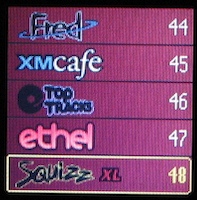
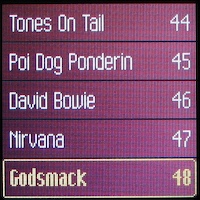
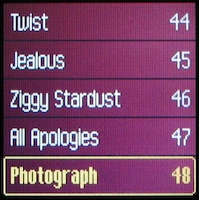
From the presence of a play/pause button (above the arrow keys, center) you might expect to be able to pause live XM, but unfortunately you can’t, and pressing that button just mutes the output instead. The Inno does have a 10 minute buffer for live XM, but it is used only for recording.
Instead of the numbered presets most satellite radios have, the Inno has a list of favorite channels which always shows up first when you press the right arrow key. In case your definition of “favorites” includes almost every channel XM has, you can also hide individual channels from the full list.
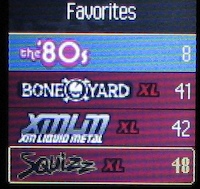
Like most XM radios, you can “TuneSelect” a particular artist or song. When one of your selected artists or songs is played anywhere on XM, the Inno will beep (an actual beep from the device, not a sound in the headphones) and let you know, and you can switch directly to it. You can also bookmark tracks for later purchase in the XM+Napster software (which I will explain in more detail below). Another common XM feature shared by the Inno is the live sports and stock tickers, which you can configure for your favorite teams and stocks.

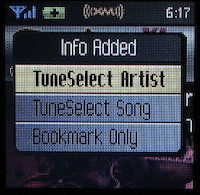
Portability
Unlike some portable satellite radios, the Inno is entirely self-contained; it does not even require the special antenna headphones that some previous models did. As long as its stubby little antenna is exposed to the southern sky, you should be able to pick up live XM. I’ve been carrying the Inno around for a few weeks now and it works well outdoors as long as I’m holding it in my hand, and only slightly less well if it’s clipped to my belt. It’s even possible to pick up the XM satellite signal a short distance indoors, if there is a south-facing window nearby. I haven’t managed to run the battery down yet, but power consumption on live XM seems like it is in line with the quoted 4-5 hours of listening. Although I’d certainly like it if they could improve on those numbers, it’s hard to consider it a real disadvantage given the current state of the technology.

In most cities, XM operates a network of terrestrial repeaters to provide better coverage indoors and in satellite-unfriendly places like parking garages and between tall buildings. If you are within the repeater coverage area you should be able to use the Inno almost anywhere, indoors or not. Although I spend most of my time outside repeater coverage I tested the Inno in the city and it worked well even while sitting in offices and walking around a mall.
It is, unfortunately, hard to predict how a device like the Inno will work in any particular location until you actually try it. However, I was pleasantly surprised with how sensitive it seems to be, so that I can still listen to XM with few or no dropouts even in places I would have expected to be quite marginal.
Recording
One of the Inno’s killer features, or at least one it doesn’t share with most other XM radios, is the ability to record from live XM. The Inno has 1GB of flash memory, and if you dedicate it all to XM it holds up to 50 hours of recorded programming. You can also partition it 50/50 for XM and your own music, so you get 25 hours of XM and 512MB of your own MP3s, WMAs, or Audible books. Unfortunately those are the only two choices — the Inno doesn’t balance memory usage automatically — and changing the allocation wipes out everything in the memory. This is definitely something that needs improvement, although personally I just set my Inno memory partition to entirely XM and forgot about it.

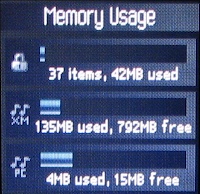
The Inno has several ways to record live XM. The simplest is to click the select button three times in a row (for the “Record Song” menu option) while listening to a song you like, and the Inno will record the song and stop automatically when it’s over. Don’t worry about pressing it right at the beginning of the song, because the Inno has a 10 minute buffer and as long as the beginning of the song is in it, you’ll get the whole thing regardless of when you start recording.
Another quick way to record on the Inno is to select the “Record Channel” menu option, which records the current channel until you tell it to stop (or it runs out of space). When it saves the recording, it even breaks up the tracks for you, based on the title information sent by XM.
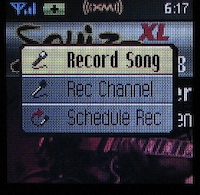
The final way to record on the Inno is to set up a timed recording selection. This is more like programming a VCR (remember those?) than a Tivo; you need to specify the time, date, and channel number of each one, as there is no way for the radio to find out what shows are going to air at what time. Unfortunately, timed recording on the Inno seems rather incomplete and seems to be missing a lot of rather obvious features.
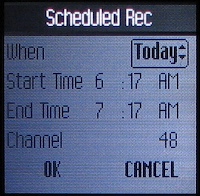
One of the biggest annoyances about the Inno’s timed recordings is that you can’t have one repeat only on certain days of the week — you can record the same time every day or on a specific date, and that’s all. For shows that air Monday through Friday you will end up having to delete unwanted weekend recordings, and for weekly shows it’s easier to just reschedule it every week (or put in a month or two at a time).
I also think the scheduling interface needs work. The Inno has a nice XM channel browser, so why should we have to pick channels by number only when setting up a recording? One final quirk in timed recordings is that they will only happen if the Inno is docked in a home dock — not a car dock, not portable with a strong signal and a full battery. Since the Inno has upgradeable firmware, I can only hope they address some of these shortcomings in time.
When playing back recordings, you can browse by artist, title, XM channel, or XM genre. Sessions you recorded with “Record Channel” or a timer are broken up into individual tracks, but you can also browse the sessions and listen to them in their original order or delete them as a unit. Although I find the menu structure to browse recorded music a bit cumbersome (I’d like to see something more iPod-like), I like that the Inno makes good use of the XM track and channel information like this. It even shows the channel logo and background for recorded songs, just like on live XM with the addition of a progress bar at the bottom of the display.
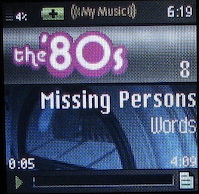
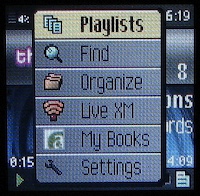
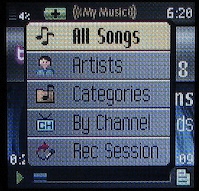
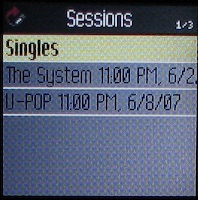
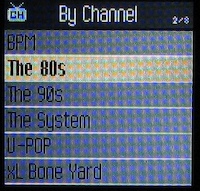
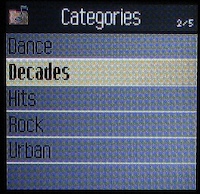
PC Connectivity
The Inno has a USB port for PC syncing, and comes with a special version of Napster made just for XM. Like regular versions of Napster you will need an account to use it, and can choose either a free account which lets you purchase individual tracks or a Napster monthly subscription. Whichever you choose, the Napster software lets you organize the contents of the Inno, and easily purchase copies of tracks you recorded from XM. It also has convenient access to XM’s Internet streams, so you can listen at the computer too.
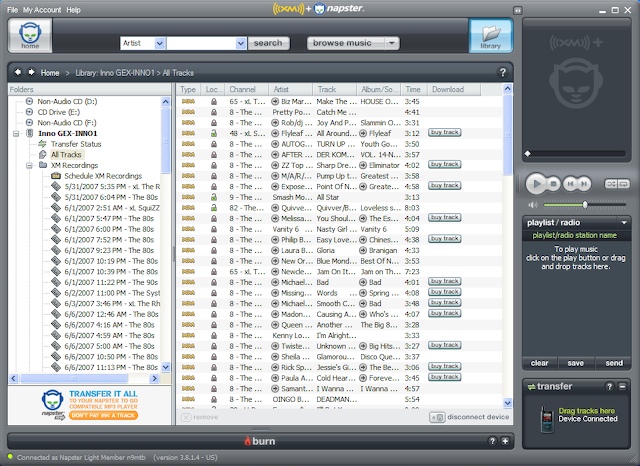
Not surprisingly, there is no way to get XM recordings off the Inno. The XM+Napster software will organize them, create playlists, and even set up timed recordings, but it cannot play XM recordings directly from the Inno or copy them to your PC. If you plug the Inno into a PC without the software, you can load MP3s into the portion of the memory set aside for your music, but the XM partition will be completely invisible. (Another restriction on XM recordings is that if you don’t listen to live XM for at least 8 hours a month, they will stop working… so don’t try loading your Inno up and canceling your subscription.)
Unfortunately, XM+Napster is Windows-only; if you have a Mac there is no way to organize your Inno’s XM tracks, although you can still load your own music through USB. A somewhat larger disadvantage to this is that the firmware updaters for the Inno also only run on Windows, so you’ll probably want to set up Parallels or borrow a PC at least once even if you have no need for the full software suite.

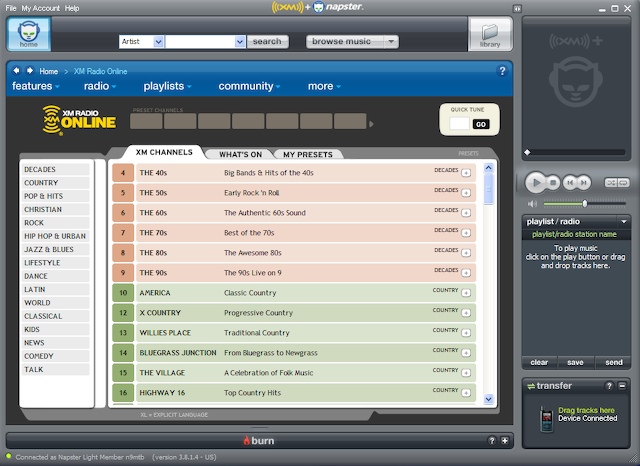
Conclusions
Portable satellite radio is a mixed bag of both good and bad, and the Inno is no exception. The Inno is a solid, comfortable device which is for the most part easy to use, and it is probably the best portable XM receiver made to date, but it still suffers from the battery life and reception limitations imposed by the use of satellites. Its recording features are unmatched among XM radios, but inconveniences in timed recording keep the Inno from being all it could be as an XM timeshifting device. Its software support for Windows is excellent, but there is nothing for the Mac.
Overall, I like the Inno and it works quite well as my only XM receiver, doing everything the other models do and more, with an attractive user interface and easy pocketability. Although the lack of Mac software and the limitations on timed recording are disappointing, in my opinion they aren’t enough to keep me from recommending the Inno to anyone interested in XM radio.
The Inno is available from most XM radio dealers for $199 to $249, and new subscribers to XM may be able to get a rebate of some of their purchase.
Pyle Premium Direct Injection Audio Box - 2.36" x 4.09" Passive DI Unit Hum Eliminator w/ Input Attenuator to Connect Guitar & Bass, 1/4'' Impedance Transformer Connector to Balanced & Unbalanced XLR
15% OffMCSPER RCA to 3.5mm AUX Cable, (6.6 Feet) 3.5 mm 1/8 to RCA 2-Male Headphone Jack Adapter Splitter Premium Stereo Audio Cord for Connects a Smartphone, Tablet, HDTV
$4.99 (as of December 1, 2025 20:38 GMT -05:00 - More infoProduct prices and availability are accurate as of the date/time indicated and are subject to change. Any price and availability information displayed on [relevant Amazon Site(s), as applicable] at the time of purchase will apply to the purchase of this product.)Product Information
| Price: | 249.0 |
| Manufacturer: | Pioneer |
| Requirements: |
|
| Pros: |
|
| Cons: |
|



Gadgeteer Comment Policy - Please read before commenting
Post your comments here on the Pioneer inno Portable XM Radio review.
http://www.the-gadgeteer.com/review/pioneer_inno_portable_xm_radio
Just click the POST REPLY button on this page.
Rob did an excellent job on this review! I actually purchased an inno for myself at the end of last year to replace the SkyFi XM receiver that I had installed in my old pickup truck. I wanted something smaller that I could use in my Mazda without having to install a cradle and numerous cables. My plan was to just lay the inno on my dash and run a audio cable from the earphone jack to an auxilliary audio jack for my car’s stereo. What I ended up doing was using the window suction cup mount that came with the FineDigital Finedrive M300 GPS that I had previously reviewed ( http://the-gadgeteer.com/review/finedigital_finedrive_m300_gps ). I replaced the dock / holder for the GPS with a generic cellphone holder that I purchased at a local Radio Shack for about $20. This solution holds the inno in the center of my front windshield so that the antenna has a good view of the sky, and I can see the display.
Problems that I noticed for me with this configuration… My drive into work in the mornings takes approximately 20 minutes. About 1/3 of that time, both sides of the road I travel is lined with high trees. Every morning I lose the XM signal repeatedly as I drive to work. Once I get in town, it’s not much of an issue unless I’m driving North. When I drive in that direction, the built in antenna does not have a good view of the sky, so the signal drops out. I know if I had a car kit, this would not be an issue because I’d have a magnetic antenna fixed to the top of my roof. But I opted not to go that route.
Another prob I notice is that if the receiver drops signal for too long, when it does pick the signal back up again, it automatically switches back to the default open channel that radios are set to before activation. This is very annoying because I’ll be driving and it’s not too easy to keep your eyes on the road and fumble through channels at the same time. :confused:
I’ve also noticed that signal drop outs cause the battery life to greatly suffer. I’m guessing that it takes way more juice to search for a signal, than to just use an existing signal. For that fact, I’m luckly if I get 1hr of total usage from a full charge. Pretty bad huh?
Although I like the inno form factor and idea, I don’t use it much anymore because the signal cuts out too many times on my drive. I know it’s my fault for not installing a car kit… That’s something I should definitely consider doing if I intend to keep the inno. 🙂
Excellent review, Rob!
I, too, have one of these. Purchased a refurbished model (WARNING: Refurbished models are NOT eligible for the rebate, a fact I found out the hard way), and it’s been good…mostly.
My first unit had a problem with the battery retaining its charge after a few months. If I fully charged the unit and left it off the base overnight, I’d lose the charge by morning! Sent it back to the vendor and they had to give me another refurbished unit.
Still, having said that, I love my Inno! Great reception, even indoors (living in one of those major cities like Rob said, with the terrestrial repeaters), great sound and well worth getting, especially if you like variety.
Terrestrial stations around here are…limited…so the choices XM offers is greatly appreciated.
One thing…if anyone out there has one of these, I do have a question. I’d like to get a car charger, but I don’t want the whole car kit. Any suggestions?
Here’s one for $12.
http://www.myradiostore.com/power-accessories/inno-helix-power/myfi-car-power-adapter.html
With respect to battery life on the Inno — upgrading the firmware might help this. Apparently, older versions of the firmware turned the XM receiver on every so often to update the clock, so that the Inno would run down its battery in 8 hours or so even if you left it off. Newer versions of the firmware don’t do that any more.
For car chargers, try http://myradiostore.com/ … they have a lot of individual accessories for sat radio, and probably have power adapters. It’s also worth noting that the Sirius power adapter for their current home docks works with the Inno, so perhaps the car adapters do as well.
Just as a further comment, I’ve been walking around with both the Inno and a Sirius Stiletto for a week or so and at least where I am — Birmingham, AL — the Inno wins the portability contest hands down due to XM’s far superior repeater coverage. I’ll probably have more to say aboiut that when I review the Stiletto (whenever that is 🙂
–Rob
I just bought one of these last week, and couldn’t be happier with the effects on my music listening. I’m discovering new music with XM, and saving some songs, bookmarking other artists, and even dusted off my P2P software to sample some artists before ordering CDs from Amazon.
I have a few minor complaints (in my review on Amazon), but have found a few workarounds which prevented me having to buy a car kit or 2nd home dock kit. A “PDA stand” from my Think Outside Bluetooth keyboard holds the Inno up at a perfect angle. Using a 2nd AC adapter and the adapter dongle, it can sit at my desk and power some Bose Mediamate speakers or Triport headphones just danndy.
The little remote that comes with the home dock … also works with the handheld unit! Whoever thought of that deserves an extra week’s vacation.
The complaint that it doesn’t work with Mac … is limited to the included software, which you oughtn’t really need. I’ve hooked my Inno to Windows XP and Linux (RHEL 5), both have mounted the drive and allowed me to add my own music. Works like a charm.
I don’t have the car kit (my pre-owned Acura came with an XM radio, and 3 months free service, which is what got me hooked), so a car charger was of interest, too. Solution: I have a 12 VDC car -to- USB port adapter PDAPanache.com sold me for a Cassiopeia E125 years ago, it works with the Inno’s USB cable and charges it. Not as elegant as a myradiostore.com charger, but if you have other USB-powered gadgets you might want to charge in your auto…. 😉
It’s not really a solution, Julie, but something that might work for that tree-lined commute….
I’ve been recording Hearts of Space on 77, This American Life on 133, Echoes (2 hours of groovy contemporary music) on 133. Inno … it’s Tivo for your XM channels! If you just set it to record some channel you like, then switch to My Music mode, Find -> By Recording Session (or Channel) -> pick the one you like … you’re in business, uninterrupted music for the drive.
Catch is … the Inno has to be cradled to do a scheduled recording. Or you have to manually record while listening (in which you’ve already heard the stuff once, unless switch to another music source).
davidspalding:
Yes, that would be a solution that I could try. Or I could just get a magnetic antenna for the hood of my car 😉
This is one area where I hope XM can learn from Sirius. The Stiletto has a feature called “Radio Replay” where it automatically uses free memory to record music channels you listen to, without any extra intervention on your part. So you can just stick it in a dock at home (or wherever, perhaps if your battery is good enough you could leave it in the car overnight for example) and it will collect hours of music from whatever channel you leave it on. The drawback is that you can’t save songs when playing back a radio replay; if you try to record them, it just marks them for purchase instead of saving them.
The Stiletto also has some other nice features — Internet streaming over WiFi (including high quality streams for a couple dollars per month extra), better options for timed recording for example — but the inno still wins on portability, battery life, and usability of portable reception without an external antenna. Hopefully the merger will encourage Sirius and XM to combine the best features of their respective devices soon 🙂
–Rob
I have been an XM subscriber for years (GM car stereo with built in XM) and have had several “portable” devices that were not so portable. The Inno is by far the greatest portable device I have ever used!
XM is not doing the inno any favors with the lack of proper advertising becuase in my mind the inno is better than the ip’oo’d.
Once you have listened to XM radio you will not be able to listen to FM or even HD radio ever again.
Do yourself a favor and get one if you do not have one already. I bought two of them for just over $200.00 and both of them came with the home kit and one of them came with car kit so I have all bases covered and I would recommend getting the car kit if you get anything because the base for the car kit enables the FM transmitter that allows you to listen to the inno on ANY FM radio station.
The greatest features of the inno that I use all the time are:
Record – Hit the XM button in the center of the d-pad and it records the channel or the song starting from the beginning of the song as long as you were on the channel when the song started and the song has not been playing for more than 10 minutes.
Schedule Record – You can also set up time frames to record a specific channel so if your talk show starts before you get up it will automatically record during the time you set up.
TuneSelect – You hit the center button then down and you are able to tuneselect the artist or the song. This will tell the inno to alert you any time the song or artist is playing on any channel. I end up bouncing around to different channels all day long with this feature.
Terrestrial antenna – I was pleasantly suprised I was able to listen to my inno at my desk where there are no windows at all. Lucky I work downtown in a major city. 🙂
Audible.com – After signing up there I am able to listen to audiobooks and archived talkshows.
Napster – I was a Napster subscriber before I was an XM subscriber. Napster is a great companion for the inno to manage the songs and playlists on the inno. You are also able to associate your XM radio ID with Napster to listen the XM anywhere you have an internet connection through the Napster application. I just wish that XM and Napster would allow the Napster to go feature of Napster for the inno.
During the summer of 2008 I started using internet radio to reach an even wider audience.
The table top radio connects to the internet using Wi-Fi or Ethernet cable,
and searches for stations by country, genre or call letters.
You will also need to be sure that you have enough bandwidth
from your web host to run the programming smoothly.