Product Requirements:
Three AA batteries
It can be so easy to fall into the trap of assuming*
that the rest of the world uses their computers, PDAs, and smartphones in the
same manner or frequency in which I use mine. It’s almost a form of snobbery
to think that everybody else is just as proficient or just as dependent
on these devices. It should go without saying that just because I use my laptop
and PDA as if they were my flesh-appendages does not mean that every other
person on the face of the earth does the same, nor does it mean that they
should. Sometimes, I just need to be reminded of the fact.
That’s why every now and then, a device like the
Franklin
Executive Desk
Companion will catch me off guard. I admit it, when I read the box, I nearly
laughed out loud. Why would anyone that sits at a desk with an internet
connected computer need yet another device that can operate as a clock,
calculator, spell check or thesaurus? See, that’s the snobbery that I was
talking about, and it almost shames me to admit that I fell into it.
So here’s the deal, even though it should be obvious. Not everyone is a
self-professed Gadgeteer. Not everyone uses a computer and of those that do, not
all are comfortable doing much more than the basic commands necessary to
complete whatever they have to use the computer for in the first place. Not
everyone looks at their computer as a source for information, entertainment, and
less-hassle-price-compared-shopping. Some people view computers as a necessary
evil, but they might be more comfortable with a "less complicated" gadget. I bet
as you read this right now, someone you know that matches this description
popped into your head. I can think of at least five people I personally know
that are like this, without even wracking my brain.
One such person is a co-owner of a large construction company here in San
Angelo. He is extremely good at what he does, but spelling is not his forté.
Part of his job includes writing detailed bids and though he doesn’t do it very
often, every now and then he will call me and ask for a more difficult word’s
spelling. Granted, I don’t mind rattling off the letters or looking at an
online dictionary if he manages to stump
me, but I know that if he could easily find the word’s spelling himself, he
would. This is exactly the type person that could benefit from something like
this.
So without any further ado, let’s take a look at the Executive Desk Companion
(EDC).

This device is not meant to be carried around like a PDA. Instead, it is
designed and sized to be convenient for desktop use. Measuring 5" tall x 5" wide
(at its flared top), and standing 1.5" tall (at its highest angle), the EDC has
a easy to view 4.5" (measured diagonally) monochrome screen.

Composed of matte silver plastic with dark grey accents, the EDC weighs in at
8.5 ounces. It feels substantial and easily passes the Gadgeteer creak test. The
three AAA batteries are inserted in the rear compartment. There is also a
pin-sized reset hole on the back, should the need ever arise.

The front features an integrated silo that holds a dark grey plastic stylus
…


The bottom has the following hard buttons: Calculator, Time and
Speller/Thesaurus

When in normal view, the date, day, time, graphical time zone, and room
temperature are displayed at the top of the screen. You have the option of
choosing UK or US mode when first setting up the device, and the option picked
will affect the obvious defaults, such as date display (MM/DD/YYYY vs.
MM/DD/YYYY) or temperature display (Fahrenheit vs. Celsius). There is also the
option of displaying time in either 12 hour or 24 hour format (12:00am vs.
24:00). One feature that I felt was missing was alarms. I think it would have
been handy if there were an option to create one or two daily alarms.
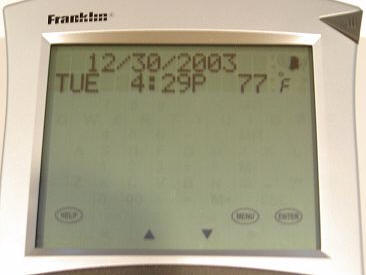
Setup is easy. There are three soft buttons located near the bottom of the
screen, Help, Menu, and Enter. To Setup, you select Menu then scroll through the
Settings choices using the screen’s up and down soft buttons. I found that it
was just as easy to use my finger as it was to use the stylus, but if you hate
the thought of smudges on your screen, then you should use the stylus.
To use the calculator function, you just hit the appropriate hard button. The
calc will display up to 10 digit numbers, and has a square root button as well
as a ".00" button. This should be a great all-around calculator for most uses.
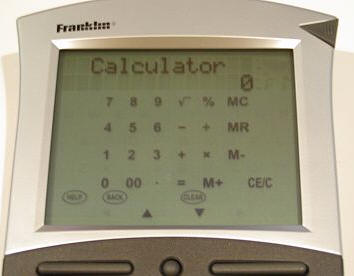
To operate the Speller & Thesaurus functions, you press the appropriate hard
button which opens the keyboard screen which prompts, "Enter a word."

Using the soft keyboard, tap out the word you are checking. For this example,
I will purposely misspell "optimists" as "optimits." Hitting Enter causes the
EDC to begin searching for possible words. Once done, the word "Corrections"
will appear with a scrollable list underneath. In this case, the possible
corrections were "epitome, epitomes, optima, optimal, optimists, optimum,
optimums," and so on. Seeing the word I wanted, "optimists," I was able to
correct my spelling. Pushing the Enter soft key returns with two definitions,
the first being: (n) Someone who paints the situation in rosy colors.
This definition is seen by hitting the forward scroll soft button. If I want to
view synonyms, I scroll down ("meliorist, Pollyanna, yea-sayer"). Continued
downward scrolling reveals an antonym ("pessimist"). Continued downward
scrolling reveals the second definition: (n) Someone who foretells improving
market conditions.
If you are trying to spell a word and you are not sure of a missing letter,
you can enter the word like this: O P T I ? I ? T, which immediately returns
with the word "optimist.". This is especially handy for those who enjoy
crossword puzzles.
When a word is returned that has a "T" or "?" to is side, it means that there
is either a Thesaurus entry for the word, or "Confusables," which are homonyms
or spelling variants that people often confuse. Pressing the Enter soft button
will display further information.
It is also possible to save words to a user list. These can be words that you
commonly misspell or words that you want to do further research on later.
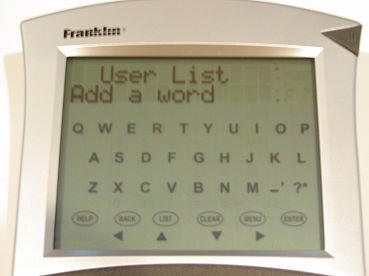
In all, there are over 100,000 words in the Speller and over 500,000 synonyms
in the Thesaurus.
This would be a decent desktop addition with just the features I have already
covered, but there is one more addition that makes the Executive Desk Companion
pretty cool: Word Games.
Included on the EDC are: Hangman, Anagrams, Jumble, Spelling Bee, Word
Builder, Word Blaster, Word Deduction and Word Train.
To access the Word Games, press the Speller & Thesaurus hard button, then
press the Menu soft button, which displays the Games Menu. You can set your
skill level as beginner, intermediate, advanced, expert or wizard.
Games are then accessed by scrolling down and hitting Enter when you find one
that looks interesting. Here is a short description of the games:
Hangman: the EDC selects a word with letters hidden by question marks. The
number of guesses you have left are displayed to the right and incorrect letters
guessed are displayed underneath.
Anagrams: A word is shown on screen with the number of possible words you can
create with its letters displayed to the side.

Jumble: A jumbled word is displayed with the number of possible words shown
to the side
Spelling Bee: A word is shown on the screen then erased, which you then have
to spell. It’s not as easy as it sounds…
Word Builder: You enter letters on the screen, and the EDC tells you what
words can be formed with your jumbled letters. To me, this looks like a great
way to cheat at the daily Jumble in the newspaper. ;0)
Word Blaster: A number of blanks are flashed on the screen, you then have to
guess the word by entering the correct number of letters and tapping Enter.
Word Deduction: A decoder game. You have the number of tries (displayed to
the right) to guess the correct word. There are clues to tell you which letters
are in the correct position or which letters match but are in the wrong
position.
Word Train: You and the EDC take turns entering letters to form new words.
The one to enter the last letter forming the word wins.
I have to admit, some of these games were pretty hard. In my case, I am sure
that starting in expert mode was probably a mistake.
☺
Obviously, this device isn’t for everybody. But for those people that that
would like a desktop clock that can do more than just tell time, or those that
need a desktop calculator that does more than sums, or for those that want help
with occasional spelling, the Franklin Executive Desk Companion is a nifty
device that can entertain as well as enlighten.
An online manual that explains all of the functions and how to operate the
Desk Companion is available
here.
(Adobe reader required)
The Franklin
Executive Desk Companion is available directly from
Franklin and other retailers.
Price: $49.99
Pros:
Easy access to time, date, temperature, calculator, spell-check, thesaurus and
word games
Attractive design
Large display
Perfect for those that don’t have a computer or PDA
Cons:
If you already have a PDA or computer at your desk, then this may be a redundant
product
No ability to set up alarms in clock feature
*I had a teacher in junior high that will always stay in
memory for the time she wrote the word ASSUME on the chalkboard. Pointing at the
sections of the word she was emphasizing, she then said, "Never ASSUME anything.
When you do, you make an ASS out of U and an ASS out of ME." I am not sure if it
was the teacher’s use of "ass" or the fact that the word’s spelling actually
worked out to make her point, but that saying has stuck with me since.
☺
SURETIVIAN Chicken Shredder Tool Twist, 7.59” Clear Handheld Meat Shredder with Detachable Ergonomic Handle, Small Visible Kitchen Tools for Shred Chicken Pork Beef(2025 New)
$9.99 (as of December 9, 2025 20:19 GMT -05:00 - More infoProduct prices and availability are accurate as of the date/time indicated and are subject to change. Any price and availability information displayed on [relevant Amazon Site(s), as applicable] at the time of purchase will apply to the purchase of this product.)Wall Outlet Extender with Surge Protector, 6 AC Outlets, Shelf, 2 USB & USB C Charging Ports - Home & Dorm Plug Expander
38% OffProduct Information
| Price: | 49.99 |
| Manufacturer: | Franklin |
| Pros: |
|
| Cons: |
|



Gadgeteer Comment Policy - Please read before commenting
Post your comments here on the Franklin Executive Desk Companion.
http://www.the-gadgeteer.com/franklin-executive-desk-companion-review.html
Just click the POST REPLY button on this page.
Hi Judie,
Cool review. While the unit is “low tech” I found myself kinda wanting one, despite my PDAs and internet connection – for starters, I can never find my calculator and find myself using the windows calculator more and more (but I don’t like using the keys, and it acts more like an adding machine than a calculator). Also, the spelling/thesarus functions are great – I’m sure you can think of at least one person who writes a lot (err, look in the mirror). Bummer about lack of alarms – that $1 add on would have been a nice feature.
Also, doubling as a thermometer is a nice desk addition. I don’t remember from your review, if it also has a monthly calendar – I bought a non-touchscreen little gizmo from brookstone a few years ago that was a perpetual calendar, and even with my wall calendars and outlook, I was happy to find it under a pile someplace.
Finally, for the things your computer or PDA can do that this little guy can – well, using the Franklin keeps you from having to change windows – it may be a bit less intrusive when you’re in a working mindset…
just my 2 cents…
BTW – with assume, you should see the old Odd Couple episode where Tony Randall writes it on a blackboard….probably around the same episode, “So what? Sew buttons!”