REVIEW – I owned a color inkjet printer about 20 years ago or more. I got so paranoid about “wasting color” that I just printed in black and white- until all the cartridges dried out. I didn’t care for the often smear-prone prints, or the hit and miss color performance. I stuck with black and white laser printers ever since. A quarter of the way into the 21st century, I’m dipping a big toe into the color pond again with the Xerox VersaLink C415 Color Multifunction Printer- this time with lasers!
⬇︎ Jump to summary (pros/cons)
Price: $999.00 MSRP
Where to buy: Xerox, Amazon
What is it?
 The Xerox VersaLink C415 is an all-in-one printer that can laser print two-sided in both black & white and color, scan, on a feeder or flatbed, plus many functions too numerous to count.
The Xerox VersaLink C415 is an all-in-one printer that can laser print two-sided in both black & white and color, scan, on a feeder or flatbed, plus many functions too numerous to count.
What’s included?
- Power cord
- Black and color toner cartridges (installed)
- CD with drivers
- Documents
The C415 came in a large box that weighs in at over 60 lbs. Unless you’re abnormally strong, this is a two person lift. Fortunately, unboxing is simple. There are four white plastic “clips” near the base. Pop them all out and the top lifts off with ease.
Tech specs
Dimensions (WxDxH): 18.9 x 18.7 x 19.3 in.
Weight: 59.5 lb.
Standard Functions: Print, copy, scan, fax, email
Paper Size: Letter/Legal
Print Speed: Up to 42 pages/min in color and B&WAutomatic two-sided printing
Network: Gigabit Ethernet, Hi-Speed USB 2.0 (Type A), Hi-Speed USB (Type B), NFC/Optional: Wireless Network Adapter (802.11 b/g/n/ac + BLE)
Mobile Printing: Mopria® Print, Apple AirPrint®, Xerox® Print Service (Android), @PrintByXerox App; Optional: Xerox® Workplace Mobile App (iOS/Android)
Options, not included: Wireless network adapter, Stapler, 500GB hard drive, 550 sheet tray add-on, stand.
Design and features
The Xerox VersaLink C415 looks like a larger-than-average home laser printer that would be small in a large office environment. In an office, you may have one or more people to help move the printer, but I did not so I initially placed it on a furniture dolly.
The control panel tilts to adjust viewing angles. It moves with ease, but is strong enough to keep its position when the touch screen is pressed.
Once in place, it’s unlikely you’ll see the back again. You’ll find an Ethernet port, USB-A (for flash drives, keyboard, mouse), USB-B, phone connector, cooling fan, and power.
Like any good office machine, the C415 can scan/copy with a two-sided document feeder on top, or a glass flatbed under the feeder.
The insides of C415. The front cover flips down to reveal the rollers, in case of a paper jam.
Toner cartridges (four) and the waste tray are located behind a panel on the right. A handy graphic on the inside panel shows how to swap toner.
Under the paper tray is a very small sheet feeder. A printed icon suggests you can feed envelopes, too.

The C415 comes with one small paper tray. Additional trays are available as an option. The bright green tabs indicate user adjustment points for the paper size. One of the Styrofoam packing bits was perfectly cubical. Draw some dots or numerals and you have a six-sided die for your weekend D&D sessions.
One of the Styrofoam packing bits was perfectly cubical. Draw some dots or numerals and you have a six-sided die for your weekend D&D sessions.
There’s a USB port on the front. It accepts flash drives for printing as well as keyboard and mouse for menu navigation.
Assembly, Installation, Setup
The paper tray only holds about half a ream of paper. This may be on the lean side for an active office..
For this review, I was sent the optional wireless adapter ($54.99) that allows network connectivity via WiFi. Installation is a snap. It just pushes into a slot next to the toner.
The touchscreen guides you through setup. Here, I chose the wireless network of my choice.
I’ve never seen a printer that has an app, but I’ve been living under a rock. iOS and Android versions are available. Below is the iOS version. During setup, the screen displays a QR code that takes you to the app store. From the app, you can check printer status, adjust basic settings, and even scan or print.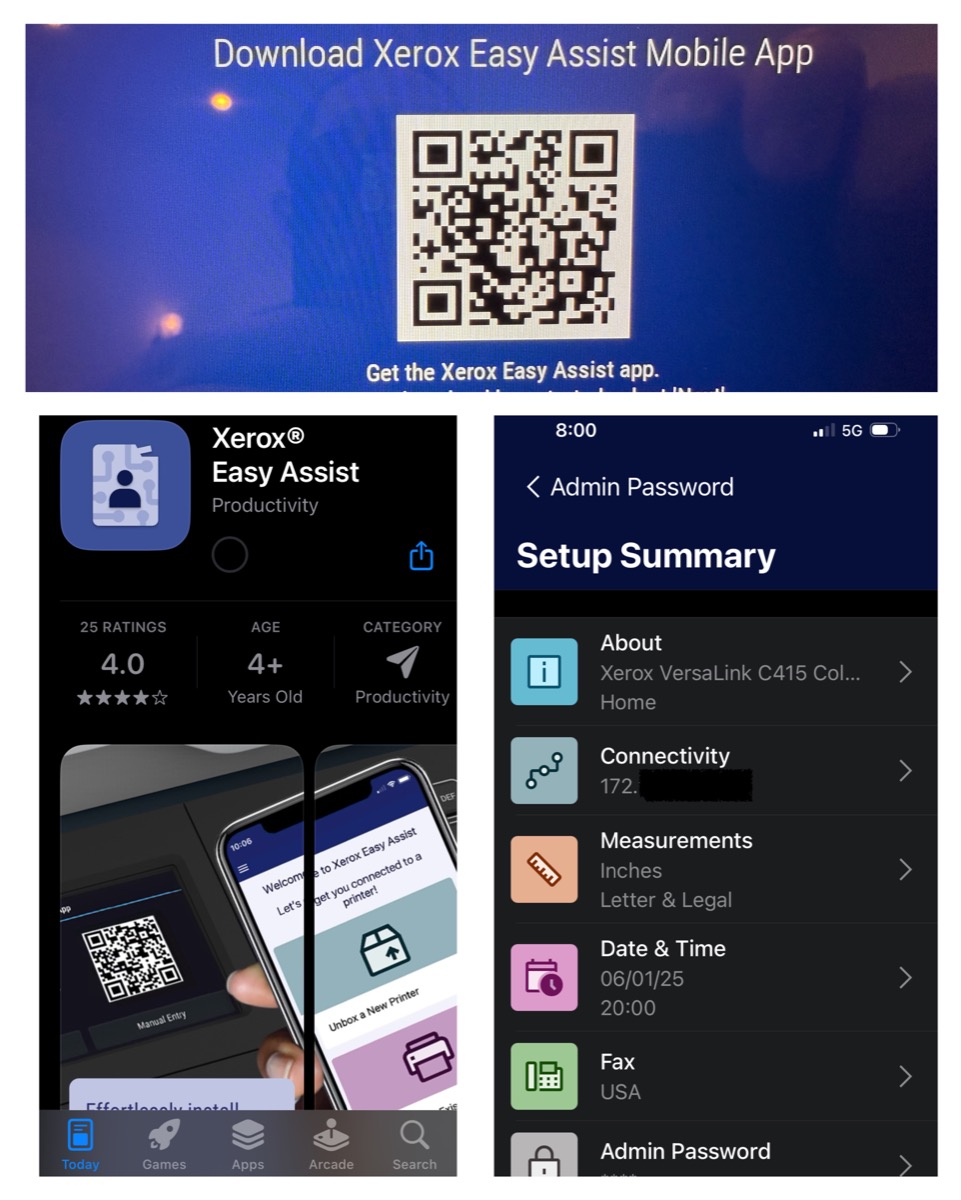
There is also a computer app (MacOS shown). I prefer this instead of the app, but that’s a personal preference.
The C415’s main menu shows a grid of icons featuring various functions you’d expect on a multifunction printer, plus some that just boggle my tiny little mind. It seems the C415 is not your ordinary printer for the occasional school book report.
It turns out the C415 is incredibly configurable. Like your smartphone, there are apps galore you can install to customize to your liking. None of the apps were of interest to me, a home user.
Since I am a home user, I didn’t need all those icons on the home page. Like a smartphone you can remove icons of features you don’t normally use. To bring them all back, press Reset in the upper right to be presented with some options.
Time to dive into the controls. Under Device, you’re presented with a long list of options. Thankfully, there are colorful icons to help guide you along.
For example, Supplies brings up this easy to understand screen for toner levels. Looks like I’m topped off!
The C415 is designed for small office use, and boy- a peek under the menus reveal an entire world of settings. Log in as Admin (you can change the password, of course) and buckle up!
Any and every kind of setting you can imagine or dream up of is here. As a home user, this is all above my pay grade. If I were an IT pro, some of this may make more sense to me.
In the photo below, the top image is the normal Tools page for mere mortals. You can set duration of time before the printer sleeps. The bottom screen shows the “Admin” version. Many settings, such as sleep behavior, auto power off, and more. This was probably the only feature in the Admin menus that I could understand and find useful. However, I can see why non-IT folks wouldn’t need to (or should not be allowed to) adjust sleep/power settings.
Speaking of sleep settings, you can adjust the screen timeout to show a familiar-looking screen saver (hmm).
The expansive Admin controls are meant to be accessed via remote browser. I do not have the technical expertise to get that working, but at least I could see them on the C415’s screen. However, navigating menus is a massive pain. First, the touch screen is the resistive type, not capacitive like modern phones or tablets. Touching small things is fairly imprecise and is a hit and miss affair when trying to selecting something that’s only 1.55 mm tall. Fortunately, I was able to connect a USB keyboard and mouse. Keyboard navigation is listed in the manual somewhere, but I could not get it to work. However, it was invaluable to use when typing in passwords. The only thing the mouse could do was scroll through drop-down menus using the scroll wheel. There is no cursor or screen highlighted “active” item to see, so left clicking may open something you didn’t want. It’s as if the cursor is invisible.
Performance
There are some functions I could not set up either due to resources (no phone line) or skill level (admin functions). For this review, I skipped some functions that your average home user wouldn’t use, such as fax, email, and other advanced network features. If used in an office environment you’ll probably have an IT professional who is way smarter than I am.
Copying:
If you want to make a copy, boy does the C415 have you covered. There are pages of menus, shown below. You can copy from either the document feeder or flatbed.
Scanning:
When you select Scan To, you’re presented with this pop-up (bottom). I did not have Favorites or Address Book set up, but I could scan to USB.
Should you select USB, a graphic guides you on what to.
Otherwise, there are many other options for scanning, similar to printing.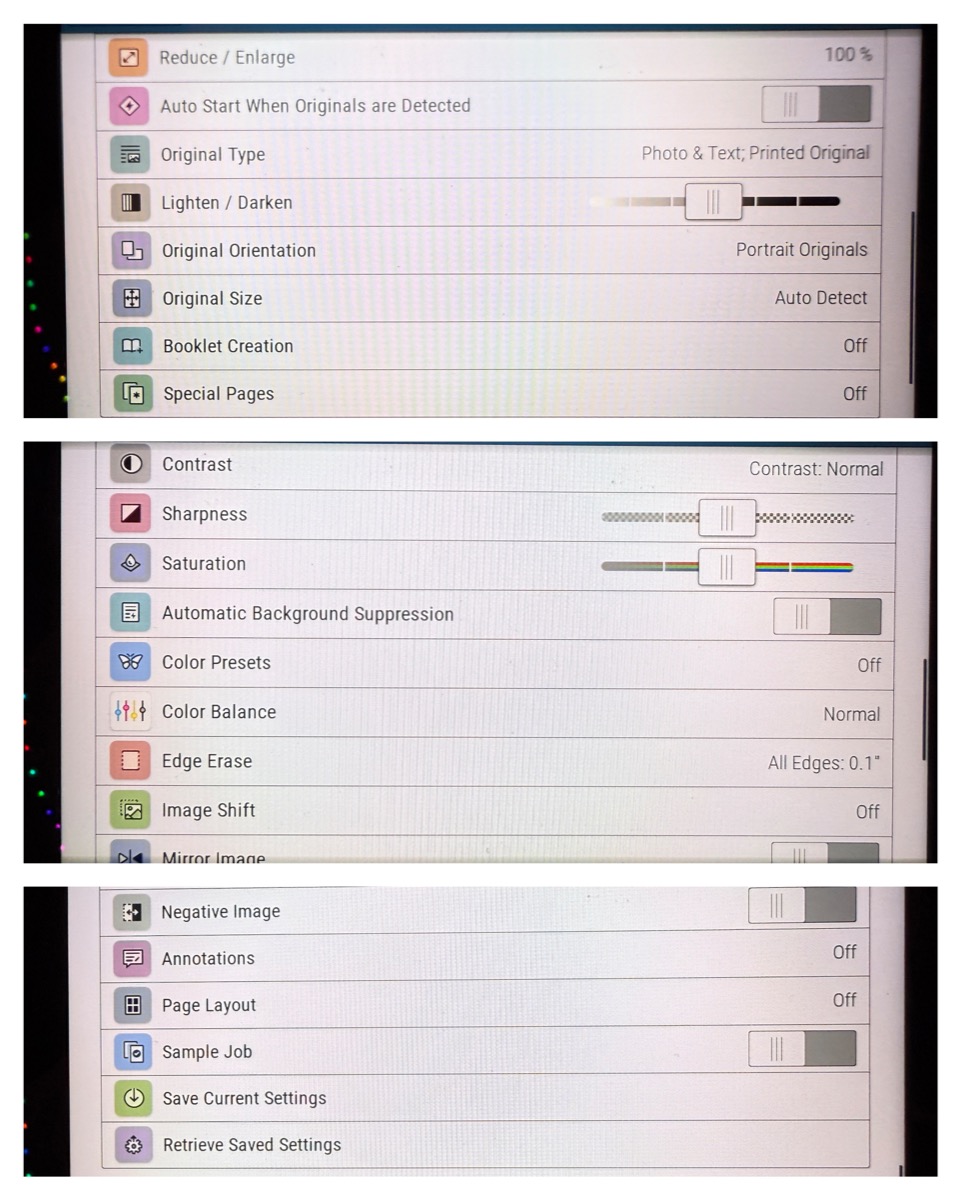
You can select different kinds of common file types, such as pdf or jpg.
If you want to initiate scanning from your Mac, look for the Apple app called “Image Capture” and you can initiate a scan to your computer, from your computer.
Actual printing performance
The first-print-out time (when you press PRINT on your computer to when the page spits out) is listed as 6.2 seconds for black and white, 6.8 seconds for color. In casual testing, I found this to be about right when the printer was awake. Once asleep, it may take 15 to 20 seconds.
“I just want to know how well it prints”. I tried printing plain text and color images.
First up, black and white text. At the top is a zoomed in section of a Word document. The last paragraph is in tiny, 5 point font. The lower image is what the C415 printed. The gray is from my shadow taking the close-up picture. The slight blurriness in the corners is a result of me holding my smartphone camera way up close. You really have to squint to read the tiny text. At 1200 dpi. the C415 does just fine.
For mixed color and text, I chose a page from our troop newsletter. On the left is the digital original, on the right is the printed version. The change in color at the top is due to room lighting.
Let’s take a closer look. As expected, text came out like a champ. This is with the factory settings. Not surprisingly, the print (bottom, close up) had less detail, and I think the colors are slightly warm.
Here’s a busy color image with lots going on. The original is up top, printed copy on the bottom.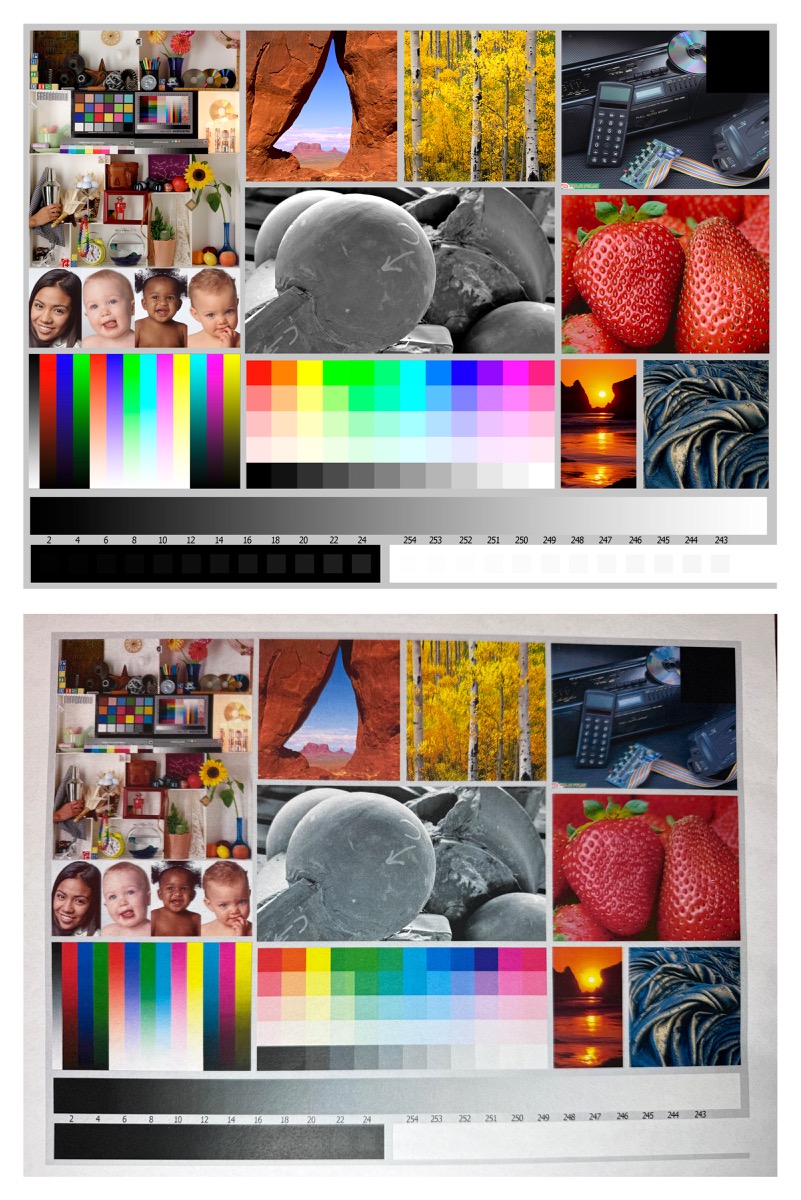
Here’s a close-up of the upper left corner, original on top, printed version at the bottom. Factory settings. You can definitely make out the “noise” with the printed copy.
ID Card Copy
I wasn’t sure how this would work, but I’m pleased to say it works well! The screen guides you through the steps of placing both sides of the card on the flatbed scanner. I found a defunct Clipper Card (local transit). I set the card in the far corner (indicated with a tiny arrow), which apparently aligns with the upper left corner of the printed version (see printed copy, lower right).
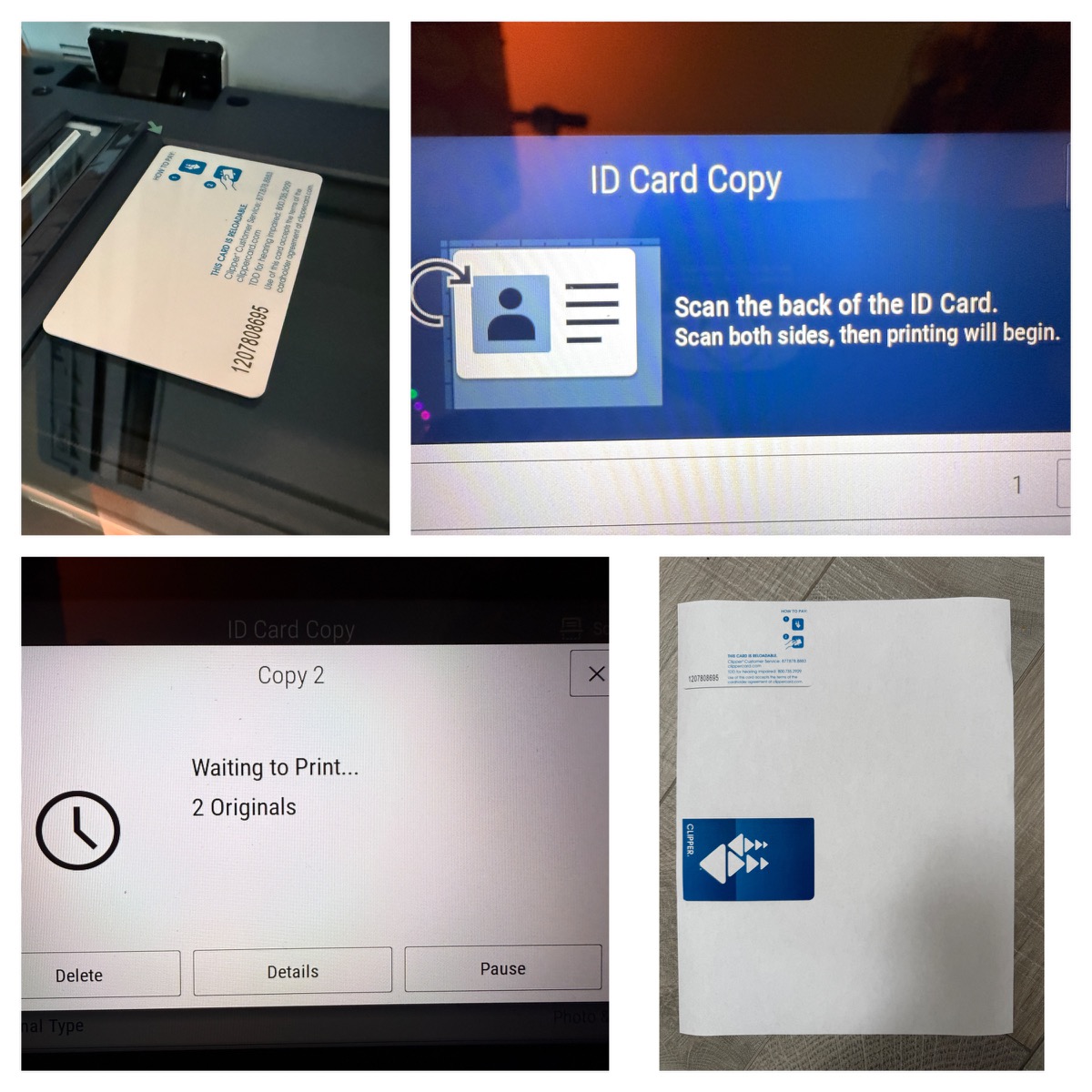 Finally, at the end of a long day, pressing the power button on the touch panel brings up four options.
Finally, at the end of a long day, pressing the power button on the touch panel brings up four options.
Living with the C415
I once had a multi-function laser printer (fax, scan, print) that had a cooling fan that would never turn off. Since it was in the same room where I slept, it would not do! Ever since then, devices within earshot of where I sleep must be inaudible. The C415 is completely silent at idle. When it’s not at work, the only sounds it makes are a series of clicks and a whir as it’s powering down (or up). For fun, I have the C415 set to power off at midnight, and turn back on at 6:00AM. A minute or two before the set times, it’ll briefly click and clack. Not much louder than popping a lock open on a briefcase.
Final thoughts
This Xeros VersaLink C415 printer exceeded my expectations as a home user: Mostly black and white text with the occasional color print job or copy.
It’s probably overkill for just a home user. Under the hood features a huge selection of “tweakable” things for your IT professional. They can tweak just about everything as Admin from the embedded web server. If you’re a small office user, ask your IT person to show you how to scan and print with your mobile device, how to print or scan to the cloud. Even though many of these functions are way over my head, I don’t need them. It DOES feels like I have a spaceship to commute to work.
What I like about the Xerox VersaLink C415
- Great black and white prints for text.
- Perfectly fine color prints for the home user.
- Wireless connectivity with the optional wireless module.
- The main screen is customizable to hide items you don’t use.
What needs to be improved?
- Many features are unnecessary for your average home user, but a boon for an office with an IT professional.
- Keyboard and mouse implementation is limited.
- Resistive touch screen is a little trickier to use.
- The included paper tray may be a bit small for some office environments.
Price: $999.00
Where to buy: Xerox, Amazon
Source: The sample of this product was provided for free by Xerox. Xerox did not have a final say on the review and did not preview the review before it was published.
Check out these other printer reviews!
- Epson EcoTank All-in-one printer
- Canon MAXIFY GX1020 all-in-one printer
- Liene PixCut S1 Photo Sticker Printer and Cutter review – Sticker fanatics will want this!











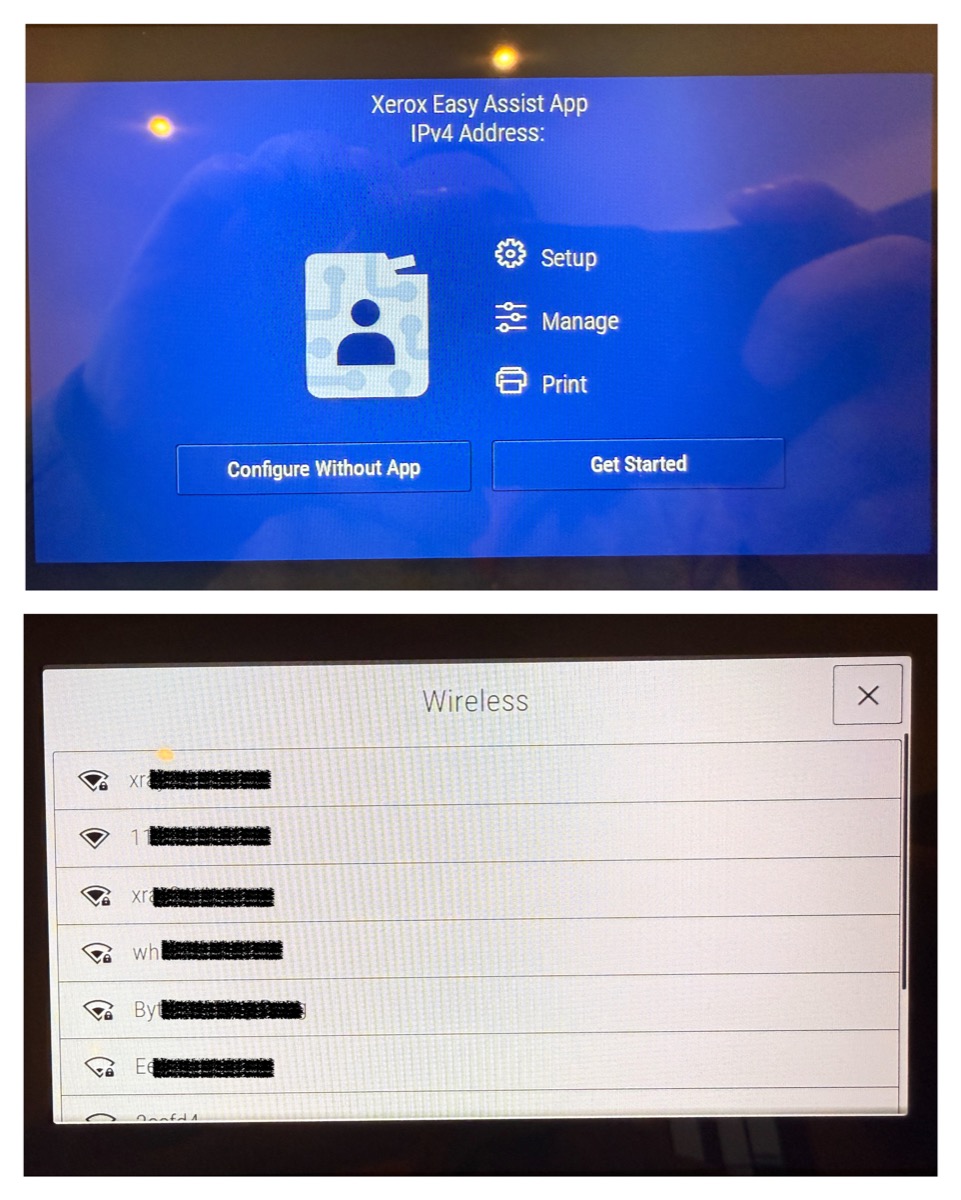
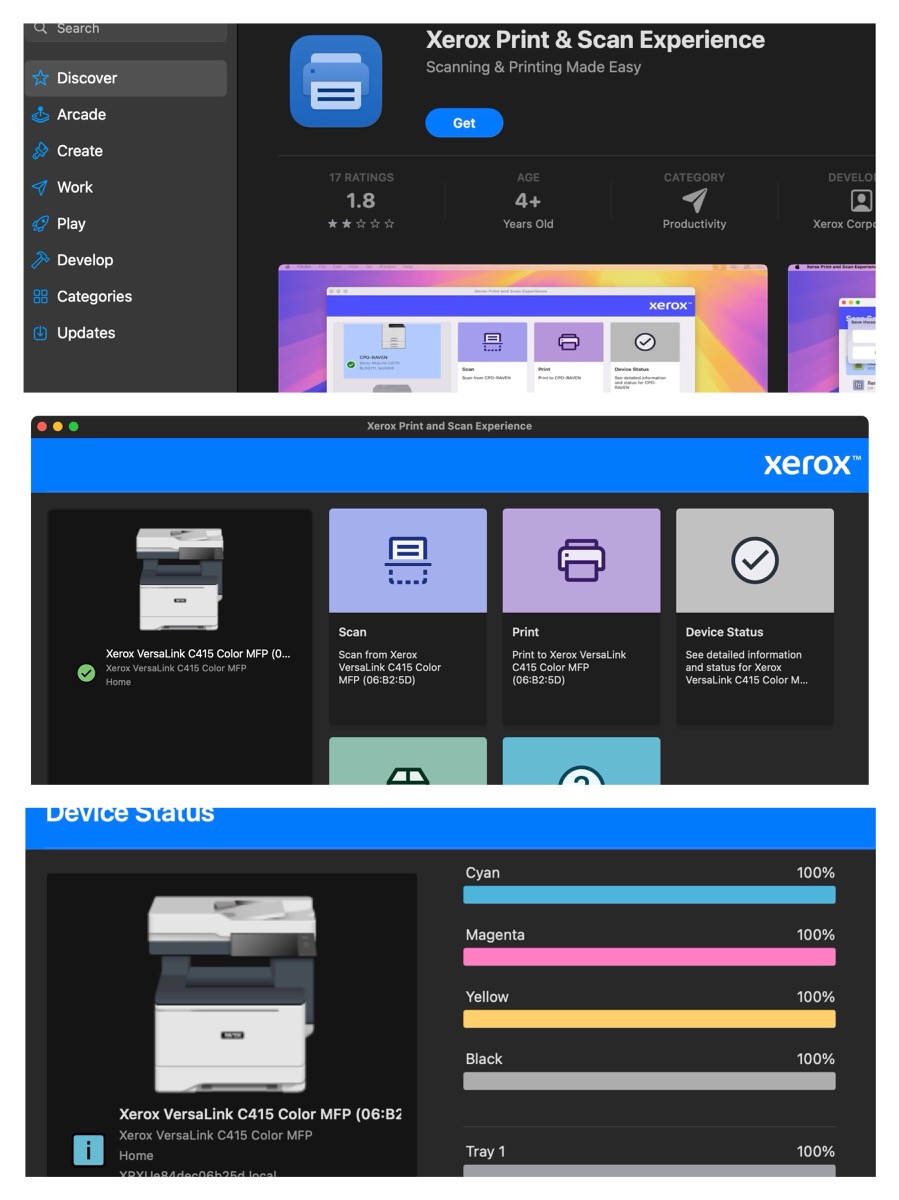
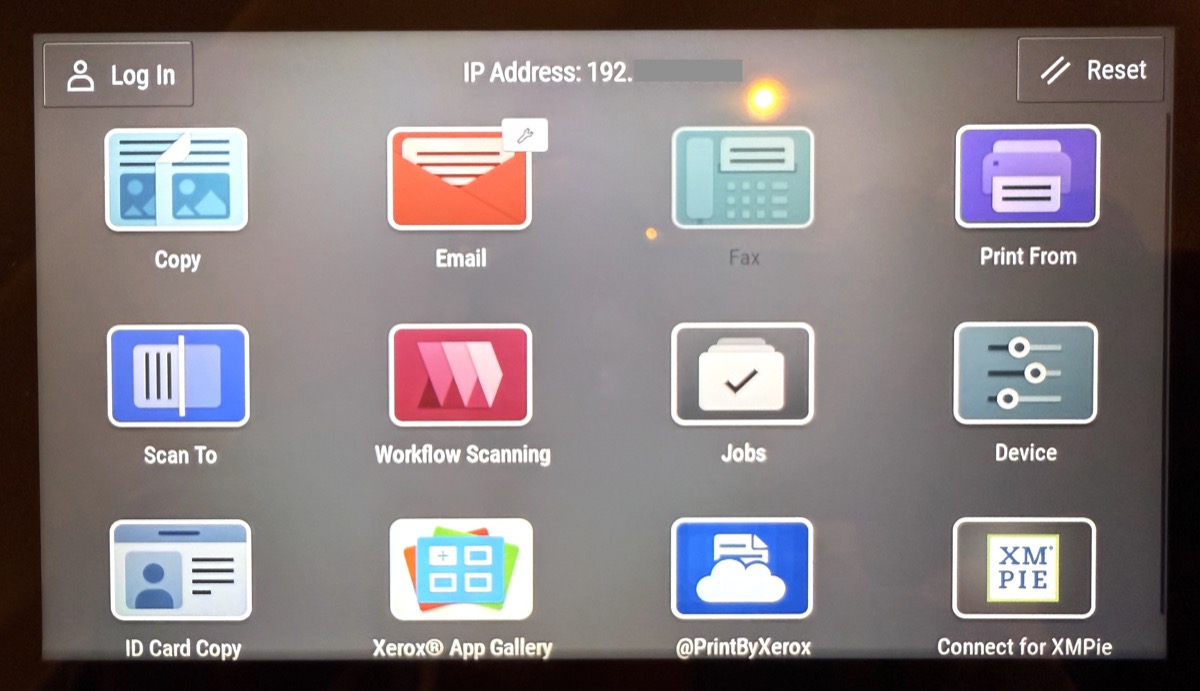
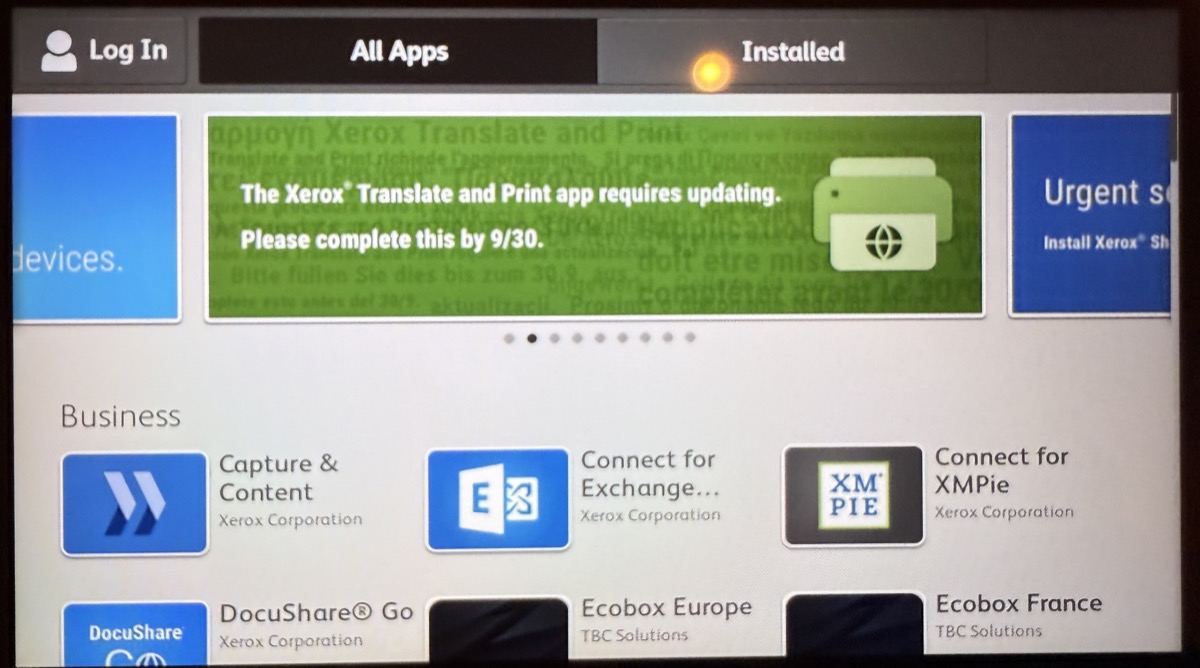
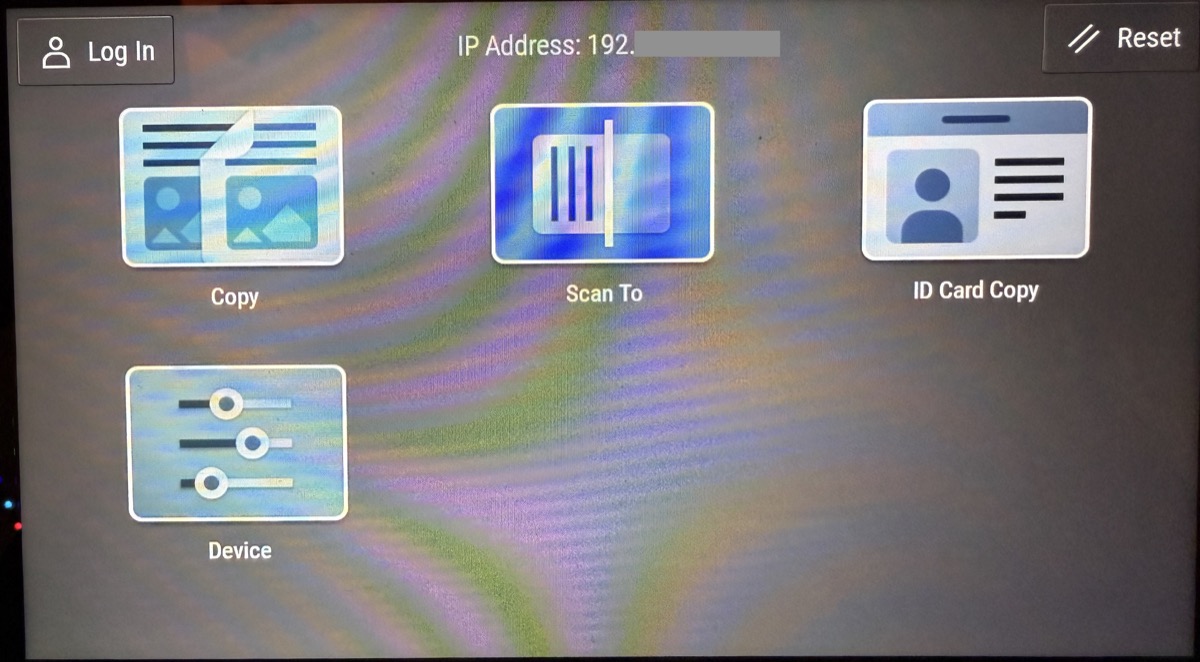
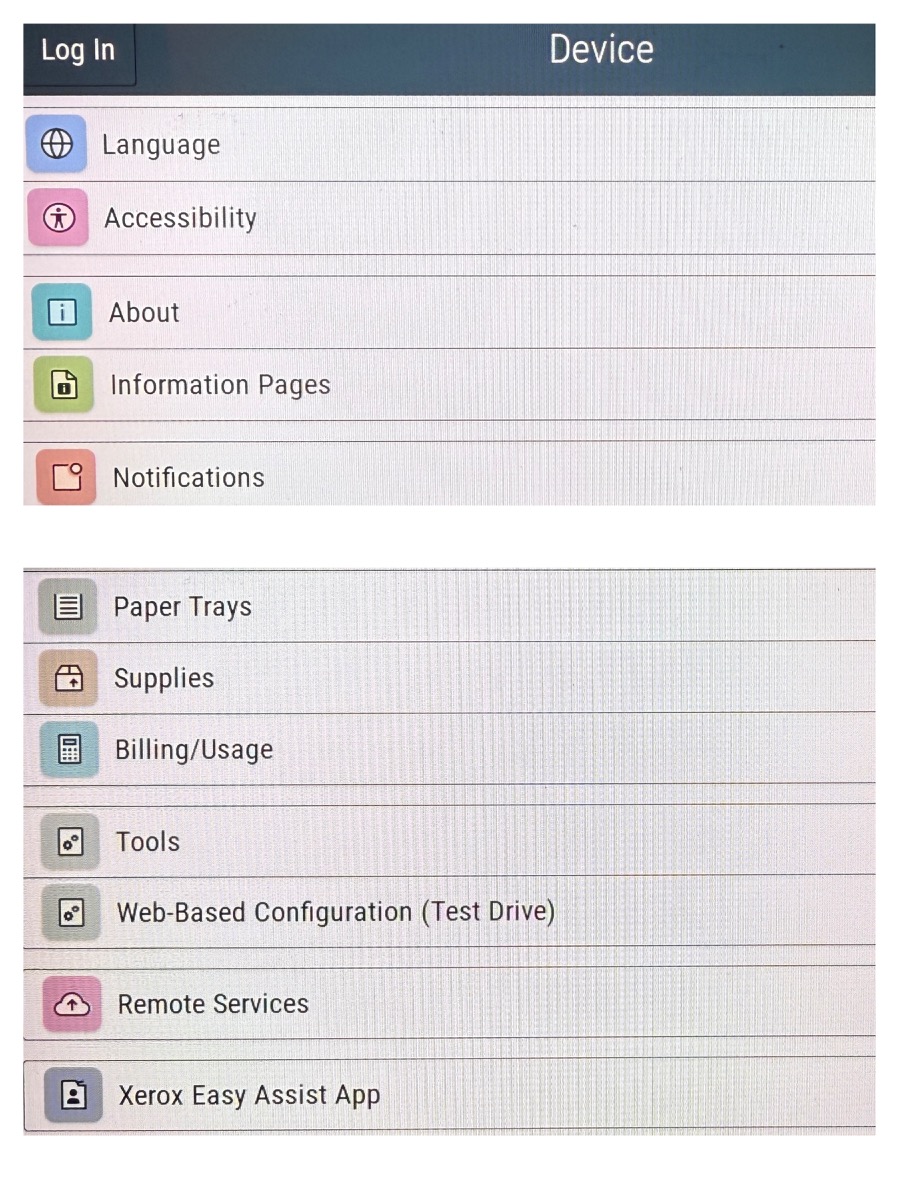
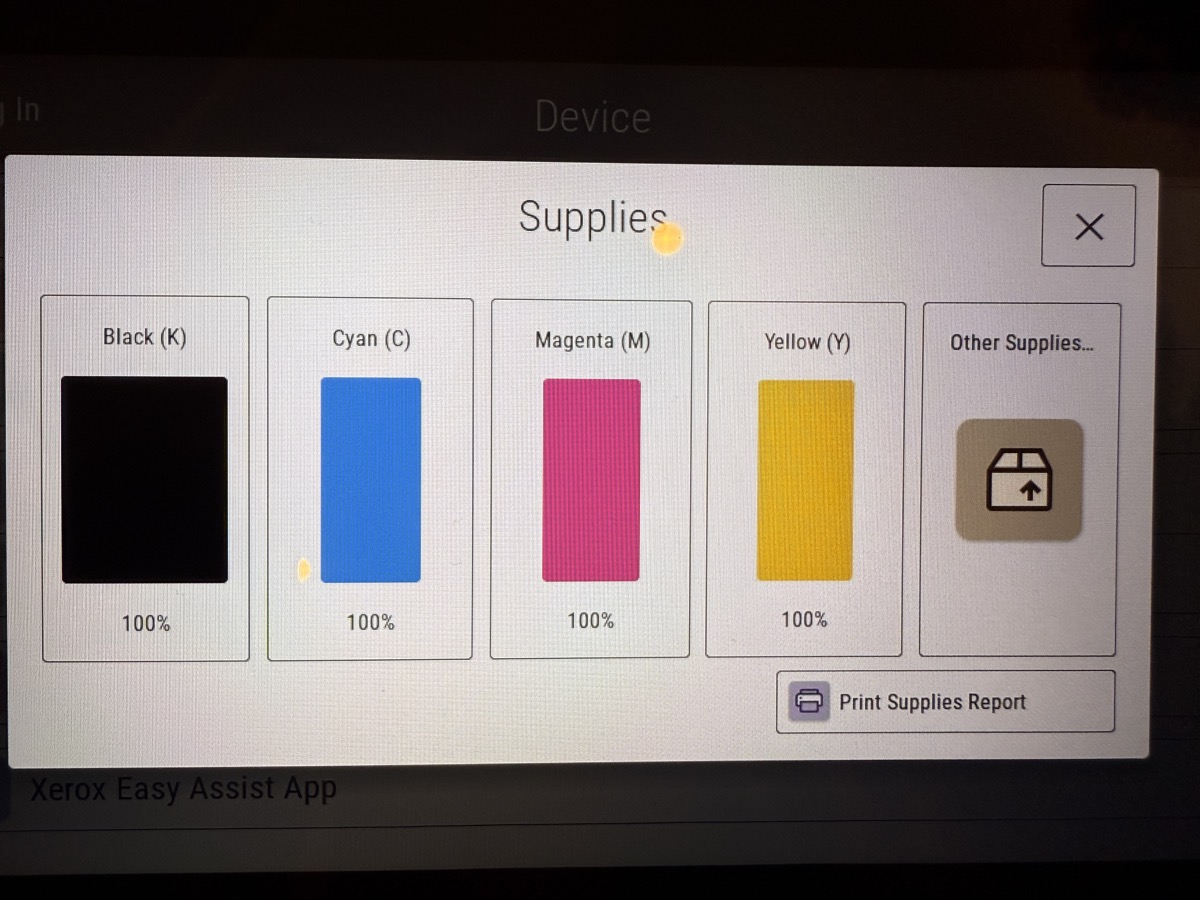
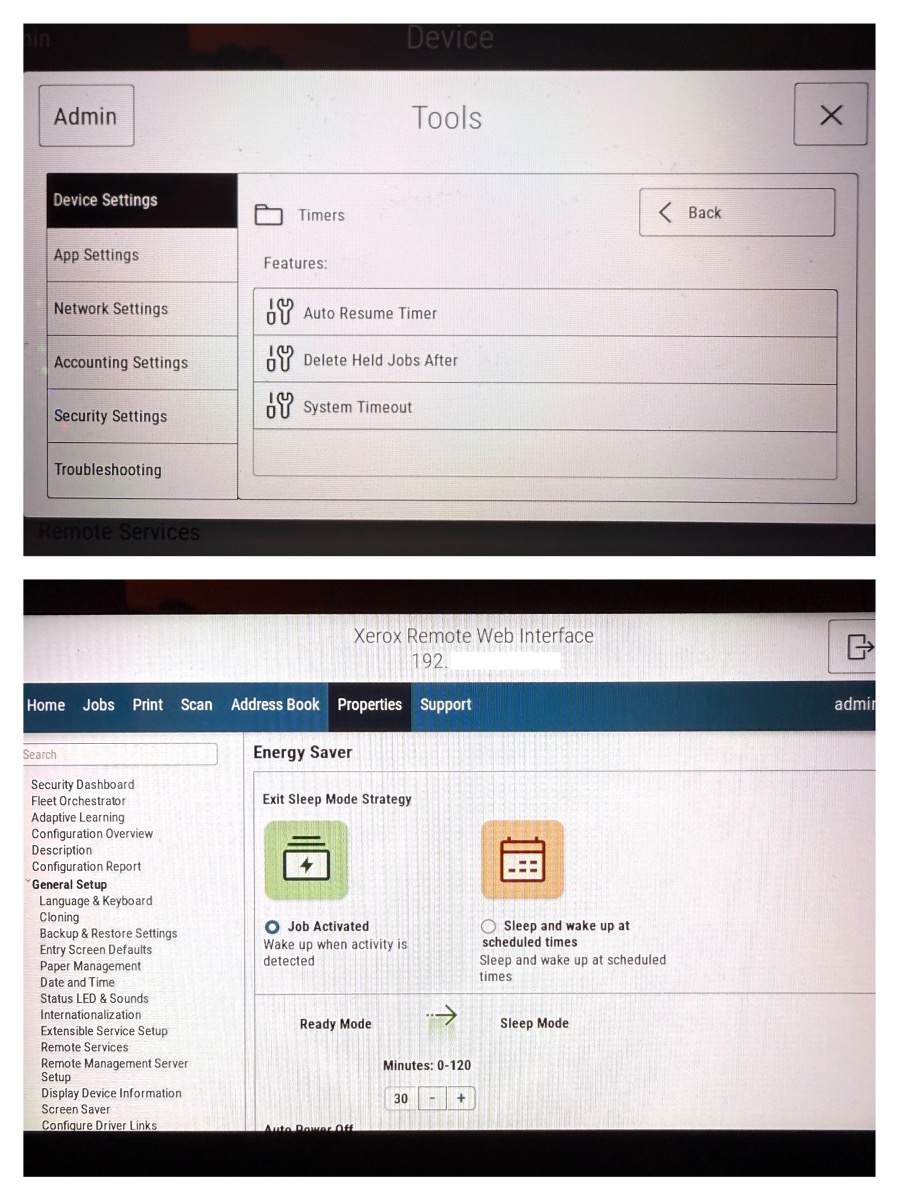
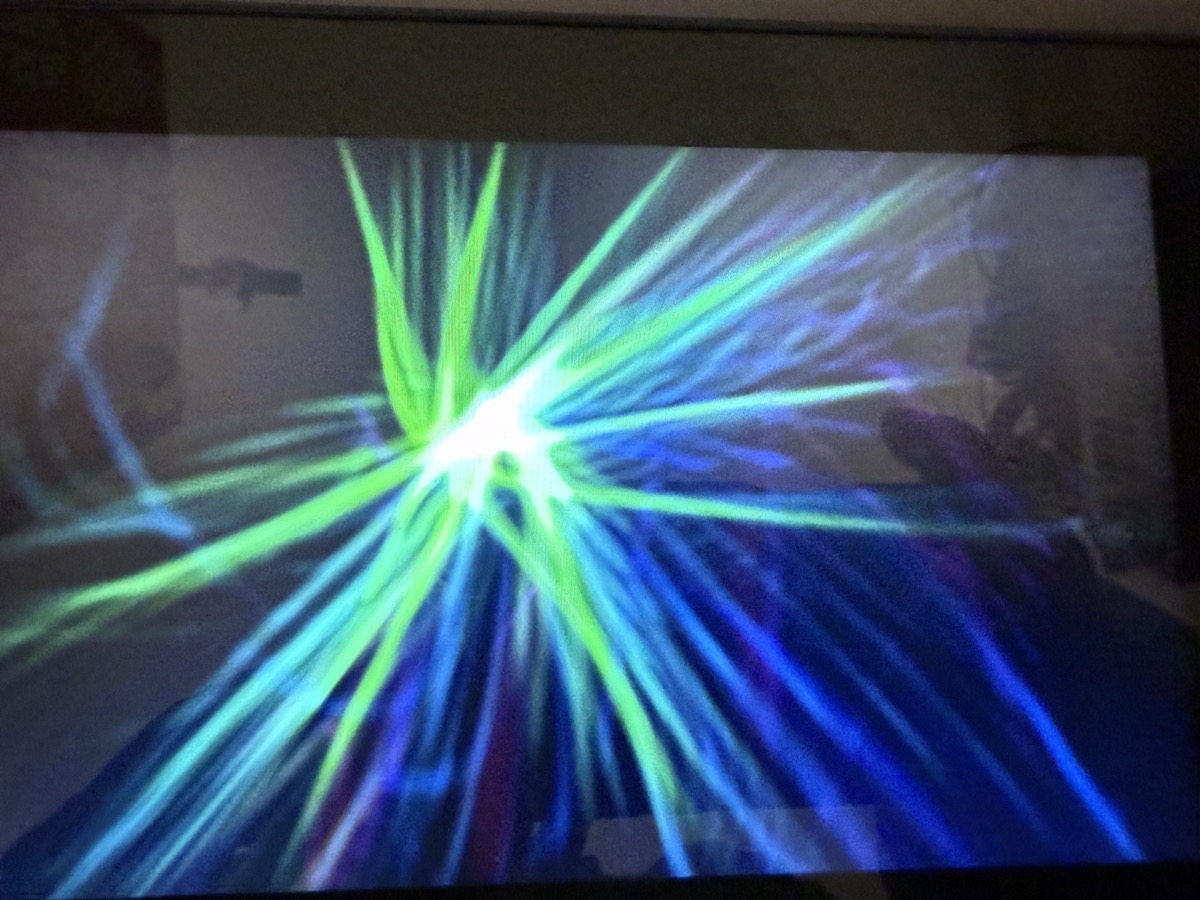
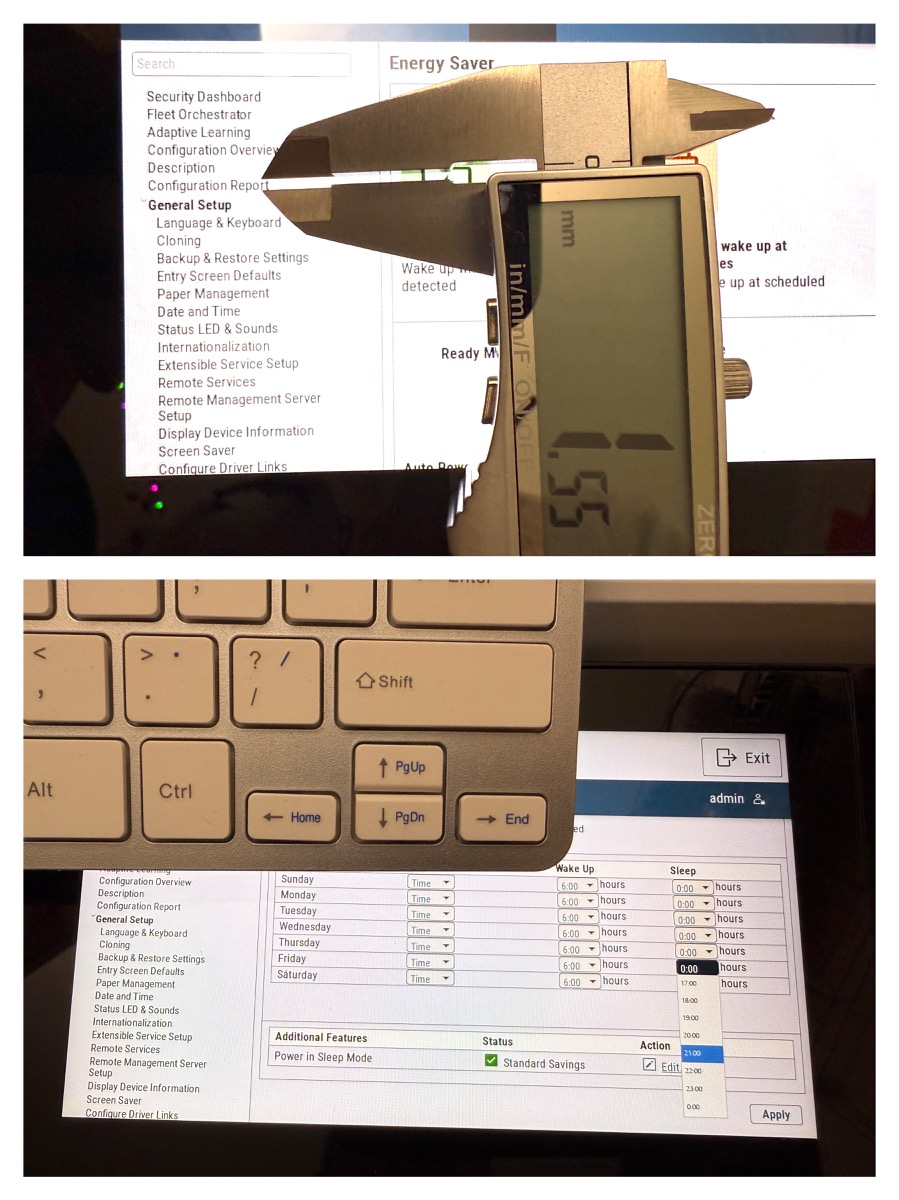
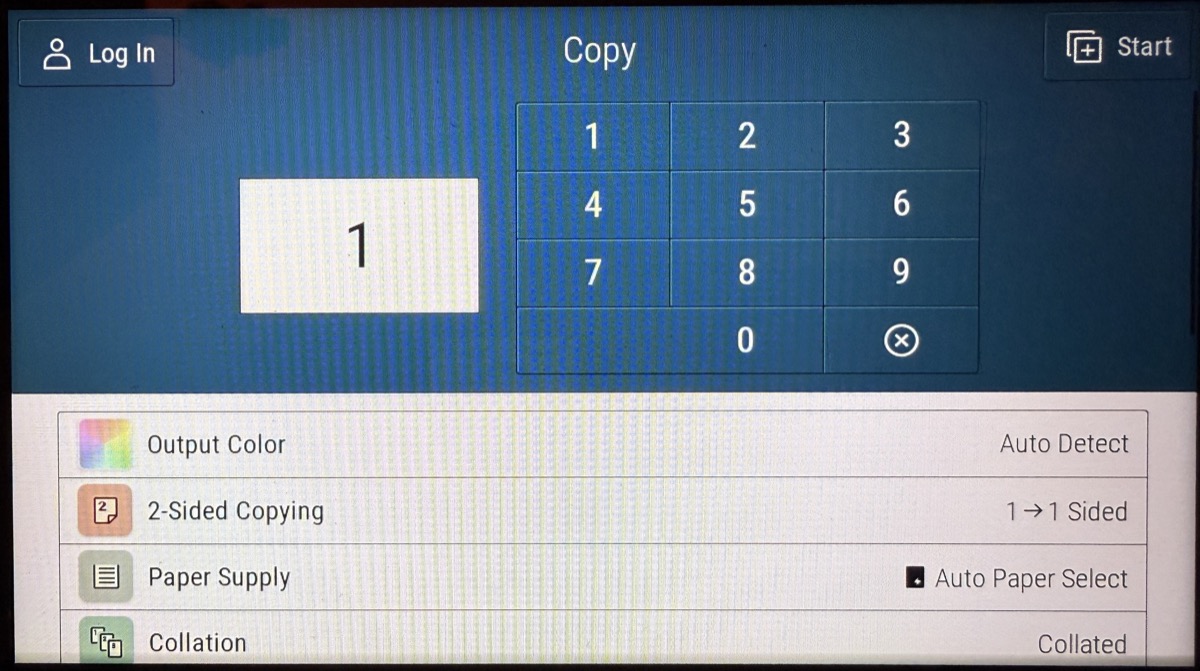

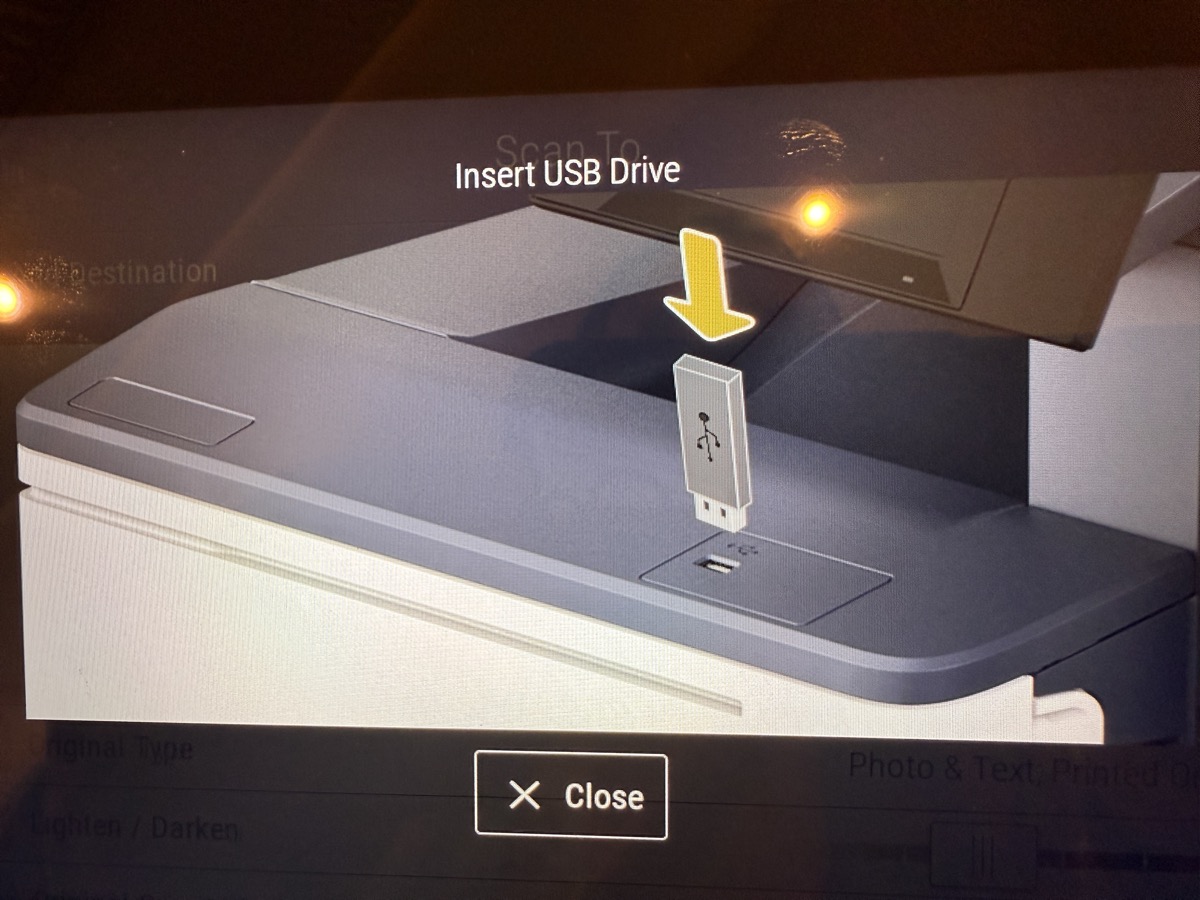
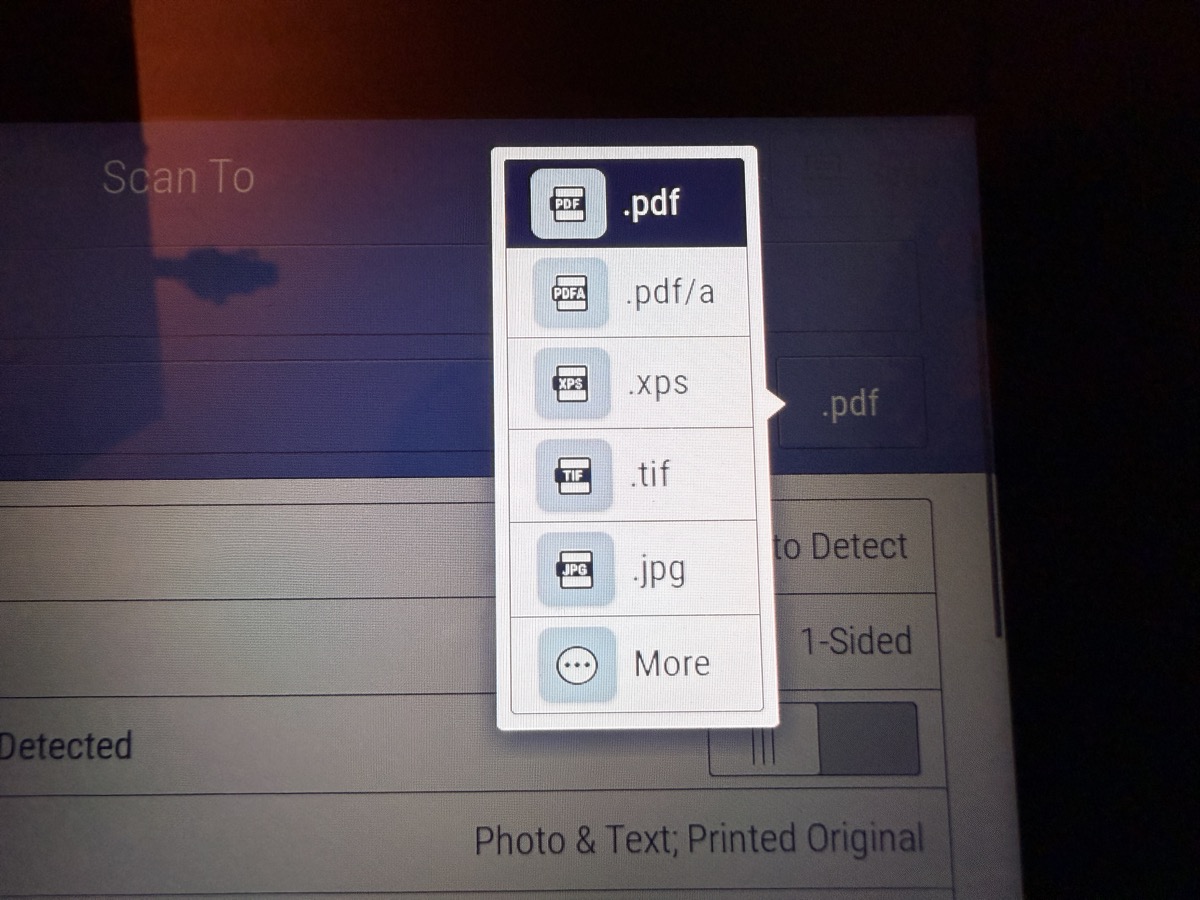
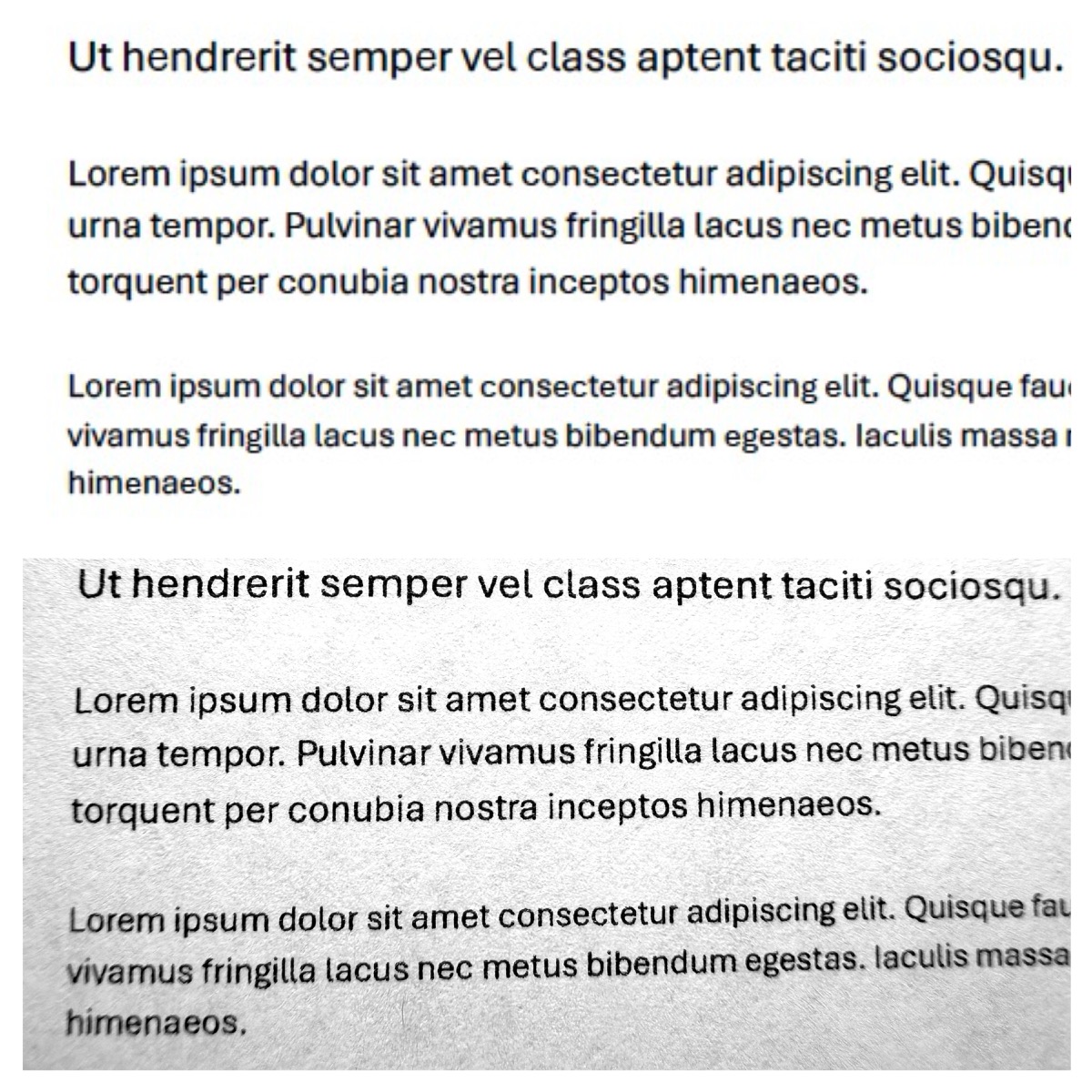
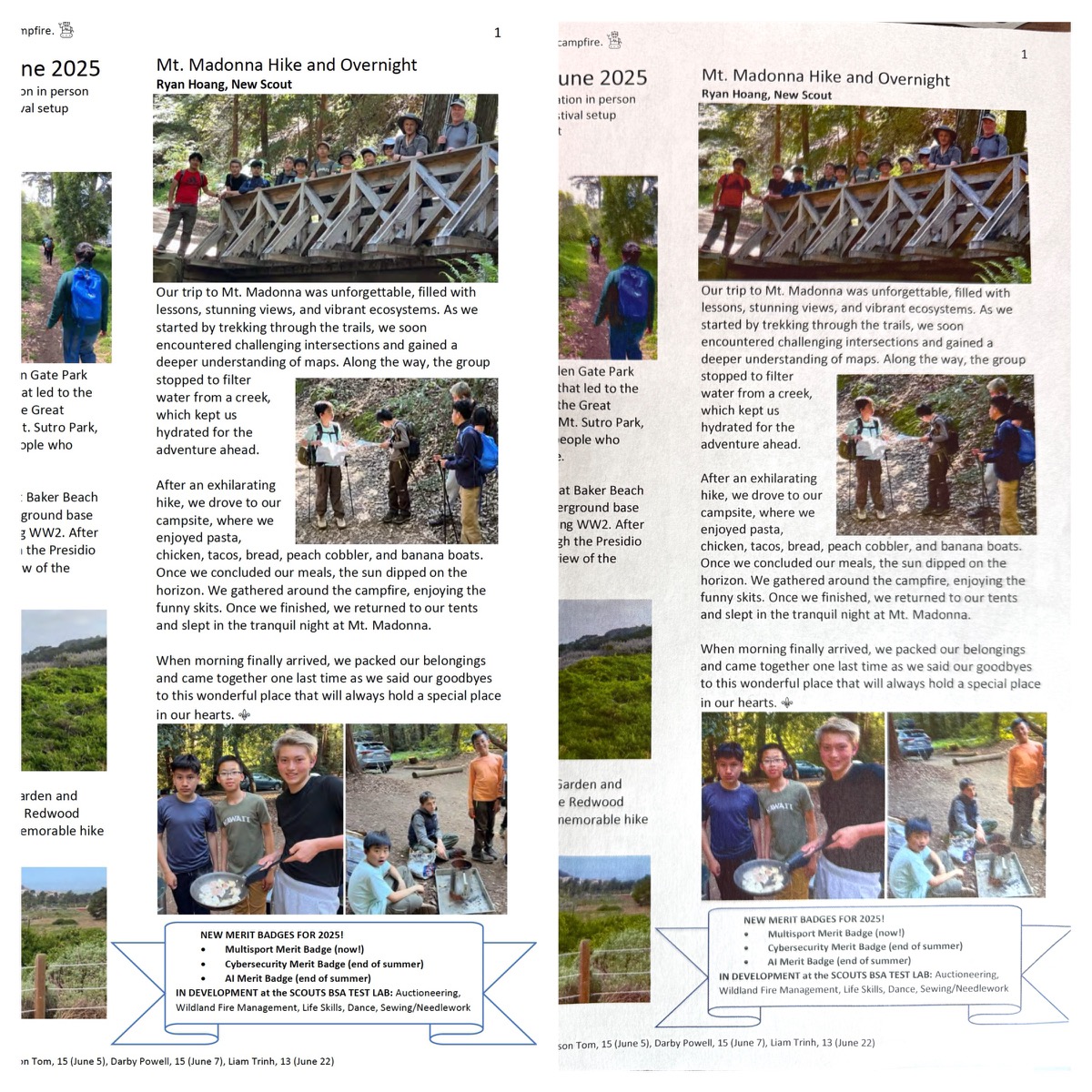
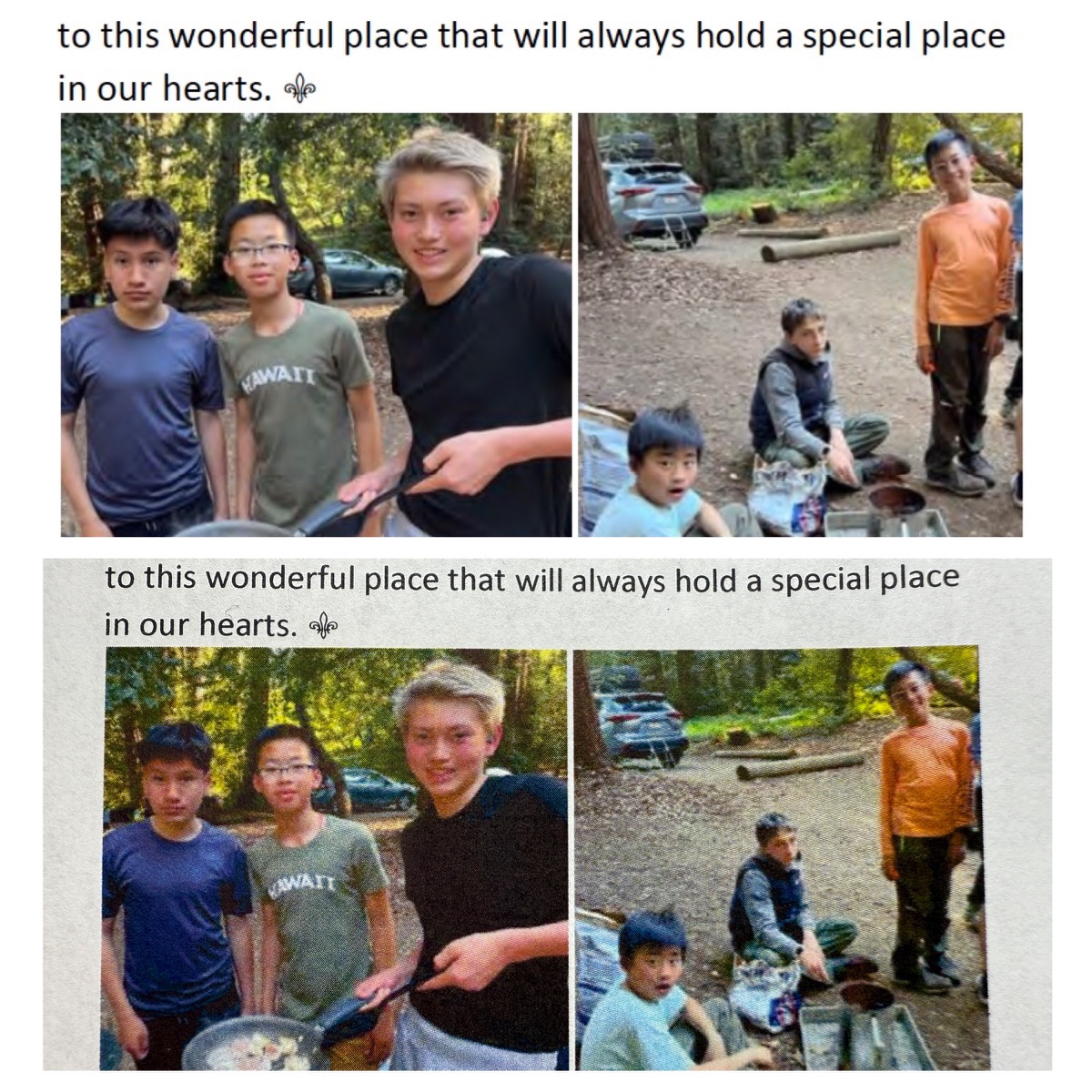
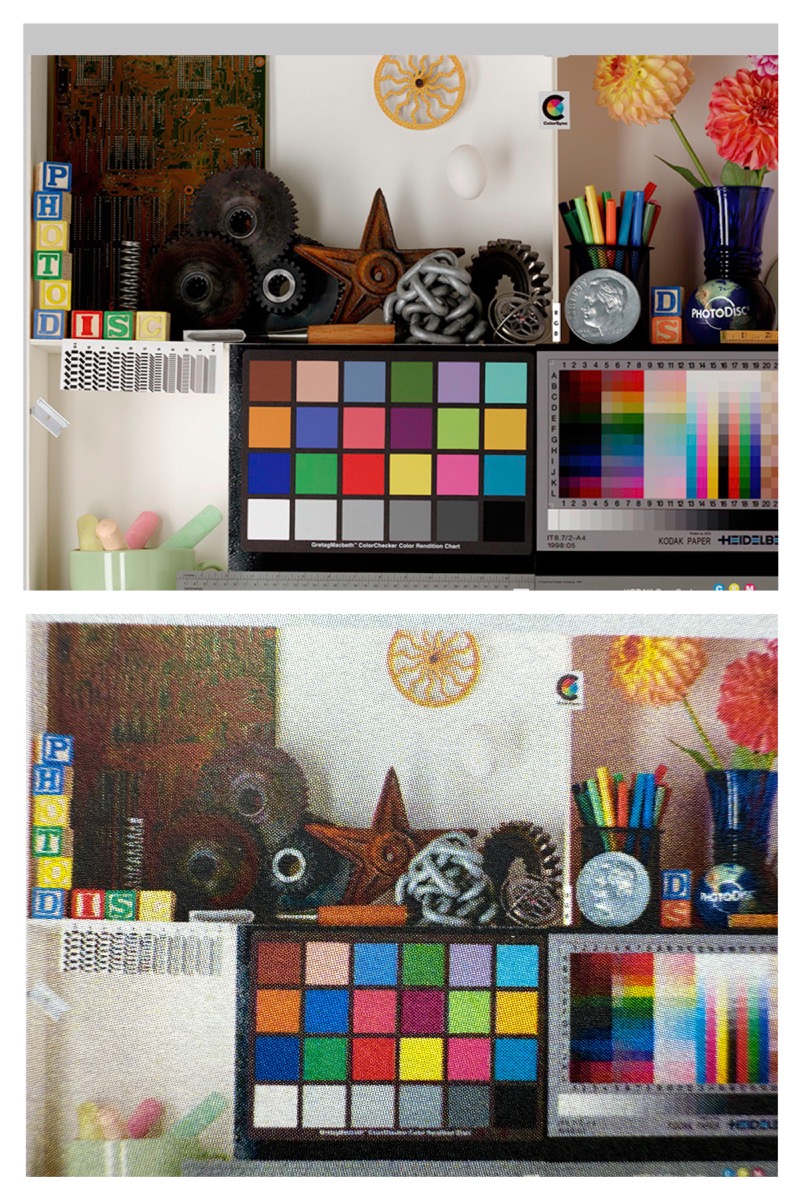
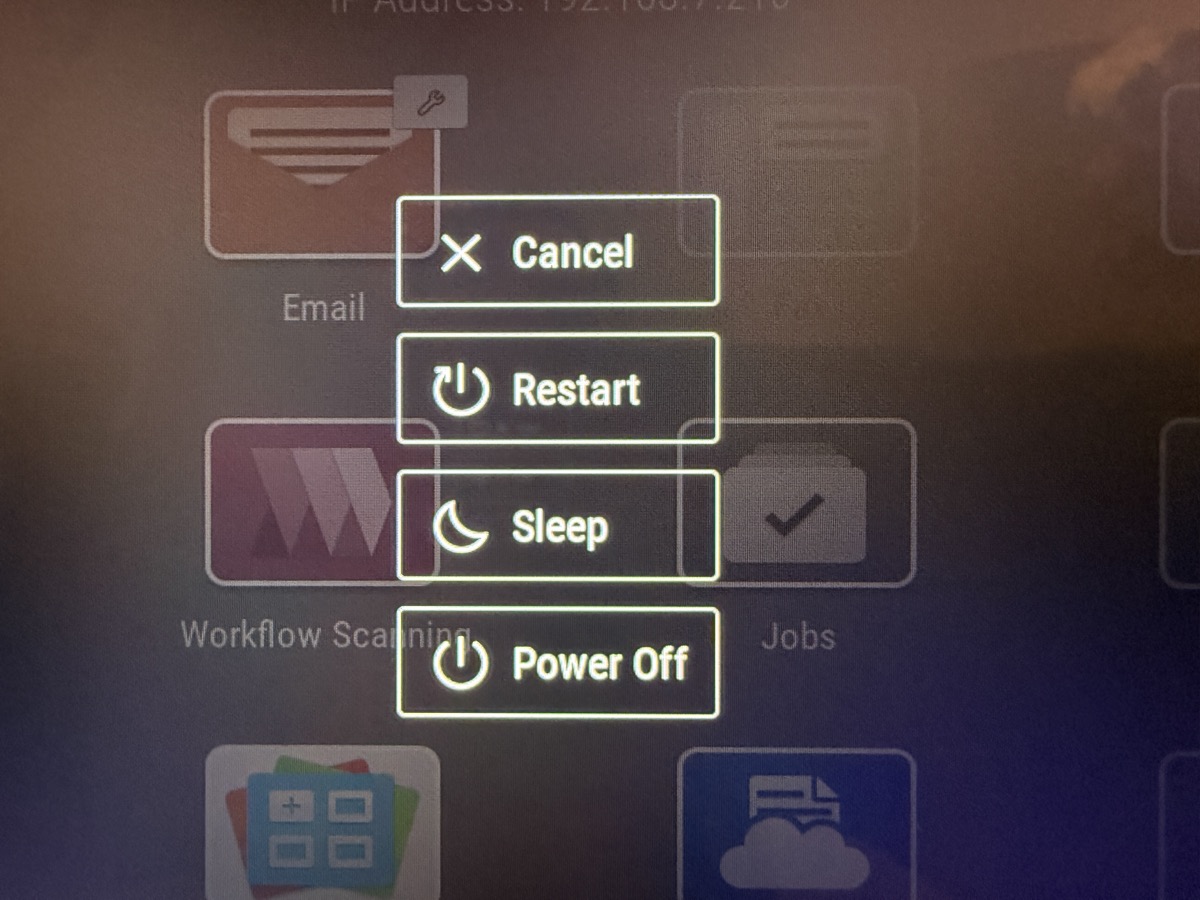


Gadgeteer Comment Policy - Please read before commenting
We’ve been selling Xerox Copiers for years. The C405’s had some serious problems, but so far we’ve had no real issues with the 415’s.
One thing you will want to do, after setup (assuming you changed the default admin password which is the machine serial number), is log into the EWB and scroll down to the software update, click on it, which will prompt you to enable software updates, then go back and click the software update. Depending on the age of that one you have, the software version is probably 120.xx.xxxxxxxxx or so on, but the latest, which has a couple security updates should be 121.xxxxxxxxx
You “can” go to the Xerox website by just typing in a search “C415 firmware update” and it will take you right to the site, just download and unzip the file, the instructions are included on how to add the file.
I’ve been a copier/printer/production tech for over 40 years.
Thank you. I tried, failed.