Product Requirements:
Device:
Pocket PC device
eWallet – 360k – 450k depending on processor
Keep Track – 200k – 220k depending on processor
eWallet Plus is a combination of Ilium Software’s popular
eWallet & Keep Track programs for the Pocket PC.
For those of you that may not be familiar with either program, here is a
simple rundown of how each operates, and what it is capable of.
Obviously, I have not listed every single feature to each program – but I
have touched on the main features of each. If you find that one of your favorite
features was not mentioned, be sure to leave a comment after the review, as
others will be interested in what you have to say. J
eWallet
eWallet is a program designed for keeping track of all of the information you
generally need to know – but are afraid to keep on scraps of paper in your
wallet.
Because eWallet uses two methods to protect your data: password protection
and data encryption (RC4 encryption algorithm, with a 128-bit key); you can
safely store all of your credit card account numbers & PINs, your insurance
policy numbers, auto VINs, bank account information, etc., on your Pocket PC.
You are only limited by your own imagination, as to what type of info you can
store.
eWallet is unique, in that it creates “cards” which are visual
representations of each item tracked and its type.
Since the easiest way to explain something is to simply do it, I’ll walk
you through the set-up of an actual “wallet”, and show you some of this
program’s capabilities.
It is quite easy to set up an information folder, or “wallet”, on eWallet.
Ilium includes a sample folder to give you some ideas and to get you motivated.
The best thing to do is jump right in and go on a “fact-recording”
mission. It’s a good thing to have access to all of your accounts and other
bits of information as you start the process – you’re going to need them!
By the way, I need to point out right now that the exclamation point with the
arrows that you’ll see in all my screen snaps is not part of the eWallet Plus
program. It is Developer One’s TaskPRO Navigator.
So, the first thing you’ll need to do is create your folder. I’ll call
mine “Judie’s Wallet.”
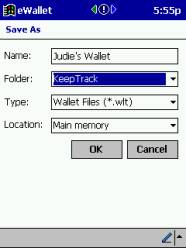
You will then be prompted to enter and confirm a password. Once that is done,
in the next screen you can go into the “configure” option, and turn off the
password protection, if you won’t be saving any sensitive information;
otherwise, you’ll definitely want to leave it on.
You’ll then be sent to a screen that has a single entry, titled “My
cards”. This is where you can get really creative. You can now decide what
type of category “My Cards” should be. Perhaps you’ll want to make it your
credit card account category. You will simply hold your stylus down on the icon
until a menu pops up, and then go into “properties”.
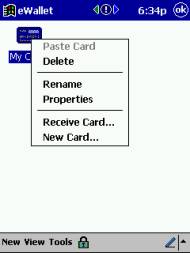
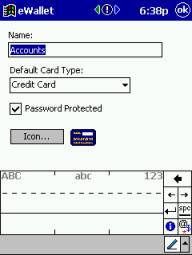
I’ll name this category accounts, and since it will mainly hold credit
cards, that’s the default type card I will use. I definitely want it to be
password protected, and a credit card icon to designate this account makes
sense. Click OK, and exit.
Now you’ll be in a screen with your newly formed Accounts category. By
tapping this card, you will enter a screen that is just waiting for you to fill
it up with your credit card and other bank info.
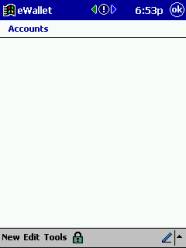
By tapping “new” you will be directed to select your Card type. Since we
named Credit Card as our default, that is where the selection will start; but
you can actually choose any of the card types. I’ll stay with the credit card
style.
Next you will be taken to a screen that allows you enter all the pertinent
information about the credit card.
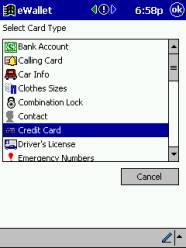
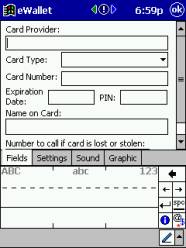
You will be prompted to enter a name for your new card, and once that is done
you will be shown a screen with your newly completed card.
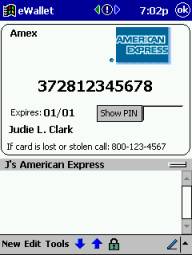
That’s all there is to it. Now that you have the gist, you can create as
many cards and categories as you have accounts, passwords, auto information,
travel information, and anything else you can think of recording.
You’ll end up with a category screen that looks something like this. You
can even look at this screen in either an “icon” or “list” view:
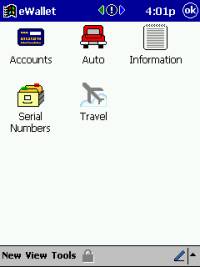
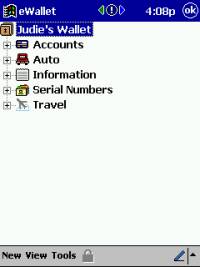
It is possible to set the password protection for a category, or for an
entire wallet.
Some of the included ready-to-fill-out cards that you can create include:
Bank Accounts, Calling Cards, Car Info, Clothes Sizes, Combination Lock,
Contacts, Credit Cards, Driver’s License, Emergency Numbers, Health Numbers,
ID Cards, Insurance Policies, Lens Rx, Library Card, Membership Info, Note
Cards, Passport Info, Passwords, Prescriptions, Serial Numbers, Social Security
Numbers, Software Serial Numbers, Voter Cards, and Website Info. If what you
need is not included on that list, you can even create your own card by using
either the Free Form or the General Purpose cards.
Each created card is also editable, as far as Settings, Sounds, and Graphics.
One of the more interesting cards that you can create is a Picture Card. In
this instance, you can select any graphic that you have stored, and create a
card using that image.

eWallet is simple to figure out, easy to use, and something that if you will
take the time to actually fill in the information – you will find to be an
invaluable resource when the occasion arises that you need some seldom used
scrap of sensitive information.
One of the best uses I have found for eWallet, besides having all of my
credit card info handy yet safe; is the detailed tracking of the serial numbers
for all of my electronic devices. Since we all know that a serial number is the
best way to prove ownership in the event of theft and possible recovery, it only
makes sense to take the time to keep track of this valuable information.
What better place to keep this information, than on the Pocket PC that you
have with you most of the time. Should the unthinkable happen, and your Pocket
PC is stolen, at least this information would all be encrypted and inaccessible
to the thief.
Perhaps this would be a good time to mention that when you purchase eWallet,
you have the option of paying an additional $10 to get a version that goes on
your desktop. This is a really great way to go – as you can enter all of your
info on the desktop and view it, and through active-sync it is kept current with
your PDA.
Here’s a look at the desktop version:
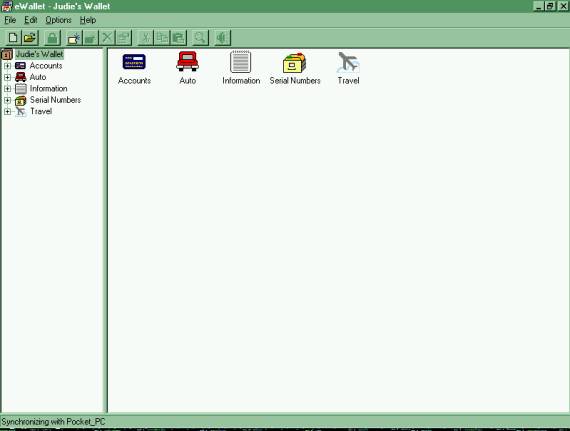
Keep Track:
Complementing eWallet is Keep Track, Ilium’s answer to a money-tracking
program. You can use Keep Track to record cash, checking, savings, EFT’s,
credit card & debit card transactions. Keep Track is even compatible with
Quicken and Money, as you have the option to save your entries as .qif, tab
delineated, or CSV (comma separated values) files and then export them to your
Quicken or Money file.
Keep Track offers three views: “Enter Transaction”, “List View”, and
“One-Touch”.
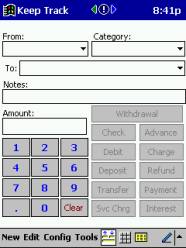
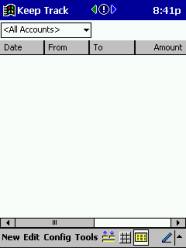
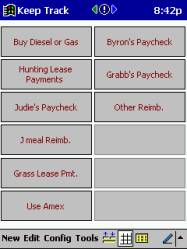
The “Enter Transaction” screen is very straightforward. You can enter all
your necessary information in the provided fields, and then hit the “button”
designating the type of transaction you have completed. It is then a simple
matter to look at the “List View”, and see all of your completed
transactions. This is all pretty straightforward stuff.
So instead of concentrating on those two views, I’ll tell you a little bit
more about the “One-Touch” screen.
“One-Touch” offers you the quickest way to enter often-performed
transactions. You can customize a total of twelve buttons that can be used for
keeping track of any type transaction from a regular paycheck deposit to a
regular fill-up. To customize the buttons, you will tap “Config” on the
bottom of the screen; then choose “One-Touch”
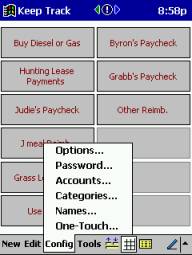
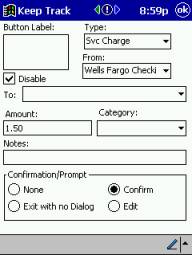
Once at this screen, you can enter a name for the button, say what type of
transaction it will be (cash, check, charge, etc.), say who it’s going to,
what the amount will be, and whether the information accessed from this button
will be editable or not when the button is pressed. It’s good to keep it
editable for info like gas fill-ups; editing is not necessary if you are
entering a transaction whose amount never changes, and just want to hit the
button to enter the transaction whenever it occurs.
Here is what the “Buy Diesel or Gas” button that I just created now looks
like when pressed:
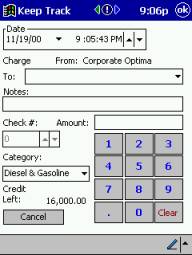
Notice that the time and date are automatically entered on your
“One-Touch” transaction. They will show up on your Pocket PC, but if you
upload to your Quicken or Money program, these items will not show, as there are
no fields for this information in Quicken or Money files.
With the “One-Touch” transaction, all I have to do when I buy gas or
diesel is enter the amount and where I bought it. All the other info will be
automatically entered for me –which is a real time saver when it’s cold
outside!
Once you have entered your “One-Touch” info, it is also immediately
viewable in the “List View” screen.
You can set a password to protect your data, but bear in mind that your
information is not encrypted within the Keep Track program.
It is possible to import or export data to and from Keep Track. I use Quicken
on my desktop, so I like that I can save my Keep Track files as .qif’s, and
then transfer them directly to the proper Quicken account by use of the export
feature. I was also able to upload all of my Quicken categories, by uploading
all of this-years transactions, then deleting the actual transactions from my
Pocket PC. This is a round-a-bout way to do it, but it works!
As with eWallet, you also have the option of purchasing the optional Keep
Track desktop software for an additional $10. This keep everything perfectly
synced when you put your Pocket PC in its cradle. It is also possible to keep
track of items on your desktop, if you are not using a different tracking
program, such as Quicken or Money.
Here is a shot of the desktop’s “One-Touch” screen.
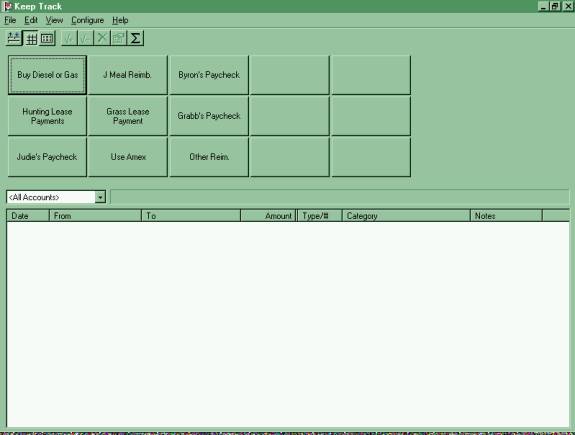
The only thing that would make Keep Track a better program, in my opinion, is
if there was a way to directly synchronize with Quicken. If there is a way, I
haven’t yet found it – but I am open to suggestion!
Summary:
Both of these programs are very handy and easy to use. I have installed them
and will be keeping both programs on my Pocket PC, even after this evaluation
period is over.That is perhaps the highest praise I can offer, as we all know
how precious our Pocket PC’s memory is! J
They are also offered for the Palm PC and Handheld PC platforms.
EWallet is now being offered for use on the Palm OS platform.
If you have any of these devices, you may want to check out Ilium Software’s store-front page.
Price: $39.99
Pros:
Both Programs:
Easy to customize
Handy to have with you on Pocket PC
Ewallet (specifically):
Great GUI
Invaluable information in an encrypted environment
Keep Track (specifically):
I really like the “One-Touch” system
Cons:
EWallet (specifically):
none
Keep Track (specifically):
Would like to directly synchronize to
Quicken or Money without additional steps
Mini PC Windows 11 Pro, Intel Compute Stick With Celeron J4125, 8GB RAM 256GB M.2 SSD (Up to 1TB), Support Auto Start/Gigabit Ethernet/WiFi/BT, Home/Business Pocket Computer
$179.99 (as of December 14, 2025 19:25 GMT -05:00 - More infoProduct prices and availability are accurate as of the date/time indicated and are subject to change. Any price and availability information displayed on [relevant Amazon Site(s), as applicable] at the time of purchase will apply to the purchase of this product.)S7 Mini PC Stick Celeron J4105 8GB 128GB Mini Computer Stick, pocket pc, Support Auto Power on, Wi-Fi5 Gigabit Ethernet, BT4.2 on Industrial IoT, Digital Signage, Business, Home (128, GB, GB, 8)
21% OffProduct Information
| Price: | $39.99 |
| Manufacturer: | Ilium Software |
| Pros: |
|
| Cons: |
|



Gadgeteer Comment Policy - Please read before commenting
i was looking at the fantastic pics from your trip, and i am thinking about getting a dsc-u20. i want something pocketable enough to go everywhere in my wife’s purse, but we are about to have our first child in 1 month, so it also has to take good enough pics to document the baby’s first year or two of life. basically, it should be “point and shoot” as my wife is not used to digital cameras and will not use anything that gives here toom many choices. finally, i’d like to spend less than $300. thanks for any input!
It is definitely a point and shoot cam! I love it!
The pictures in the article were taken with 4 different cameras. I’m not sure how many DSC-U20 pix were sprinkled in there.
If you like, I can take a few sample pix for you and email them.
thanks for the offer julie. i’ve seen a few pics on the web from the dsc-u20, i just wanted to hear your assessment again before i take the plunge. i guess i’m the only one who can decide whether 2MP is enough to document the early life of my child :).
amin,
I just thought I would pop in and tell you that after playing with Julie’s, I had to buy one for myself. You won’t be disspointed unless a zoom is important to you. It is a great little camera!
Judie :0)
Maybe I should whip up a review on this little guy? I’m not a professional shutterbug, so it would be a user review.