Program Requirements:
Device:
Microsoft Windows-powered Pocket PC (Windows CE 2.0
version also available)
400 K free RAM
PocketBible by Laridian Electronic Publishing
is a full featured Bible study/reading application for your Pocket PC. Instead of carrying around the actual books, this program will allow you to keep multiple Bibles right on your Pocket PC.
The PocketBible application is sold separately from the Bibles. Right now, there are several different versions available which sell for $19.99 each except for the NIV and NASB, which are $29.99. You can choose from:
King James Version
New American Standard Bible
New International Version
New King James Version
New Living Translation
New Revised Standard Version (Includes those books commonly known as the Apocryphal or Deuterocanonical books)
New Unger’s Bible Dictionary
Be warned, these texts are very large and require quite of bit of memory. The New International Version which I used for the review is 2.2MB in size.
Fortunately, you can store and read the Bibles from a compact flash memory card.
The PocketBible interface is easy to learn and use. Most of the screen is used by the text window which can display in three fonts (Frutiger Linotype, Courier New or Tahoma) with multiple point sizes. Text can also be displayed using the ClearType technology which makes the text look more like the printed words on a book….
i.e.. smoother text, no jaggies.
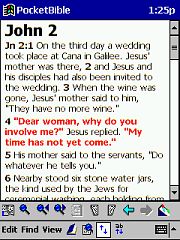
The text window displays a chapter at a time. You can then use your hardware up/down rocker switch or joypad to scroll up and down thru that chapter. You have the option to either scroll line by line or page by page. Once you get to the end of a chapter, you then use either the left/right buttons on your joypad to go to the next or previous chapter, or you can use the onscreen page turning icons. Scrolling thru a chapter is
instantaneous. But paging (or loading) the next chapter is quite slow. I found that it took about
10 full seconds to page from Genesis 3 to Genesis 4 regardless if the Bible was loaded in main memory or compact flash memory. I was
surprised that the speed was the same. I thought things might speed up if the books were loaded into the PDA
memory… but this was not the case. That’s the only bad thing about this application. It really is annoying to twiddle your thumbs while the next chapter loads. And unfortunately, if you want to quickly page back to the previous chapter to re-read something, you will again need to wait for it to load. They really need to figure out a better method of loading chapters.
An optional toolbar can be displayed at the bottom of the screen. This toolbar has 10 icons. The first icon allows you to Navigate to different chapters via a nifty chapter/verse picking screen. You choose the desired book from a scrolling list and then the chapter and verse from a number pad. The chapter and verse are optional and if left out will load that book and display the first chapter and verse.
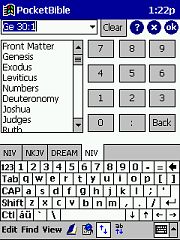
The next three icons control the searching features of PocketBible. The first icon allows you to define the
search and the other two icons let you go forward and backward thru the found
verses. You
can use boolean operators to narrow your search. For example, if you want to
find a passage with both the words grain and Able in it, you would
use: grain & Able or grain AND Able as your searching pattern.
If you wanted to find verses that contain the word husband but not the word
wife, you would use: husband NOT wife. There are several other
expressions that you can use to make the find function really powerful.
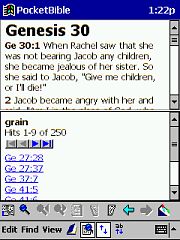
Once you define the search, the screen splits into two panes with the results
of the find in the bottom pane. From there you can move forward and backward
thru the list of ‘hits’ that were found on your search criteria. You can also
set the number of hits that you want to list at one time which by default is set
to 9. Doing a Find is relatively quick but when you want to actually go to the
found verse, you again have to wait for the entire chapter to load into memory.
I think that the Find function is very powerful and is probably the most
valuable feature of this program.
The next icon is the Dictionary Lookup icon. Highlighting a word and tapping
this icon will look the word up and display its definition. This only is
available if you have a dictionary (sold separately) loaded though.
The next four icons allow you to navigate thru the Bible. The page icons page
forwards and backwards thru the chapters one chapter at a time. The left and
right arrow icons are like a browser back and forward button. They can take you
back and forth thru the pages you’ve already been to.
The last icon on the toolbar is the Bookmark tool. This tool lets you set and
go to bookmarks just like on your web browser. If you are reading and want to
bookmark your place, you just tap the Bookmark icon and then tap Add and a
bookmark will be added. You can even categorize the bookmarks. The only thing I
don’t like about this feature is that you can’t easily bookmark a specific place
in a chapter. The bookmark will be set to the beginning of the chapter by
default. You can change the location, but I think you should be able to
highlight a word or a sentence and attach a bookmark to that verse.
Some other really nice features of PocketBible are its ability to open two
Bibles at once. You can do this to compare translations of certain verses. The
display splits into two panes. One for each Bible.
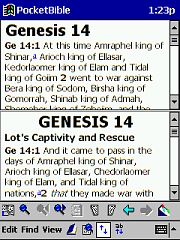
You can also create notes and insert them anywhere in the text. When you do
this, a link titled NOTE will appear next to the place where you did the insert.
Like the Bookmarking feature, you can not just use your stylus to highlight a
word and then automatically add a note at that place. By default the note will
be added at the beginning of a chapter. You can define the location though, but
you must use the chapter navigation screen which means you need to remember the
chapter and verse numbers. Once you create a note, you can’t go back and change
its location. If you put it in the wrong spot, you can only delete it and re-add
it.
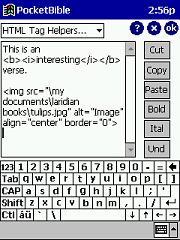
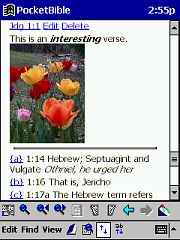
The great thing about attaching notes is that you can use HTML code to make
the notes really stand out. You can use bold, italic, and underlining. And if
that wasn’t enough, you can also add images, tables and lists. Adding notes with
all these features might sound hard, but it really isn’t. A pull down list
contains the HTML code. You just tap on the desired element and all the code is
added for you.
I think that PocketBible is a really nice application with many powerful
features. It’s just a shame that the speed of the program is as slow as it is.
If you are a patient person and don’t mind seeing an hourglass on your screen
really often, then you will probably love this application. If you are slightly
impatient as I am, you might find this program to be somewhat frustrating. The
program itself is great. It’s just the speed isn’t. Hopefully Laridian will
address this issue with future versions.
Price: $10.00 (Bible texts sold separately)
Pros:
Great searching capabilities.
Ability to open two books at once.
Ability to add HTML notes to a passage.
Cons:
Slow paging thru chapters and searches.
Can’t underline or highlight passages.
Gerber Gear 22-47162N Fast Draw Folding Assisted Opening Pocket Knife, Fine Edge, Black
$42.69 (as of December 18, 2025 18:22 GMT -05:00 - More infoProduct prices and availability are accurate as of the date/time indicated and are subject to change. Any price and availability information displayed on [relevant Amazon Site(s), as applicable] at the time of purchase will apply to the purchase of this product.)Gerber Gear EVO Jr. Folding Knife - Serrated Edge [22-41493]
$28.99 (as of December 18, 2025 18:10 GMT -05:00 - More infoProduct prices and availability are accurate as of the date/time indicated and are subject to change. Any price and availability information displayed on [relevant Amazon Site(s), as applicable] at the time of purchase will apply to the purchase of this product.)Product Information
| Price: | $10.00 |
| Manufacturer: | Laridian |
| Pros: |
|
| Cons: |
|


