
Throughout most of recorded history, a pointed staff has been the preferred method of directing an audience’s attention towards an item displayed during a presentation. A significant advancement came in the 1980’s with the advent of the laser pointer, which allowed presenters to identify specific items on large screens from great distances. These days, in large venues it isn’t uncommon for the presentation to be displayed on multiple screens. Furthermore, the presentation may be simulcast to remote locations. In these situations a software pointer is needed; a means to control that software pointer is the most pressing need of the modern presenter. The Logitech Spotlight Wireless Presenter is a remote control which allows control of the presentation and can remotely move the mouse pointer by sensing movement of the remote. Let’s see how it works!
Th Logitech Spotlight Wireless Presenter comes in an attractive gray hard cardboard box, suitable for presentation as a gift to your most esteemed lecturer.
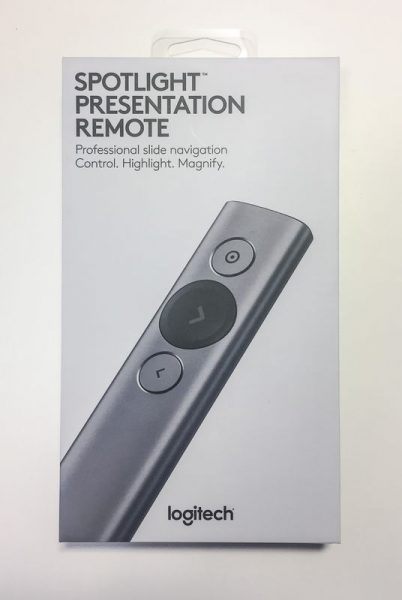
The back of the box summarizes some of the key features of the device. Some of the features include: the capability of highlighting and magnifying circular regions on the screen, using the remote to control the position of the cursor, receiving a vibration alert 5 minutes before the end of the presentation, quickly charging the remote one minute for three hours of use, and using the remote up to 100 feet from the receiving computer.
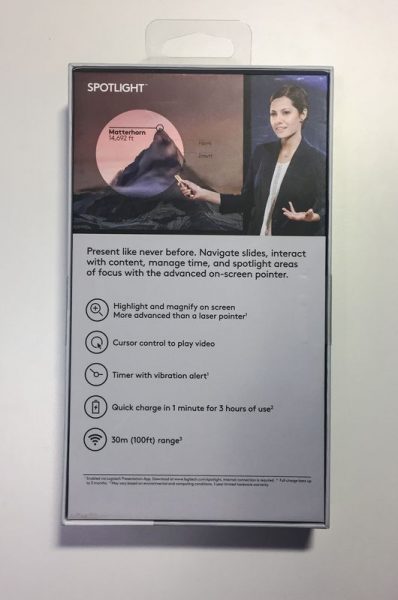
Opening the box is easy, but the process of unboxing the presenter is designed to be a noteworthy experience. Removing the top cover reveals the remote secured in gray foam with an accented green circle around the next (slide advance) button. The base of the remote is shrouded by a piece of cardboard that requests you download the driver software for the remote. We’ll review the functionality of the software later in the review.
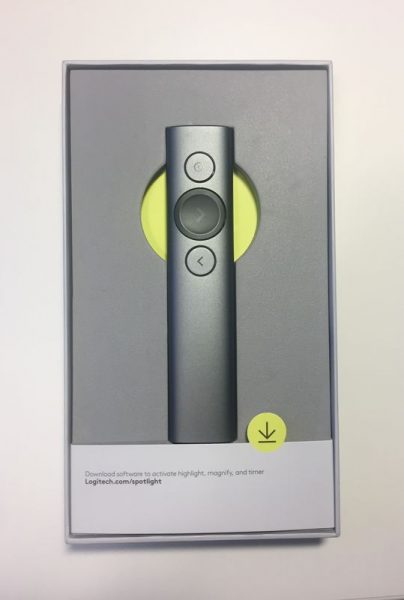
The remote itself is a very sleek and minimalist design of an aluminum wand 5.1 inches long and 1.1 inches wide. The cross section is somewhat like that of a pharmaceutical tablet. It is finished in an anodized coating of either gold, slate, or silver. The slate model (which is the color of the model The Gadgeteer is reviewing) has dark gray contrasting colors for the next button, USB receiver, battery\antenna cover, and end pieces. The other two color options have white contrasting colors. The top of the remote has three buttons: a large scalloped next button in the contrasting color is set between the pointer button above and back button below. The pointer and back buttons are circular and set slightly below the surface of the remote so that their location is easily determined by feel alone. Holding the remote is very natural. There is no sense of worry about if the right button is being pressed. It feels natural and substantial at the same time.
The front of the remote has a dull plastic cap that hides a white LED underneath. The LED pulses while charging and is illuminated continuously when charging is complete. The LED is also briefly illuminated when the unit is turned on.

The bottom of the remote has a patch of material that is roughly 1″ wide and 3″ long that covers the battery and antenna. This remote includes a rechargeable battery even though most other presentation remotes are powered by replaceable batteries. The theory is that the replaceable batteries are easily obtained and replaced more quickly than the time it takes to find the right cable and sufficiently charge a rechargeable battery. The Spotlight gets around this in two ways: The recharging cable is (almost) a standard type-C device and the charge time for a 3-hour presentation is about 1 minute.

I qualify the type-C cable because the design of any type-C cable that is used for charging the remote must fit within the narrow channel that surrounds the female socket.

I only have one other type-C cable and this just barely fits. I imagine that some USB cables may be thicker around the plug and some may be thinner, as is the case with the many mini and micro USB cables I have.

When not in use, the USB receiver that comes with the remote can fit into the base of the presenter. The receiver is held in place by two plastic tabs that grab the receiver by the indentations on either side.

Back to unboxing; removing the remote reveals a pull tab which allows you to access the charging cable stored under the top layer of packaging.

The charging cable is made from a soft-touch plastic and is almost 5 1/2″ long tip to tip. It is for the most part a conventional type-A to type-C device except that it has an extra-long body on the type-C side. Even though the shroud around the type-C side is longer, it is still only flush when inserted into the remote, which means that one must pull the plug in order to remove the cable. It would be better to make the shroud even longer or come up with some other creative way of charging the presenter.

Under the cable is another compartment that holds a storage pouch the pouch is made from imitation leather and has an imitation felt inside

The storage pouch is a bit too small to hold the charging cable as well as the presenter. But, if you wrap the charging cable around the presenter it fits nicely.

The box also has directions on how to remove the battery from the electronics at the units end of life; the backing is pried off with a flat screwdriver and the battery is removed from within.
Now that you are thoroughly familiar with the hardware it is time to use this on a presentation. The software is downloaded from the Logitech site and installed on your computer. However, the driver software isn’t entirely necessary. Without the software the remote functions as a mouse and allows forward or reverse slide progression by pressing the next or back buttons (emulating the left and right arrow keys), movement of the cursor by holding the pointer button, and emulating the left mouse button click by clicking the pointer button. If you do decide to install the software you get a host of other features. Either way, it would be great if the USB dongle which fits in the base of the unit were designed as a USB hub, so that it could function both as a USB receiver for the remote and as a USB thumb-drive for a presentation or for storing the actual drivers.
The software is signed by Logitech so there shouldn’t be any issues with installing this on most systems. After installation the software walks you through installing the charging cable, and while the computer counts down one minute of charging, which should provide 3 hours of presenting, the installation program describes the features of the long life battery (how a full charge lasts 3 months), the fast charging, and the intelligent power management (it turns off after 5 minutes of idleness). After the charging is complete the installation walks you through installing the USB receiver or connecting with Bluetooth.
After the device is connected the installation runs a feature tour which highlights some of the most basic features, such as advancing and reviewing slides and using the pointer to highlight and select a button on the screen.
The main window of the installed software has a Windows mobile style to it. the buttons are big so that it is easy to manipulate with the pointer or finger. The main screen shows what the timer is set for, what each of the buttons does if they are long-pressed, the battery state and an icon for settings.
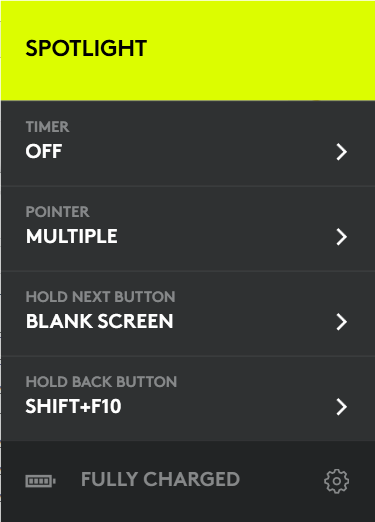
I have the pointer set up for multiple states so that I can switch from highlight to magnify and then to circle by double clicking the top button. This sub-menu also allows adjustment of the side of the items. The size is independently adjustable for each mode, but the color is only displayed in white. The cursor icon to the right of the size slider can be hit to enable or disable the cursor display, and this is also interdependently adjustable for each mode.
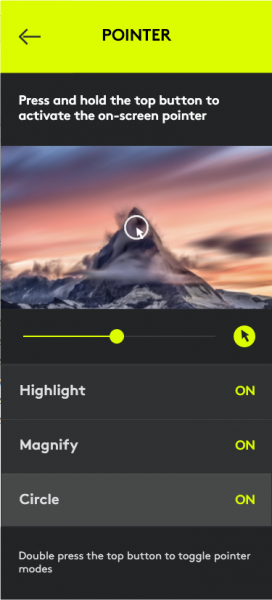
The hold next and hold back sub-menus are very similar and determine what to do when the button is long pressed. For the hold back button, I have determined that it should emulate shift-F10, which is the context menu, or right button menu, in Windows. Mac users need to enable universal access and then a right mouse click then can be achieved by Ctrl + 5 on a keyboard with a num pad or Fn + Ctrl + I on a laptop. These features enable the pointer to act almost like a gyro-mouse, although the hold to move, click to left click, hold another button to right click is a bit cumbersome, it does give a significant amount of control.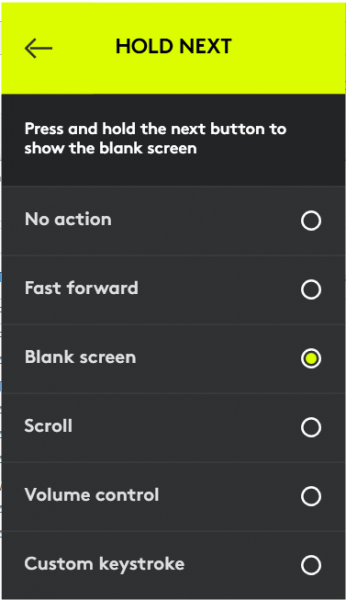
The settings screen has 4 tabs for Pointer, Alert, Connectivity and About. The pointer menu adjusts the delay of the pointer movement and the auto center feature. I think that the auto center feature is indispensable so that you don’t have to go searching for the pointer after a brief pause. I have turned the pointer speed all of the way up since a delay in the speed feels like lag in the transmission. Slowing the speed down does appear to make the movement of the pointer more fluid in the screen and a slower pointer may be easier to follow, so this really should be set to your individual presentation style.
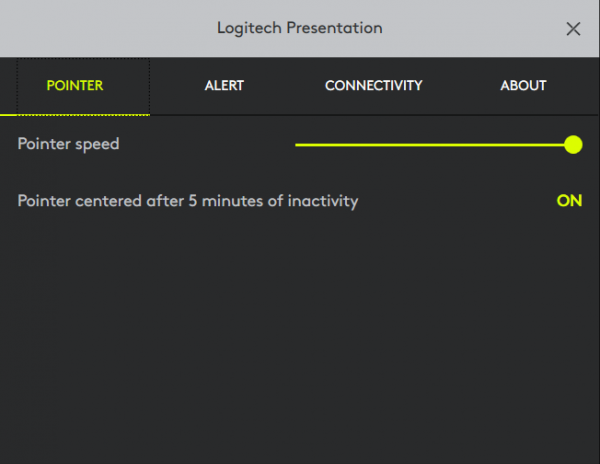
The alert settings allow you to set the speed of the vibration and enables or disables the time alert and battery alert. I’m not sure if the battery alert is different than the time alert.
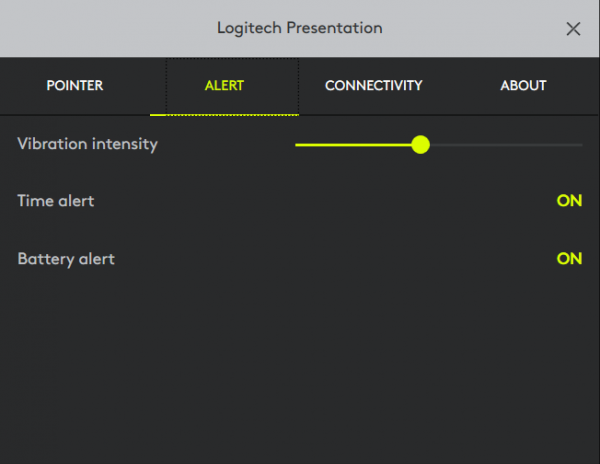
The connectivity screen provides a Bluetooth or receiver setup for connecting the presenter to the computer. If the Bluetooth method is used the computer instructs you to press the pointer and back buttons simultaneously to pair the pointer to the Bluetooth receiver. The about screen provides permission settings for updates, auto start, and anonymous data collection.

To give an impression of how this actually works I made a quick presentation video. I wanted to show how the presenter worked in comparison to a laser pointer so i shot this with a video camera against a screen.
In conclusion, this is a very powerful, very sleek and sturdy device. As you may imagine, all of these features come at a premium price. The presenter retails for $129.99, which is about the most expensive presenter you can buy. Gyro mice generally cost a bit less than this and will not have the magnification or highlighting capability out-of-the-box.
The software opens up a host of possibilities for presentations as I have briefly demonstrated in the video above. By enabling magnification of the presentation materials the software improves the information density of the presentation – a real game changer for how presentations are prepared and delivered. I recommend this for anyone who is a frequent presenter.
Source: The sample for this review was provided by Logitech. Please visit their site for more info and Amazon to order.
Google Review Tap Cards (3-Pack) by TapFive - Tap for Instant Reviews - All Phones Compatible - Reusable Smart Tap NFC & QR - Boost Business Reviews - Powered by TapFive (3 Card Pack)
$34.90 (as of November 30, 2025 03:31 GMT -05:00 - More infoProduct prices and availability are accurate as of the date/time indicated and are subject to change. Any price and availability information displayed on [relevant Amazon Site(s), as applicable] at the time of purchase will apply to the purchase of this product.)REVLIXI Google Review Stand -Boost Reviews w/Reusable Google Review Tap Card Stand & QR Code Stand- No App or Subscription - Android & iPhone Compatible-Boost Google Reviews for Online Growth
$24.89 (as of November 30, 2025 07:40 GMT -05:00 - More infoProduct prices and availability are accurate as of the date/time indicated and are subject to change. Any price and availability information displayed on [relevant Amazon Site(s), as applicable] at the time of purchase will apply to the purchase of this product.)Product Information
| Price: | $129.99 |
| Manufacturer: | Logitech |
| Retailer: | Amazon |
| Requirements: |
|
| Pros: |
|
| Cons: |
|




Gadgeteer Comment Policy - Please read before commenting
Excellent review. I just ordered one!