
After reviewing the D-link HD WiFi Camera DCS-935L, the Zetta Z16 HD Wide Angle Intelligent Security Camcorder, and the DoorBird Video Doorbell, the overly sensitive motion detectors on the cameras of each device drove me crazy. Many security cameras also have subscription fees to store your recordings which I also find frustrating. I still wanted a security camera, especially an outdoor one, but without the headache of the aforementioned problems. When the Gadgeteer was offered the Netatmo Presence Outdoor Security Camera, I was intrigued because the camera advertised that it could distinguish between people, animals, cars and other motions and it had no subscription fees. I was given the opportunity to review it and found that it is indeed capable of distinguishing all of those motions with surprising accuracy and only a few mistakes (which it can learn from). Overall, it proved to be a truly impressive camera with 1080p HD quality streaming and local storage of all my recordings (with copies placed in my Dropbox account or personal FTP server if the user chooses to set them up). There are some drawbacks to consider (it only has one-way audio and a 100-degree field of view, it must be mounted on a vertical wall, and it is expensive) but I could not be more pleased with it!
Package Contents
- Netatmo Presence Outdoor Security Camera
- Mounting strap (metal strip with two green screws)
- Mounting holder with a black screw (small black plastic plate with a curved back next to the Allen key)
- Allen key
- 6 mounting screws (3 sizes)
- 2 wall screws and 2 anchors
- User guide
- QR code
Features
- 1080p live video streaming and recordings during day or night (via IR LEDs)
- 100-degree field of view
- One-way audio
- Dimmable floodlight that activates according to user settings
- Identifies motions (people, cars, animals, others) and only records those that the user sets
- Zoom in on live video
- Stores video recordings on microSD card (up to 32 GB) with the option to copy them to your Dropbox account or your private FTP server
- User can correct misidentified motions so the camera can learn from its mistakes
Technical Specifications
- SIZE: 50 x 200 x 110 mm / 2 x 8 x 4.3 in
- MECHANICS & DESIGN: Single piece of durable aluminum shell. Highly resistant UV protected plastic and glass. Weatherproof: HZO protection standard
- CAMERA: Video sensor: 4MP, Field of view: 100°, Resolution: Up to 1920 x 1080
- FLOODLIGHT & NIGHT VISION: LED floodlight: 12 W, dimmable. IR night vision: detection up to 15 m/50 ft.
- POWER SUPPLY: 100 – 240 V
- NO SUBSCRIPTION FEE and free access to your camera online
- CONNECTIVITY SPECIFICATIONS: Wireless: Wi-Fi 802.11 b/g/n (2.4G)
- DATA STORAGE: onboard 8 GB class 10 MicroSD card, MicroSD card up to 32 GB; link to Dropbox or your own FTP site to store recorded video
- SECURE ENCRYPTION: Bank-level and end-to-end encryption is used for the highest level of protection
- HARDWARE REQUIREMENTS: WiFi network with high-speed Internet connection needed. Public hotspots not supported.
- IPHONE AND IPAD COMPATIBILITY: iOS 9 minimum required
- ANDROID COMPATIBILITY: Android 4.3 minimum required
- BROWSER SUPPORT: Web app available for the two latest versions of Chrome, Safari, Firefox, Internet Explorer
Design & Build Quality
The Netatmo Presence Outdoor Security camera is distinctive in its contemporary design and may not appeal to everyone. I rather like the look. The camera is housed in a rugged, matte-black aluminum case. Most of the Netatmo Presence contains the LEDs that make up the flood light and IR sensors for night time motion detection. The bottom portion of the device is where the camera is located.
The camera is attached to a curved, pivoting, black aluminum bracket and fits into the square wall mounting plate (shown to the right of the camera). The camera bracket only allows the user to mount the camera to a vertical wall and not the ceiling or soffit of a house.
The Presence is designed to be wired into your home. You will either have to replace an outdoor lamp with it or you’ll need to drop new wiring to a new location to wire the camera.
The wall mounting plate is a matte black plastic.
Camera Installation
We decided to remove one of our outdoor lamps (the one shown on the right in the above photo) to test the Netatmo Presence camera. This was an easy location because of the pre-existing wiring and may not be its permanent location because the camera can be turned off by the light switch inside the house.
Before doing any electrical work here, we turned off the breaker for this light. After unscrewing the lamp from the wall, it exposed a round plastic wall mounting plate that needed to be unscrewed to be removed. In addition, the lamp needed to be disconnected from the wiring in the wall (wiring of the lamp was connected to the wiring within the wall by wire nuts which are not shown).
Once the plate and lamp were removed, it left us with the electrical box and wires with stripped ends.
The mounting strap (metal strip) provided by Netatmo was then screwed to the electrical box making sure that the end labeled “Up” was oriented up. If you do not have an electrical box to mount this to, it can be flush mounted directly to the wall.
Next, the wires were inserted into their appropriate places in the white plastic wire terminal and screwed down in accordance with the Netatmo Presence user guide:
- Blue/White (NEUTRAL) supply wire to Blue wire
- Brown/Black (HOT) supply wire to Brown wire
- Yellow and Green (GROUND) supply wire to Yellow and Green wire
- Make sure the gound (GND) wire from the wire terminal is also screwed to the mounting strap with the second green screw.
A small amount of exposed wire was all that was needed to insert it into the terminal, thus, all the wires coming from the house were trimmed appropriately.
Here is the completed wiring setup.
After tucking the wires into the electrical box behind the Netatmo mounting strap, the plastic wall mounting plate was installed by placing it (in the orientation shown above) over both the mounting strap central hole and the mounting strap’s green screw.
You then rotate the plate clockwise until the plate is oriented with the “UP” label up. The green screw shown above was tightened to hold the wall plate in place.
The camera’s curved metal bracket was then placed in the wall mounting plate and the mounting holder (the small black plastic plate with a curved back) is then placed over the camera’s bracket. A black Allen screw was then tightened (the camera was positioned first before the tightening of the screw) using the Allen key provided by Netatmo.
The camera was adjusted (up or down) using the screws on the sides of the camera that anchor the camera to its metal bracket. Netatmo suggests that the camera should be adjusted to about a 30-degree angle when the camera is placed at an 8 to 14 foot (2.5 to 4 meters) height.
It is also important to caulk around the camera to protect the wiring from the weather. Here you can also see the floodlight and IR LEDs.
App Setup and Settings
App Setup: I downloaded the Netatmo Security app onto both my Nexus 6 and iPod Touch 6G to start the setup process for the Presence camera.
After downloading the Netatmo Security app, I created an account.
After creating the account, I selected which camera I wanted to set up. (Netatmo also makes an indoor security camera with facial recognition which sounds really awesome and one day I’d love to give that one a try.) In my case, I was installing the Netatmo Presence Outdoor Security Camera so I tapped on that option. The app warned me that I needed to have the Presence installed and turned on before proceeding. Once the app detected the camera, it paired with it.
I then needed to connect to my WiFi network (the Presence does not have an ethernet connection; it is solely a WiFi camera). I selected my WiFi network, entered the password, and the camera was connected to my network. After connecting, I then was asked to register my camera by providing a name for it. After that, I was taken to the app home screen.
App Home Screen: The app home screen shows you the live video feed, the thumbnails of the motions the camera detected and gives you access to two different menus: one for your account settings (upper left of the app home screen) and another for the Presence settings (upper right of the app home screen). To view the live video feed, you’ll need to tap on “Live” section located just below the video screen (just in case it isn’t already selected) then tap on the Play button located in the middle of the video. To view any of the recorded motions, you’ll need to tap on the thumbnail you are interested in and then the Play button.
There is also an option to view a time lapse of the last 24 hours of all the motions detected. The time lapse icon is located in the upper left within the video screen. By tapping on the icon, the Presence will download the video onto your device to view which takes all of about one minute to cover everything. I found that the time lapse video went by way too fast for me to tell one motion from another so I’m not sure of its usefulness just yet.
Account Settings: If you would like to change any of your account settings, you would tap on the Menu option in the upper left corner of the app home screen then tap on Settings (as shown in the left screenshot). This is where you would change your email address, password, etc. or add a new camera to the app (the middle screenshot shows all of your account settings’ options). By tapping on “Home” under Settings, you have the options to change your location, time zone, set up Dropbox or your personal FTP server, etc (right screenshot).
Alert & Recording Settings: You may also adjust your “Alert & recording settings” under the “Home” section (last screenshot above; more on this below).
Local Storage and Free Cloud Storage: By setting up a link to your Dropbox account or your personal FTP server, the videos will be copied to one of those places but all your videos will always be stored on the microSD card in the camera (up to 32 GB). Wow, linking to your own Dropbox or private FTP server! This is a wonderful feature that is not common to security cameras and I LOVE it! No subscription fees – YAY!!
So, unlike the Nest Cam Outdoor Security Camera, the Presence camera does NOT continuously record. It only records when a motion is detected. I don’t find this to be a problem since this camera appears to be quite accurate in detecting people, cars, animals, and other motions.
All video is stored on a microSD card installed in the camera (the camera supports up to a 32 GB microSD card). To access the microSD card on the Presence camera, you need to slide the bottom grate as far back as possible…
… then using a fingernail or something flat and rigid, gently pry the front part of the grate away from the camera.
The microSD card is shown circled in red. My camera came with only an 8 GB microSD card (some documentation states that the camera comes installed with a 16 GB microSD card).
Presence Settings: To reach the Presence settings within the app, you’ll need to tap on the Menu option located in the upper right of the app home screen (three vertical dots). From there you can change the Alert Zones, Floodlight settings, Dropbox settings, and Alert Recording settings.
Alert Zones: The Presence security camera allows you to create up to four rectangular alert zones to detect movement. There is no labeling of the zones.
Floodlight Settings (left screenshot above): The floodlight is incredibly bright when set at the highest setting and thus I needed to reduce the intensity to about half for my comfort. I also have the floodlight set to only turn on when specific events occur – mainly when it detects people at night. If I had chosen to have the floodlight set to “Always”, the floodlight would have turned on under low light conditions (it would stay on all night long).
Alert Recording Settings (right screenshot above): From here you have the option of ignoring, recording, or recording and notifying yourself (and others logged in and connected to the same camera) when people, cars, animals, or other motions are detected. Push notifications are the only notifications available. There is no option to receive emails when motions are detected. I actually don’t mind that, but others may like to have email notifications.
Use
Live Video Feed: To stream the live video from the app, you must tap on the Play button in the middle of the live video. When viewing any current activity going on in front of the camera, there is approximately a five-second delay in the live feed and also when a motion is detected. According to the Netatmo website, “Presence uses http Live Streaming protocol. Experiencing a slight lag time of a few seconds is normal, as live stream is sent through an encrypted connection from Presence to your device.”
I love the fact that from the app home screen you can quickly view the thumbnail sized photos (sometimes zoomed in for a clearer view) of the motion the camera detected, allowing you to see at a glance within the app whether or not to be concerned.
Throughout the period of time that I have been testing the Presence camera, I have found the most of the live video is streamed at 1080p during the day and night and the resolution is based on the strength of my WiFi signal. Initially, when starting any video, the resolution is only 360p for the first couple of seconds before it becomes clearer (1080p). The 1080p video is beautifully clear but I did notice that the Presence field of view is limited to 100 degrees versus the Nest Cam Outdoor Security Camera which is 130 degrees.
Notifications: Whenever you receive a notification that a motion has been detected, it identifies the type of motion detected with an icon of a person, car, paw print for animals, or bouncing ball for other motions which makes it easy to tell at a glance what kind of motion it was when viewing the notifications on my Nexus 6.
Motion Detecting Accuracy and Sensitivity: At first, I turned notifications and recording on for all motions and left the alert zones set to the entire field of view of the camera to see how accurate and sensitive the motion detecting was and to view the clarity of the recordings. I found that it was surprisingly accurate in discerning the motions and it did not send me unnecessary notifications; for example, if the tree within the alert zone was blowing around in the wind, I did not receive a notification about it like I have with other devices that have motion-detecting cameras.
According to the Netatmo website, “Presence is able to detect people, cars, and animals that are up to 20 meters (65 feet) away in daylight conditions. At night, thanks to the camera’s infrared night vision and its smart floodlight, it can detect people, cars, and animals up to 15 meters (50 feet) away.”
Recordings: The above is an example of a recording of a car driving by on our street.
One-Way Audio: You’ll also notice that the camera picks up sound very well but it is only one-way audio. It is not possible to speak to your invited and uninvited guests when they approach the camera.
Here is a recording of a person. The video resolution is wonderful.
After being flooded with notifications detailing the movements of all kinds of things, I later set the camera to record and notify me when it detects only people and animals within the alert zones. We do not own any animals, but we’ve had a rat problem in our subdivision a few months ago because of all the road construction going on around us and I was curious to see if they were still a problem (lately, there has been no evidence of the vermin). I found that the camera did not detect any rats but did record a few rabbits and a few cats wandering through our yard. Perhaps the cats are the reason we don’t see any rats anymore. Yay, cats! The above recording is of one of those cats sauntering through our yard at night – a tailless cat at that. Again, the video resolution is excellent.
When viewing any recording, you can tap on the download icon in the upper left of the recording to download the video to your device.
Android vs. iOS App (Zoom features): There were only a couple of differences between the Android app and the iOS app that I have noticed. The iOS app allows you to zoom into a specific area of the video using the pinching gesture, while the Android app requires you to tap on the magnifying glass zoom icons (as depicted in the above photo). I found that after tapping on the zoom icons, I then needed to reposition the live view of the video feed. I found this to be a little annoying and really like the “pinch” zoom feature of the iOS app – with it I could zoom in on the specific area that I was curious about quickly and efficiently.
Resolution Information: I also noticed that when you tap on any area of the live video feed within the Android app, the information displayed included the resolution of the video which isn’t included in the iOS app.
Improving Motion Detection: Helping the Presence camera to learn from its motion detection mistakes is another wonderful feature of this camera. At night, the camera kept misidentifying my mailbox (encased in stone) as a person when cars would drive by and their headlights would shine on it. Long pressing on the misidentified thumbnail brings up two options: Delete Event or Improve Detection. When I selected Improve Detection, the app asked me to identify the object as a person, car, animal or “None of them”. I selected “None of them” and found that the even though there were still some mistakes made, the camera had much fewer mistakes flagging my mailbox as a person. Wow. I love this camera.
I’d also like to mention that it appeared to me that the recognition of movements within an edge of the alert zones furthest away from my camera were the least accurate. I had several thumbnail shots of a portion of a car that it mistook for a person. The accuracy of motion recognition may have a certain range and this may be beyond its range even though the motion may still be within the camera’s field of view. This is just a guess.
Web Interface: The web interface for the Netatmo Presence Outdoor Security Camera contains the same information as the app interfaces. After logging in at www.netatmo.com, you see all of the same information provided by the app with the live video feed (you must tap on the Play button in the middle of the video to view it). However, when I tried viewing the live feed or any of the recordings from within my home, all I could see was the incessantly spinning wheel of torture trying apparently in vain to acquiesce to my request.
Again, the web interface contains the same information as the apps, so I found that it was much easier and more pleasant to view the live video and recordings from my phone or iPod rather than grow old (long white beard), waiting for the videos to start in my Chrome browser.
Final Thoughts
I absolutely love the Netatmo Presence Outdoor Security Camera. The live video feed and recordings are wonderfully clear (1080p) and for the most part it accurately identifies and records only motions that you care about (people, cars, animals, or other motions). It records motions locally on a microSD card (camera supports up to 32 GB) with the option of saving a copy of those videos to your Dropbox account or your personal FTP server thus eliminating subscription fees. It also allows you to zoom in to different areas of the live video feed and it allows you to correct its mistakes so that it will decrease the number of misidentifications in the future. I find that I also really like the motion thumbnail shots in the app that allowed me to identify at a glance who or what the video caught moving around within my alert zones.
There are a few drawbacks to consider. The camera can only be mounted on a vertical wall thus limiting installation locations, and if you don’t want to replace an existing outdoor lamp to install the Presence, you will have to pull new wiring for the camera. In addition, it only has one-way audio, a 100-degree field of view, and is $299 (but the expense is easily overcome because the video recordings are stored locally). If you can see past these limitations, I would highly recommend this 1080p outdoor security camera especially if you have been searching for an alternative to subscription fees.
Update 10/24/17
Netatmo Presence Outdoor Security Camera. I love this camera. It records only the motions I care about, I can correct the identity of the motions detected (person, car, animal or other) when it makes mistakes thus improving its accuracy, and it records locally and will copy the recordings to Dropbox. However, there are a couple of issues that I have with it. When I changed my home network information, I had to update all my devices to connect to the new network settings. Most of my devices allowed me to simply update the network information in each of the device’s settings but the Netatmo Presence required me to go through the setup again. Why not allow me to simply update the network information? Also, from time to time, when viewing videos in landscape mode, the video is split in two such that the screen displays a duplicate video in each split screen.
Update 10/17/18
I have been using the Netatmo Presence Outdoor Security Camera for 1.5 years now and I still love it. The best thing about it is that it does not send me unnecessary motion notifications because it can tell the difference between a person, car, and animal. Netatmo seems to have solved some app issues because it no longer seems to have problems splitting the screen into two when rotating to the landscape view of the live video feed. However, one problem has cropped up recently. I noticed that over the past several months I’ve had a couple of microSD cards fail when there were a few straight days of rain (we found water on the cards when extracting them). When each of the cards failed, the camera then stopped working until I replaced the card. I recently purchased a microSD card that is supposed to be able to withstand the weather (heat, water, etc.), so we’ll see how that goes.
Source: The sample used in this review was provided by Netatmo. Please visit their website for more information or visit Amazon to purchase one for yourself.
Blink Outdoor 4 – Wireless smart security camera, two-year battery life, 1080p HD day and infrared night live view, two-way talk. Sync Module Core included – 3 camera system
61% OffBlink Mini 2 — Home Security & Pet Camera with HD video, color night view, motion detection, two-way audio, and built-in spotlight — 1 camera (White)
55% OffProduct Information
| Price: | $299 |
| Manufacturer: | Netatmo |
| Retailer: | Amazon |
| Requirements: |
|
| Pros: |
|
| Cons: |
|

















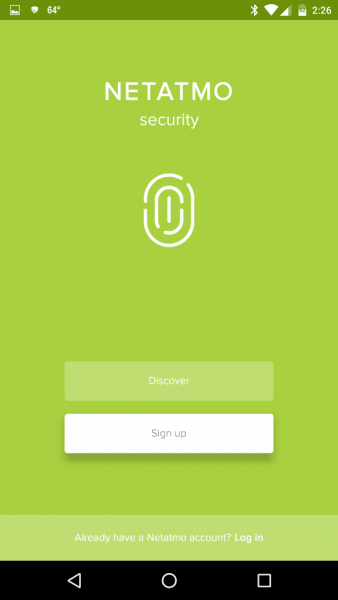
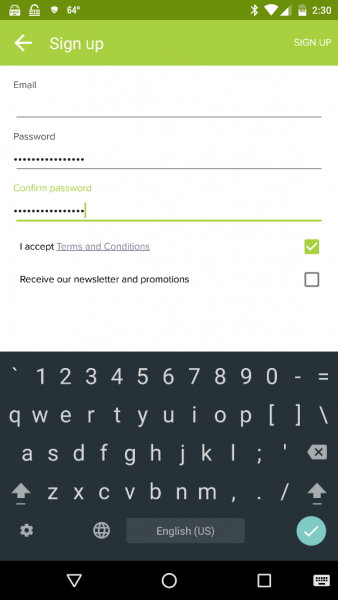
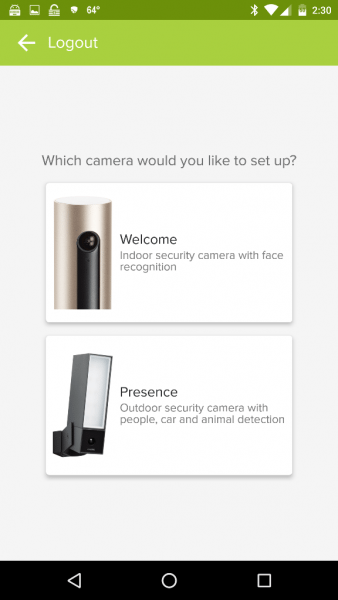
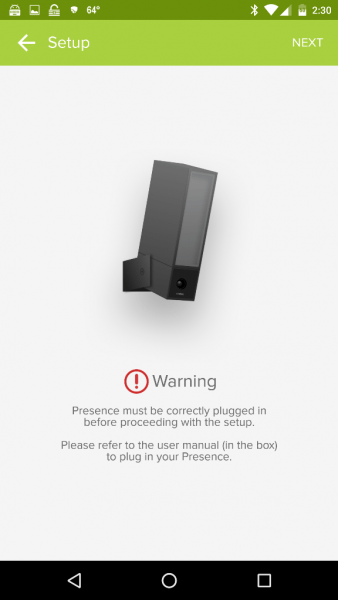
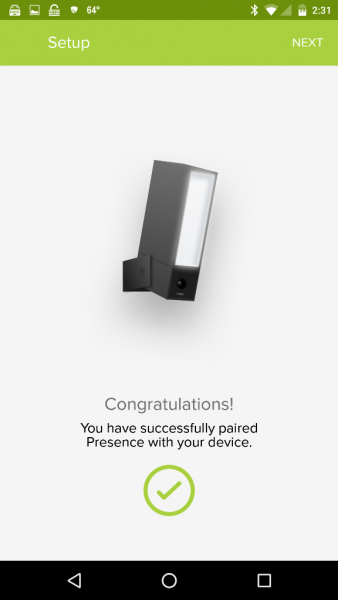
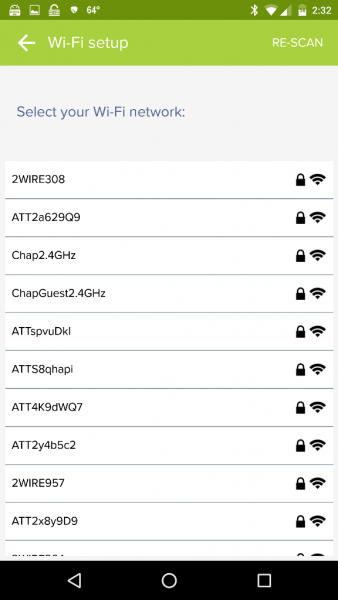
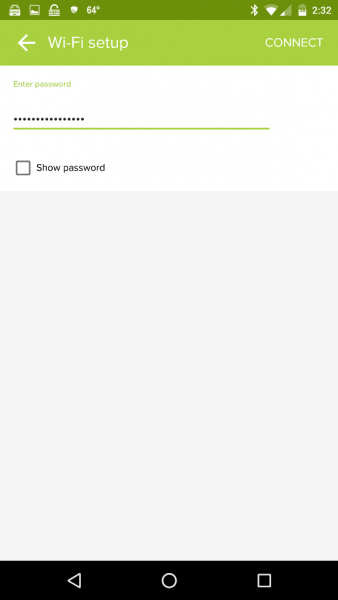
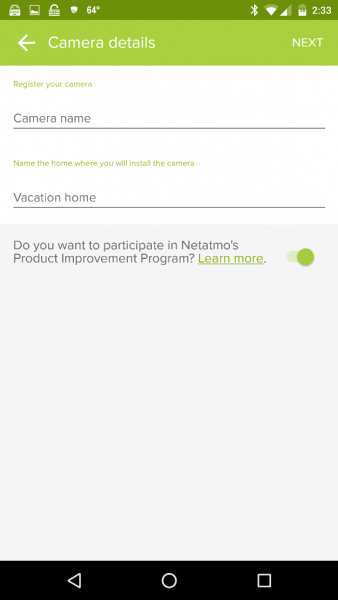
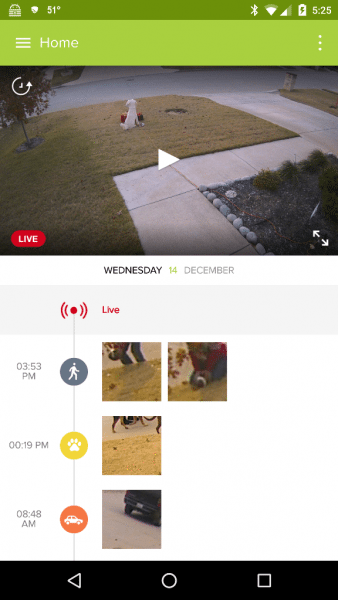
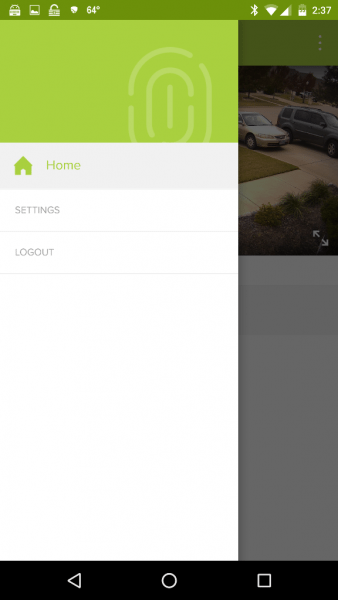
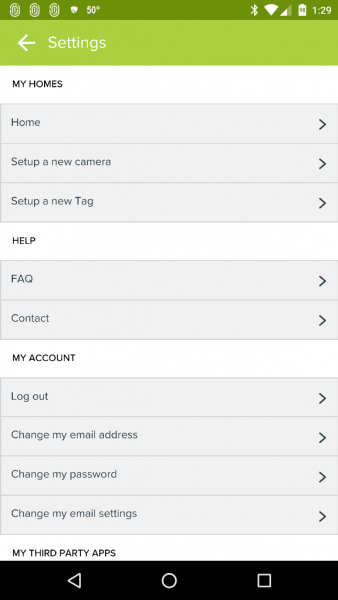
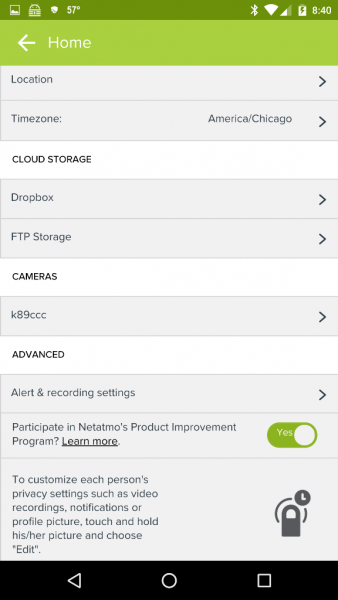
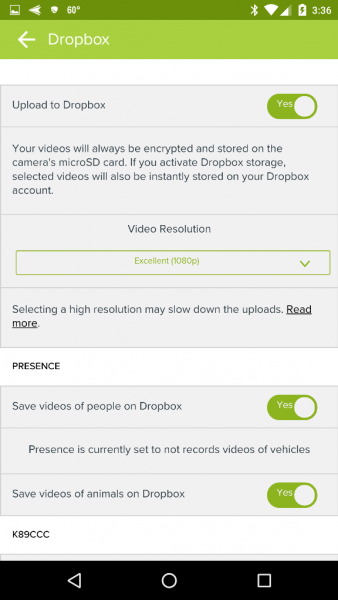



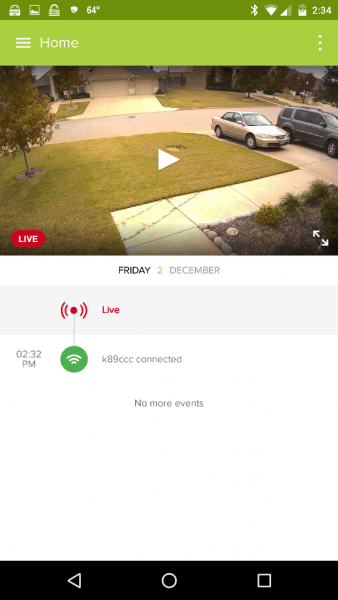
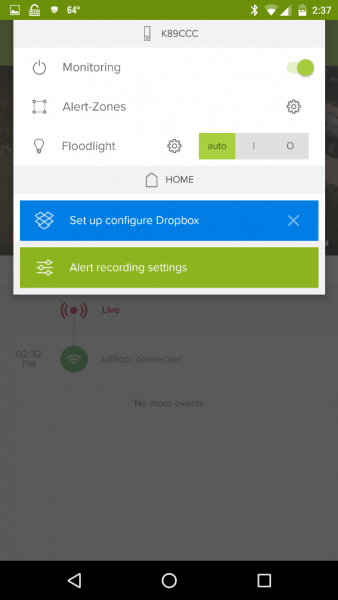
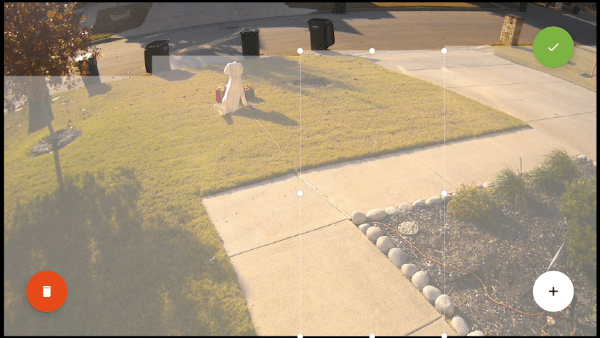
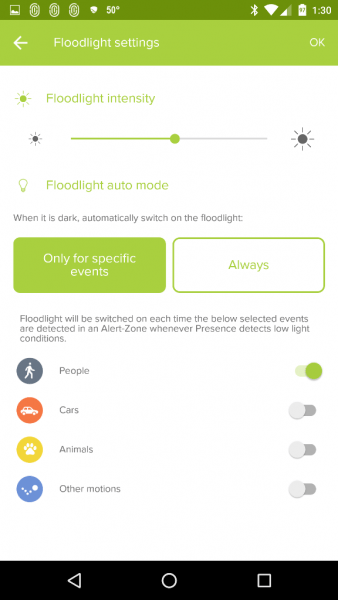
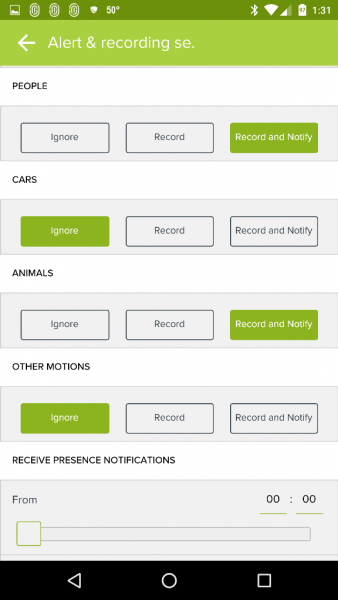
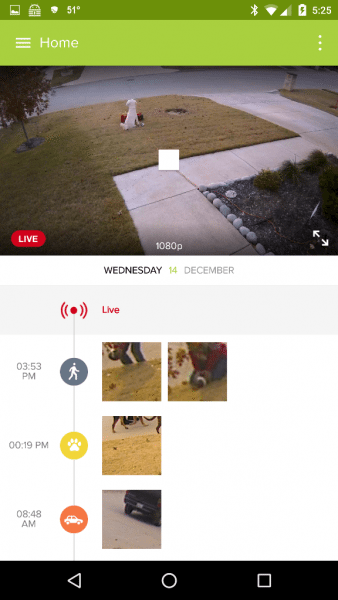
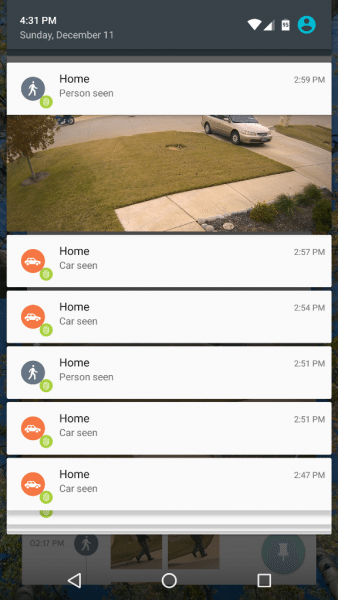
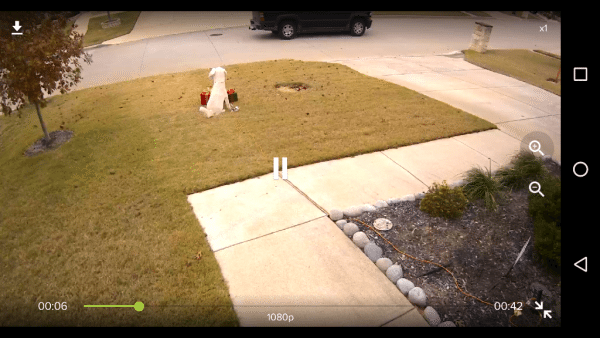
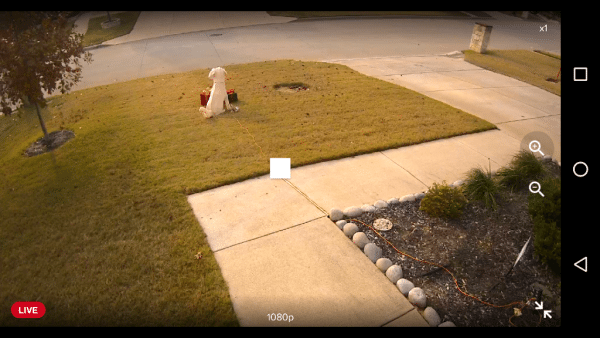
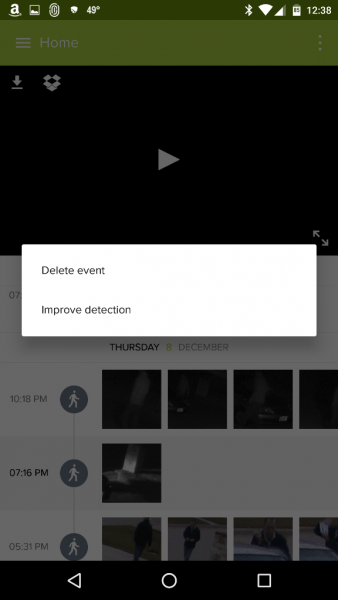
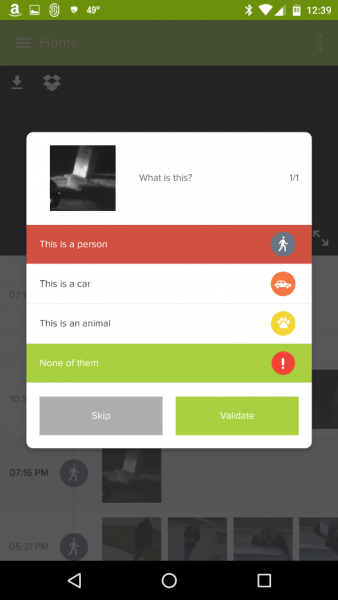
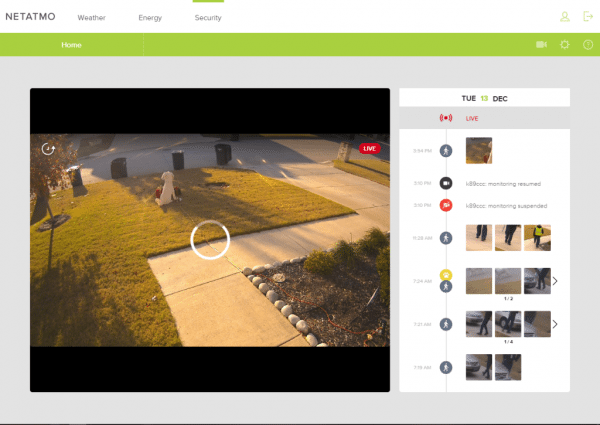
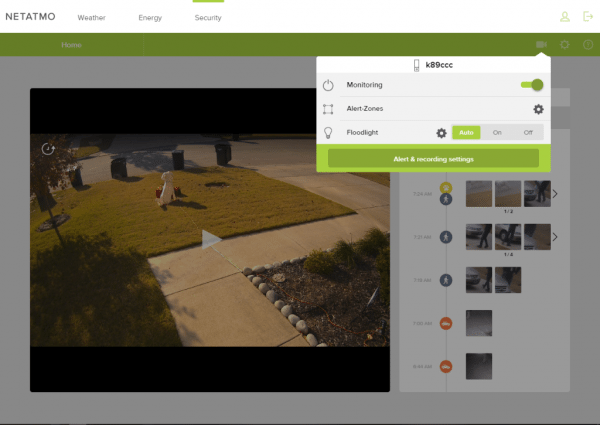
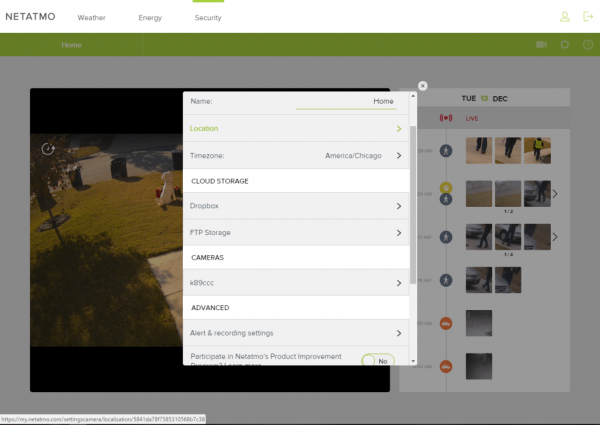


Gadgeteer Comment Policy - Please read before commenting
Kathleen, I love the nice photos, screenshots, and videos in your review!
Aaron – Thank you for your kind comment!
Great review. I dislike that the video is stored inside the camera. If someone knows they are being recorded they simply snap the unit off and walk away with it, and the homeowner is S.O.L. with no recording of what happened
@Kent: As Kathleen mentioned, the system can be setup to save files also on Dropbox or an FTP-server. In fact storage on sd-card is a feature, because the camera continues to record videos even with the internet/cloud disconnected, leaving you S.O.L with a system solely relying on cloud storage.
Can you comment on how bright the floodlight in when set to it’s lowest intensity.
I really just want a dull light to light up and not to light up half my street.
Frank – I’ve never set the light to its lowest intensity, but I will test that out tonight and let you know tomorrow about what I find out.
Great thanks.
I’m hoping for just a dull porch-light rather than the full on beam.
Frank – I tested the low light intensity of the Netatmo last night and I was surprised to find out that it is a very nice low glow when set to the next-to-last lowest intensity – not blinding at all (since they are LEDs, I was expecting the low intensity light to still be bright but they weren’t). On the lowest intensity, the light didn’t even come on. There are 5 pairs of LEDs in the Netatmo light. I hope this helps!
Kathleen
Thanks for checking Kathleen – much appreciated
Kathleen, great review! I have a question regarding motion detection and recording.
“When viewing any current activity going on in front of the camera, there is approximately a five-second delay in the live feed and also when a motion is detected.”
Just to clarify, if motion is detected, there is a 5 second delay before the Presence records anything to the SD card?
I’m contemplating purchasing the Presence, but having a 5 second delay after motion is detected before it records anything is a glaring flaw to me.
Nelsol – The 5 second delay that I spoke of was only a delay in notifications. The camera actually starts recording several seconds before motion is detected. So if a person is detected by the camera, it will start recording several seconds before the person is seen and continue to record while the person in in view of the camera.
Kathleen, thank you for the clarification!
Nelsol – My pleasure! 🙂
Great review! If possible, could you test what happens when your wifi is turned off for several minutes? I have read mixed reviews if the camera will continue to record events to the sd card, and some even state the camera will shut down and not restart or re-connect to the network later.
Taf – I’m so sorry for the delay! I’m having trouble receiving notifications that comments have been posted to my reviews and other posts. Anyway I will test what happens when I turn off my WiFi for several minutes and let you know. It may take a couple of days to get back to you, but I will. 🙂
Hi, no problem. I ended up getting one and tested it out. It does keep recording and storing the alerts to be sent when it reconnects, but it takes several minutes after reconnecting before it sent the alerts to my phone (whereas it seems to usually take 10 to 30 seconds at most while on wifi)
However, I have been somewhat disappointed in the 360p resolution… especially at night. I tried downloading the videos to my computer, but they are just as blurry. I can’t find any settings to adjust and figured I would ask if you have any recommendations that might help the clarity?
Taf – Thanks for letting us know what happens to the camera recordings and alerts when the WiFi is turned off. That’s useful information.
As for your other question, the camera automatically adjusts the resolution for you. Throughout the period of time that I have been testing the Presence camera, I have found the most of the live video is streamed at 1080p during the day and night and the resolution is based on the strength of my WiFi signal. Initially, when starting any video, the resolution is only 360p for the first couple of seconds before it becomes clearer (1080p). So perhaps if you shorten the distance between your router and camera, the resolution should improve. Netatmo says that even if the live stream video doesn’t show 1080p resolution, it records in 1080p resolution. So I’m not quite sure why you have lower quality recorded videos.
However, I did find the following information from digitaltrends.com when they reviewed the Presence camera:
“Netatmo claims that the Presence records and streams in Full HD 1080p. This is mostly true. While the video files are 1080p resolution, low bitrates are used to encode the videos, presumably to save space on the SD card. But this means that there’s a loss of crispness and detail. It’s barely noticeable when watching a video that has been downloaded from the camera, but when streaming either live or recorded video, artifacts abound, even on objects that are completely static. This is particularly noticeable when using the pinch-to-zoom magnification feature: At 8x, objects become a blur of pixelated blocks.
Given that the Presence is an outdoor surveillance camera, does it matter? For most situations, probably not. Again, unlike indoor cameras that could be used to capture secondary video of parties or other activities, an outdoor camera is primarily for security, and the Presence’s video quality is certainly good enough for that. But there may be instances when a lack of detail could undermine the camera’s ability to do its job, like being able to clearly show a car’s license plate at greater distances. We’d prefer if Netatmo included an option for higher bitrate videos.”
I hope this helps. Good luck!
Thank you. I will play around with it a bit. It should have the highest wifi singal it can have since it is only about 5 foot through one wall from the router. Maybe trying to change the angle will improve focus or something though.
Thanks for the extensive review. I now have one.
Regards, Steve.
Steve – I’m glad the review was helpful. I hope you enjoy your Netatmo Presence as much as I enjoy mine!
Great review, thanks.
I’ll ask about how did you start over the camera when you change your wifi network. I couldn’t reset it. It won’t forget previous network and asking me HomeKit pairing code which I don’t have it in the box. Is there any way to back to factory settings?
Volkan – open your Netatmo Security app and go to Menu > Settings > under ”My homes” tap on the name of the place you set up your camera > tap on your camera name under ”Cameras”. Under ”Advanced” you will see ”Configure network”, ”Installation QR code”, and ”Factory reset QR code”. You will want to print the ”Installation QR code” first (and maybe the ”Factory reset QR code” if you want to factory reset the camera – I did NOT need to do the factory reset to connect to another network) then you must go back to ”Configure network” to go through the camera setup again. You will have to hold up the QR code in front of the Presence camera when you are prompted in order to complete the setup. If this doesn’t help, I would suggest contacting Netatmo support.
Thank you for the info. My problem was, the camera removed, and there was no any camera on my account. When I try to pair it, it is asking HomeKit pairing code which is I couldn’t find it in the box.
Then, I’ve contacted Netatmo support. They reset my camera remotely. And I’ve learned that the camera automatically records pairing code to my photos when I paired it the first time. I was searching the code everywhere, but It was on my phone 🙂
Can the camera be swivelled to left and right, to get the required field of vision ( not just up and down), please?
Brian – Yes, it is possible to adjust the camera left to right.
If you look at the photos, the camera is attached with a curved mounting bracket that has a slot for the Allen head screw. Loosening the screw allows the camera to be swiveled into the proper left to right position, and then the screw is tightened to lock it into place. Since the camera only has a 100 degree field of view, getting it properly positioned is critical.
Two full thumbs up for this magneficent article of yours. I’ve really enjoyed reading this article today and I think this might be one of the best article that I’ve read yet. Please, keep this work going on in the same quality. Ahsan