
DYMO has updated their LabelWriter line (The Gadgeteer reviewed the LabelWriter Twin Turbo back in 2006) with the release of their 450 series. The line includes:
- LabelWriter 450
- LabelWriter 450 Turbo
- LabelWriter 450 Twin Turbo
- LabelWriter 450 Duo (not available until Nov. 2009)
All four are dedicated thermal label printers that connect via USB. The Duo and two Turbo models provide faster printing than the base model. The twin model allows you to keep two labels loaded (for example, you can keep stamps loaded in one of the slots). The yet unreleased Duo model allows you to print plastic labels in addition to the regular labels.
I received the LabelWriter 450 Twin Turbo for review.

Included in the Box:
- The Label Printer
- Power adapter and cord
- USB Cable
- DYMO Software (for Mac and Windows)
- Starter roll of 130 1 1/8″ by 3 1/2″ labels
- Starter roll of 50 DYMO Stamps Postage Labels
The Printer
The printer has a small footprint and nice cord management underneath. The power cord plugs into the left plug, while the USB cord fits in the right:

The inside of the printer contains a very nicely designed sticker explaining how to load your labels. Considering the quantity of manuals I have scattered about my house, I really like this feature.

They even include a a reminder to move the guide against the label on the slot.

I like the general simplicity of the design, and the thoughtfulness of providing some cord management in the back of the device, but I frankly miss a power switch. Unless you unplug the adaptor, you will get a nice steady glow for the two blue LEDs in the front.
Printing Labels
The printer provides two (hence “twin”) spools to print labels on. There a number of different kinds of labels you can print with this printer. They even have some special use options like business cards, name tags and specialty labels available on their website.
The primary tool for printing labels is the included application Dymo Label (Version 8). It is available for both Windows and Mac OSX. I installed both applications on my MacBook Pro (I run XP in VMWare Fusion).
Both applications look identical (save for the look and feel of their respective interfaces). The application opens in the Label tab allowing you to select the label you are printing to:
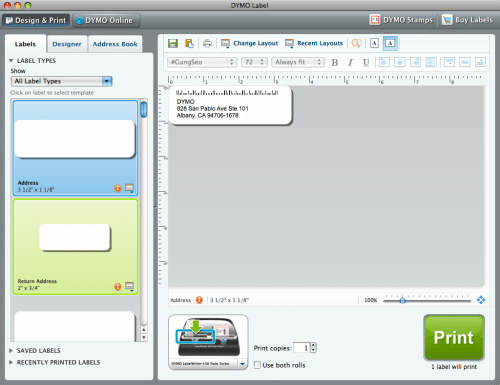
Notice the image of the attached printer that clearly displays which roll you are printing from. You can even select that it prints from both rolls.
The designer tab provides many options to add features like the date and time, barcodes, counters or graphics. The Address Book allows you to store addresses in the application, and provides read-only access to the Mac Address Book or Outlook:
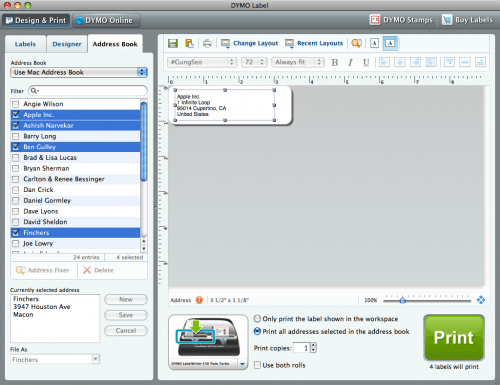
You can even select multiple addresses to print out on separate labels. An Address Fixer can verify the address as listed in the DYMO Label Address Book. It does not work addresses in the Mac Address Book or Outlook, since these are not editable in the application.
Printing from Other Applications
I installed the DYMO application on Windows to primarily test the ability to print from within Word. My first install failed to display the icon in Word, so I checked the site for information. There is a known issue with Office 2003 if you do not have the latest updates. I did, so that did not solve my problem. I did notice a later version of the application (version 8.1) and when I downloaded and installed it, I was warned that Word was running in the background. Once I closed it and continued the install the icon appeared in my main toolbar of Word:

You can select any address in the document and click the Print Label button to print the label. You can even click the button without first selecting the address and it will find the address for you:
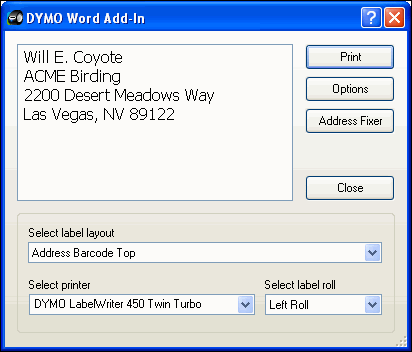
You can quickly select the layout, printer, and the roll to print from. This dialog box also contains the Address Fixer button that verifies the address before printing. In this case it indicates that the address is invalid.
This is a very convenient LabelWriter. Especially when you need to print out a few labels, no more struggling with the full sheet of 30 labels. The cost is very competitive. A quick search of similar labels shows a sheet of labels slightly smaller labels (1 x 2-5/8-inch) comes to $.013 per label, while I found the DYMO labels for $.023 a label on Amazon, though that was at a substantial discount over the retail price. Regardless, even at a premium, the ease at which you can print one or two labels is worth it to me over trying to feed the same sheet in multiple times. Yes, I have done that, I am cheap.
Printing Postage
A big deal with this printer is also the ability to print Postage. DYMO partners with Endicia to print postage.
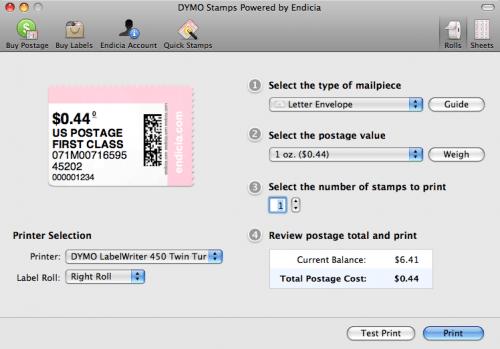
The application allows you to select the type of mailpiece, the weight, and service you request. You are limited to First Class or Priority (if applicable). You can also see the balance of your account. You have to create an account at Endicia, and can load additional funds to it as needed. The minimum you can add to your account is $10.
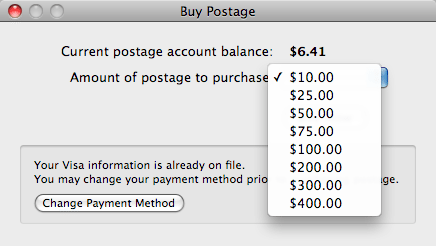
You also must print on approved labels from Endicia. The cost is $20 for a roll of 200 (which includes the cost of shipping). So essentially it will cost you a $.10 premium for each stamp you print. I go back and forth on the value of this, but even a cheapskate like me thinks a dime is fair exchange every once in a while to avoid having to go to the Post Office.
Gerber Gear Suspension 12-in-1 EDC Multi-Plier Multitool with Pocket Knife, Needle Nose Pliers, Wire Cutters and More, Gifts for Men, Camping and Survival, Grey
Gerber Gear Diesel Multitool Needle Nose Pliers Set, 12-in-1 EDC Multi-Tool Knife, Survival Gear and Equipment, Black
$129.99 (as of December 17, 2025 03:29 GMT -05:00 - More infoProduct prices and availability are accurate as of the date/time indicated and are subject to change. Any price and availability information displayed on [relevant Amazon Site(s), as applicable] at the time of purchase will apply to the purchase of this product.)Product Information
| Price: | $209.99 |
| Manufacturer: | DYMO |
| Pros: |
|
| Cons: |
|



Gadgeteer Comment Policy - Please read before commenting
As far as DYMO products go, I can’t think of anything negative to say; however, their technical support, including supporting for new drivers and firmware for their products are basically non-existent. If you anticipate requiring any level of technical support from DYMO, you are better off with a different brand.
This product is absolutely incompatible with stamps.com. No help from DYMO or stamps.com.
Yes, it is advertised as working with Endicia. They compete with Stamps.com.
Support is as bad as there is. Had to get my tech support guy to solve a printer compatibility problem after a week of conversation with their tech support.
The lack of a power switch, as mentioned in the review, becomes frustrating over time. We run a “green” office and try to minimize the energy use by our herd of electronic gear. Our Twin Turbo LabelWriter has to be tipped over and unplugged after each use. Very poor design!
Can you create barcodes with the software that comes with the printer?
The new s/w version (ver 8) is badly written with an inconsistent look and feel to it. I know because I updated my dad’s computer to Windows 7 and the new Dymo s/w.
Now my dad is afraid of using the new s/w because he keeps messing up his labels. I have to go back and fix his screw ups. But… he NEVER had a problem with the older s/w and was able to print labels whenever he wanted to and NO screw ups.
Does anyone at Dymo ever do a user interface research?
Meanwhile I am looking for a replacement to Dymo because I can’t trust a company that doesn’t have a clue.
Any recommendations anyone???