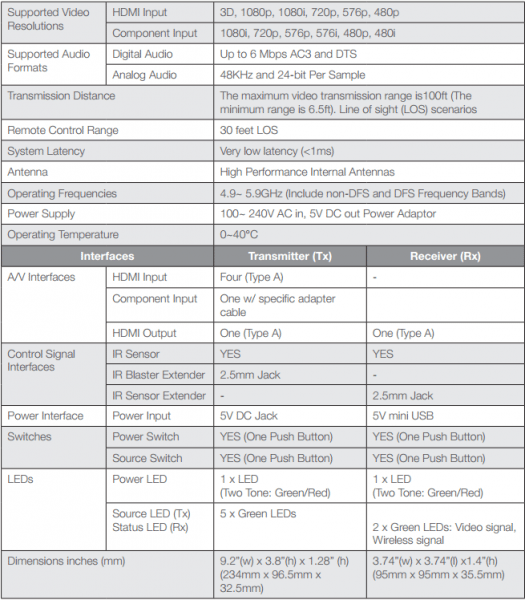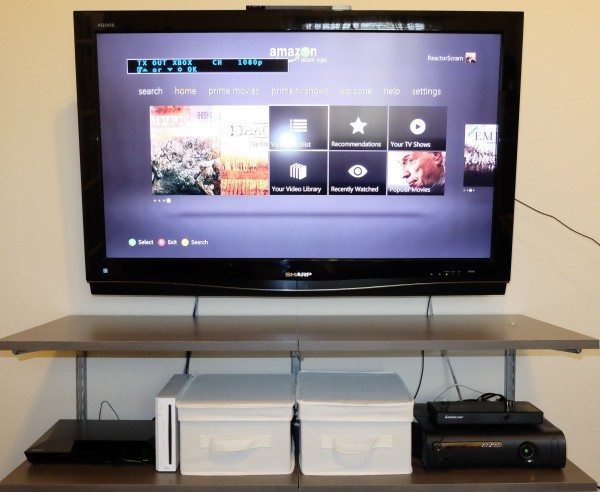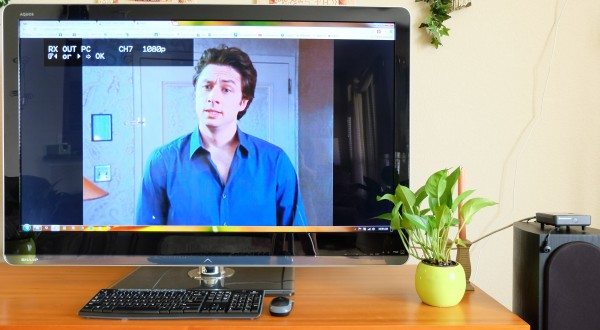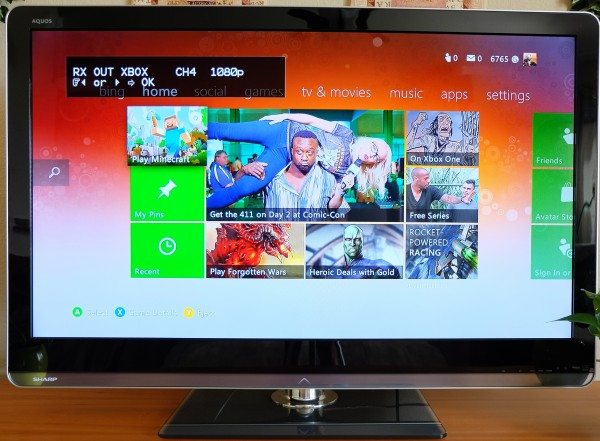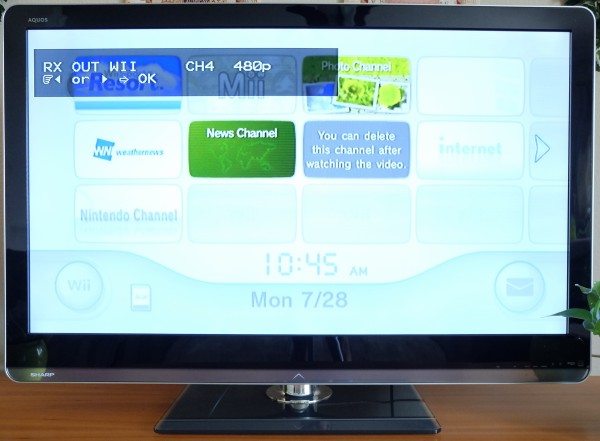We love our family room/den. It’s the place to be in our house probably because it’s a really comfortable room and most of our devices are in there: the Wii, the Chromecast, the Xbox, and our computer. One thing in particular that I have been wanting for a while is to be able to play our Xbox from other rooms in the house. At the moment, we all “fight” over our family room TV. The kids want to play Minecraft and we want to stream a movie. Enter the IOGEAR Wireless 5×2 HD Matrix, which was offered to the Gadgeteer for review. It allows the user to wirelessly send full uncompressed HD 1080p video with digital audio from a transmitter, which connects five input source devices and is connected to one HDTV, to a receiver connected to another HDTV in a separate room up to 100 feet away. This means that you can watch a Blu-ray movie on the bedroom TV (with the Blu-ray player in the living room) at the same time your kids are watching cable on the living room TV. So, will the IOGEAR Wireless 5×2 HD Matrix end our family “feud”?
Package Contents
1 x Wireless Transmitter
1 x Wireless Receiver
2 x Remote Controls w/ batteries
1 x Component Adapter Cable
1 x IR Blaster Cable (Transmitter)
1 x IR Sensor Extender Cable (Receiver)
2 x Power Adapters
1 x HDMI Cable
1 x User’s Guide
1 x Warranty Card
Technical Specifications
Design & Build Quality
Note: Images may be clicked to view a larger size.
The transmitter and receiver are made of rigid black plastic. They are lightweight and the transmitter measures 9.2” long x 3.8” wide x 1.28” high. There are LED indicator lights for Power and five source devices (one component and four HDMI), as well as a Source button to switch source devices, all of which are located on the top of the transmitter.
The receiver is 3.74” long x 3.74” wide x 1.4” high. There are Power, Video, and Wireless signal status lights and a Source button on the top of the receiver.
The bottom of the transmitter and receiver have areas that allow you to mount these to the wall using wall anchors and screws. Each also has rubber feet if you are placing them on a flat surface.
The front of the transmitter and receiver have IR sensors for the IOGEAR matrix remotes.
The back of the transmitter contains (left to right) the Power Adapter DC IN, IR Out Blaster Extender Jack, one Component IN, four HDMI IN ports, one HDMI OUT, and a Mini USB port. The back of the receiver contains the Power Adapter DC IN, USB HID (for a mouse or keyboard to use with an HDMI computer connection), HDMI OUT, and IR IN port.
The sides have vents to allow for cooling.
Setup & Use
The manual is well written making the setup of the transmitter and receiver straight forward. The following were connected to the IOGEAR transmitter: (from left to right) the power adapter, the IR blaster cable, four source devices that included our Wii (using the component adapter cable), a PC, Xbox, and Blu-ray player (these last three used HDMI cables). The HDMI out cable was connected to the family room TV; and finally, a mini USB to USB A cable was connected from the transmitter to the PC so that the computer may interact with a USB mouse or keyboard (or both) when those peripherals are connected to the receiver located in another room.
The power status light and source LED light on the transmitter flash green for about 15-20 seconds upon boot up, then the power status light remains on when linked to the receiver. The selected source device’s status light is also green indicating which device is being used through the transmitter (the source LED will flash quickly when there is no input from the source device and flashes slowly when the video format is unrecognized). When the Power light is red and all of the other LED status lights are off, the transmitter (and receiver) are in stand-by/power saving mode. According to the manual, however, even though the transmitter may be in standby mode, the HDMI Out will always be on.
The IR blaster cable heads are placed over the IR sensors for each remote controlled device you connect to the transmitter. Using the IR blaster cable makes it possible for you to use your device remotes in another room where the receiver is setup with the IR sensor extender cable. In this particular case, the IR sensor on the Xbox is used with the IR Xbox remote and NOT the Xbox wireless controllers.
Sometimes it is difficult to tell where the IR sensor is on the device in order to place the IR blaster cable head on it. It was found on our Blu-ray player by shining a light on the front panel.
The receiver and the IR sensor extender cable were placed on our speaker next to our living room TV. The IR sensor extender cable sends the device remote’s IR signal to the receiver, then from the receiver to the transmitter, and finally through the IR blaster cable to your device.
Here are the connections to the receiver. I plugged in the mini USB power adapter, the USB dongle for my Logitech wireless keyboard and mouse, the HDMI OUT cable to our TV, and the IR sensor extender cable into the back of the receiver.
When powered on, the receiver’s power status light flashes green upon boot up for about 15-20 seconds, then remains on when linked to the transmitter. The video and wireless LEDs remain on when linked to the transmitter and a source input is received; but the video LED will flash quickly upon boot up and when there is no input from the selected source and flashes slowly when the video format is not recognized. The wireless LED will flash upon boot up and when not linked to the transmitter.
When using the IOGEAR transmitter and receiver, you must first select HDMI input on the TVs they are connected to. This is the transmitter setup in our family room. All of the source devices are in this room. In this case, the TV is using the Xbox as the source device which was HDMI source number 2. This will not be the final setup but it worked for my testing purposes.
Here is where the receiver was setup in the living room (on the speaker) where it successfully linked to the transmitter (initially it dropped the video a couple of times, but I have since had no problems with it). It receives the wireless transmission of HD digital audio/video from the transmitter located about 50 feet away in the family room. The source device is our computer streaming Netflix (HDMI source number 1). I tried to place the receiver in other areas around the TV, but the video and wireless connections were lost several times.
Wirelessly sending PC content using the IOGEAR matrix required the most work, but not because of the matrix. Having never connected our new computer to the TV before (well actually, connecting the PC to the transmitter which is then connected to the TV via HDMI cables), I had some HDMI issues to address. In order to make sure I received audio as well as video through the TV when connecting it to a PC via the transmitter, it was necessary for me to update my Intel graphics driver and enable multi-display support in the BIOS settings. After doing these things I also made sure that the Intel display audio was selected as the default playback device in the sound settings of the computer. In addition, when both the transmitter and receiver were off or neither was using the PC, I lost the HDMI Intel display audio as a playback device in the sound settings. Thus when I wanted to connect a TV to the PC using the transmitter or receiver and receive audio through the TV, I needed to reboot the computer. After all this was completed, I was able to successfully wirelessly transmit our computer’s video AND audio content to the receiver.
After all the aforementioned work, it was an awesome experience to use our 52 inch HDTV as a monitor; and by inserting the USB dongle for my wireless keyboard and mouse into the IOGEAR receiver, I was able to work out in the living room with the computer 50 feet away. Sweet!
This is the wireless streaming of the Xbox to the receiver in the living room. Unfortunately for us, our Xbox wireless controllers do not work 50 feet away from the console. However, since the matrix does not require line of sight placement, this could easily be remedied by placing the transmitter and all our family room devices in a more central location. The IR Xbox TV remote does work with the aid of the IR blaster cable and IR sensor extension cable provided with the IOGEAR Wireless 5×2 Matrix.
Before using any remote control for a source device, it may be necessary to press the IR button on the IOGEAR’s matrix remote to find and select the correct IR frequency that works with the source device. The Power On/Power Off buttons on the matrix remote turn on and off the transmitter or receiver. The Info button will display which source is being used, the Transmitter button allows you to switch to another transmitter (you may connect the receiver to up to four transmitters), and the Source button allows you to switch source devices. You may also switch source devices by using the left/right arrow keys for the receiver and the up/down arrow keys for the transmitter. To change the default names of the source devices, press and hold the Source button on the transmitter for three seconds, use the up/down arrow keys to change letters and numbers, use the left/right arrow keys to move the cursor, then press the Source key on the IOGEAR remote or transmitter to save the name.
This is a sample of the wireless streamed content from our Blu-ray player. I had no problems with video or audio. I was also able to use the Blu-ray player’s remote without problems after selecting the correct IR frequency.
Even though you can’t play the Wii in our living room (no sensor bar and limited distance on the controllers), I wanted to be sure you could send wireless component video content. It may be necessary to adjust the video settings on component video devices (or other devices) to successfully stream the content to the IOGEAR receiver. It was necessary to change the Wii resolution from 480i to 480p to stream to the receiver. The video and sound worked well after that. The 480i video worked with the transmitter, just not the receiver. If you notice that the colors are strange on the Wii, it is not because of the IOGEAR matrix. We had a lightening strike a few year back that affected the red colors on the Wii (through its component video connection only, not RCA).
When switching source devices on the transmitter and receiver, it is necessary to wait 15-20 seconds for the video to appear. Also, when switching to and from the same source device on the receiver as that being used by the transmitter (and visa versa), the video on both TVs will be interrupted for approximately 15 seconds.
Final Thoughts
The IOGEAR Wireless 5×2 HD Matrix does what it says it will do and does it very well. Although I have not yet achieved my goal of getting the kids out in the living room to play Minecraft on the Xbox (which is located in the family room) because of the limited distance of the Xbox remotes, I was able to show that the IOGEAR Wireless 5×2 HD Matrix itself works very well (I’ll have to find a better location for everything to achieve my goal). I watched Inception on our living room TV (with 5.1 channel surround sound) wirelessly streamed from my Blu-ray player located in the family room 50 feet away, while Downton Abbey played in the family room TV from the Netflix app on our Xbox. I also watch Warehouse 13 wirelessly streamed to the IOGEAR receiver from the Amazon Prime app on our Xbox and Blu-ray player and Scrubs wirelessly streamed from Netflix on our PC. I could also watch the same show from the same source device on the living room TV as well as the family room TV. The full HD uncompressed 1080p wirelessly streamed video and digital audio content to the living room TV was crystal clear and truly impressive. The matrix has me. Does the matrix have you?
Source: The IOGEAR Wireless 5×2 HD Matrix review sample was supplied to the Gadgeteer by IOGEAR. The IOGEAR Wireless 5×2 HD Matrix has a one year warranty and is available through Amazon for $298.