ARTICLE – I’ve kept a journal/diary since I was a little kid. I wanted to be Harriet the Spy so badly that some of my entries were in code. It also helped keep my nosy younger sister from reading my top secret entries. Ha! As an adult, I continued to keep journals because I enjoy keeping a log of my to-dos and things that happened during the day. In recent years, I’ve flirted with going all digital to make it easier to find older entries by searching for words. I love the Day One digital journaling app, but there’s something so satisfying about writing on paper that I just can’t give up. Now, I don’t have to because I have found a fast, easy, and free way to convert my handwritten journals into digital entries that I can easily find old info. Let me show you how I do it so you can too!
Why digitize your handwritten journal pages?
If you’ve ever kept multiple notebooks, you probably have felt the frustration of trying to find past entries. Maybe it’s that cool quote that you wrote down, or the awesome ice cream place you went to on your last vacation. Unless you create your own index, finding entries in paper notebooks requires a lot of page flipping. But if you’re entries were plain text, you could easily find them just with a quick keyword search.
What are some ways that you can digitize handwritten journals?
Some ways I’ve done it in the past include using OCR scanning apps, smartpens, and smart notebooks. But all of those require you to buy something. The way I’m going to show you is completely free, except that you’ll need a smartphone (iOS or Android) and the ChatGPT app. Don’t worry. You won’t need the pro version of ChatGPT. And if you prefer other AI apps like Perplexity (my personal favorite because it allows you to choose between multiple LLMs), you can use them too. But I’m going to focus on ChatGPT for this article.
Step-by-step guide to converting your handwritten journal entries to searchable text
Step 1: Preparing your handwritten pages
Try to write halfway legibly. You don’t have to have perfect penmanship. I sure don’t. My writing style is a weird combination of cursive and print, which you can see from the example above.
It also helps to keep the same layout for every page. What I mean by that is that I always draw a little weather doodle at the top of the page, then three tasks for that day, and then comes the meat of the entry – what happened that day? I also like to keep track of how much water I drink by filling in little water drops to represent a glass of water. I also keep track of what I eat each day. Last, but not least, I often doodle, draw, or use stickers.
Step 2: Capture clear images
Use your phone to take a picture of your journal page. Try to just get the one page in the photo instead of taking a photo of an open book that might have multiple entries.
Step 3: Launch ChatGPT on your phone or desktop
I prefer to send the photo I just captured to my desktop computer because I find it easier to work that way, But you can do this on your phone too. Either way, launch ChatGPT.
With the app launched, click the ➕ button and upload the photo of the journal page.
Step 4: Paste the prompt into ChatGPT
The prompt I use for my journal page layout is in the scrolling box below. You can easily copy it to use and modify for your own use.
## Header Information
1. Skip the date at the top of the page
2. Convert the weather icon to one or a combination of these conditions: cloudy, partly cloudy, sunny, rainy, thunderstorm, windy, snow
## Title Creation
Create and bold a title based on the daily log entry content
## Main Content Sections
Convert and arrange information in this exact order:
1. Title
2. Weather
3. Daily log (correct misspelled words, convert emoticons to emojis)
4. Health notes
5. Handwritten quotes (include directly after daily log without a “Quotes” header)
6. Art descriptions (describe any drawings/stickers except top weather icon)
7. Water tracking (count only filled-in/solid water drops, each representing 1 cup)
8. Meals (use full labels: Breakfast, Lunch, Dinner, Snack)
– Convert abbreviations: B→Breakfast, L→Lunch, D→Dinner, S→Snack
– Keep original food placement even if seemingly misplaced
– List all items as written, including duplicates
9. Tasks
– Mark ✔︎ for completed (X in box)
– Mark ➜ for incomplete (empty box)
## Additional Rules
– Skip typed quotes at bottom of page
– Don’t use bullet points in the final output
– Describe any physical items/ephemera attached to page
– Preserve exact meal assignments as written
– Include all handwritten quotes without a separate header
– Document all artwork/stickers, even at page bottom
– Only include sections that contain content – skip empty sections
[/stextbox]
Step 4: Review the results and adjust the prompt to make the conversion better
Here are the results of the ChatGPT prompt on my journal page:
A Cool and Productive Day
Weather: Partly cloudy
Daily Log:
Walked outside. Cool but pretty day.
Jeanne walked outside after supper.
“The dream is free, but the hustle is sold separately.” – Lori from Shark Tank
Art Description:
A hand-drawn tree with intricate, swirling branches fills the bottom right corner of the page. The branches are bare, except for a few small orange and brown leaves, some still attached and others drifting to the ground. The tree has a delicate, detailed trunk with fine lines giving it texture. Scattered leaves surround the base, emphasizing an autumnal theme. The drawing interacts seamlessly with the text, adding warmth and a seasonal touch to the entry.
Water Tracking: 3 cups
Meals:
Breakfast: IQBAR
Lunch: Breakfast bowl
Dinner: Chili with crackers and cheese
Snack: 4 Cadbury eggs, NV Bar
Tasks:
✔︎ News – 11
✔︎ UpPerfect Folding Monitor – D+T
✔︎ Clever Mouse Trap – Intro
Pretty good right? Let’s try another example.
With this one, I wanted to see how well it could interpret the stickers and the split columns at the bottom. Here are the results:
Rainy Beach Day and Shark Teeth Hunting
Weather: Rainy with some sun
Daily Log:
Slept in again because it was raining. I went ahead and went out to the beach by myself and found a few teeth. Then I came in and showered, and we went to Venice to an Italian place named Made in Italy for lunch. I had spaghetti with mini meatballs, and Jeanne had pappardelle pasta. It was really good. Then we went to A Better Scoop for ice cream.
After we got back to the cottage, we went back to the beach for a couple of hours. I found a lot of teeth and was ahead of Jeanne at this point 🙂
I think we’re having leftovers for supper.
Art Description:
A small red seashell sticker is placed near the middle of the page, adding a beachy touch to the entry. On the right side, there is a sticker of an ice cream cone with a scoop of blue and brown ice cream, topped with a cherry. The cone has a fun, cartoonish style and is slightly tilted, giving it a playful appearance that matches the day’s theme of beach outings and treats.
Meals:
Breakfast: PureProtein bar
Lunch: Spaghetti
Dinner: Leftover pasta
Snack: Ice cream, brownie
Spending:
Spending today: £67.65
Spending total: £307.98
Shark Teeth Count:
Shark teeth found today: 78
Shark teeth total: 95
Again, it did an amazing job. Except… It converted my $ symbols into £ symbols. Ha! Probably because my writing isn’t very clear.
It took me a while to “dial in” my prompt and it will take a bit of trial and error for you to do that for your conversions too. If you’ve never used ChatGPT or other AI tools before, you can just talk to it like it’s your nerdy friend. If it makes a mistake or doesn’t quite convert your layout to the perfect text output, tell it. Ask it to update the prompt to make the conversion better and then when it is perfect, ask it to list the new prompt. Then, you can save that prompt for future use.
Note: The free version of ChatGPT is limited to how many prompts you can do on an image. At some point, you’ll run out, and it will ask you to update to the ChatGPT Plus, or you can wait until the next day.
Your journals are digitized, now what?
After you successfully convert your handwritten journals into basic text, you can paste them into your favorite note taking app or digital journaling app. I paste mine into the Day One journaling app which I’ve been using for many years. It even allows for pasting images, running special shortcuts, and even printing your digital journals into physical books. I wrote an article all about it if you’re interested in learning more:
Day One Journal app review – You can turn digital journals into books with this app
But even if you just want to paste your converted entries into a plain old .TXT file, you will now be able to search that text for any word and find those old entries again. You can even preface each entry with the physical notebook that it’s contained in so you can go back and see that doodle or sticker it talks about. For example, my entries are written in a Hobonichi Techo planner. I could preface the entry with the date (I don’t include that in my ChatGPT prompt because I paste my entries in Day One and put the date there) and the book like this:
09/02/24 (2024 Hobonichi Techo)
…entry text
10/28/24 (2024 Hobonichi Techo)
…entry text
See it in action
Check out the video above, where I show these steps in real-time. I also talk about security concerns and how to keep your data (journal images and prompt results) from being used to train the LLM (Large Language Model).
Final thoughts
I hope this how-to article sparked some ideas on how to get the best of both worlds when it comes to keeping a journal or notebook. I love paper, pens, and stickers, but I also love digital tools and being able to search to find old memories or important info. Having a hybrid system suits me. Let me know if it’s something you like too. Share your thoughts in the comments below. And if anyone needs help, I’d be happy to help with crafting prompts.

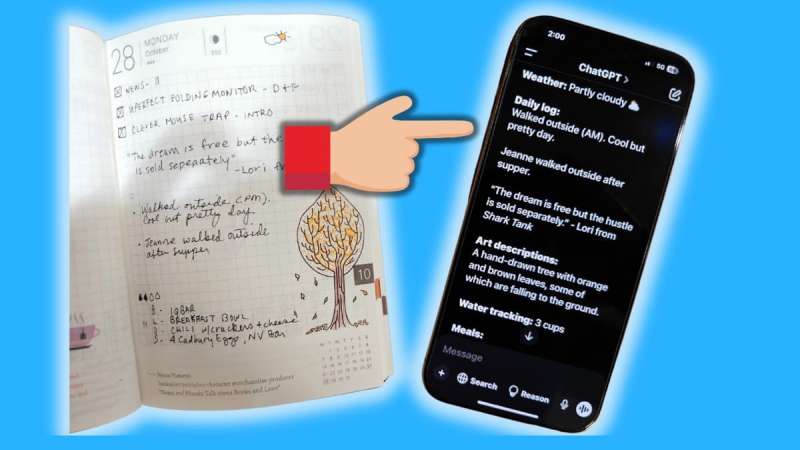
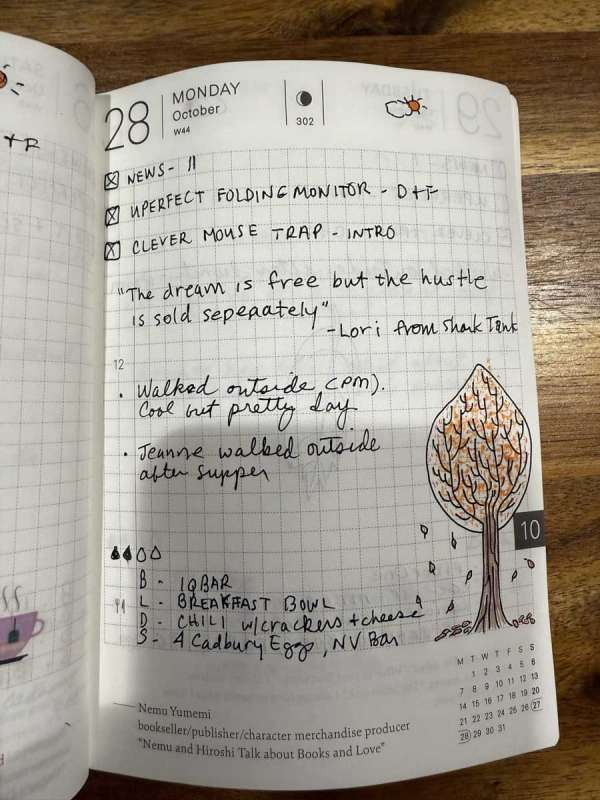
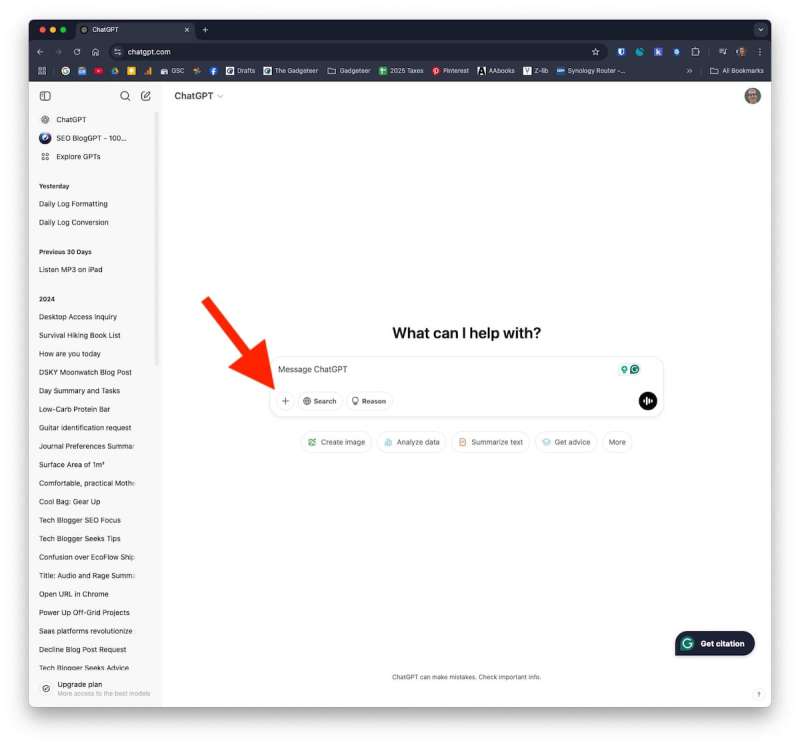
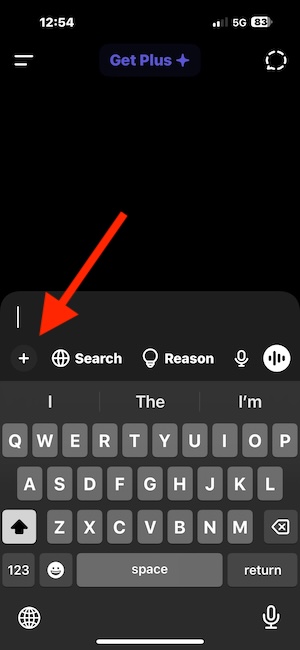
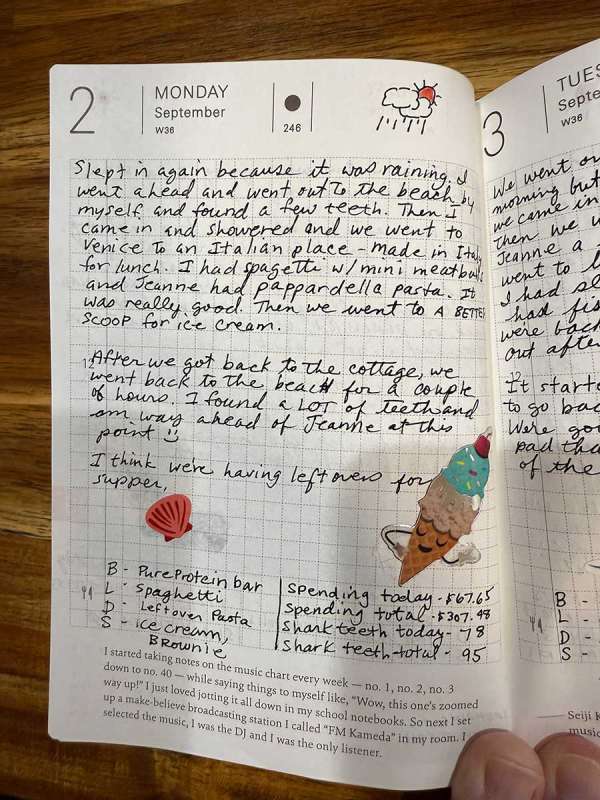


Gadgeteer Comment Policy - Please read before commenting
This is blasted amazing Julie. I’m going to try this out. Plain text journaling is fast to search, but boring. Thanks !
Thanks!