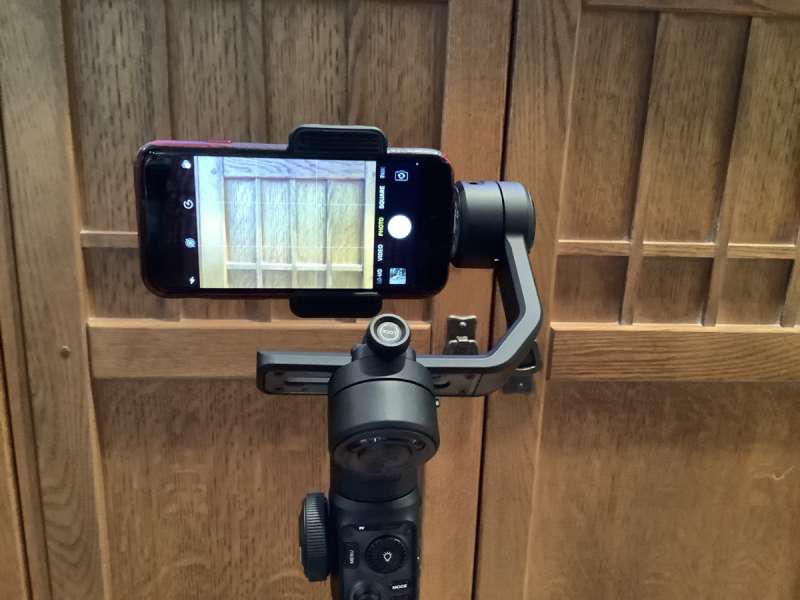
REVIEW – I have always wondered what the practical advantage was in using a gimbal with a smartphone. Is it worth it to carry around this extra piece of equipment? Can it really expand the photo and film opportunities that are available? Read on to get an understanding of what the ZHIYUN Smooth 5S AI Smart Phone Gimbal has to offer.
What is it?
The ZHIYUN Smooth 5S AI Smart Phone Gimbal is a smartphone gimbal which allows for the main camera, most importantly using the built-in camera App, to be confidently controlled remotely by hand gestures.
What’s included?


- Smooth 5S AI Gimbal
- Tripod
- AI Tracker (magnetically attached)
- Fill Light (magnetically attached)
- Fill Light Filters (Red, Blue, Yellow, Orange)
- USB Type-C Cable
- Wrist Strap
- VIP Membership Card
- Gimbal Case
Tech specs
Click to expand
| Min. | Standard | Max. | Remark | |
| Operation Voltage | 6.5V | 7.4V | 8.4V | |
| Operation Current | 70mA | – | 3000mA | |
| Charging Voltage | 5V | 9V | ||
| Charging Current | – | 1600mA | ||
| Output Voltage | – | 5V | – | |
| Output Current | – | – | 1A | |
| Built-in Battery Capacity | – | 2600mAh | – | |
| Following Deviation in Static State | ± 0.01° | ± 0.04° | ||
| Following Deviation in Motion State | ± 0.05° | ± 0.1° | ± 0.3° | |
| Tilt Mechanical Range | -140° | 349° | 209° | Including storage state |
| Roll Mechanical Range | -90° | 349° | 259° | Including storage state |
| Pan Mechanical Range | -180° | 360° | 180° | |
| Controllable Tilt Angle | -90° | – | +170° | |
| Controllable Roll Angle | -50° | – | +50° | |
| Controllable Pan Angle | -180° | – | +180° | |
| Operation Temperature | -10°C | 25°C | 45°C | |
| Battery Runtime | 2h20min | – | 26h | Lab Data 1 |
| Charging Time | 2h | – | 3.5h | Lab Data 2 |
| Charging Ambient Temperature | 5°C | 25°C | 40°C | |
| Compatible Smartphone Weight | 150g | – | 300g | |
| Horizontal Arm Adjustment Range | -12mm | 47mm | 35mm | |
| Mounting Clamp Supporting Range | 50mm | – | 90mm | |
| Compatible Models | Smartphones that their width is within the holder’s capable width. | |||
| Smartphone Thickness | < 10mm | |||
| Bluetooth | Bluetooth 5.1 | |||
| EIRP | <3dBm | |||
| Operation Frequency | 2.4GHz~2.5GHz | |||
| Fill Light | 680 lux | |||
Design and features
Before I get started, I need to say that there are three different configurations of the ZHIYUN Smooth 5S AI Smart Phone Gimbal. They are the Standard, Combo and the Pro configurations. The following table illustrates the differences between the three different configurations.
| Feature | Standard | Combo | Pro |
| Price | $169 | $219 | $249 |
| Gimbal | X | X | X |
| Tripod | X | X | X |
| USB-C Cable | X | X | X |
| Subscription Card | X | X | X |
| AI Camera | X | X | |
| Fill Light | X | ||
| Fill Light Filters | X | ||
| Wrist Strap | X | ||
| Gimbal Case | X |
Zhiyun kindly sent me the Pro version of the ZHIYUN Smooth 5S AI Smart Phone Gimbal for this review. I will discuss not only the gimbal itself but also some of the additional components included in the Pro package, with a particular focus on the AI camera, which is the most significant accessory offered in this version.
The ZHIYUN Smooth 5S AI Smart Phone Gimbal system consists of two main components: the Smooth 5S Smart Phone Gimbal and the included AI camera. The AI camera enables remote control of the gimbal when using the smartphone’s main camera, so I will focus primarily on this component compared to other items included in the Pro configuration.
Before I get too far, I should at least mention the two free smartphone Apps that are available which integrate with the gimbal using the Bluetooth of the smartphone. There are both iOS and Android versions of the Apps, but as of this writing it appears the iOS versions work better than their Android counterparts according to some of the research that I did.
The first free App, called ZY Cami is the more consumer-focused App. The second free App is called StaCam and has a more pro-user focus. Both Aps have in-app purchase options. All configurations of the ZHIYUN Smooth 5S AI Smart Phone Gimbal include a card which gives one year of access to the in-app purchase features. While I will not say much about either of these applications, you will see them mentioned here and there in the remainder of the review.
It should be no surprise that the heart of the ZHIYUN Smooth 5S AI Smart Phone Gimbal is the actual gimbal, in this case the Smooth 5S version of their gimbal. There are many different gimbal offerings from Zhiyun, with the Smooth 5S being their flagship smartphone gimbal. I will not be going into their other smartphone gimbals that Zhiyun offers, mainly due to the overall complexity and breadth of features offered by the Smooth 5S. As one would predict, features disappear pretty much along with a reduction in price. Lastly, Zhiyun also offers regular digital camera gimbals as well if the reader is in the market for one of those gimbals.
The ZHIYUN Smooth 5S AI Smart Phone Gimbal is a full featured gimbal, providing three axes’ of motion, with 360˚ of freedom in the pan plane and 349˚ in both the roll (-90˚ – 259˚) and tilt (-140˚ – 209˚) planes. The gimbal can control a smartphone weighing up to 300 grams, which means it can easily handle all non-folding smartphones, even with modest cases attached. The non-folding limitation is due to the thickness of a folding smartphone and the width of the gimbal’s smartphone holder.
Once the phone has been paired and balanced (see the Setup) I found the ZHIYUN Smooth 5S AI Smart Phone Gimbal to be very comfortable to hold with the phone attached. I thought the materials of the gimbal to be of high quality, with this newest version of the gimbal being constructed in a semi-translucent hard plastic material. The only real drawback that I really noticed is the extremely small and dim mode display and the 4 control icons which are used to directly interface with the two compatible smartphone Apps, described below.
Attaching the included tripod extends the length of the handle another three and a half inches allowing for comfortable two hand holding of the gimbal, adding a little more length when used in selfie situations. Of course, using the tripod as a tripod allows the user to securely stand the gimbal up on a table, or other stationary horizontal surface for stable gimbal operation.

The ZHIYUN Smooth 5S AI Smart Phone Gimbal has controls on each of the four faces of the gimbal, located right above (if holding gimbal upright) the handle. I will highlight each control, but I will point the reader to the user manual for complete descriptions (relevant pages included for the reader’s convenience), sometimes being multi-function for a given control and compatible App.
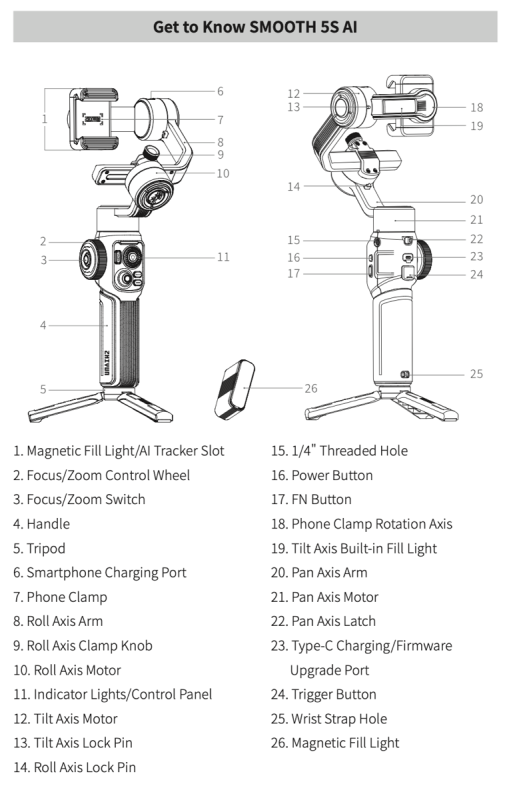
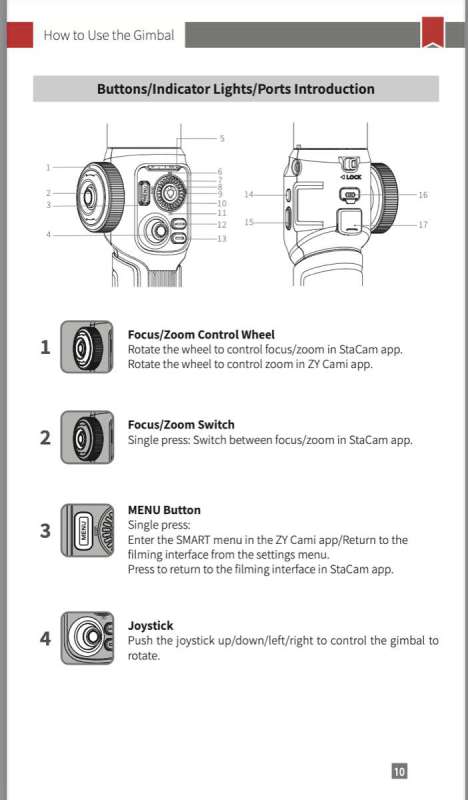
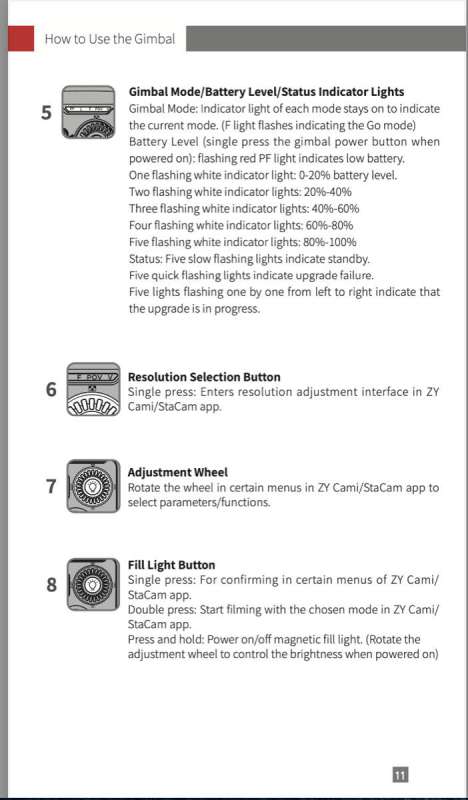
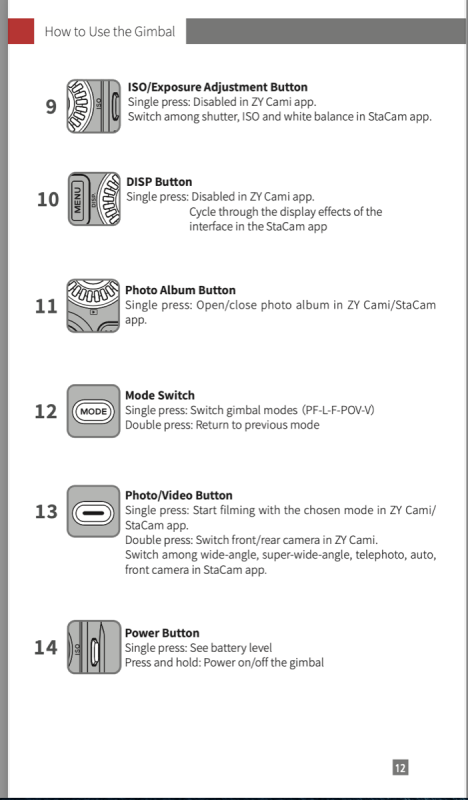
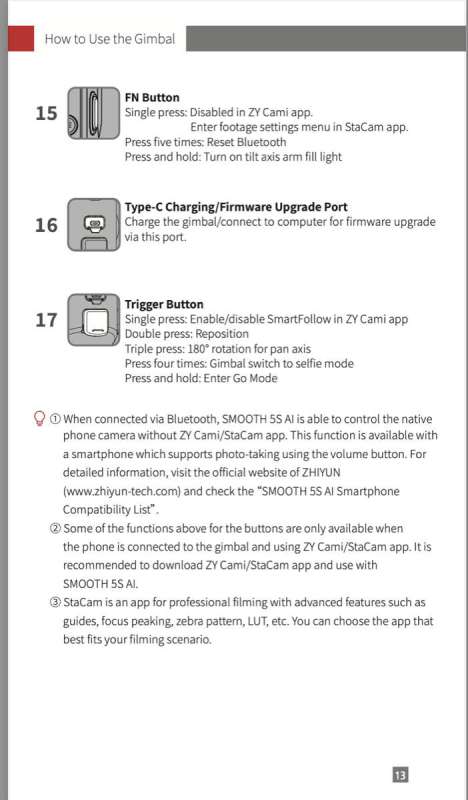
The first (front) face, which seems like the main face as it contains the most controls are as follows:
- The Menu button which has interactions with both the ZY Cami and the StaCam App
- A Joystick which controls the pan and tilt gimbal motors,
- Gimbal Mode / Battery Status display. Far too dim to be a great value.
- Adjustment Wheel, controls some menus in the associated apps, this control has four icons embedded in it at each of the four cardinal angles and are very hard to read but are as follows:
- Resolution Selection Button,
- ISO/Exposure Adjustment Button (StaCam only),
- DISP Button (StaCam only),
- Photo Album Button
- Fill Light Button – Rotating the Adjustment Wheel with the light on will adjust the light’s intensity.
- Mode Switch which controls five of the six different modes (described below) of the gimbal (Pan Follow mode (PF), Lock mode (L), Follow mode (F), Point of View mode (POV), Vortex mode (V)),
- Photo/Video Button (Camera Shutter control)

Face to the left of the front face. Both controls are app and phone specific.
- Focus / Zoom / Roll – Control Wheel
- Focus / Zoom / Roll – Control Switch

Face to the right of the front face.
- Gimbal Power Button
- FN Button (StaCam only)

Face immediately behind front face.
- Pan Gimbal Lock
- Type C Charging / Firmware Upgrade Port (firmware can be updated via Bluetooth, I did it a couple of times during the review)
- Trigger Button
- Single Press: Enable/disable SmartFollow in ZY Cami App
- Double Press: Reposition
- Triple Press: 180-degree rotation for pan axis
- Four Press: Gimbal switch to selfie mode
- Press and Hold: Enter Go Mode (the sixth gimbal mode)

It should be clear from the readers perspective that the ZHIYUN Smooth 5S AI Smart Phone Gimbal is a complex piece of photographic equipment. I do not mention this as a negative about this device. Much like a high-end digital camera, there are many things to learn about the plethora of controls which exist on the gimbal, and its interactions with the smartphone apps and vice versa.
I’ve spent a lot of time experimenting with the ZHIYUN Smooth 5S AI Smart Phone Gimbal, and I’ve learned that using a gimbal effectively requires both practice and familiarity. Although I’ve included some video footage of my experience with the gimbal, I feel that the results don’t fully showcase its potential. With more experience and a more modern smartphone—I’m currently using the oldest supported model, an iPhone 8—the outcomes could be much better.
During my time learning about the ZHIYUN Smooth 5S AI Smart Phone Gimbal, I discovered a particularly informative video that walks through every feature of the device. It also includes impressive footage demonstrating what can be achieved using the gimbal and the two compatible apps, ZY Cami and StaCam. There are many excellent videos available that provide detailed reviews of this gimbal and its associated apps.
Here is the ZHIYUN Smooth 5S AI Smart Phone Gimbal Full Guide and Tutorial video mentioned above (approximately 34 minutes).
As I mentioned earlier the most valuable accessory to the ZHIYUN Smooth 5S AI Smart Phone Gimbal system is the included AI camera module. This little guy, magnetically attachable to either side of the camera (smartphone mount) allows the ZHIYUN Smooth 5S AI Smart Phone Gimbal to be controlled by a single user in both selfie and regular smartphone camera mode. While the gimbal is capable of being controlled by a single user in a selfie mode using the compatible ZY Cami App, I am thinking it is not as efficient to control the gimbal with the built in ZY Cami App reading gestures from the main cameras if the photographer is also the subject of the video. At least I had trouble doing that.
The AI Camera solves the problem of using the gimbal in follow mode using the smartphone’s primary camera and again, most importantly, any camera App, including the built-in camera App that ships with the smartphone. These hand gestures to the AI Camera can place the gimbal in and out of tracking mode, and the starting and stopping of video recording. It appears that the hand gestures that are used seem to be almost universal based on videos I have seen of other manufacturers’ solutions.

For those readers who may not have seen the previous linked video yet, the gimbal can follow the user’s movement in front of the camera (not just behind), mainly via panning, but it is not limited to just that. What the little AI Camera does, is read the hand gestures allowing the user to shoot scenes of themselves, using any camera software, and the gimbal will follow them in the scene using the small AI camera, vs requiring the running of special compatible smartphone software to control the gimbal. One of the most usable characteristics of this is that the AI Camera module has a front facing, small LED, which emits basic gimbal tracking / camera status.
This allows the person controlling the camera to see what the gimbal / camera is being commanded to do. If the LED is red, the gimbal is not in track mode. A tracking gimbal can be stopped by hand gesturing a halt (stop) hand signal. If the LED is green the gimbal is currently in the tracking mode and is initiated by hand gesturing the OK sign. Presenting two fingers (peace sign) to the AI camera, will either trigger the shutter if the camera App is in photo mode, or start/stop recording in a video mode. The AI camera will blink out a short string of blue LED pulses when the AI camera picks up this gesture. Given the built-in delay the videographer is advised to activate the camera earlier (starting) or later (stopping) than needed so not miss the shot that is being captured.
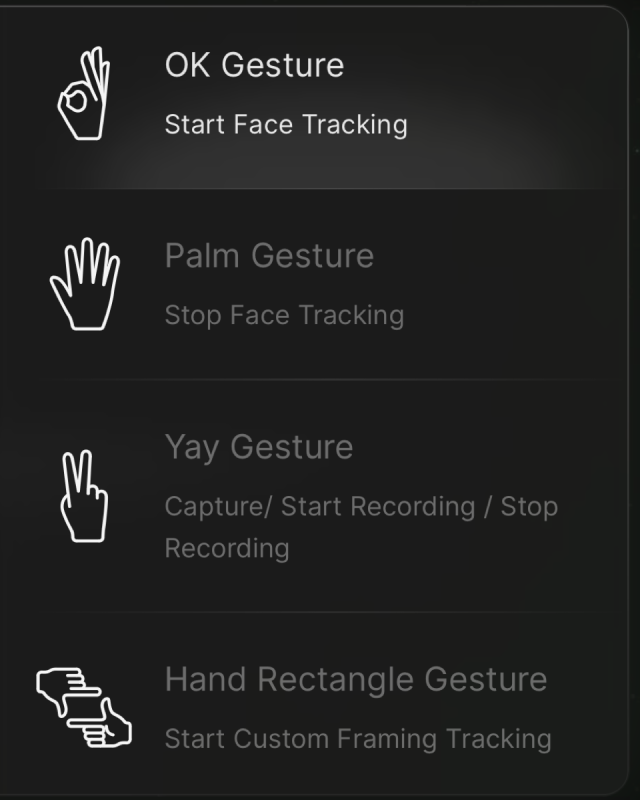
With the Pro version of the ZHIYUN Smooth 5S AI Smart Phone Gimbal, the kit not only offers an on gimbal adjustable fill light, but an additional magnetically attached adjustable fill light. With these two fill lights, the smartphone camera can be used effectively in very low light situations, again with any camera app. In addition, the Pro kit provides 4 color filters which are also magnetically attached to the fill light. As mentioned above, the fill light(s) are turned on and off by pressing the Fill Light Button and using the adjustment wheel to dial in the amount of fill light needed to perfection. If one is not using the AI Camera module, there is room for another fill light, available separately, for a total of three adjustable fill lights. Note the fill lights cannot be individually controlled. The single controls, control all connected fill lights at once.

The gimbal has a hefty battery, providing power for up to 26 hours in standby mode, and a little over two hours under heavy use. I found the gimbal’s battery capabilities to far exceed the battery of my smartphone. Speaking of the smartphone battery, it is worth mentioning that the gimbal’s smartphone holder has a USB-C charging port on it which allows the gimbal to power/charge the attached smartphone. That said, if the user has attached the smartphone in landscape mode as I mentioned in the setup, it would have to be moved away from the front of the smartphone holder to access this USB-C port and rebalanced. Note that if shooting in portrait, it is very easy to attach a USB-C charging cable between the attached smartphone and the gimbal. In the event the gimbal’s battery is fully discharged, the specs say it can be recharged in 3.5 hours.
The ZHIYUN Smooth 5S AI Smart Phone Gimbal has not only a ¼” screw hole on the bottom where the included tripod is attached, but also includes one on the side to allow for the attachment of any other ¼” photographic accessory that is compatible with that attachment point.
Lastly, the included case can house all of ZHIYUN Smooth 5S AI Smart Phone Gimbal accessories, and the gimbal can have its three axes locked in place for safe travel and storage.
Assembly, Installation, Setup
The amount of setup heavily depends on if the user is familiar with any kind gimbal or not. In my case, I had never used one before and I felt the plethora of settings on the ZHIYUN Smooth 5S AI Smart Phone Gimbal to border on overwhelming initially, especially given in my case there was no quick start card included in my shipment which thus led me to initially contact product support. I will add that my phone contact with Zhiyun was not only productive but pleasant. In short, Julianne was nothing short of excellent to work with.
While one can use the gimbal without either of the two Zhiyun applications, ZY Cami or StaCam, it is only those apps which have that much tighter integration with the Zhiyun Smooth 5S gimbal’s controls then say the default camera App that is already available on one’s smartphone.
As I mentioned above, I have a very old iPhone, an 8 (circa 2017), which is the oldest phone from Apple (running iOS 16) that is compatible with both of the smartphone apps provided by Zhiyun, specifically the ZY Cami App and the StaCam App. I am not sure how old of an Android phone that is supported; however I would assume not as old.
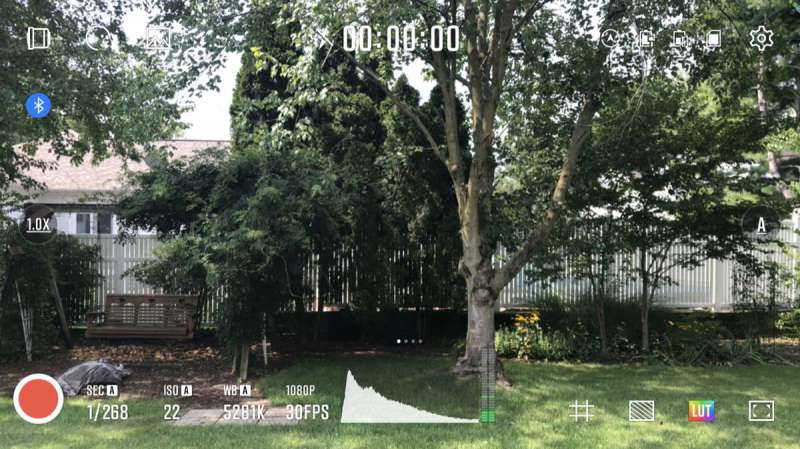
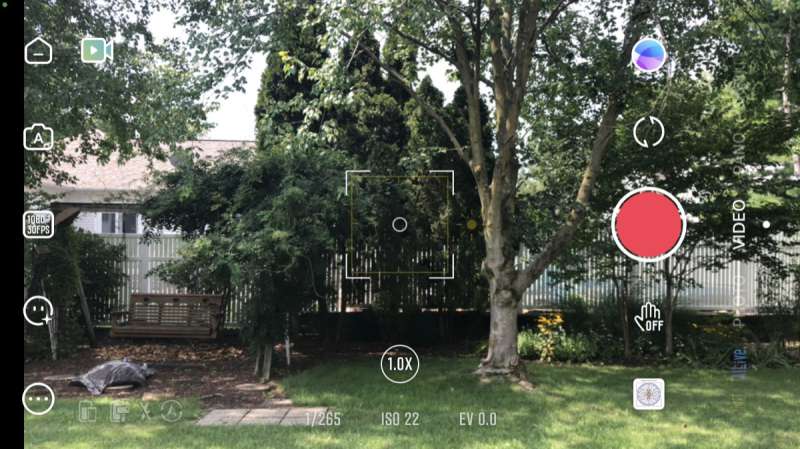
The very first thing one does, once one has an idea of what is going on, is to balance the smartphone when mounted in the gimbal. The very first step of smartphone balancing is to manually unlock all three gimbal axes, so the gimbal can move freely about all three axes. After the axes are all unlocked, one can proceed with the balancing procedure. The procedure is easy and if done with the smartphone bottom (in landscape mode) pushed all the way in until it is touching the smartphone holder of the gimbal, one should not have to do a full rebalance the next time the smartphone is attached to the gimbal. There is an adjustable part of the roll arm which allows one to balance the weight of the smartphone along the roll axis. Adjustment along the tilt axis is handled by the placement of the smartphone in the smartphone holder. As expected, it is worth noting that adding either the AI camera, and / or the fill light after balancing might require one to readjust the balancing of the gimbal.

Once the smartphone is balanced you can powerup the gimbal and you will see the Zhiyun Smooth 5S gimbal position the smartphone to a position that is level and facing out from where the front of the smartphone is visible by the user.
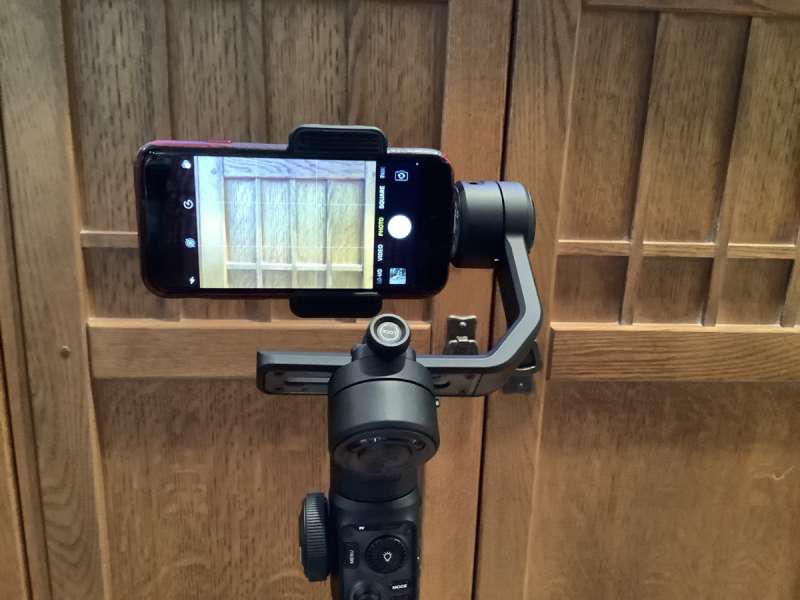
Now it is time to optionally download and run one of the compatible smartphone Apps which are compatible with the ZHIYUN Smooth 5S AI Smart Phone Gimbal. I started with, and mainly used, outside of using my iPhone 8’s camera App, the ZY Cami App for this review. I later downloaded and ran the StaCam App just to have it already on device. The StaCam App adds much more professional control of the camera, but with my old iPhone its advantages are not a great as would be available with a newer smartphone.
The initial running of either of the two compatible Apps require one to accept a long set of terms and conditions. One thing I did learn is that it appears that the ZHIYUN Smooth 5S AI Smart Phone Gimbal can only be paired with one smartphone at a time using either of those Apps. I tried to use my wife’s newer iPhone, and it would not pair with her iPhone while it was still paired with my iPhone. I chose to not do that, and just continued to use my iPhone for the rest of the review.
Performance
I found the ZHIYUN Smooth 5S AI Smart Phone Gimbal to get easier and easier to use the more I used it and became familiar with it. There is just so much that it can do. My biggest problem honestly was, as should be evidenced by my video below. I just could not find something interesting and compelling to use the gimbal on. But like I said above, there are numerous videos out there by very talented videographers that I encourage anyone to view, vs just relying on my admittingly substandard video work.
One of the things that I learned while playing with the gimbal is that there is a set of gimbal settings which can only be set by one of the compatible Apps, and in my case, I discovered them with the ZY Cami App. From inside that App, there were some characteristics of the gimbal that can be fine tuned to suit the specific needs of the videographer. For instance, I could adjust the speed of the joystick, how fast the scene mode is, the speed of the zoom/focus ring. The direction of movement of the joystick can be inverted for both panning and tilting which really comes in handy using the front facing selfie camera. In addition, there is a way to calibrate the gimbal, which seems like it is just a tuning of the gimbal in all three axes.
I think another important reason to use a gimbal for any of your smartphone shooting needs is that holding the phone with the gimbal, especially with the included tripod attached allows for secure two hand holding and there is convenient access to the orange shutter button on the front of the gimbal. I am a big guy and I always struggle holding the smartphone steady, and then tapping on the screen, or pushing one of the buttons on the side. This is also true in selfie mode, which is a situation that I again, always struggle with.
There are a bunch of creative shooting modes in the ZY Cami App and the one that I played with the most is the different Pano (Panoramic) modes that uses the gimbal via the ZY Cami App. After choosing the Pano mode, the user is presented with some different panoramic modes that are possible. For instance, in addition to the standard 180˚ panoramic view (8 sewed together pics), there is a 240˚ panoramic view (11 sewed together pics). There is a 9 square grid I am guessing is a 90-120˚ up, middle and down panoramic view. I took one of these at each setting with the gimbal mounted on a regular tripod and did not move it between the shots. The following are the results. 180, 240 and Pano Grid.



In addition, the ZY Cami App, provides a Dolly Zoom, and both Time and Hyper Lapse support. I tried the Dolly Zoom, but never really got the hang of it.
Finally, there are also in the ZY Cami App, templates for creating short videos where there are suggested scenes canned shots that the App will edit together. I found out very early on that I am not yet at the level to take advantage of these features in the App. Here is a screenshot of just some of the templates that are provided in the library that is included with the ZY Cami App.
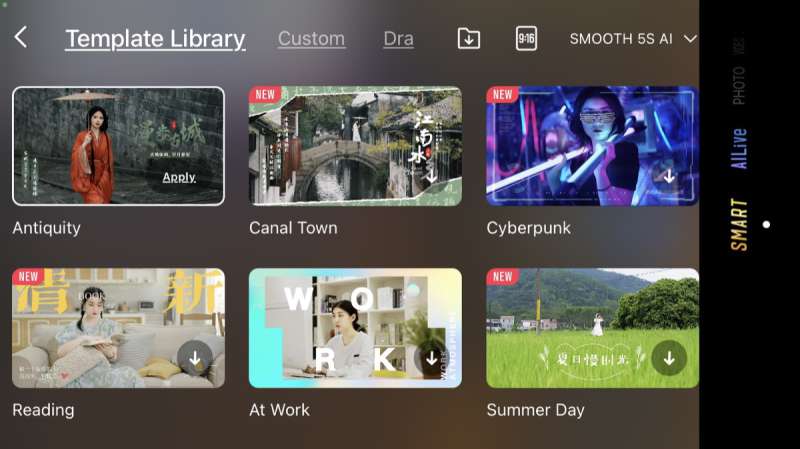
What I like about ZHIYUN Smooth 5S gimbal
- Very nice construction
- Free Apps which can be used to really take advantage of the gimbal.
- Nice Case to hold all the bits
- Compatibility with older iPhone
What needs to be improved?
- Mode Display is entirely too small. Literally useless in daylight.
- Same goes for the icons on the adjustment wheel. Very hard to read.
Final thoughts
I found the ZHIYUN Smooth 5S AI Smart Phone Gimbal to be a well-equipped piece of photographic equipment. Even though I still have a long way to go, it was very easy to use once I realized what I was doing. I look forward to a future event that I can really take advantage of the features of this smartphone gimbal.
There is no doubt that the AI Camera component of the ZHIYUN Smooth 5S AI Smart Phone Gimbal system is a necessary piece of equipment if one is planning on using the gimbal to do solo videoing of just about any kind. While not as needed for selfie shots, I found it to be very useful when trying to film oneself using the main camera of one’s smartphone.
OK, so if you are still with me, I am sure you are eager to see my results with the gimbal so without further ado, here it is. However, before I get there, I want to provide a very brief high-level description of what you are going to see. There is a good deal of disturbing sound in some of the clips of which I apologize for up front and to make the video shorter I sped up a lot of the video.
The main thing to keep in mind is that in all of these shots where successful, the gimbal is keeping the subject centered in the frame without needing someone else to do that. To quote Steve Jobs, it really is kind of Magical!
| Min:Sec | Commentary |
| 0:00 | Comparison of handholding of smartphone camera with gimbal stabilized view. (4X) |
| 0:38 | First test with the AI Camera. |
| 1:13 | Main camera with ZY Cami App, focused on robot mower. Lost tracking at the end. (4X) |
| 1:33 | Other times the gimbal lock gets lost with ZY Cami App again of the robot mower. (4X) |
| 2:08 | Good examples of the gimbal following the robot mower. (4X) |
| 2:51 | AI Camera following me. Notice the readjustment of the gimbal at the tree. (2X) |
| 3:48 | AI Camera follows me mowing the lawn. There is a break here, and I do narrate some in these two final clips. (4X) |
Well, there you go. I think you will agree that I should not be looking for an invitation to the Cannes Festival in France. 🙂
Price: $219.00
Where to buy: Amazon (save 10% with coupon code: ZY10CXX711 + $20 coupon on page)
Source: The sample of this product was provided for free by ZHIYUN. ZHIYUN did not have a final say on the review and did not preview the review before it was published.


