REVIEW – Are you a new or student digital artist on a budget looking for a drawing display and you’re unsure what to get? Do you also want to give yourself a headache? Go look at the XPPen website. Anyone can quickly become frustrated by the sheer number of drawing displays—sizes, prices, and features. It’s too much. Hopefully, this review can help you decide if XPPen is a good choice and if the size (and price) of the new Artist 22 Plus Drawing Display is a good choice for your needs.
What is it?
The XPPen Artist 22 Plus Drawing Display is just that. It’s a display monitor that can be drawn on using an included stylus (pen). It measures 21.5″diagonal. It has a built-in stand that allows the display to be adjusted at set angles from 15° (almost upright) to 88° (almost flat), so there shouldn’t be an issue finding a comfortable drawing angle.
The display is large and demands some permanent space on a desktop. This isn’t a portable monitor. If you have a small desk or want a smaller display that can be transported, XPPen makes many sizes of good to excellent displays—almost too many.
The stylus (pen) is identical to the one that comes with XPPen’s more expensive tablets. It features the newer X3 Pro smart chip—XPPen’s more advanced pen tech. It has 16,384 levels of pressure. Previously, the highest pressure levels were 8,192. This means that pen pressure can register extremely subtle changes in drawing/retouching. In other words, if you are drawing a line in a drawing app, the line can go from thin to thick depending on how hard you press on the pen tip. The more levels of pressure, the more smooth the line thickness will appear. The pen can also be tilted up to 60°. This is useful for rendering wider pencil lines in a drawing app or changing direction using some digital art brushes.
Note that XPPen offers an optional roller stylus, featuring a rolling wheel (think ball-point pen) at the end of the pen tip. This could make drawing easier and less stressful because the pen tip is not being dragged across the surface. Rather, it’s rolling. XPPen did not send this pen for testing, so I can’t comment on whether it’s worth the upgrade or not.
For the geeky among us, color accuracy is 130% sRGB native color space at 8-bit depth which can show 16.7 million colors. This simply means that the color palette is high—lots and lots of colors can be seen for critical work where color needs to be spot-on.
The XPPen Artist 22 Plus’s monitor resolution is 1920 x 1080 pixels per inch (PPI). Note that this resolution works on a 21.5″ monitor. A larger drawing display needs a higher resolution—2560 x 1440 PPI minimum. Otherwise, individual pixels will become noticeable.
An anti-glare matte film covers the drawing surface. Parallax is nonexistent. You may be asking what’s parallax? The surface of the display is not the active screen. That sits under the surface. If there is a gap between the surface and the screen image, then the tip of the stylus and the image won’t touch when the pen tip sits on the surface. There will be a visual space—or gap— between them. That’s parallax. Recently, more and more display makers are laminating—or gluing—the screen to the surface eliminating this gap. In other words, parallax bad—no parallax good.
The bottom edge of the monitor has a built-in wristrest instead of a right angle, a sharper edge than many other displays have. A wrist rest can go a long way for extra comfort during extended drawing sessions. The top edge of the display has a removable pen holder that snaps into place. It can help prevent misplacing the stylus—something I am guilty of doing.
The back of the XPPen Artist 22 Plus Drawing Display has a standard VESA mount, meaning that it can be attached to just about any desk-mounted monitor arm if that’s preferred over the stand.
Specs
- Size: 21.5″ diagonal
- Resolution: 1920 x 1080 DPI
- Pen: X3 Pro Smart Chip Stylus
- Laminated screen
- 15° to 88° stand
- 130% sRGB color gamut
- Removable pen clip
Design and features
When the XPPen Artist 22 Plus Drawing Display was first connected, I immediately thought about how nice this display is. I know, using the word “nice” sounds like a dumb comment from a reviewer, but that’s what crossed my mind. Let me explain. I didn’t set up the Artist 22 Plus as simply a drawing display. I set it up as my main monitor as well. At 21.5″, it’s certainly large enough. The colors are bright and sharp, there’s no lag, and everything just feels right. It’s cool that this display can serve as a monitor, whether or not the drawing pen is ever used. The fact that it is also a drawing display is an added bonus!
But the Artist 22 Plus is made for drawing and that’s why it’s being reviewed. XPPen (and other display manufacturers) have come a long way in a few short years in both build quality and drawing experience. Wacom (the king of drawing displays) has practically priced themselves out of the market to everyone—except seasoned pros. Correction: Even the pros are starting to look seriously at Wacom’s competitors.
XPPen is the middle tier of UGEE, a maker of drawing display and electronic signing hardware and software. The UGEE brand itself is UGEE’s least expensive display followed by XPPen and then the new Xencelabs—a high-end display company that competes directly with Wacom. I have not tested the Xencelabs display, so I can’t say how much better it is than XPPen’s. I can say Xencelabs is much more expensive.
The Artist 22 Plus is not XPPen’s top display (that would be the Artist 24 Pro), but it can hold its own among more “pro” models. Granted, the resolution is a lower HD 1920 x 1080 PPI, but at 21.5″, it isn’t as much a factor as it would be if the screen was a larger 24″. For me, the drawing display sweet spot is 2K. The higher resolution of 2560 x 1440 PPI is great for 24″ displays, but I digress.
Since the Artist 22 Plus is priced lower than the Artist Pro 24 and even XPPen’s 16″ 4K Artist Pro 16TP, some corners were cut. The main drawback to the Artist 22 Plus is the drawing surface—it’s not glass. More expensive drawing displays feature an etched glass surface which is almost scratch-proof. The plastic film of the Artist 22 Plus can wear over time.
The XPPen Artist 22 Plus Drawing Display has no shortcut keys built into the monitor. As a user of only keyboard shortcuts, I see this as a positive. I realize that many artists prefer shortcut keys (not on a keyboard). For them, XP Pen offers an optional keypad, the ACK05 Wireless Shortcut Remote. It can be a valuable timesaver for digital artists—but I’ll never use one.
In years past, no parallax would have been a much bigger deal, but most newer drawing displays now have laminated screens, so the parallax issue is quickly becoming a non-issue.
As comfortable and hi-tech as the X3 Pro Smart Chip Stylus is, the 16K pressure sensitivity is a bit overrated. Yes, it’s great and the pressure levels are appreciated, but I honestly cannot tell the difference between the previous 8K levels and the newer 16K. Both are excellent. I wouldn’t upgrade a drawing display based solely on a new and improved stylus. There are more compelling reasons to choose or upgrade a drawing display, such as screen size, lamination (parallax), color accuracy, and such.
Note that the back of the Artist 22 has a cover to help organize and hide the wiring connections. Unfortunately, the power cable has a cylinder bulge (accumulator?) that blocks the cover from being snapped into place. It’s a minor issue, but makes the cover useless.
What I like
- Well made
- Color accuracy
- It makes a great main monitor
- New stylus (if a bit overrated)
What I’d change
- No etched glass screen
Final Thoughts
I may have nit-picky issues with the XPPen Artist 22 Plus Drawing Display, but as I said, it’s just a really good all-around monitor and drawing display! I could easily live with this and use it every day in my work. Sure, the resolution could be better but the 21.5″ size makes it more than adequate for my tasks. It’s competitively priced, made well, and looks great. For the budget-minded digital artist, the Artist 22 Plus could be a no-brainer.
Price: $469.99
Where to buy: XP-Pen.com and Amazon
Source: The sample of this product was provided by XPPen.

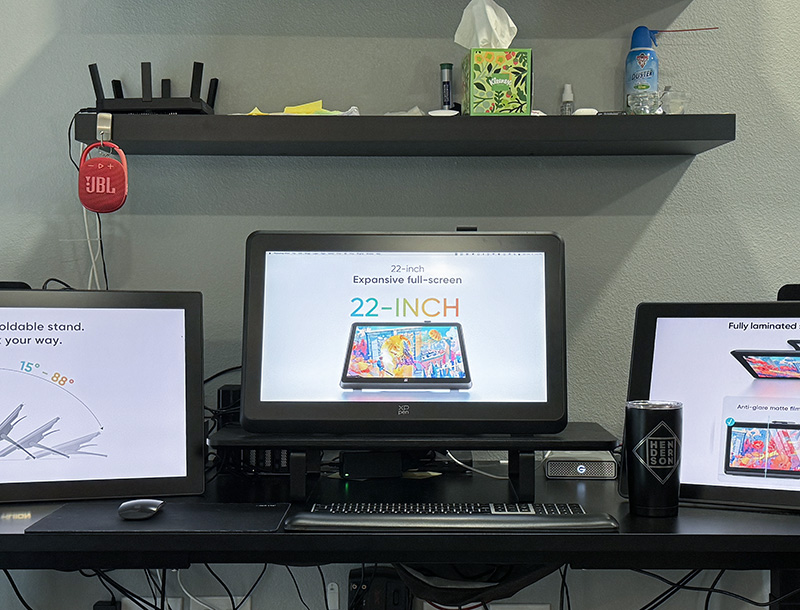





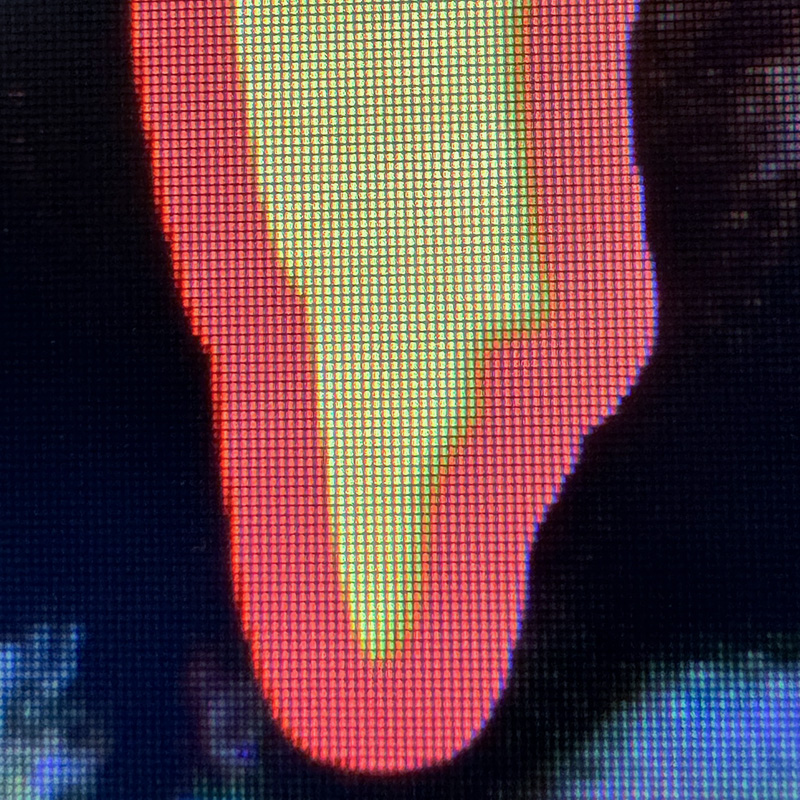

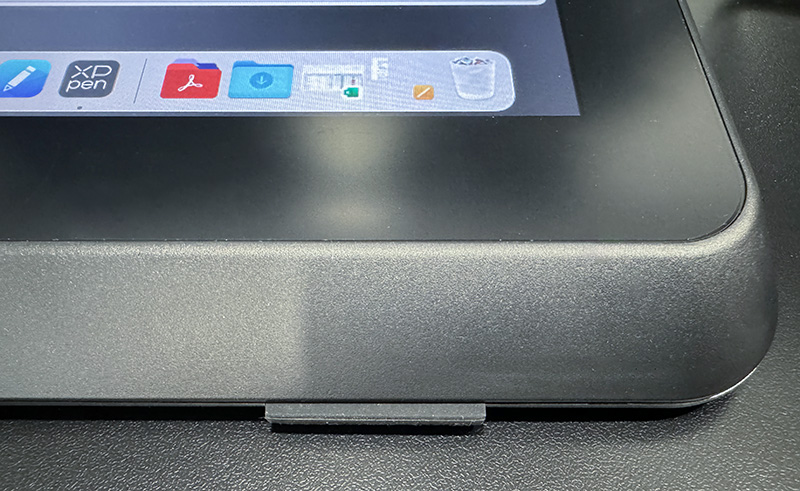



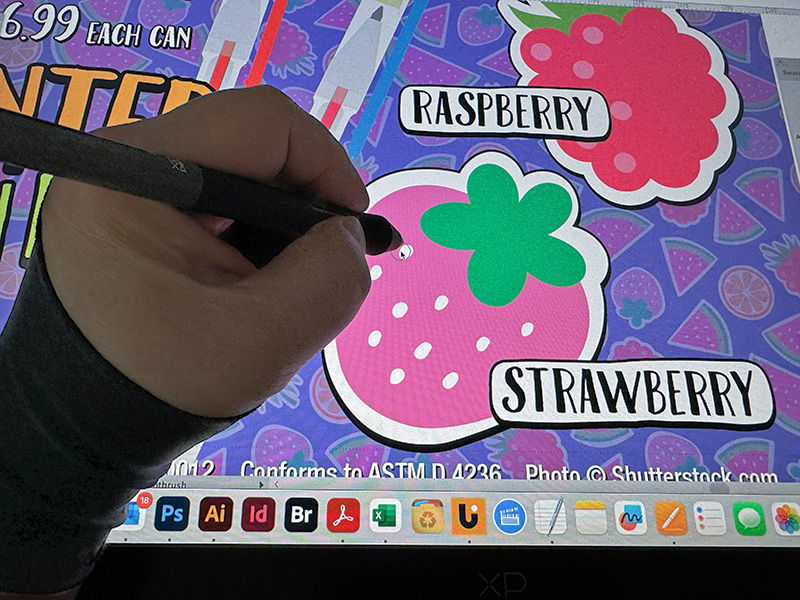







Gadgeteer Comment Policy - Please read before commenting
Weird question: How are the buttons on the stylus? On the stylus I have, they were too easy to press and caused me problems, so much so, that I removed the rocker. The slightest nudge detected it as a press of the button.
Hi Keneth,
Not a weird question. I should have talked about the programmable switches on the stylus. I had no issues with them, partly because I generally do not program them. I used to ise them on an older Wacom tablet, but over time, stopped.
I have noticed some styluses are more problematic but it’s always been from having to press too hard.
The one that came with the Artist 24 pro came default programmed and caused me all kinds of headaches. I guess I could’ve disabled them but decided to remove them instead. Like you, I would prefer not to have them programmed for anything. Thanks for the response!
The Real Person!
The Real Person!
Hello, i was just wondering where you got the information that the rolling wheel stylus is like a ballpoint pen? I myself do not have it but i am positive that is not what it is, rather the stylus has a scroll wheel in front of the buttons, like a mouse.
The Real Person!
The Real Person!
Hi Nix,
That is my stupid mistake which I have not corrected. I read about the stylus and misunderstood what XPPen was saying. Obviously, if I had one to try, I would not have gotten that wrong.
As I now know, the roller is a really cool scroll wheel built into the stylus that’s good for zooming and such.
My apologies.