Until PDAs have true voice recognition, we have to use some type of manual input method
to enter our data into them. The Palm-size PC comes with a built in popup QWERTY keyboard
and a Grafitti like option called JOT. This review will look at them and other input
options that are also available to you.
Fitaly
Jot
Jot Pro
Calligrapher
QuikWriting
Fitaly from Textware Solutions is a
replacement software keyboard for the Palm-size PC, Newton and Palm OS PDAs. This review
is for the Palm-size PC version but you can also read the Palm OS version review here.
When you install Fitaly, it is added to the input panel menu at the bottom of your
display. It actually takes up about .25in more screen real estate than the built in
keyboard. This isn’t a huge problem, but it does make your viewable area smaller.
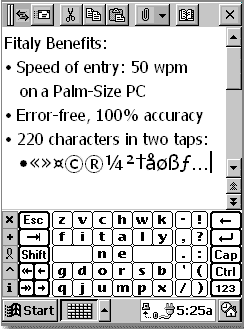
Using Fitaly does require you to jump a learning hurdle. This is because the Fitaly
keyboard isn’t the typical QWERTY type. Instead, the keyboard is arranged in a pattern
that is supposed to be more efficient by minimizing pen travel. The keys most frequently
used are in the center in particular the two large space keys and each key is close to the
keys most likely to follow it. The arrangement of letters does take some getting used to.
At first you spend most of the time trying to find the letter that you need. But, once you
get used to it, you can see a nice speed increase. For this review, I installed Fitaly on
my Casio E-100. I used it exclusively for any input that I needed to do. I actually found
myself really preferring this input method to the built-in keyboard.
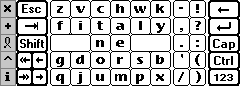
The keys on the Fitaly keyboard are larger than the standard built-in keyboard and are
easier to tap. There is also a very nice feature called sliding. With this feature, you
can easily capitalize a letter by sliding your stylus off the letter after you tap on it.
Also, the first letter after a .,!,? is automatically capitalized which is nice. Another
use of sliding works on the punctuation panel of the Fitaly keyboard. When you slide off
of one of those keys, you get a number instead. Speaking of numbers, by tapping the bottom
right key, the numeric keyboard pops up. This has numbers and numeric type symbols. You
can also have your choice of the way that the numbers are arranged. They can be in
calculator or phonepad layout. Pressing shift in the numeric keyboard will display the
most commonly used fractions and some other uncommon symbols not found on the built in
keyboard. International characters are also included.
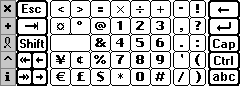
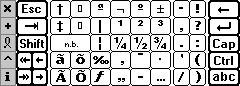
Fitaly also has another interesting and powerful feature. This is the shortcut feature.
With this feature, you can create a list of your commonly used phrases. Then you assign
two or more letters to represent that shortcut. For example, say that you always use the
phrase “Once upon a time in a galaxy far far away”. With shortcuts, you can
assign this whole phrase to the letters xx. Then when you tap xx, the phrase will pop up
at the bottom of the Fitaly panel in the advisory lines where you can tap on it to expand
the phrase. Alternatively, you can tap the little shortcut symbol on the toolbar to expand
it. You can also assign more than one phrase per 2 letter shortcut. The shortcut editor
allows you to move the phrases up or down in the list in the order of importance that you
prefer. This is helpful if you have the advisory lines set to two.

Do I recommend Fitaly over the built-in keyboard? Overall, I am impressed with this
alternative input method. It is faster to use (after getting over the learning curve) and
has more features than the built-in keyboard. It is especially useful for people that
input symbols frequently in their notes.
Price: $25.00 (30 day online demo available)
Pros:
Quicker text entry than with standard built in keyboard.
Shortcut feature saves you even more time entering commonly used phrases.
Allows you to enter uncommon symbols such as fractions.
Cons:
There is a learning hurdle.
A bit expensive.
Jot by CIC (which comes installed on your Palm-size
PC) is similar to Graffiti only better. As with Graffiti, you are restricted to entering
your letters at the bottom of the display in an input area. You enter lowercase letters on
the left side, uppercase letters in the middle, and numbers on the right side of this
input area.
What makes Jot better than Graffiti? Several features. First of all, unlike Graffiti on a
Palm OS device, with Jot, you see what you are writing as you are writing it. Meaning that
the ink shows up under the stylus.
Another feature that I think makes Jot better is the fact that you aren’t as restricted to
writing a character a specific way. Most letters have at least 2 ways of writing the
character. Also they are more natural/traditional to write. Meaning you don’t need to
learn a new alphabet.
I also found the word completion / suggestion feature especially nice inconjuction with
Jot. As you write, a word will pop up above the input area. If this is the word that you
are wanting to write, you can tap on it and it will automatically be inserted in your
document. This can be really handy if you write lots of larger words.
Another nice feature is the animated help. You can watch how each letter is written which
helps you learn how to enter some of the more obscure symbols.
Price: No Charge, Built-in
Pros:
Built in.
Easy to use.
Cons:
Hard to remember the lesser used symbols.
Product Information
| Price: | $25.00 |
| Pros: |
|
| Cons: |
|

Gadgeteer Comment Policy - Please read before commenting
I hope you will include comparison photos: H1910 vs. Palm m5xx (or Palm Vx). I’m personally very interested in size factor, and I have no possibility to play with this device (it is not available in my country up to now).
You can be assured that I will include size comparison pictures.
I think pictures of the M50x and the 1910 would be great!! You have used alot of PPC in your time and really can’t wait to see what you think of this thing! Some questions well you are looking at this unit.
How is the voice recording ? Location of button? Loud speaker? Clear sound?
What is the screen like in bright outdoor sun?
How does the stylus feel?
Does it come with a cover?
Would you make this your daily driver based on this review?
🙂
I’ll answer all these questions in the review 🙂
thanks:D I have to wait till tuesday???:wow:
I am pretty inexperienced with the whole gadgeteering thing and have only experience using a Handspring Visor Prism (which I do love), but am itching to try something new. A friend got an iPAQ 3900 series pocket PC for Christmas and can’t say enough good about it. So, I’ve been researching all there is on the market. I came across the h1910 somewhere, and then this gadgeteer site. I read the review on the h1910 this morning and I’m really tempted to just go buy it. BUT, I have a question for Julie…you seem a tad sad to send the 1910 back after being so pleased with it. I’m wondering if you had to choose between your zayo and the h1910, which would choose and why?
We don’t have wireless access up here yet so that’s why I’m hesitant to spend the extra dollars for the iPAQ 3800 or 3900 series handhelds, or even the zayo, which I’ve checked out. And, I’m really wondering if the h1910 is just so close to my Visor (in what it can do) that it’s ridiculous to spend the money on something fairly similar…
Thanks,
Janet
I’d pick the 1910 over the Zayo without hesitation. The screen is so much brighter on the 1910. I also like the nav pad on the 1910 better.
Thanks Julie! I think I’ll go ahead and order the 1910 and check it out.