
REVIEW – I’ve been using Mobvoi’s TicWatch C2+ for the last few years and really enjoying it, but I’ve been thinking about an upgrade. Luckily, the TicWatch Pro 5 smartwatch recently came out and I was given the opportunity to review Mobvoi’s latest smartwatch.
I had a blast using the Mobvoi TicWatch Pro 55 over the last few weeks. It’s fast and so much fun to use. It uses Qualcomm’s Snapdragon W5+ Gen. 1 chipset, and it’s got 2 GB of RAM and 32 GB of storage. Phone calls sound great on the watch’s speakers, the health data including the sleep data is fascinating, and the battery life is pretty great. It’s got some minor drawbacks; it comes in only one size which is too big for me (50mm), there’s only one color which is black, and the optical heart rate sensors are not as accurate as a chest strap sensor when exercising.
What is it?
The Mobvoi TicWatch Pro 5 is a Wear OS smartwatch that connects to your smartphone via Bluetooth (it also will connect to WiFi). It provides you with your phone’s notifications and messages and helps you keep track of time, health (including sleep), and fitness data.
It has a responsive touchscreen, you can switch watch faces (TicWatch faces or download watch faces from Google Play), and you can download apps (e.g. Spotify, Google Maps, etc.) from the Google Play store. It is also capable of making and receiving phone calls and with NFC, you can use it to pay at the register using Google Wallet.
What’s in the box?

- Mobvoi TicWatch Pro 5 smartwatch with black silicone strap
- Magnetic contact charging base
- Quick Guide, Product Safety Information, and TicWatch contact information
Hardware specs
- Dimensions (mm): 50.1(H) x 48.0(L) x 12.2(D)
- Weight: 44.3g
- Color: Obsidian
- Watch Case: Metal, 7000-series aluminum and high-strength nylon with fiberglass
- Screen: Corning Gorilla Anti-fingerprint Cover Glass
- Watch Strap: Solid silicone (interchangeable), 24mm
- Operating System: Wear OS 3
- Platform: Snapdragon® W5+ Gen 1 Wearable Platform
- Memory: RAM: 2GB / ROM: 32GB
- Display: 1.43“ 466*466 326ppi, Full Color Always On Display AMOLED + Ultra-low-power Display, Corning Gorilla Anti-fingerprint Cover Glass
- Connectivity: Bluetooth 5.2, Wi-Fi: 2.4GHz
- GNSS: GPS+Beidou+Glonass+Galileo+QZSS
- NFC Payments: Yes (Google Pay, 13.56MHz)
- Speaker: Yes
- Mic: Yes
- Vibrator: Yes
- PPG: Yes
- Barometer: Yes
- Compass: Yes
- Sensors: Accelerometer, Gyro Sensor, HD PPG Heart Rate Sensor, SpO2 Sensor, Skin Temperature Sensor, Low Latency Off-Body Sensor, Barometer, Compass
- Battery Capacity: 628mAh (typical)
- Durability: 5ATM, Open Water Swim/MIL-STD-810H
- Compatibility: Android 8.0 or newer
- Application: Mobvoi Health
Design and features

The Mobvoi TicWatch Pro 5 is an attractive smartwatch. The case is made of lightweight aluminum and high-strength nylon with fiberglass that has a crosshatch pattern on the flattened bezel. There are two physical buttons on the watch, the Side Button and the Revolving Crown Button. The Side Button at the 2 o’clock position has a low profile and is an oval shape. The Crown Button is located at the 3 o’clock position and rotates to navigate around on the watch.
The TicWatch Pro 5 comes in only one size and color: 50.1 mm H x 48.0 mm L x 12.2 mm D and obsidian (black). The watch is a little big on my wrist so I do wish it came in a smaller size, however, the nice thing about a larger-sized watch is that the screen size is bigger making the information easier to see.
My watch came with the black silicone band but there are other colors of silicone bands available from Mobvoi like Jungle Green, Twilight Blue, and Bonfire Orange. Although 24mm watch bands aren’t as prevalent as 20mm or 22mm watch bands, I’m glad that there are some available so I can select something other than a silicone band.
This is a premium smartwatch running on Qualcomm’s Snapdragon W5+ Gen. 1 chipset and running Wear OS 3. It has 2 GB RAM, 32 GB storage, a 628 mAh battery (vs. 400 mAh battery on the TicWatch C2+), and Bluetooth 5.2.

The above photo shows the low profile Side Button at the two o’clock position and the Rotating Crown Button (with the red ring inset in the button) at the 3 o’clock position.

There is a microphone at the 4 o’clock position as shown above.

The underside of the Mobvoi TicWatch Pro 5 shows the four Pogo-pin contacts for charging on the left side in the photo above, the heart rate sensors in the center of the watch, and the quick-release latches for the watchband.

There are two speakers on the underside of the watch at the 12 o’clock and 9 o’clock positions. It’s a nice change from my TicWatch C2+ which didn’t have any. I can hear my notifications as well as feel them. I can also answer and make phone calls.

The free loop that secures the end of the watch band has a knob that inserts into one of the watch band holes to keep the end from flopping around.

The Mobvoi TicWatch Pro 5 has a proprietary charger just like my TicWatch C2+. It would be nice if all smartwatches used the same charger so that I wouldn’t have to worry about losing the proprietary charger. I do like that the proprietary charger for the TicWatch Pro 5 is smaller than the one for my TicWatch C2+. The above photo shows the magnets and the two Pogo pins used for charging.
Setup
I was prompted to download the Mobvoi Health app when I set up the TicWatch Pro 5. In the past, the WearOS app was needed to connect my watch to my phone but now it appears that the Mobvoi Health app has replaced the WearOS app to connect the TicWatch Pro 5 to my Pixel 6 Pro.
It took me through a series of steps which included agreeing to the terms of service for Google Fit data, connecting the watch to my phone, and copying my Google account to the watch.
Performance
General impressions

Watch size and responsiveness: The TicWatch Pro 5 is a large smartwatch (50mm). I would prefer to have a smaller one, but there is only one size. You can see the difference in the size of the TicWatch Pro 5 vs. the TicWatch C2+ shown in the photos above.
Even though the watch is rather big for me, it was a joy to use. Because of the Snapdragon W5+ Gen. 1 chipset and 2 GB RAM, everything on the TicWatch Pro 5 was really responsive. The swipes were smooth, fast, and fun.
Watch faces and notifications: TicWatch has some decent-looking watch faces like the screenshot on the left, but I found that I much preferred the TimeShow watch face shown in the right screenshot above.
The white dot at the bottom of the watch face shown in the right screenshot above indicates that you have some new notifications.
Physical buttons: A 2-3-second long press of the Side Button powers on the watch if it is off, or it gives you a choice between Power Off or Restart when the watch is on.
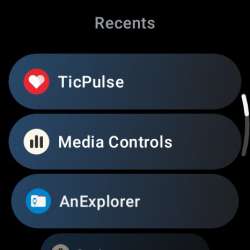
A single short press of the Side Button lists all of the recently used apps. A double press of the Side Button launches Google Wallet.
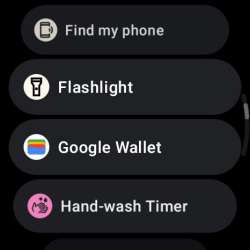
A short press of the Crown Button lists all of the apps on the watch. A double press of the Crown button launches the app that you last used.
Rotating the Crown button can help you navigate your watch which could be handy if you’re wearing gloves. You can feel the haptic feedback as you rotate the Crown. I preferred using the touchscreen to navigate my watch. If the watch had a rotating bezel, that might be more useful.
Quick Settings: When you swipe down from the top of the TicWatch Pro 5, there are several quick settings you can turn on or off as shown in the screenshots above. The Quick Settings can be customized based on which settings you want access to (WiFi, Brightness level, Flashlight (uses the screen to illuminate), Google Wallet, Theater Mode (film strip icon), Airplane Mode, Find My Phone, Battery Level, Settings, and Notifications.
Touch Lock, Do Not Disturb, Water Draining, and Bedtime Mode are not shown in the screenshots above but can be added by tapping on the “Edit” button at the top of the Quick Settings screen.

Ultra-low-power display: The TicWatch Pro 5 has the benefit of having a dual display which means that it has an Ultra-low-power LCD display over the AMOLED display. Using the Ultra-low-power Always-on-screen setting is the alternative to using the AMOLED Always-on-screen setting. You can greatly extend the battery life of this watch if you use the Ultra-low-power setting (watch settings > “Display” > “Always-on screen” > select “Ultra-low-power display”).
The Ultra-low-power display provides lots of basic information like date, day, time, steps, heart rate (bpm), watch Bluetooth connectivity, watch battery level, watch NFC on, calories burned (kcal), blood oxygen saturation level (percent), and compass direction (degrees). You can view the calories burned, blood oxygen level, and compass direction by rotating the crown. If you touch the screen, you’ll “wake up” your watch and see the watch face that you set up for your watch instead of the Ultra-low-power screen.

In addition to viewing your basic exercise data while using the Ultra-low-power display, you can tell at a glance what zone your heart rate is in by the color of the Ultra-low-power screen.
I didn’t use the Ultra-low-power display much because I don’t particularly care for its aesthetics – the screen seems too cluttered. I think that I would like it much more if the information at the center of the watch had top and bottom borders to separate it from the smaller readings instead of using the curved “corner” lines.
Battery: The 628 mAh battery on the TicWatch Pro 5 is an upgrade from the 400 mAh battery on my C2+ watch. I was pleasantly surprised when I found that I could get about 60 hours of use out of the watch while it was set to the AMOLED Always-on-screen setting.
I used the Ultra-low-power display for a short period of time and found that the battery would have lasted quite a bit longer than the 60 hours I had already managed to get out of one charge of the battery.
Proprietary charger and charging time: The TicWatch Pro 5 comes with a proprietary charger. It’s really easy to line up the contacts on the watch to the Pogo pins on the charger because of the magnets. When my watch was almost completely drained, I could connect to the charger and reach full charge in one hour. That’s awesome!
Essential Mode Settings app: Essential mode is a power-saving mode. To set up Essential Mode, you need to launch the Essential Mode setting app. Within the app, you can choose how the watch enters into this mode. When the watch enters this mode, it turns on the Ulta-low-power display. You can determine when to use the Ultra-low-power display by manually turning it on, scheduling what time to turn it on and off, using Smart Essential mode to determine when you fall asleep to turn it on, and/or by automatically switching it on when the watch battery is low (5%).
For some reason, if you turn off Scheduled Essential mode, you are unable to turn on the Smart Essential mode setting, but you can use Scheduled Essential mode without Smart Essential mode on.
I used the Scheduled/Smart Essential mode. When I fell asleep, the watch entered Essential mode which switches the display to the Ultra-low-power screen. In the morning when I woke up, I needed to enter my watch’s PIN to exit out of Essential Mode.
I really didn’t have any strong feelings about using or not using this feature.
Ruggedness: The TicWatch Pro 5 is rated for 5ATM which means that it is rated for 50m (164 ft.) and thus you can use it for open water swimming. The watch also has a MIL-STD-810H rating, meaning it can withstand “…a variety of environmental stresses including rain, sand, ice, shock, and vibration”.
Calls: Answering calls using my watch is surprisingly handy. In the past, I experienced situations when my TicWatch C2+ notified me that I had an incoming phone call. But, since my phone was in another room, I often missed calls when running around the house trying to find it to answer the call.
So this time when a couple of phone calls came in while using the TicWatch Pro 5, in typical Kathleen fashion, I didn’t know where my phone was but yay! I was able to answer the calls with my watch. Once upon a time, I thought that it would be awkward to use my watch for calls, but you know what? I found that I rather like it.
Screenshots: To write this review, I found that it was handy to use screenshots of the watch. How do you take screenshots on the TicWatch Pro 5? By pressing the Crown Button and Side Button at the same time. Then to sync the screenshots to your phone, you launch the Mobvoi Health app, tap on the Devices tab, tap on “Sync watch screenshot” and the screenshots are saved to your Android phone’s Pictures directory.
No Google Assistant: Surprisingly, there is no access to Google Assistant at the moment on the WearOS TicWatch Pro 5. There are workarounds available though, if you search on the web. You can also install an app for Alexa.
I have my Pixel 6 Pro phone and three Google Next Hubs that provide me with plenty of Google Assistants so this missing feature didn’t phase me.
The Mobvoi Health app
The Mobvoi Health app is the app that connects your watch to your phone and allows you to view your health information and change some of the watch settings. The name of the app throws me. I think I understand why they chose that name since the TicWatch Pro 5 is a health-centric type of smartwatch, but it would make more sense to me if it were named something like “Mobvoi TicWatch”.
Anyway, when you launch the Mobvoi Health app, the “Statistics” screen comes up and gives you a short summary of your activity, exercise, and sleep data (first screenshot above). You can tap on each of the summaries to view many more details about each (your activity, exercise, sleep, heart rate, SpO2, Stress, VO2 Max, and Discovery Activity).
Using the “Device” tab along the bottom of the Mobvoi Health app, you can customize the tiles on your watch, sync your watch screenshots to your phone, adjust some settings (like which app notifications you want to send to your watch), and toggle on or off the notification that your watch is fully charged.
There are a lot of tiles you can add to your watch – up to ten. Tiles are the screens that come up when you swipe right or left on the watch face. You can add tiles from any of the TicWatch apps and others like your favorite contacts, next alarm, timer, and calculator.
TicWatch Apps
The Mobvoi TicWatch Pro 5 smartwatch comes with TicBarometer, TicBreathe, TicCare, TicCompass, TicExercise, TicHealth, TicOxygen, TicPulse, TicSleep, and TicZen apps as shown above (I used JellyLauncher to display the apps in a grid).
I found some apps to be highly useful while others like TicBarometer, TicBreath, TicCare, and TicZen not so much; but I can certainly see how some users might deem them important.
TicBarometer
As you can see, the TicWatch Pro 5 has a barometer sensor that can tell you the barometric pressure and altitude. This could come in handy if you’re hiking, skiing, etc. I didn’t use this app except a couple of times to see the current barometric pressure and altitude in my home.
TicBreathe
This app helps you to focus on your breathing and could help you decrease your stress or anxiety by following the prompts to inhale and exhale. I used this a handful of times. It really made me focus on my breathing so that I wasn’t thinking about anything else which I found helped me to relax.
TicCare
The TicCare app allows you to share your health data with those you designate like perhaps your family, friends, or doctors. They apparently need the Mobvoi Health app to view your data. I didn’t use this app, but I can see it coming in handy if you have health problems and want to share your health monitoring data with someone.
TicCompass
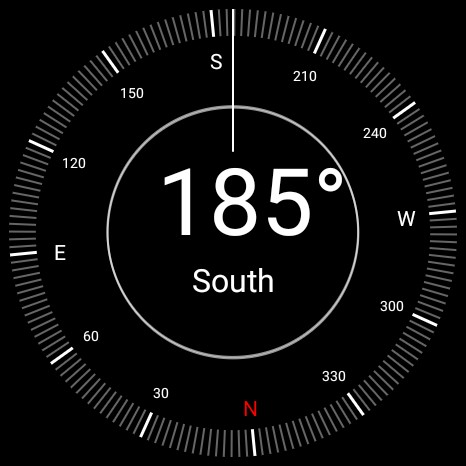
The TicCompass app would be very handy while you’re out hiking, biking, etc. I don’t have a need for this at the moment so I didn’t use it.
TicExercise
The TicExercise app allows you to choose from a large list of exercises including aerobics, back stretches, bungee jumping, climbing, curling, high-intensity interval training, high knees, hockey, indoor run, jump rope, leg press, martial arts, outdoor rock climbing, outdoor run, weight training, and many more.
TicMotion is a feature that detects when you start exercising and automatically starts tracking your workout activity. I wondered if I would have any more success using it on the TicWatch Pro 5 vs. the TicWatch C2+. However, I found that it only detects and automatically tracks walking, running, and cycling.
Since I do other workouts, I was sad to learn that I would not be able to use the feature (*sigh*). So, to get the watch to track my workout data, I needed to manually launch the TicExercise app, select the type of workout I wanted to do, and tap on “Go”.
If you walk, run, or cycle for exercise and want to use TicMotion, make sure that TicMotion is on. To do that, you tap on the TicExercise app > go to Settings (swipe up to get to it) > tap on “TicMotion” > and make sure that “Auto Recognize Excersize” is toggled on.
TicHealth
The first screenshot of the eight above shows the TicHealth app home screen. The green arc shows the number of hours that you have been active during the day. The red arc tracks the number of steps you’ve taken during the day and the blue arc shows your total workout minutes during the day. Tapping on the screen shown in the first screenshot above gives you more details.
If you continue to swipe up on the TicHealth app, you can view the reports of your current calorie burn, distance, stairs, high-intensity exercise duration, heart rate info (resting heart rate, minimum and maximum heart rate), your activity over the current week, sleep data, exercise data, and your mood (you manually enter how you feel). Tapping on any of these metrics provides you with more information.
TicOxygen
The TicOxygen app reports your blood oxygenation. I can’t say how accurate this is, but it could come in handy when you are at a higher altitude to help you watch for altitude sickness. For example, I would use this app several times per day over several days at my normal altitude to determine what my average normal blood oxygenation is. Then when I’m at a higher altitude, I would use it several times per day and observe any consistent changes that deviate from my normal readings each day that I am at the higher altitude.
TicPulse
When you launch the TicPulse app, it reports your current heart rate. Swiping up, the app gives you the opportunity to measure your pulse for any irregularities. If you continue to swipe up, the app gives you the amount of time you spent during the day in different heart-rate zones (resting, warm-up, fat burn, cardio, and anaerobic zones). It also provides you with a graph of your average daily heart rate over seven days.
Over the years of using a smartwatch, I’ve found that optical heart rate sensors seem most accurate when I’m resting or doing normal everyday activities like walking. They seem to have greater difficulty in tracking my heart rate when exercising.

My results using the TicWatch Pro 5 are in keeping with my previous experience. That’s why I still keep my Polar M400 GPS Smart Sports Watch around. It works with my H7 Polar Bluetooth Heart Rate Sensor chest strap which can more accurately determine my heart rate and compare it to my smartwatches (as shown in the photo above).
TicSleep
You can view your sleep data on the TicWatch using the TicSleep app as shown in the screenshots above…
…or you can view it in the Mobvoi Health app as shown in the screenshots above.
I’ve never had a smartwatch that tracks my sleep patterns so this was interesting new information for me. I rather enjoyed viewing my sleep data. Seeing the percentages of my sleep in the different sleep stages was fascinating. And I thought it interesting to see how my body temperature and respiration rate changed too.
TicZen
This app measures your stress level and then provides you with a stress number. If you wish to try to decrease your stress level, you can tap on the leaf icon to go through the TicBreathe prompts.
One-Tap Measurement
The One-tap Measurement app is an interesting feature. It allows you to measure key health metrics with one tap: heart rate, blood oxygen, respiratory rate, stress, and heart health. When you launch this app, it takes about 90 seconds to measure all five metrics. It’s a quick way to get a general overview of your health information.
What I like
- The TicWatch Pro 5 is responsive, fast, and fun to use
- I got 60 hours of normal use with the AMOLED Always-on-display
- Phone calls sound great (on both ends)
- Tons of health features that work well
- I promptly receive app notifications from only those apps that I cared about (texts, phone calls, and security camera notifications)
What I’d change
- TicMotion (the algorithm that automatically detects your exercise and tracks your data) only works for walking, running, or cycling
- The optical heart rate sensors aren’t as accurate as a chest strap when I’m exercising
- It’s a large smartwatch (50mm) – there are no other sizes
- The watch comes in black, black, or black
Final thoughts
The Mobvoi TicWatch Pro 5 has many features and performs well. It uses Qualcomm’s Snapdragon W5+ Gen. 1 chipset, has 2 GB RAM, 32 GB storage, speakers so you can answer phone calls or hear your notifications, a 628 mAh battery that lasted me 60 hours with the AMOLED Always-on-display setting (and would last much longer with the Ultra-low power Always-on-display setting), keeps track of my workouts, sleep patterns, blood oxygen saturation level, pulse and it can be used for open-water swimming (safe for up to 5 ATM).
However, there are a few drawbacks to the TicWatch Pro 5. It’s a large watch (50mm) and there are no other sizes and it comes only in black. Additionally, TicMotion only detects walking, running, and cycling to automatically start tracking the exercise data, so because I don’t do those kinds of workouts, I had to manually select my type of exercise to track my data. And surprisingly, the TicWatch Pro 5 doesn’t have Google Assistant, but since I have my Pixel 6 Pro and several Google Nest Hubs around my house, this isn’t a problem for me. Lastly, the optical heart rate sensors aren’t as accurate as a chest strap sensor which uses electrocardiography sensors when detecting your heart rate during exercise.
I consider the drawbacks to be minor and thus, I can highly recommend the TicWatch Pro 5. I really had a great time using it!
Update 9/25/24
I use this watch every day and it works well for me. I use it to keep track of my exercise data and for notifications of important texts and phone calls. It’s always on my wrist and when it isn’t, I miss it. It seems the battery life is shorter than a year ago, but I can’t tell if it’s the battery or the watch face that I’m using or both. It needs recharging after about 1.5 days of use.
Price: $349.99
Where to buy: Amazon or Mobvoi
Source: The sample of this product was provided by Mobvoi.

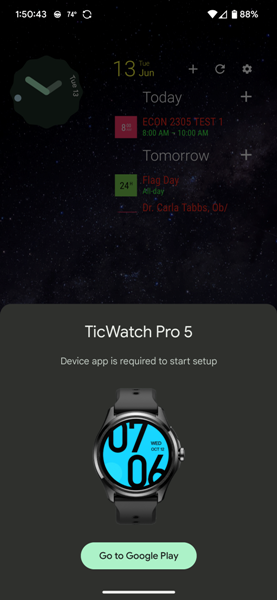
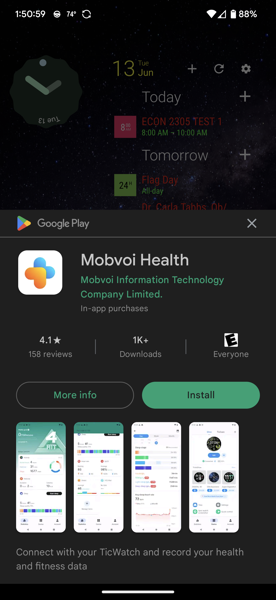
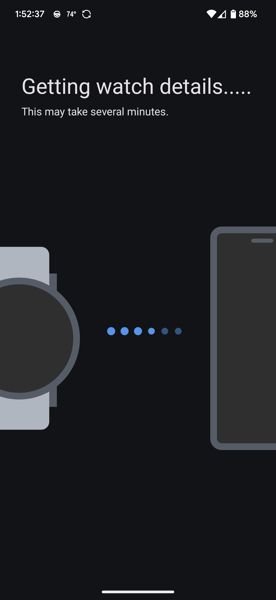
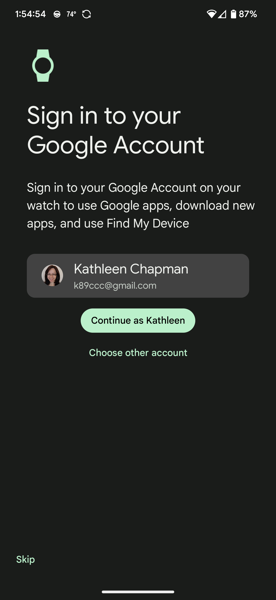




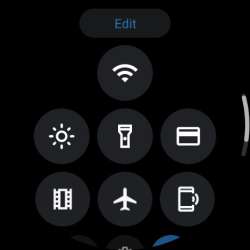
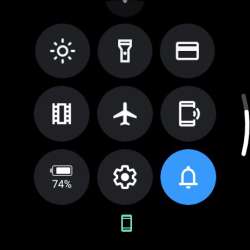

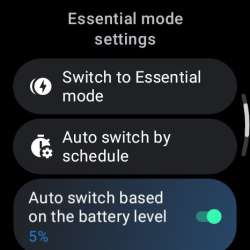
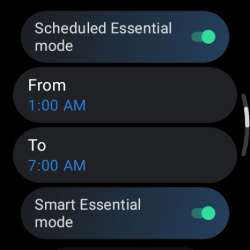
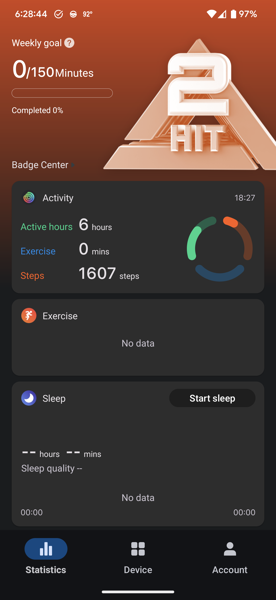
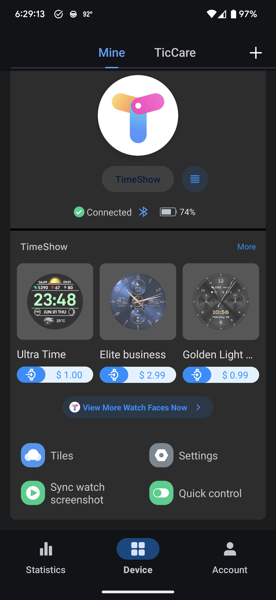
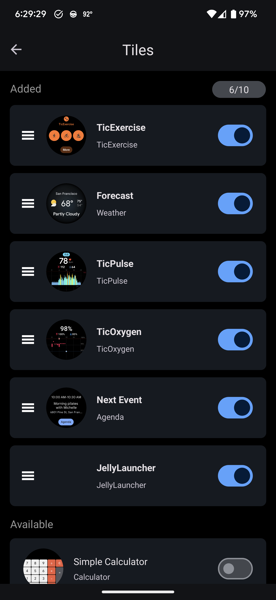
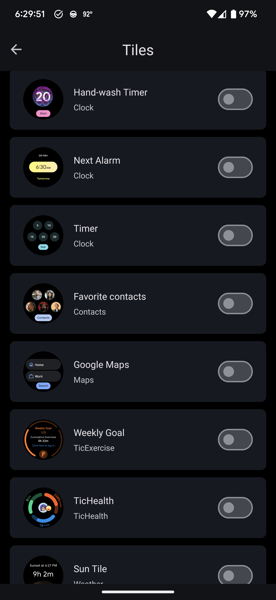
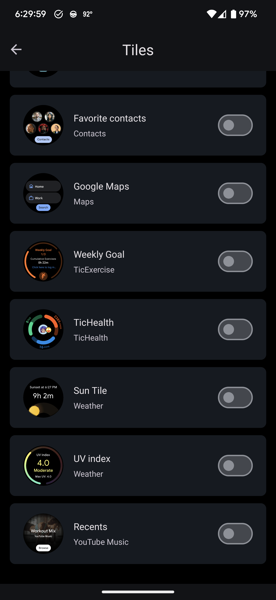
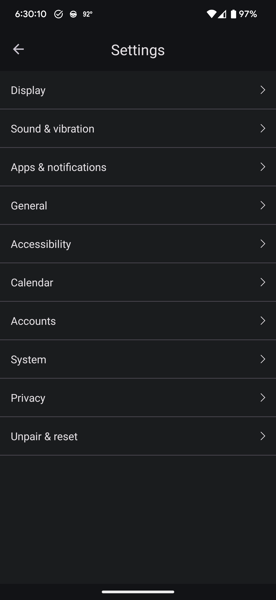
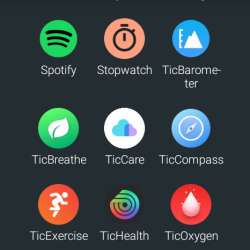
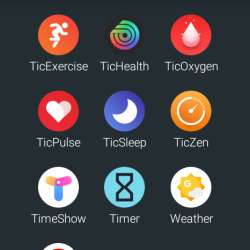
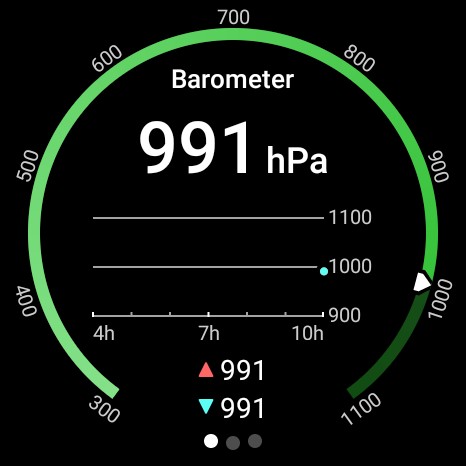
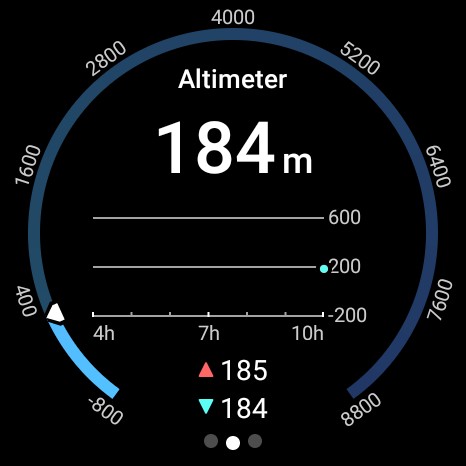
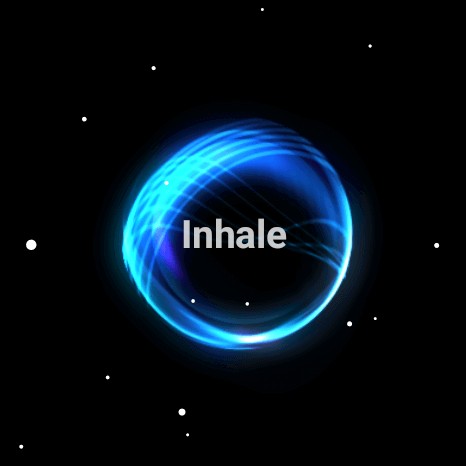
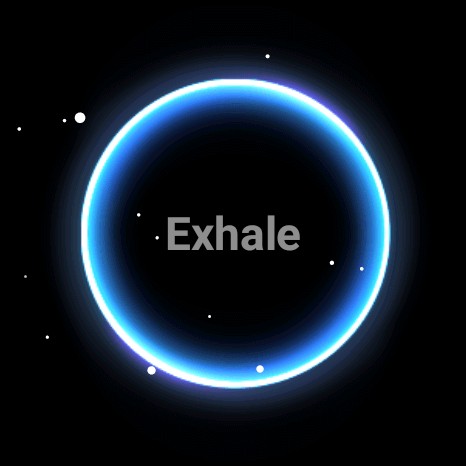
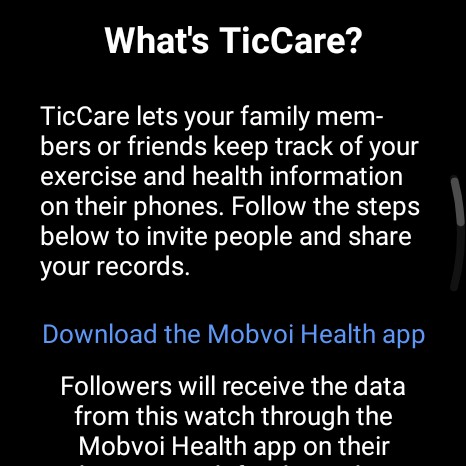
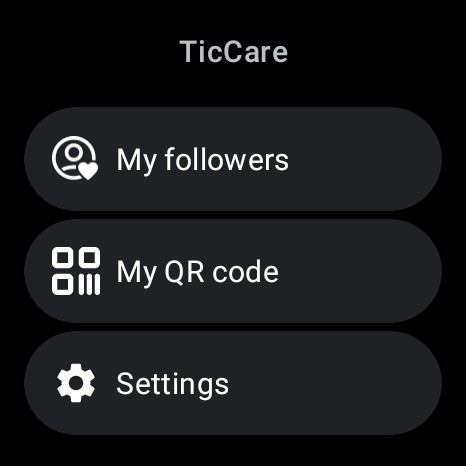
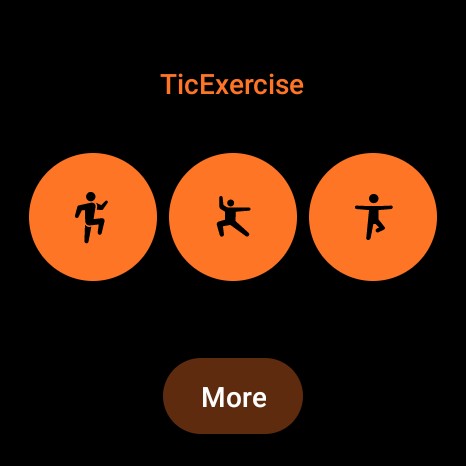
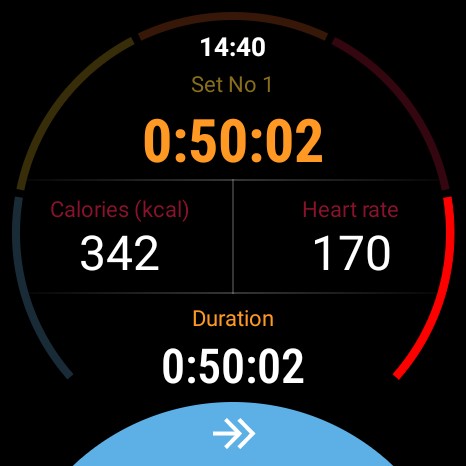
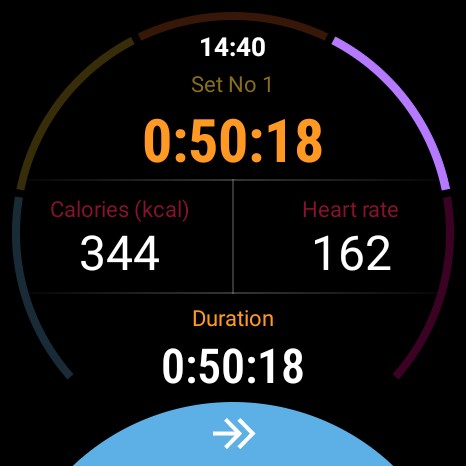
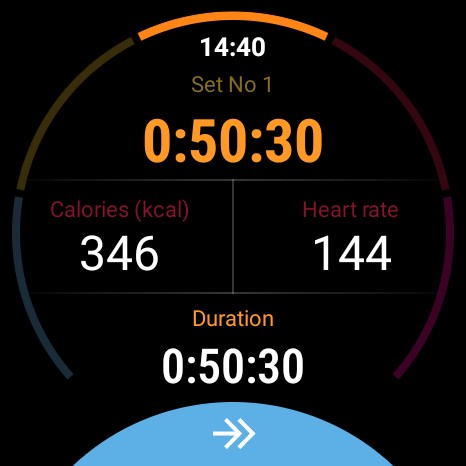
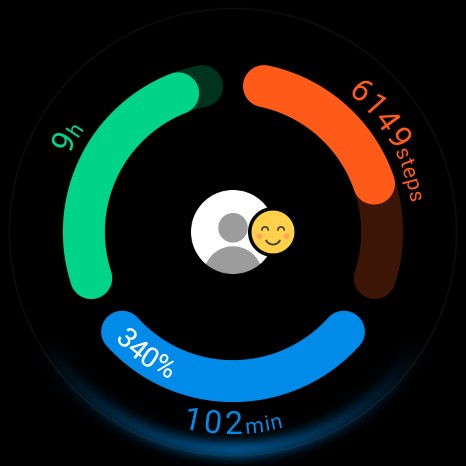
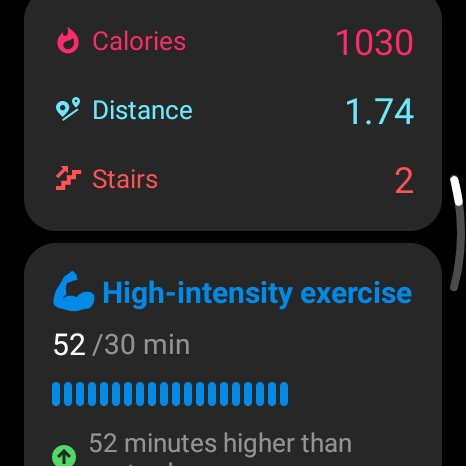
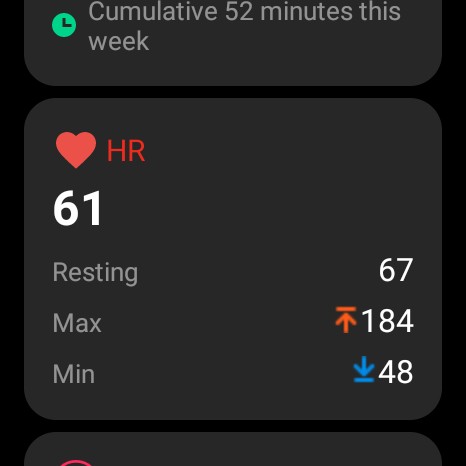
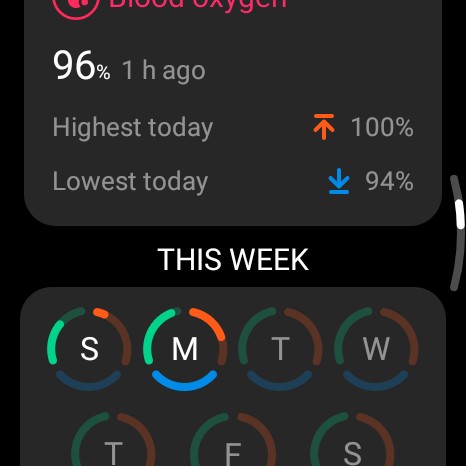
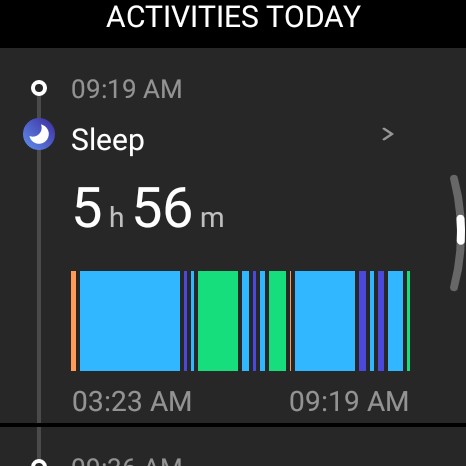
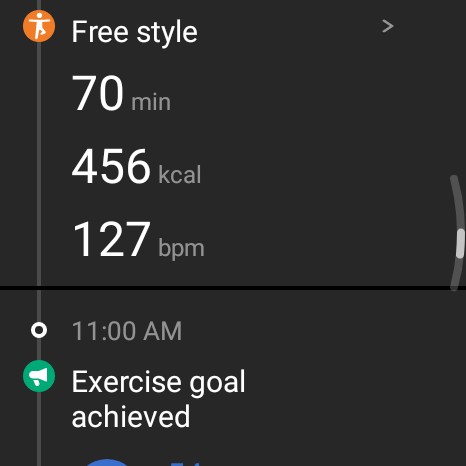
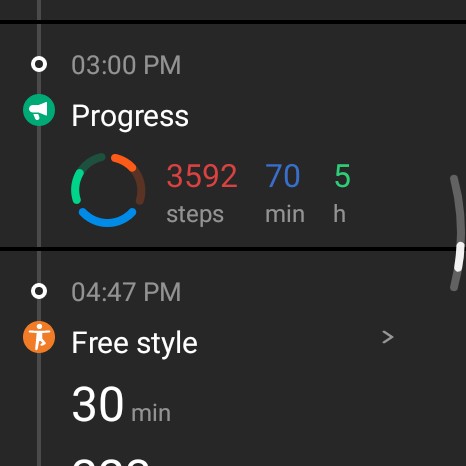
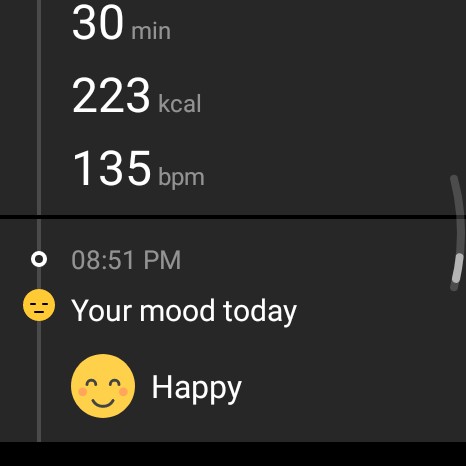

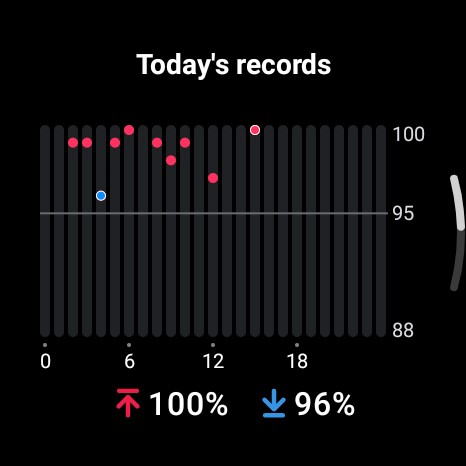
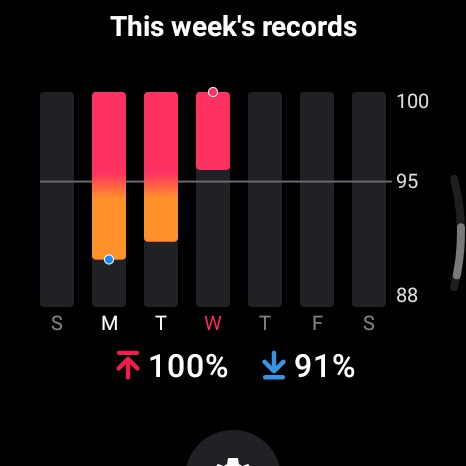
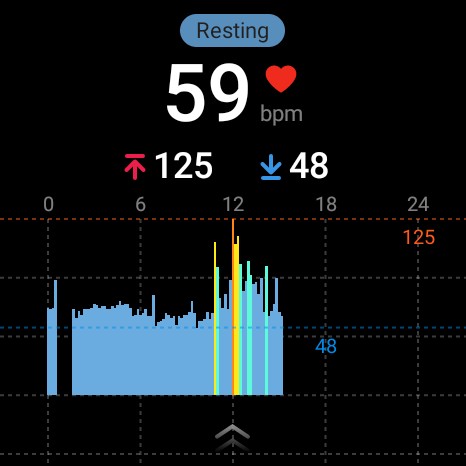
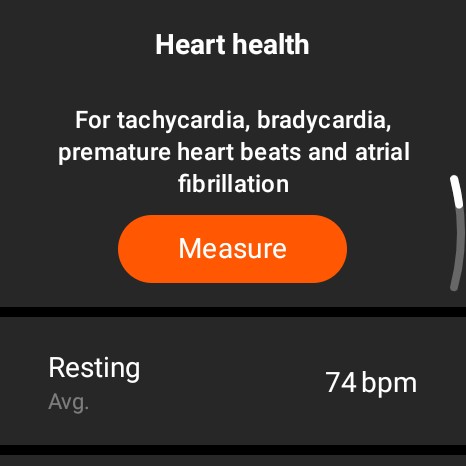
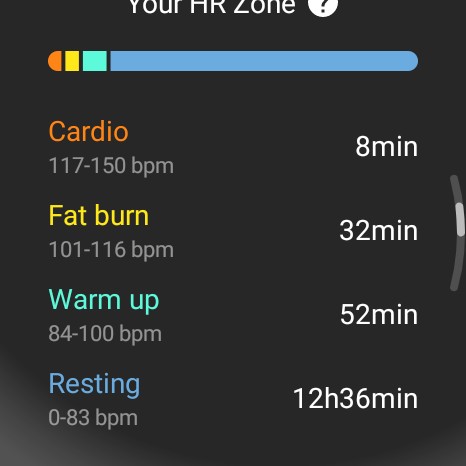
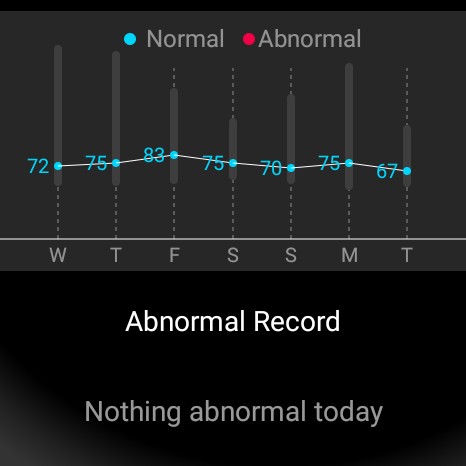
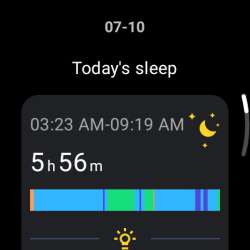
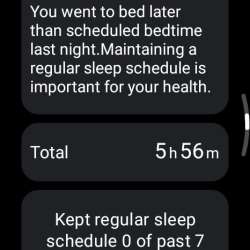
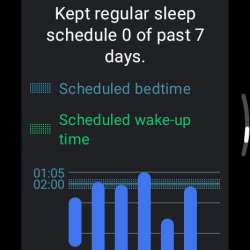
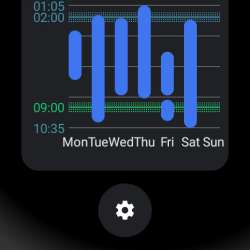
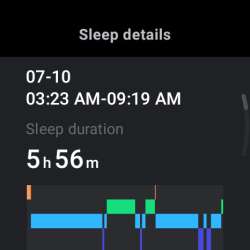
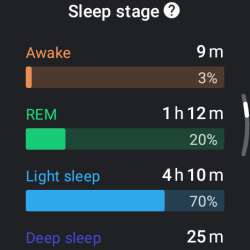
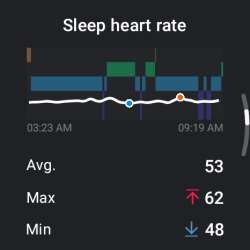
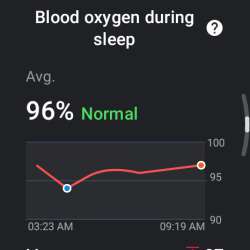
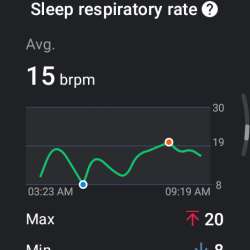
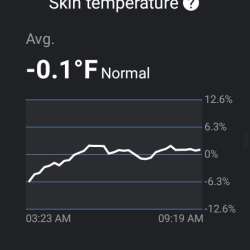
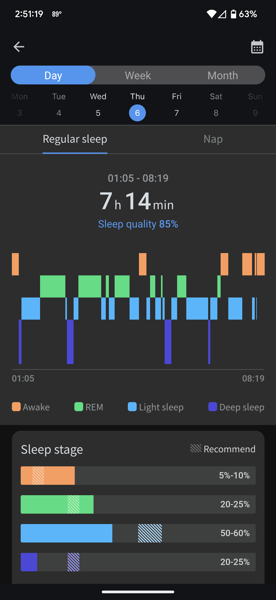
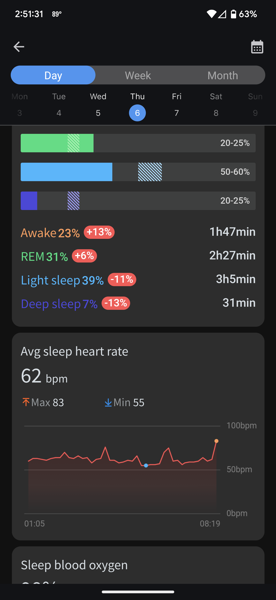
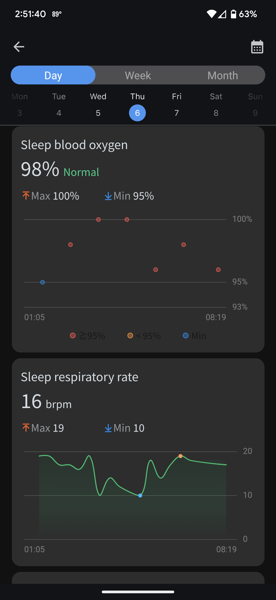
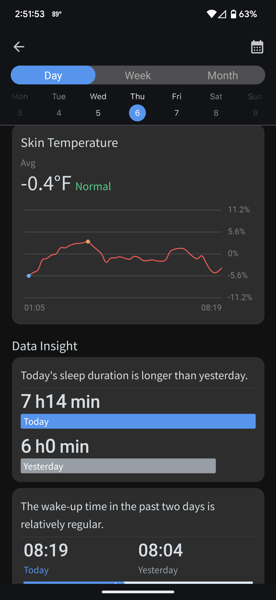
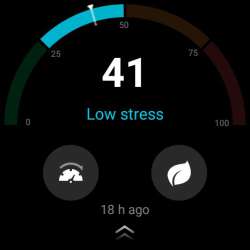
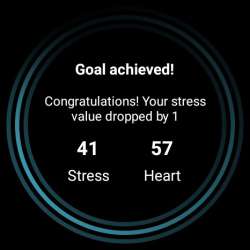
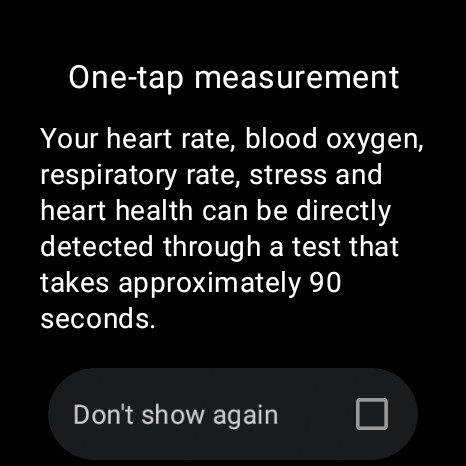
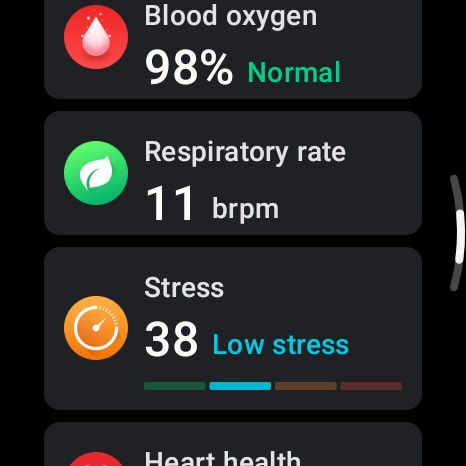


Gadgeteer Comment Policy - Please read before commenting
I have the TicWatch Pro 3 GPS and was thinking about upgrading to this watch. However, the center crown/button concerns me as far as placement. On a previous Fossil watch I had it had a center button and I was frequently activating it when I’d bend my wrist. Did you experience this? I’ve read in some other reviews that this is an issue. Might be a deal breaker for me.
Holly – that’s interesting. I haven’t had that problem, but I wear my watch higher up on my wrist so that when I bend my hand back it doesn’t touch the crown.
That makes sense… My watch tends to end up close to my wrist. This is probably a “your mileage may vary” kind of issue.
Hi, I’ve recently bought the TicWatch Pro 5. For all normal activities it seems to be ok, BUT when I ride a bike with bike gloves, the glove is still rolling the button. No way to help it. I was thinking of turning the watch and the display of 180°, but it is not possible for TicWatch because of the second display which cannot be turned. Wearing it on the right hand is not a good solution for me.
FF – One of the commenters on the TicWatch Pro 5 (Holly) said she is trying out a velcro style of watch band to keep the watch higher up on her wrist (rather than using a band that has holes – like her, my band is a little too loose in one hole but a little too tight on the next one up). Perhaps the velcro style band might work for you?
I recently upgraded from the Pro 3 GPS to the 5 and have had no problems with the centre button and as an electrician I’m fairly active. The battery life is a great improvement too.
Thanks for the helpful feedback!
I just can’t stand a few things…
Boomerang puck charger.
Bezel on the sensor puck on the bottom.
Lack of support. They still haven’t updated the last gen to wear 3 os.
Two things I thought I’d update after my initial comments/questions…
1. I realize that the key for me might be having a watch band that’s more adjustable (as in Velcro) so that I can seat the watch more snug in one spot. That might keep my wrist from triggering the crown button if I were to get this watch. For standard bands I always seem to be in between adjustment spots of too tight and too loose. A recent thought after being forced to replace the silicone band my Ticwatch Pro 3 GPS originally came with after one of my cats chewed mine up. So… Thanks for the assist, Frankie?
2. I neglected to pay close attention to what color but I got an email alert today from Mobvoi saying “coming soon” to a new color for the Pro 5. That might interest some peeps.
Holly – thank you for sharing your updates about the velcro watch band and the possible new TicWatch Pro 5 color. I found it very helpful and maybe some of our readers will too!
I just got this watch (Thank you holiday sales and gift cards!) and I think the watch band has better hole spacing than the one on the Pro 3 GPS possibly. I’ve been able to keep the watch at a better spot on my wrist than the previous version. Though I may still get a Velcro band at some point. I got used to having that and really liked it.
Holly – that’s good news that the TicWatch Pro 5 watch fits you better! I hear you about finding a watch band you like and sticking with it. I switched mine out for one I like better too😁