
REVIEW – If you’ve ever considered adding a dash cam to your car, the 70mai Dash Cam Omni is one that has some unique features worth checking out. Let’s take a look.
What is it?
The 70mai Dash Cam Omni is a dash cam that attaches to the inside of your vehicle’s windshield to record your trips. The unique feature of this dash cam is that it can rotate 360° to take selfies and videos at your command.
What’s in the box?
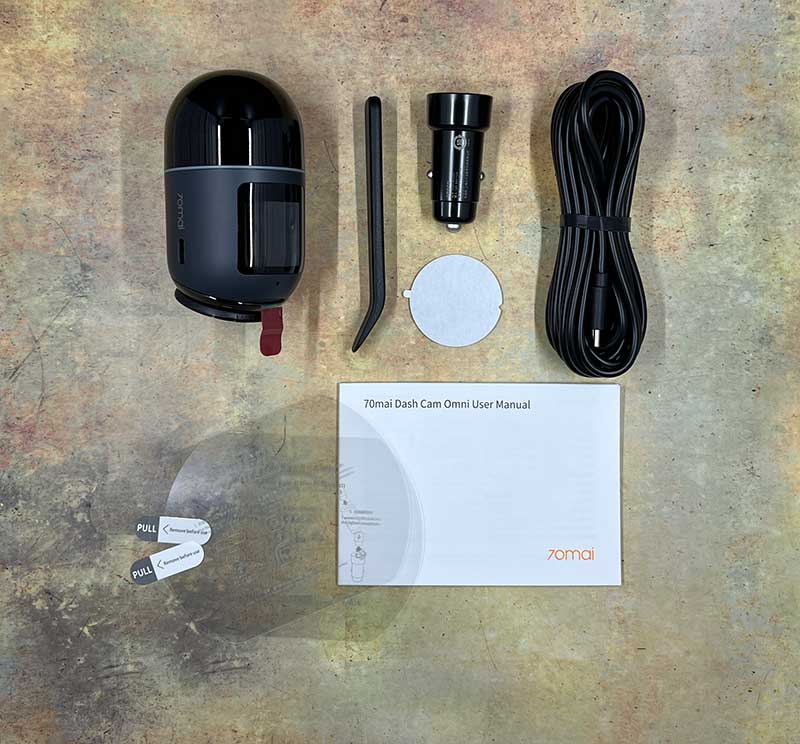
- 70mai Dash Cam Omni
- Power cable
- 12V vehicle power adapter
- Installation stickers and tool
- User manual
Design and features
The shape of the 70mai Dash Cam Omni is unusual compared to other dash cams that I’ve reviewed in the past. It reminds me of R2D2 or a large capsule. There’s a small screen with a rotating camera section below it.

On one side of the 70mai Dash Cam Omni there is a USB-C port that powers the camera.

The opposite side has a power button and an up/down button which is used to scroll through the camera’s menus.

The top of the 70mai Dash Cam Omni is the mount that attaches to your windshield. It has a hinge that opens up so that you can adjust the angle of the camera.
Installing the 70mai Dash Cam Omni

A large clear sticker with a circle in the center is included to help you install the camera. The idea is that you attach the sticker to the inside of your windshield and then you attach the 70mai Dash Cam Omni on the sticker so that the mount at the top of the camera is positioned inside the circle.

The mount on the dash cam has a removable cap that makes it pretty easy to remove the camera from the windshield if needed for some reason.

To help me align the 70mai Dash Cam Omni in the center of my windshield, I used two pieces of tape so I would know where the center was.

I then removed the protective cover over the adhesive on the mount…
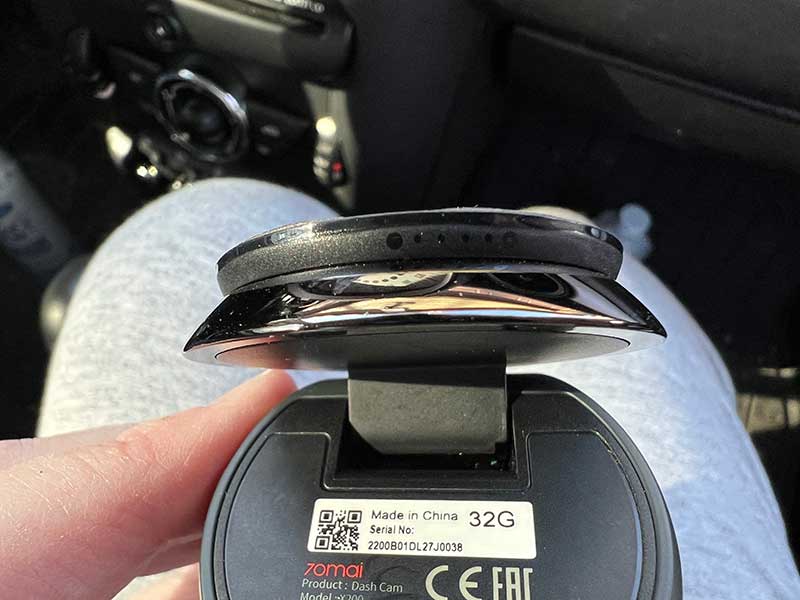
I then lifted the mount and noticed that it has a dot on the edge to further help you center the camera on your windshield.

Here you can see that I’ve attached the large sticker and the 70mai Dash Cam Omni on my windshield.
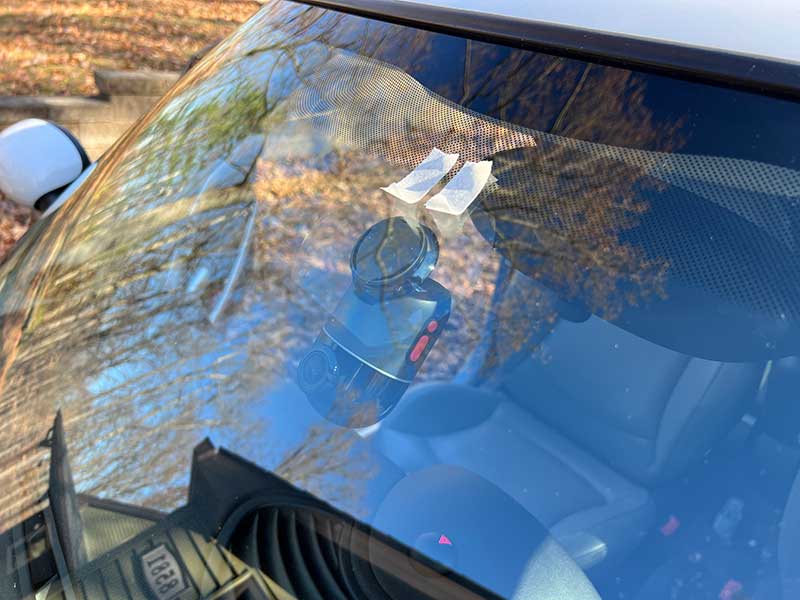
Another view… You can see that I still need to adjust the angle of the camera as it’s pointing upwards instead of straight out of the windshield.

There, that’s a better angle.

After the camera’s angle is adjusted, it’s time to route the power cable. I think it’s cool that 70mai includes a plastic pry bar type of tool that you can use to help you stuff the excess cable under the edge of the headliner of your car. Once it is physically installed, the next step is to install the app on your mobile device.
70mai Dash Cam Omni app
The 70mai Dash Cam Omni functions like other dashcams in that it will automatically power up when you start your vehicle and then it will automatically start recording video. By default, audio is turned off, but you can go into the settings and enable audio to be recorded in addition to video.
The 70mai Dash Cam Omni has its own built-in file storage, so to watch the footage, you can’t just pop out the micro SD card and load it on your computer. You have to use the 70mai Dash Cam Omni app. The app connects to the camera using WiFi and will show you thumbnails of all captured videos, images, events, and vlogs. You can watch the video directly through the app including adding an interesting overlay (image above on the right) that provides a HUD display type overlay with your speed and detected vehicles.
The app will also let you enable voice commands that you can use to control the camera. You can tell it to shoot left and right to have the camera turn to shoot video in that direction. You can tell it to take a selfie and it will rotate and take a picture of you and anyone else in the car. It can also shoot a 15 second vlog. For some reason, there’s no way to adjust the length of the vlog though…
Another feature in the app maps your trip.
See it in action
The video above has some daytime, and nighttime footage examples as well as some examples of the camera announcing potential hazards. In the example, it detects and announces pedestrians. The camera can also alert you to lane departures and cars in front of you that it thinks are too close. The voice alerts can become super annoying when you’re waiting in traffic and every 15 seconds or so it will say “attention front car” or something like that. I also noticed that it will announce lane departures when I’m driving normally in my own lane… Below is an example of me using my voice to command the 70mai Dash Cam Omni to take a selfie and a vlog.
I’ve found that I often have to repeat the commands multiple times until it understands what I’ve said and then performs the requested action.
Optional features
You can purchase an optional hardwire kit for $18.99 that will allow the 70mai Omni to always stay powered by connecting to your vehicle’s battery. With this kit, the camera will monitor your car for collisions 24/7.
What I like
- Easy to install
- Has built-in storage so you don’t have to mess with SD cards
- Ability to rotate for selfies
- Video alerts – although that can become annoying
What I’d change
- Allow customization of vlog recording length
- Improve the AI for traffic, lane departure
Final thoughts
If you want a dashcam that automatically records your driving exploits and will also take selfies and super short vlogs at your command, and one that can alert you to pay attention to how closely you’re following a car or if there are pedestrians near you, then the 70mai Dash Cam Omni has you covered. Add the optional hardwire kit and it will also let you know if there is damage to your car when it’s parked.
Price: $139.99 – $159.99 depending on storage capacity
Where to buy: 70mai.com and you can find a selection of their dash cams on Amazon
Source: The sample for this review was provided by 70mai.



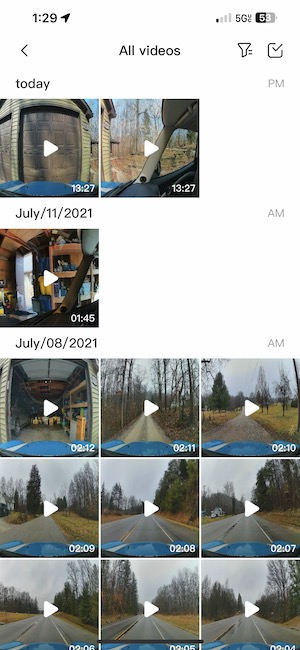
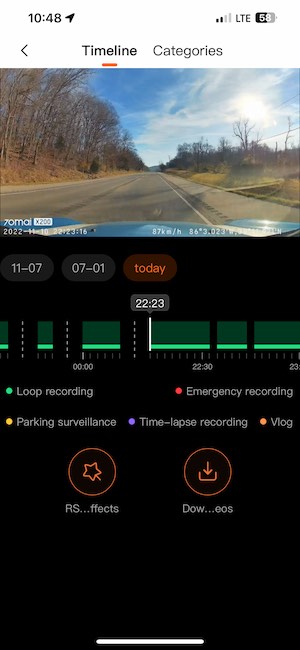
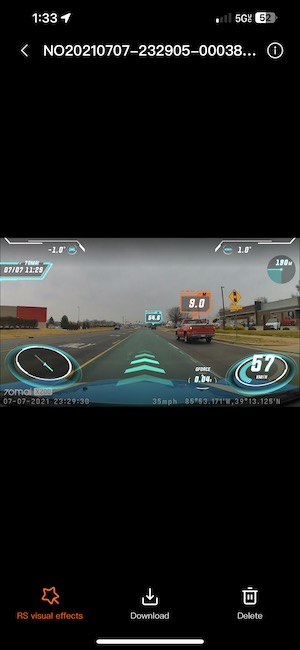
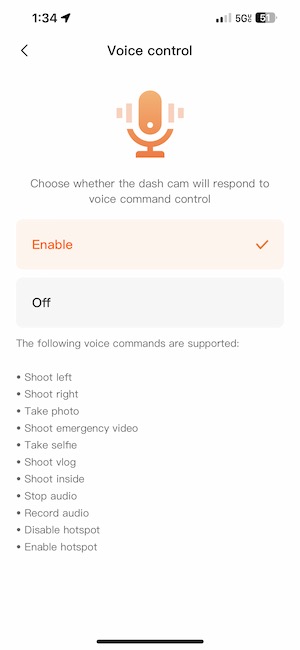
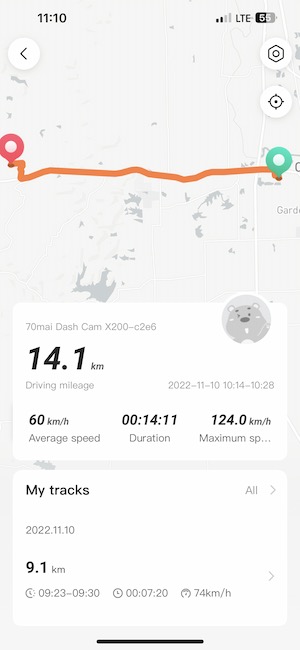


Gadgeteer Comment Policy - Please read before commenting
Dear Julie I have to earlier 70mai cameras and they work great but my question to you does their new 360 degree camera notify you when someone is messing with your car ?
George, at some point they are supposed to offer a 4G kit that will provide this functionality but that was not available with the sample that was sent to me for review.
I belong to a car club and purchased the Omni on the Kickstarter program. I should have purchased the 128G model because the 64G model will not record all day cruise with the club. When I got home and checked, the 7:30AM to 11:30AM cruise portion had been written over. With the built-in memory, I don’t have the option now of changing out the memory card. I do not have audio recording turned on to maximize the recording space. Now I wonder if 70mai support could *upgrade the internal storage size, otherwise this 64G model will not work for an all day cruise.
Hello,
I’ve had mine for a couple months.
1- what are the numbers and letters that come up when you first turn it on???
2- my 70mai Dash Cam won’t follow any one or car while parked. I’ve stood in front of it for 20 to 30 seconds, walking back and forth and Dash Cam won’t move.
Can someone help
Ted
The problem is parking surveillance. With 4G kit it drains the battery. Brand new car in less than a month I had to jump start the car.
The app will also let you enable voice commands that you can use to control the camera
Your above statement is not right, it does not allow voice command when connected to the 70mai app, unless you have different app or different firmware, also connecting to its hotspod is on and off
In cate limbi se afla meniul camerei?
What does Please Tick on privacy policy mean when logging in?
With this 70mai Dash Cam Omni system, so if I have the mini wifi cameras placed in, and around my vehicle will your system support and record their footage as well, and if I can find some that are available with motion in them, then will it take that footage too?
Roderick, this dashcam will not work with other wifi cameras.
“Invaluable information, expertly presented. Impressive!”