
REVIEW – I live in Houston and the rest of my team is either in Seattle or Toronto. Video conferencing is not a luxury, for us it is a way of life. Video conferencing solutions are either prohibitively expensive for small businesses (think in the thousands of dollars) or are not certified for platforms like Microsoft Teams or Cisco’s WebEx (meaning your experience may be less than stellar if it works at all). The Jabra PanaCast wants to own that middle ground, but is it ready for business? Read on to find out.
What is it?
The Jabra PanaCast is an intelligent, 4k three-camera conferencing solution aimed at the business market.
What’s in the box?
- The Jabra PanaCast camera
- A USB-A to a right-angle USB-C cable to power and drive the camera
- A welcome card that invites you to plug in the camera to get started
- The review unit came with a separately boxed stand for table-top use, available as a $50 add-on
Design and Features
On first glance, the PanaCast looks like a miniature jet like the one used by Batman. The 3 cameras sit in front of a flat panel with lights that let you know when the camera is in use. In the picture below, the camera is mounted on the table top stand. The mounting hole on the bottom is a standard size, so you could mount this on any tripod or other camera-type mounting system.

The back of the unit has the USB-C connection – hard to see as it is black on black, but the port is on the right rear side. This makes the camera USB 3 device but there is an important caveat here: out of the box it is USB 3 compatible. If all you have is a USB 2 port, you will need to use Jabra’s USB hub for compatibility.

You can also see a hinge in the picture above – when not mounted on the stand this folds out and allows you to mount the PanaCast on the top of a TV or monitor.

A word of warning, though. If you use this as pictured above, you will need to tack the cable down. The connection cable is very sturdy and has some weight to it and can pull the camera out of the optimal position.
The cameras on the PanaCast support 720p through 4k, all at 30 frames per second. The PanaCast also has a feature called Intelligent Zoom which actively looks for people in the room and zooms in or out based on how many people it detects (more on that in a minute). The input of all 3 cameras are stitched together in real time, so the video stream sent shows an accurate representation of the people in the room, not just the room itself. Finally, the PanaCast has 2 onboard mics that can triangulate and enhance the audio stream.
Performance
The PanaCast claims to be plug and play, so I plugged it in and less than 15 seconds later Windows told me I could play. While it is not necessary for the operation of the PanaCast, you should download and install the Jabra Direct app. This will allow you to update the camera firmware. Because I had the app already installed (I own a few other Jabra products – more on that soon), within seconds of the camera being installed Direct told me there was a firmware update, so I installed it.
In our Seattle office, we have a small conference room. Most other people would call it a huddle room or short term parking because it seats 4 comfortably and 6 uncomfortably. This is the size of room the PanaCast was made for. We also have an LG 50 inch TV and an HP laptop to drive the room. I mounted the PanaCast on the top of the TV to cover the room and plugged it into the laptop. I also used a couple of 3M cable guides on the back of the TV to help keep the PanaCast in perfect alignment for the room. With these connections made, we were ready to test.
As I said, I own a few other Jabra products – among them, the Jabra Evolve 75 UC headset. Armed with my Surface Pro 7, the headset and the front-facing camera in the Pro, I started a Microsoft Teams meeting and had three of my team members in the conference room. They were using the office WiFi and I was connected through the hotspot on my phone – important to know so you understand how the connections could possibly affect the outcome. Throughout the hour long meeting people in the conference room would leave and return – sometimes 1 or 2 of them present, sometimes all of them. The PanaCast kept up with the changes, adjusting the zoom automatically so I would get a clear, centered image of the people who were currently on the call. Regardless of the configuration of people in the room, the PanaCast always kept everyone in view. When stretched to the widest out zoom, the picture did not have any edge distortion like other wide angle solutions produce.
Microsoft Teams has the ability to blur the background for video (I guess to prevent your boss from seeing that you are taking a meeting from your local Starbucks). Turning this feature on with the PanaCast kept the people in the room in focus nicely while the background looked like the static you would see on a TV before cable came along.
Throughout the entire meeting, my view of the conference room was clear and clean. I didn’t see any video artifacts other cameras produce as they try to keep up with the stream. On the other hand, the audio was good but not great. This is not a fault of the PanaCast, though. Our space has some very odd acoustics, and the PanaCast accurately and faithfully reproduced that weirdness as if I was sitting in the room. On our second test, I added my Jabra 710 UC telephony device to the conference room and in an interesting twist I actually heard things more clearly in my remote position than the people sitting in the room. The combination of the 710 UC and the PanaCast turned the solution into one which rivals much more expensive systems such as the Cisco Telepresence or Logitech Rally equipment. Clear, sharp video that reacts to presence combined with crisp audio, all for right around $1k compared to other solutions that start higher. In the end, though, it is the intelligence built into the PanaCast that moves it past the competition.
So who is this for? Well, I doubt at this price point you are going to send one of these to Mom so she can chat with the grandkids. And if you are a single remote worker, there are more cost-effective solutions like the Jabra Evolve headset and a Logitech C9x series camera. That said, if you have a huddle or other meeting space that accommodates 2-5 people, the Jabra PanaCast should be your top choice both on price and features. And if you present online on a regular basis (say a webinar or video podcast) or if you record training videos that feature you on camera (as I occasionally do), the PanaCast will help you there as well. All around, it is a smart solution priced well.
Update
When I first installed the PanaCast, one of the things that confounded me was the ability to capture either video or still images from the camera. It did not appear to support DirectShow, which seemed incongruous with it being certified for Microsoft products like Teams. After I managed to get the camera back from the Seattle office I tried again and this time it worked – I was able to get a still image from the camera using VLC Media Player (I could get video as well, but it came out in 4K and so was much too large without editing to post here). I captured a still image (below), but you should keep one very important thing in mind: the PanaCast is a smart camera. It automatically adjusts the width of the image to accommodate the number of people it identifies in range. With just me at my home office, the image is pretty narrow. Back in the Seattle office with 3 people around a table, it was wider without the normal wide-angle edge distortion because the image is stitched together in real time from 3 separate 4k cameras. Without ado being furthered in any way, here it is:
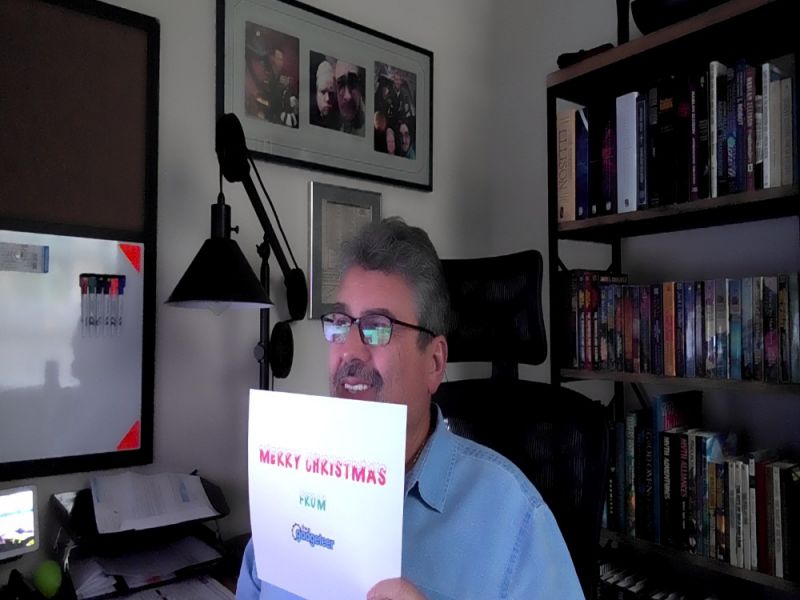
What I like
- The video quality is excellent
- Intelligent zoom means I transmit the best picture always, not just empty space
- 4k video recording with facial tracking that rivals in-studio video equipment at a lower price
What I’d change
- The Jabra Direct app should be able to capture either a still image or video from the PanaCast
Final Thoughts
I’m going to have a hard time getting this back from my Seattle people. In the couple of weeks it has been in use, the quality of my calls as well as those with clients has been exponentially better – at least, if our clients are to be believed. I want to get it back, though, so I can use it for my training videos.
Whether I get them to part with it or I buy another, the PanaCast has turned out to be a genuine find. It is pricey and not for everyone. But those who it is aimed at won’t find a better choice.
Price: $895.00
Where to buy: Amazon or Jabra
Source: The sample of this product was provided by Jabra. Visit their site for more information.



Gadgeteer Comment Policy - Please read before commenting
I’d love to see any sample photos or videos taken from the camera during your tests. The text review is nice, but sample videos would be a huge addition to the review since it IS about a camera. Thanks!
I just posted a still image. Not the greatest quality, but this is due to my collecting it through DirectShow in VLC. There are sites online which could capture an image, but the ones I trust the quality is not as good as this, and the others are just sketchy.
As I said in the “What I’d Change”, the Jabra Direct app should have the ability to do this. This is a great camera with solid real-time app support, but for some reason it just isn’t supported well in capture tools.
Thanks David! I appreciate the added photo. 🙂
Thanks so much for the thorough review David. Your review helped me make up my mind on a purchase to enhance distance learning options in our post-COVID19 classroom. We’ve opted to buy 15 units to install in our classrooms, since we’re having to incorporate much more remote learning in this new climate. Been looking everywhere for a camera that would easily capture crisp, HD video at a 180 degree range; this really seems to fit the bill. One unknown still is image quality at a distance of ~20 ft, which is about how far the camera will be from the classroom whiteboards on 3 of the 4 walls. A Jabra sales rep seemed confident it would be adequate provided we use a marker that contrasts well with the whiteboard, but I guess we’ll see. We’re adding the Jabra Speak 710 to enhance audio capture as well. Now we can limit the number of students in our room, while other students can seamlessly watch via MS Teams from the relative safety of their dorm room.
Hi Kevin – How are the Panacasts? Do they work as well as you hoped? What’s the image quality like?