
REVIEW – Back in the day, if you wanted to take photos, you had to lug around a camera. Way back in the day, you had to take your film to the pharmacy or photomat, wait for a week or more, get back your prints, decide if any were worth enlarging, take in your negatives, wait another week or more for those to be processed, and finally after about a month from the time you took the photo, you got your snazzy 8×10, suitable for framing.
Nowadays, we’re all into instant photo gratification, with our digital cameras, and even more so with our smartphones always in our hands. Digital photo frames have even made that process quicker by making it pretty quick to copy photos onto an SD card or upload by connecting the frame to your PC. What if it was even easier? What if you didn’t need to hook up anything and could do it all over this new-fangled internet thing all the kids are talking about? Dragon Touch wants to make your instant photo display dreams come true with their Dragon Touch Classic 10 WiFi photo frame.
What is it?
The Dragon Touch frame is a 10-inch digital photo frame with a touchscreen and WiFi connectivity.
What’s in the box?
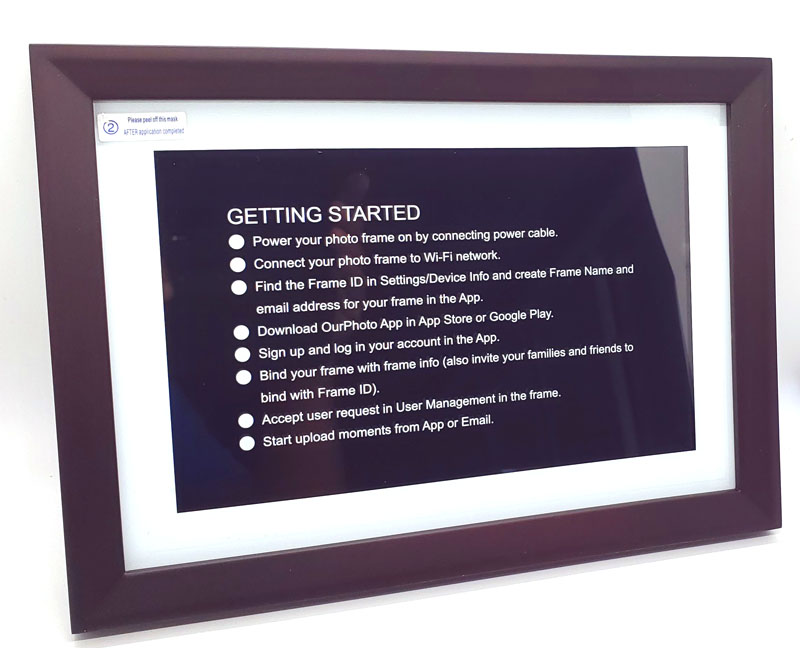
- The Dragon Touch frame with a protective cover featuring Getting Started instructions
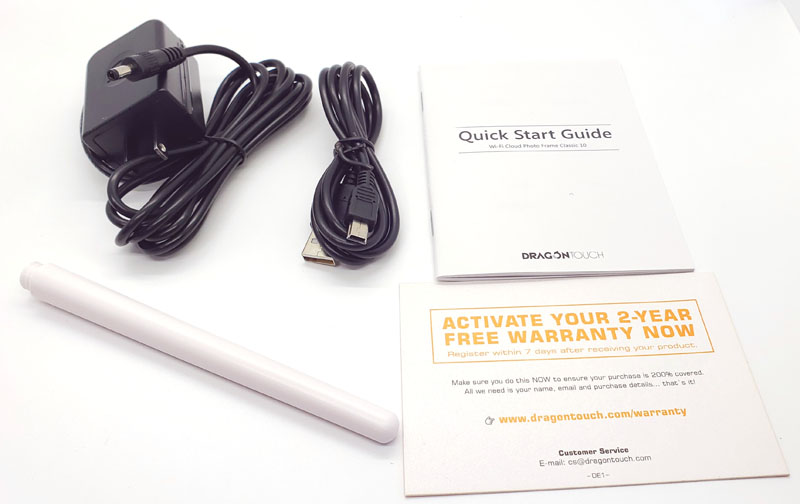
- Power adapter
- USB-A to micro-USB data cable
- User manual
- Warranty card
- Screw-in table stand
Hardware specs
- Dimensions: 10.7 x 7.4 x 0.9 inches
- Weight: 1.5 pounds
- Screen size: 10 inches diagonal, 16:9 format, 1280×800 IPS
- Onboard storage: 8GB
- Time required to receive photos: <60 seconds
- Accepted digital photo file formats: JPEG, BMP, PNG, GIF
- Videos are limited to 100MB and 30-seconds – no file types are specified
- Removable storage options: SD/MMC, USB thumb drive
- Additional connectivity: micro-USB, FTP, email
Design and features
The frame itself feels sturdy with a black plastic beveled frame and white matte surrounding the 10-inch, 1280×800 IPS touchscreen display.
The lower right on the back of the frame features a threaded hole for the stand. This shows the stand attached.

The circle on the upper left is the power button. There is also a wall-hanger slot in the upper center of the back.
The side of the frame holds all the connection ports.

From left to right (top to bottom when the frame is standing up) are the SD/MMC slot, headphone jack, USB-A port (for thumb drives), micro-USB port (for data connection), and DC power port. The media slots are for uploading only, the frame will not play from SD card or USB drive.
Setup
Setting up the frame wasn’t supposed to be difficult. Unfortunately, the first frame that arrived didn’t have an assigned frame ID and while it connected to my WiFi easily, it couldn’t connect back to Classic 10 frame as it had no unique ID. A quick call to support got another frame delivered in a couple of days and we were back in business.
The connection to WiFi is pretty standard for WiFi things. You also need to install the IOS or Android OurPhoto app to help manage the frame. By naming your frame, you get a unique email address that can be used for uploading photos.
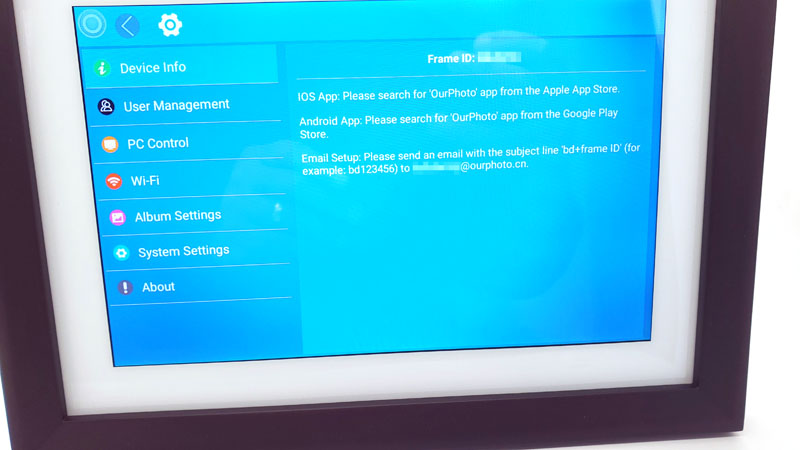
This screen provides instructions on how to share access to email photos to your frame. You have your guests send email to <your frame name>@ourphoto.cn with “bd<your unique frame ID>” as the subject. You will see user requests in the user management section of the frame’s settings. You can approve or deny requests. Once approved, they can email <your frame name>@ourphoto.cn with photos attached and they will appear on your frame in a minute or less. This is a great feature for folks that want to gift a frame to their tech-challenged family or friends. Once set up, you can just email photos and they will appear on your recipient’s screen. What a great idea for grandparents to be able to get regular photo updates of the grandkids. I wish the frame provided a pop-up when a new user asks for access to email images, but it does not. This means you need to regularly check the user management section to see if there are new requests.
The continued setup involves location and timezone.
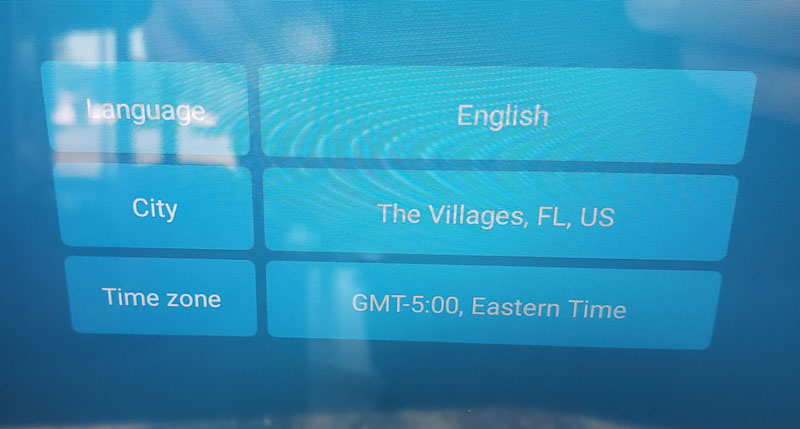
You can also enter auto-on and auto-off times so the frame sleeps when you do.
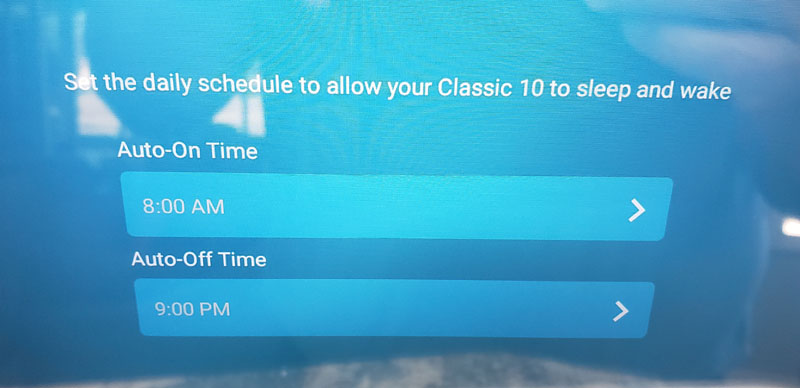
For the record, this was the default – I don’t go to bed at 9 pm. 🙂
We are all set-up, so let’s load some photos!
Performance
I took the following photo on my phone.

In the OurPhoto app, we find options for taking photos or videos to upload, information about our connected frame, messages about file uploads and user requests, and access to files on the phone to upload.
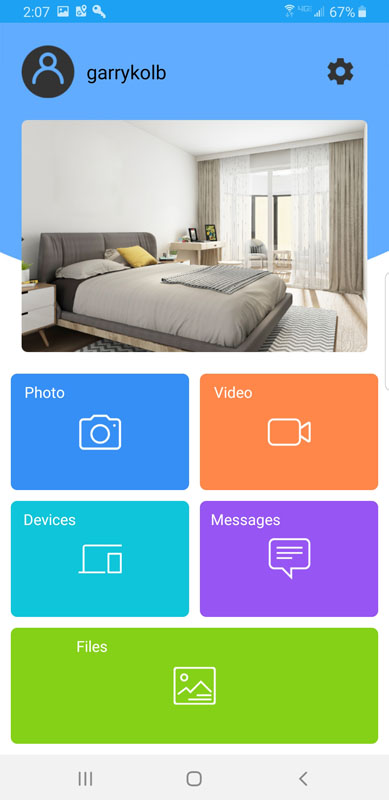
I have no idea why there is an image of a bedroom on the app page, and I can’t find any options to change it. Strange.
Using the app, I selected the photo and uploaded it to the frame. It popped up in just a few seconds.
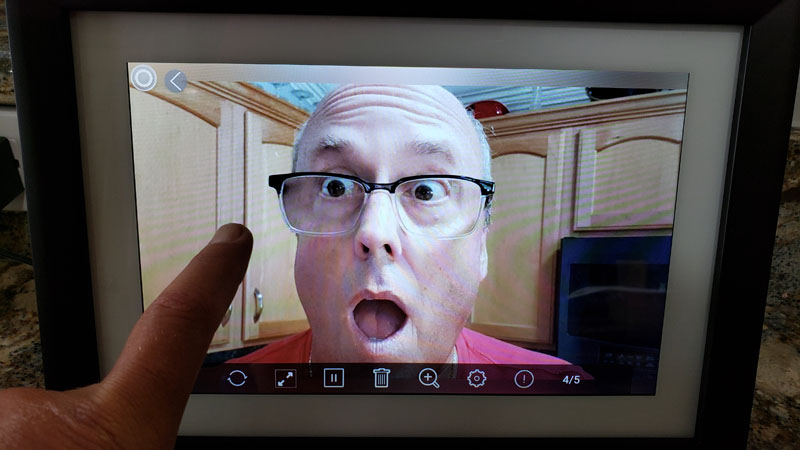
Seriously, nobody wants to see that! By touching the screen, the menu pops up on the bottom. I touched the trash can icon.
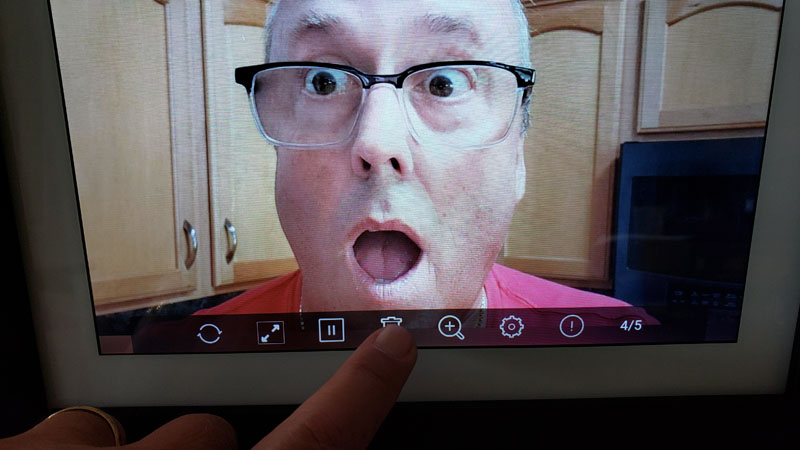
This brought up the delete submenu and I deleted this image.
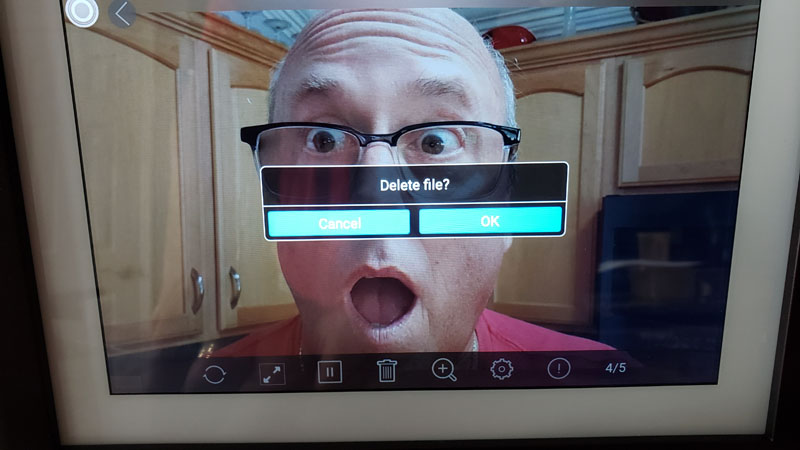
One usability note here: when the initial menu pops up, it does not stop the slideshow. If the next slide comes up, any action you take will affect the slide that is currently displayed. Since I was taking photos of the above scenario, I was slow on the trigger and deleted the next photo that was displayed. In my humble opinion, the slideshow should stop when a menu pops up and you take action on the photo that was displayed when you initiated the action.
I uploaded a much better-looking photo.

The harshness of the lighting in the image is due to the image itself, not the frame. Overall, the images look very good, but not amazingly good, like a great print. The 1280×800 resolution pales in comparison to the 4032×2268 I get in 16:9 on my Samsung Galaxy S9+. Even if I use the front camera, I’m still taking photos at 2640×1488. A higher resolution screen would be nice. But, in the frame’s defense, you generally won’t be standing inches from the frame, critically analyzing each photo. It is designed to hang on a wall or sit on a coffee table and be viewed across the room, so perhaps 1280×800 is good enough.
You might notice the small circle in the upper left.
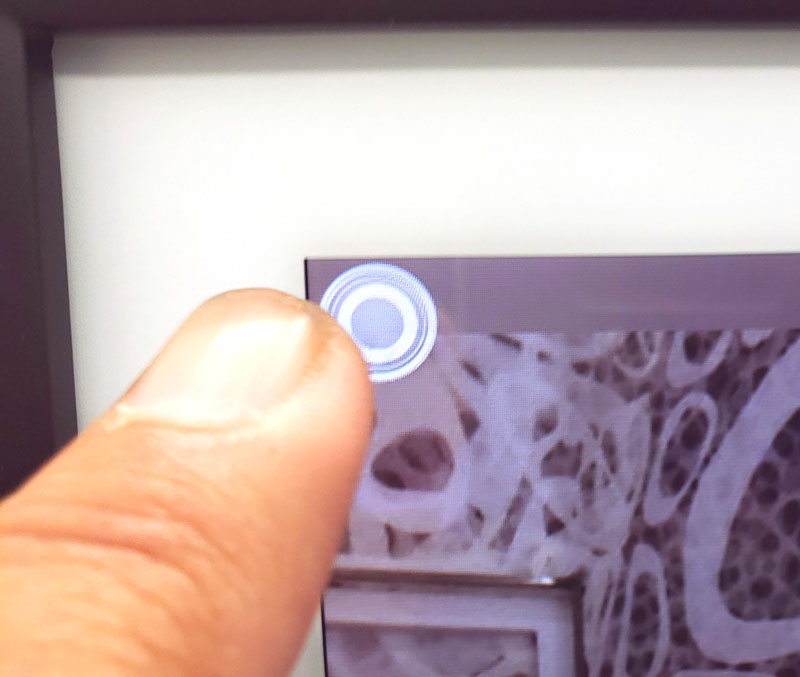
Touching the screen anywhere brings up the individual image menu I showed above. Touching the circle brings up an icon menu.
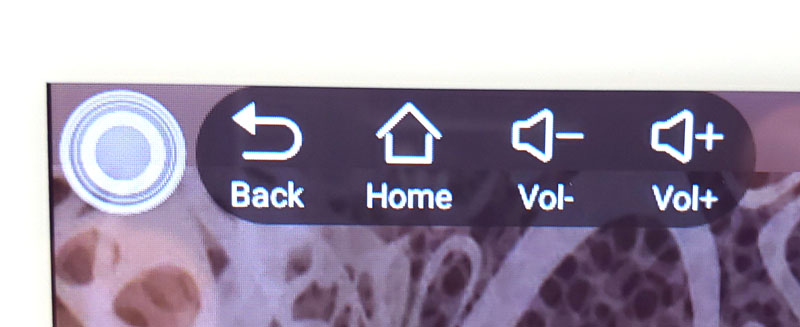
Touching Home brings you to the frame’s home screen. You can also adjust media volume here.
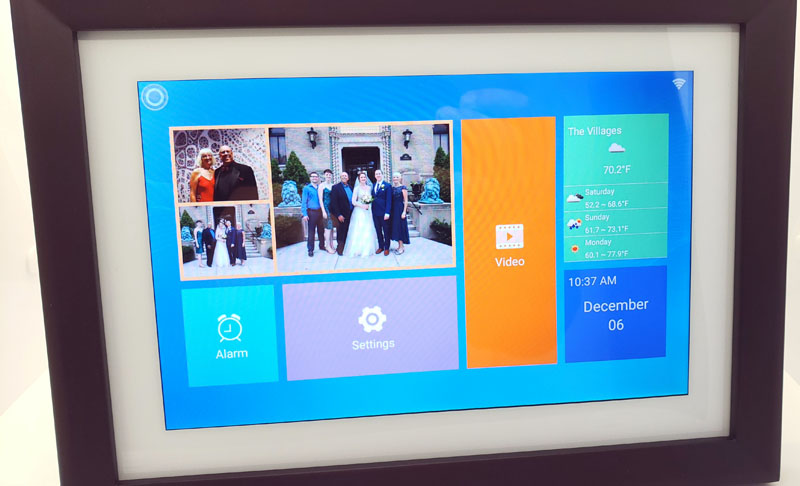
It shows a few thumbnails of your photos, alarm settings, overall settings, video thumbnails, your local weather and time/date.
In the options, you can control image duration, transition effects when the image changes, volume (for videos) and so on. You can also open an FTP window. It gives you an address to enter into your PC’s file explorer (assuming you’re on the same WiFi) so you can FTP a bunch of photos easily. In other options, you can elect to not display that circle at all. If you do that, touching the screen brings up a back arrow to take you to the home screen.
Emailing photos couldn’t have been easier. I emailed photos and in a few minutes, they popped up. If I look in the and I received an app notification. To me, this is the sweet spot for this frame. As I mentioned earlier, giving this to a grandparent and then emailing them regular grandkid photos would make their day.
The documentation states that when users email your frame a new photo, you can click on an icon on that photo when it is displayed to send an automatic thank-you to that user. That icon never showed up when either my wife or I emailed photos to the frame. There is no app notification either, so the only way you know that you have new photos is to notice them when they’re displayed.
What I like
- Multiple upload methods
- Nice slideshow options for speed and transitions
- Ability to delete individual images or all images
What I’d change
- They need to update and correct their conflicting documentation
- At 1280×800, the resolution is a bit low, especially when compared to today’s smartphone cameras
- No notification when new user requests or new images arrive
Final thoughts
I do like this frame. I placed it on our bar cabinet and it looks great.

As long as you can live with those limitations, I have no problem recommending this frame, especially as a gift to a remote friend or relative that would enjoy seeing pictures of your adventures.
Price: $139.99
Where to buy: Direct from Dragon Touch and Amazon
Source: The sample of this product was provided by Dragon Touch.



Gadgeteer Comment Policy - Please read before commenting
How do you add a caption once my 9 photos (max) are loaded and ready to send to the frame?
I’m not sure what you’re asking, Shelynn. Based on the documentation, the frame doesn’t support captions on photos and I didn’t mention anything about captions in my review. If you want more information, I’d contact the manufacturer about feature details.
https://www.dragontouch.com/manual.html
Garry, Did you ever figure this out? I’d like to know, too.
Lisa:
If you want more information, I’d contact the manufacturer about feature details.
https://www.dragontouch.com/manual.html
Can I download from my computer to the frame if my computer does not have to app.
Sandy:
As the review states, there is a USB port for a data connection. In addition, as the review states, by setting up an account, you can email photos to the frame.
I have a very old PC. Do you know if there is software I can use rather than the OurPhoto App for smartphone or tablet which I do not have? Thank you for any assistance and information you are willing to provide. I am a non-tech senior. 😮
Robbie:
You can use a USB drive to transfer photos – that’s probably your best choice. But, a reminder – we are not a tech support site – we review products. For tech support, please contact the company.
I accidentally deleted all my pbotos from my Dragon Touch Wi-Fi Photo Frame Classic 10. Is there a way to recover them?
Linda:
Sorry this happened. Let me remind you that we are an independent review site and not a technical support site for every product we review. I’d recommend contacting manufacturers for tech support.
Having said that, if you deleted the images from the frame, and you don’t have them where they originally resided, there is no way to recover them that I know of.
Just set this frame up..it works fine after getting through the Chinese to English translated manual to usable English..
Not mentioned in the documentation:
Is there a way to download images from the frame to my phone, tablet or PC ???
I’m in the process of setting up my digital screen now. This screen is for my mom who will be 100 soon. My question: is there a way to have a slide show of all the pictures sent to her screen by various family members who each have their own our photos set up.
Gro, you can set up each family member as an approved email user and everyone can email photos to the ourphoto email address set up for the frame. All their photos will automatically pop up on the screen. Your mom won’t have to do anything once it is set up, other than enjoy the photos as they arrive.
I am just wanted to be clear on if the person with the frame would have to do anything when a photo was sent by email OR by the cellphone app. I am hoping that the new photos would just automatically add to the slideshow that is on the frame – am I correct on this as trying to have this for my Mom who would not be able to get to the frame to do anything to see the new photos added to the slideshow – thanks for clarifying
Janice,
When I email a photo to the frame, it shows up in the slideshow on the frame automatically. I hope this clears that up.
Garry thank you so much for the informative review. Now my only problem is some of the pics get cutoff when on the frame. I lose top or bottom parts of my pics. What us happening? Ratio issue, but I don’t know why.
Patricia:
There is a setting in the frame to display full screen, or actual size. If you display full screen and the image isn’t the correct aspect ratio, it will cut off on the top and bottom or on the sides. If you change the setting, the entire photo will display and the frame will add a blurred effect on the sides where there is additional room.
Home this helps.
THANK YOU! I didn’t realize that option was right on the display. Happy Holidays!
My pleasure. Happy holidays to you and yours!
I can’t send photos by email to the frame. the email address has been accepted by the frame. Did you send the emails a special way? Thanks
Ray:
I have both emailed photos to the frame with the “ourphoto” email address for my frame as well as sending photos to the frame with the OurPhoto app on my Android phone. You might want to reach out to their tech support.
I stumbled across this blog while trying to find the answer to this question. I’m back to share the answer! Before emailing photos, you need to email the frame using BD and the frame name as the subject line. For example, if the frame name is 123456, you would need to use BD123456 as the subject line. The person who approves the users will then be notified and can approve your email! To send photos after that, you would email the frame and do not need to include a subject line.
Jenn, I detailed exactly those instructions in my review.
I’m having issues sending photo via email as well. Wonder if that feature is broken.
Rick:@ourphoto.cn and the image showed up on my frame. So, the feature does still work.
I tested this yesterday, 12/29/2020, and I successfully emailed a photo to
Do you put anything in the subject line? Body? What’s size do you email the photo at?
Rick:
I emailed it with no subject, no body, and attached (not inline) a 1.4MB JPG, 1920×2561, 24-bit, 240dpi.
If I recall correctly, the subject and body are either ignored, or the subject is used as a photo comment in the frame.
My sister and I email photos to the frame address and they do NOT arrive. The only way we have gotten photos onto the frame is using their App. This defeats the purpose of the frame for us. To make matters even worse, there is no app available for a MacBook which is my laptop (I don’t have an iphone).
Thank you for this information. One question: do you know if albums can be set up to organize pictures?
I don’t off the top of my head, Barbara. I’d have to dig out the documentation and fiddle with the frame, and I don’t have time at the moment. Sorry.
Hi there! For some reason our app isn’t showing pending emails when my family members send them. Since they aren’t showing up as pending, I can’t accept them. Any ideas on how to troubleshoot this? Thank you!
Caitlin, I have to remind you and others that this is not a technical support site. We are independent product reviewers. Please contact manufactures directly for product support.
My frame is not accepting pictures from my iPhone or my son’s iPhone. I only have ten pictures in it and have not had a problem sending before today. It’s connected to WiFi and working fine otherwise. It’s been in the same place for the last two weeks. The Ourphoto website is a joke. Thank you for your help.
Sandra:
I’m sorry that you are having problems with your frame. Let me remind you:
1) We don’t sell this frame
2) We don’t sell anything
3) We aren’t the manufacturer
4) We don’t provide support
5) We are an independent review site that tests products and reports our findings
My experience with this frame has been more positive as I have no issues sending images to the frame. I do it all the time via the app and via email. I recommend you contact the company for support.
After manually changing a photo from landscape to portrait orientation will this setting be retained permanently including when the frame is disconnected from power?
Jonathan:
Please consult your manual or contact the manufacturer for product support. We are not a product support company. We review items.
Is there a way to download photos from the frame to a phone or laptop? The manual says photos can be exported via SD or USB: Insert and then choose photos to export. But when I put a flash drive in the USB port, I can’t find any option to choose photos, much less export. It seems the USB drive is only for importing. Thanks.
As I recommend to every person that asks for technical support – consider contacting the manufacturer, not an independent review site.
Having said that, look at: https://www.dragontouch.com/manual/classic10.pdf on page 11.
13. Can I export the photos and videos?
You can export photos and videos via extended SD card (max support 32GB) and
USB drive. After SD card or USB drive inserts in the port, you can select the photos
and videos you would like to export in the library, click “share” to export your files.
If that doesn’t work, I have no additional information.
Thanks for trying. I’d already downloaded the manual, and that’s just what I read and tried. However, I couldn’t find any option anywhere to select photos, nor a “share” to click. I’ll contact the manufacturer.
How do you reset password? I used “Forgot Password”, but before you can even submit the reset, you need a verification code? It does not explain where to get that.
I recommend contacting the vendor for support, not an independent review site.
If the photos are all accidentally deleted, can they be recovered?
Thanks for answering and displaying all these questions and your answers …..I found a question like mine – exactly the same issue and experience….it confirmed I’m not crazy or just inept……. I’ll try the manufacturer !!!! The frame is nice, as you mentioned in your review. The language barrier from manufacturer to user seems to be its biggest problem …..too bad …such a nice system . THANK YOU FOR YOUR PATIENCE IN ANSWERING EVERYONE !!!!!
Hi, do you know how I can manually change the orientation of an individual picture? Thank you
Robert:
Yes.
Please consider contacting the manufacturer for product support.