REVIEW – I’ve been using an old-school flatbed scanner at work for years, but I don’t like using it. Mine was dusty and slow, so I was eager to test out the Fujitsu ScanSnap iX1500. Did it make me a happy camper?
What is it?
The Fujitsu ScanSnap iX1500 is a compact, top-fed desktop scanner that accepts paper, receipts, cards and photos with one touch of the screen.
What’s in the box?
- Scanner
- Power cord and power supply
- USB cable
- Receipt and card guide (not required)

Hardware specs
- Dimensions (W x D x H): 292 x 161 x 152 mm (11.5 x 6.3 x 6.0 in.)
- Device Weight: 3.4 kg (7.50 lb)
- LCD: 4.3 in. color TFT touch screen
-
Optical Resolution 600 dpi
-
Scanning Speed (A4 portrait) Auto Mode (Default) Simplex / Duplex: 30 ppm
-
Normal Mode Simplex / Duplex: 30 ppm (Color/Grayscale: 150 dpi, Monochrome: 300 dpi)
-
Better Mode Simplex / Duplex: 30 ppm (Color/Grayscale: 200 dpi, Monochrome: 400 dpi)
-
Best Mode Simplex / Duplex: 30 ppm (Color/Grayscale: 300 dpi, Monochrome: 600 dpi)
-
Excellent Mode Simplex / Duplex: 8 ppm (Color/Grayscale: 600 dpi, Monochrome: 1,200 dpi)
Design and features

When not in use, the scanner’s feed tray folds up into a cover. It’s about the size of a shoe box.
The lid reveals the touch screen, and the bottom has a pull-out catch tray. You don’t need to pull out the bottom tray for the scanner to work.
Pop the hood and you can see the inner workings of the scanner. It’s just one straight path for the paper.
Setup
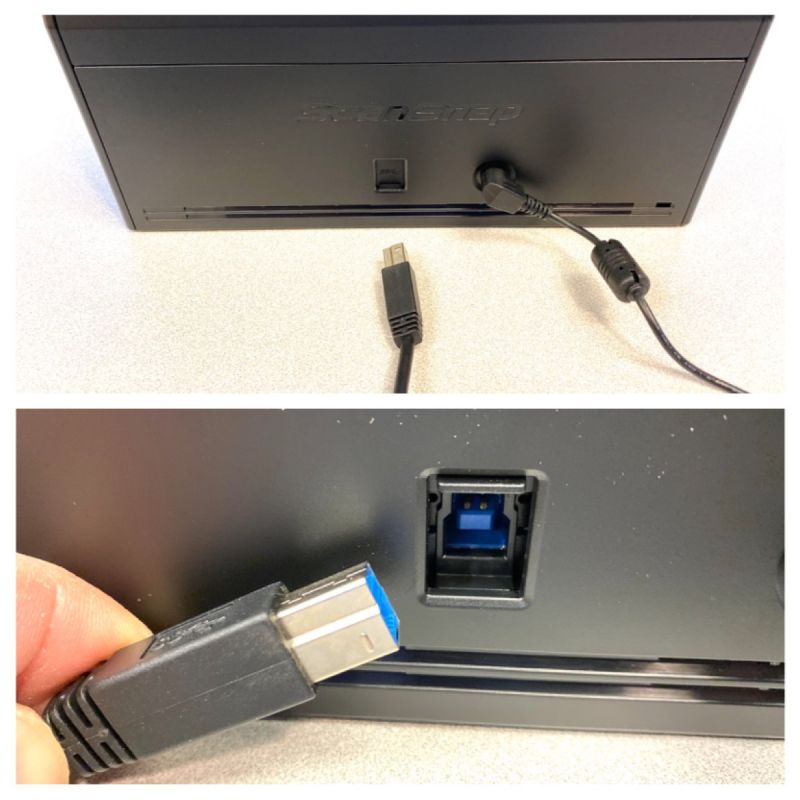 There are only two connections in the back: power, and USB. The USB port has a tiny sliding door. Lift up to access, and insert the supplied cable.
There are only two connections in the back: power, and USB. The USB port has a tiny sliding door. Lift up to access, and insert the supplied cable.

You get an optional guide for feeding skinny items, such as receipts or business cards. If you scan a lot of these, this might be handy. It’s not required.
Here’s one of the setup screens. This screen lets you decide the startup mode. I’ve opted to have the lid power the scanner on and off since I don’t use it all day long.
I don’t have wifi at work, so I’ve connected it directly to a computer.
You have the option to connect to a smartphone as well. I’ve tested this with my Mac Mini.
Finally, the main screen. There are no physical buttons on the scanner, so all of your controls are via touch screen. Fortunately, they’re pretty easy to understand.
Performance
I just received my son’s 8th grade school photos, so what better time to test this scanner out?
I’ve inserted the photo face down, “head first”.
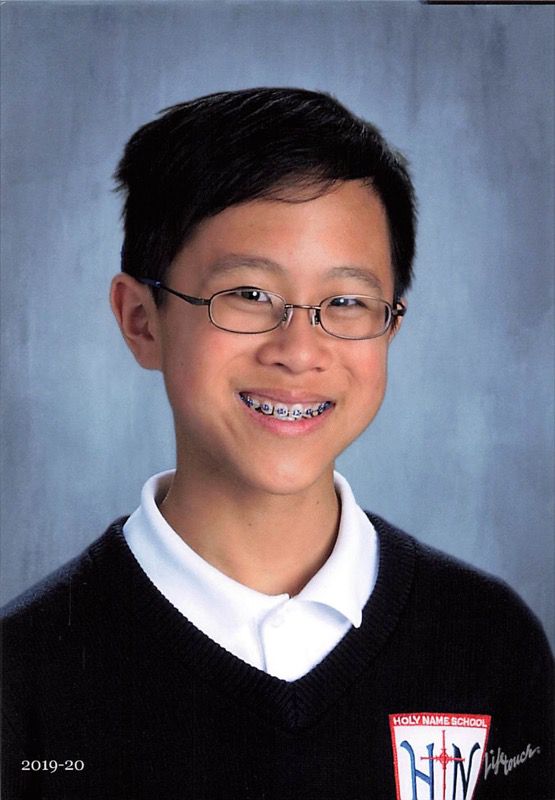
Here’s the result: There’s zero retouching and the scanner was set on fully automatic. I think it turned out pretty good, but then again, I’m not a pixel peeper. Good enough for emailing family! It even got the odd black stripe in the upper right corner from the photo studio.
Of course, I had to try receipts. Here I’ve inserted a grocery receipt and selected the “RECEIPTS” preset. The Scanner is quick and easy to use.
In the ScanSnap software (Mac shown) I was amazed to discover that each item scanned included some automatic character recognition to help me organize my files. I did zero configuration, yet there it was. Very handy!
What I like
- Works out of the box with minimal fooling around
- Speedy
- Software automatically reads text for file naming
What I’d change
- Not a con, but I usually like physical buttons.
Final thoughts
The Fujitsu ScanSnap iX1500 has earned a place in my office. It’s much faster and more convenient than my old flatbed.
Price: $419
Where to buy: Amazon
Source: The sample of this product was provided by Fujitsu.




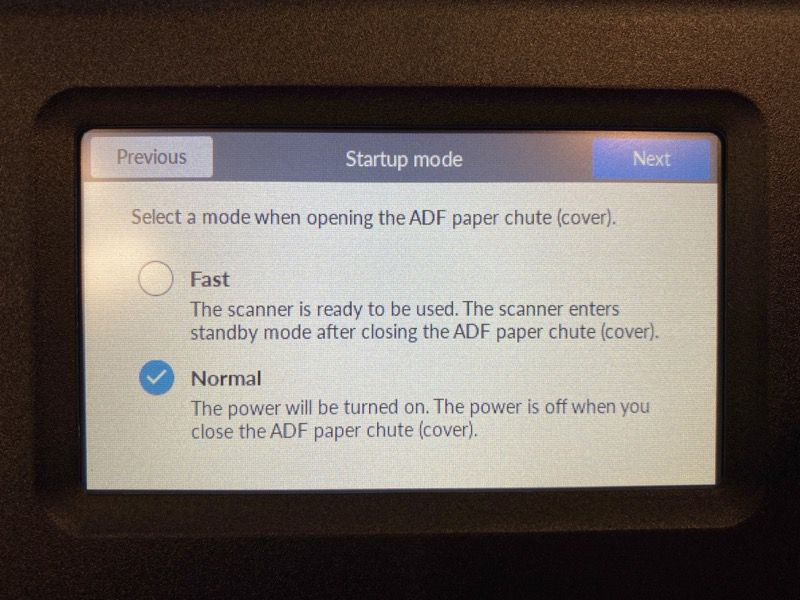
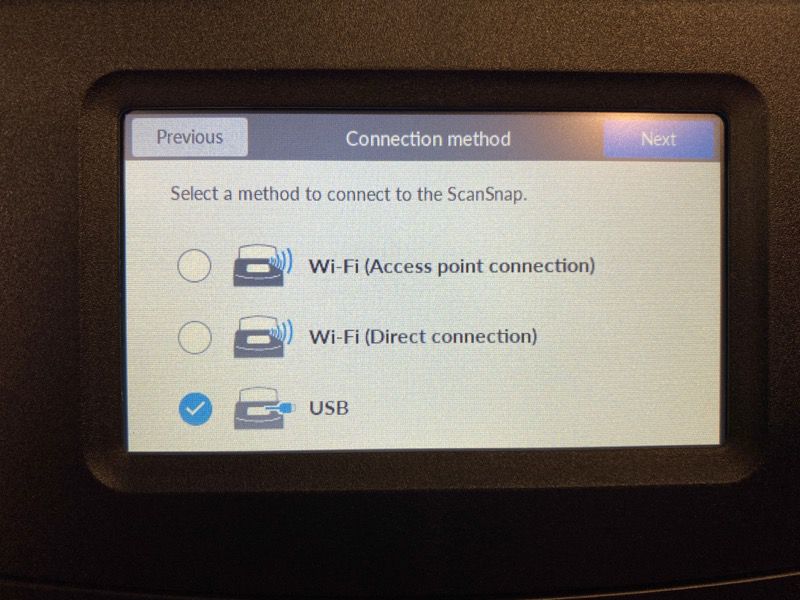
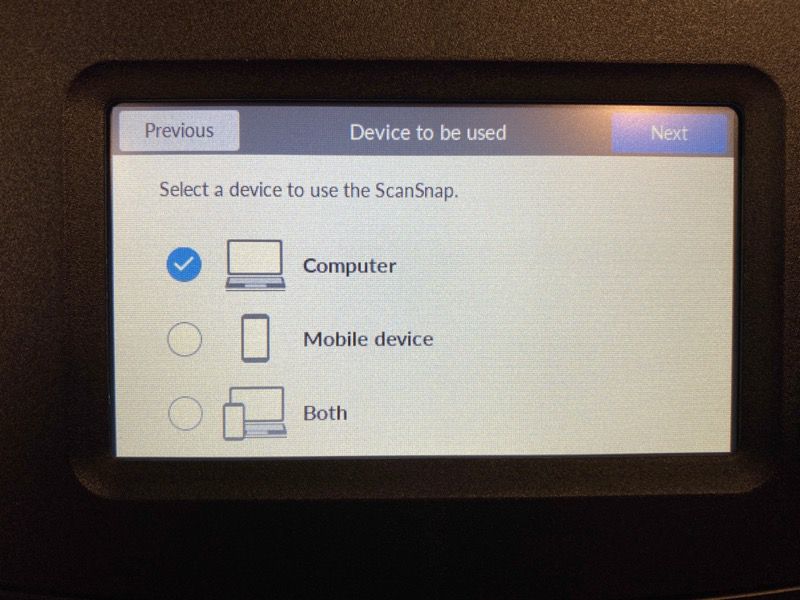
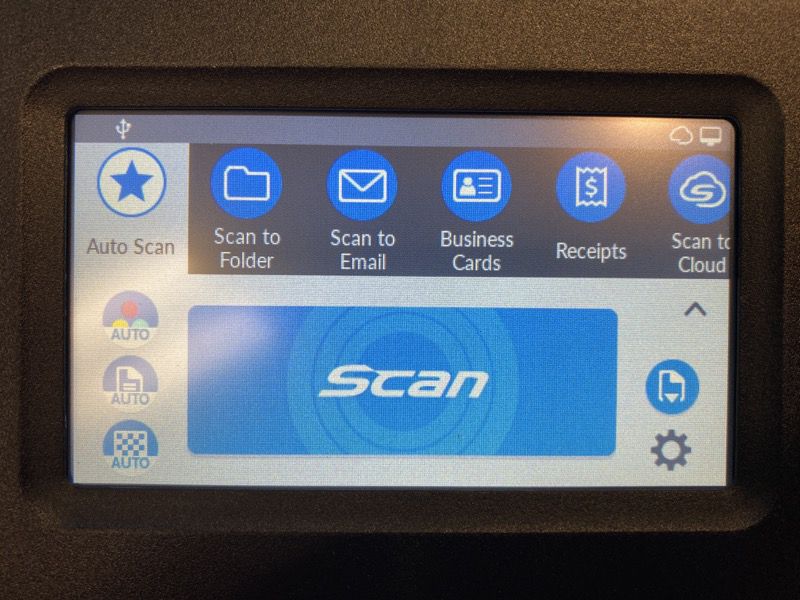
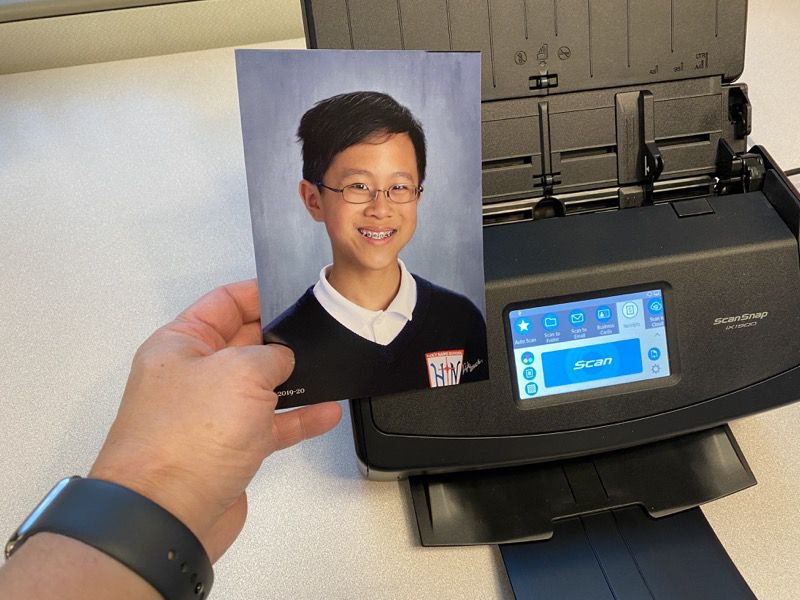
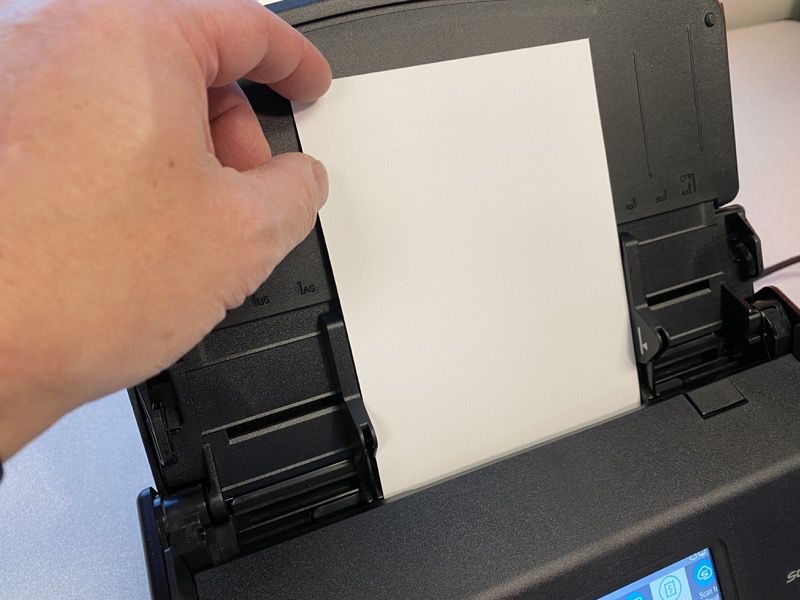
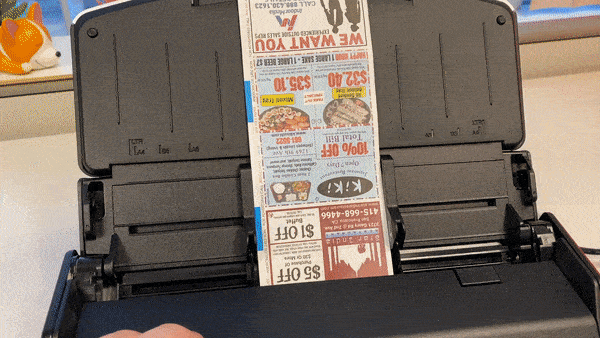
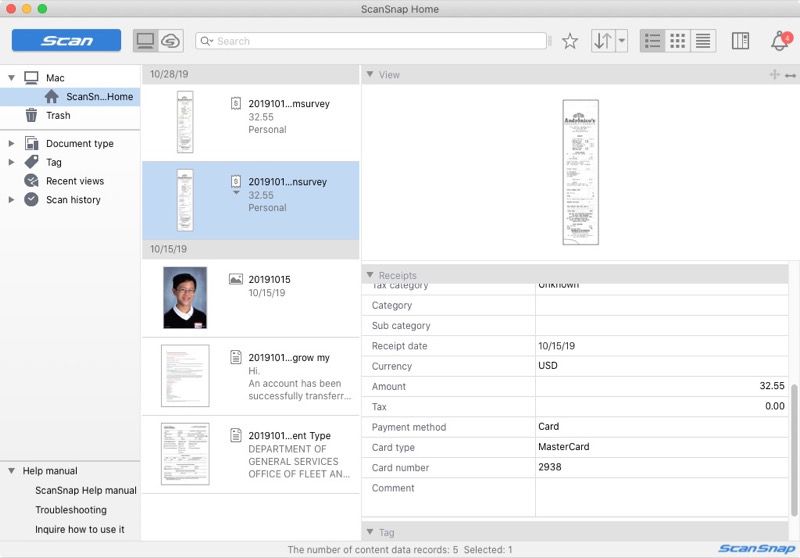


Gadgeteer Comment Policy - Please read before commenting
The Fujitsu Scansnap scanners have been consistently excellent. I’ve owned several generations. Just beware, Fujitsu has a history of abandoning driver support for their scanners a bit prematurely. They recently stopped supporting the 500 series for Mac. In my opinion, this is just a money grab. There is no major substantive difference between this series and those currently sold, but they have blocked the series in the driver software. When called on the issue, they offered a trivial discount for a direct purchase for more than the new model sells for on Amazon. I solved the issue with third party software, but why should have to deal with this? I’d understand if they had just discontinued hardware support, but dropping driver support is unreasonable.
The prior software version (32-bit scanners) allowed the user to write a file name over a suggested file name based on date format BEFORE the image/doc was saved. Does the new SW (64-bit) do this? I bought the S1500M a few weeks back and it does not do this, which means you have to go back are rename the file AFTER it has been saved. I assume both units use the same software. Does anyone know if there is an option to enter filename prior to saving (which is must faster when you are flying through pile of scans? Thx!
It appears you can.
https://www.pfu.fujitsu.com/imaging/downloads/manual/ss_webhelp/en/help/webhelp/topic/ope_profile_make.html
When scanning to email, can you save presets? I.e. search for the name of person in the office, select it, and have the document sent to their email, without having to type the full email address every time?
I won’t know till the new year (2020) when I return to my office. I’m on holiday. I’ll make a note to check.
Because I normally save scans to my computer before emailing, I tried the “scan to email” function. It seems the only smarts it has is to give you a preview of what you’ve just scanned, then “attach to email”. In the case of MacOS, it opens up the Apple Mail program. I don’t see the option to open a different mail program.