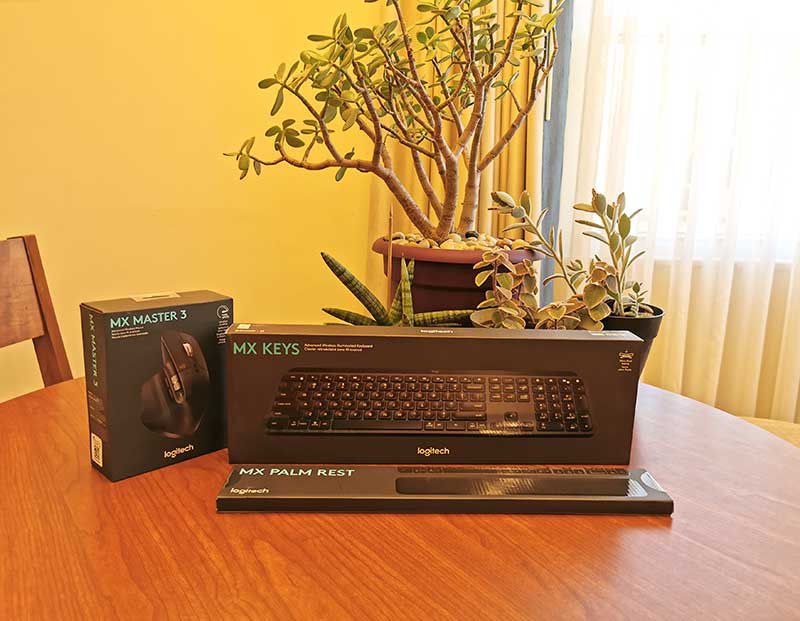
REVIEW – I’ve been using a Logitech Craft keyboard and a Logitech MX Master 2S Wireless Mouse for over 2 years. I’ve always liked Logitech’s keyboards and mice because they are comfortable to use and well made. When I was offered the chance to review the MX Master 3 mouse and the MX Keys keyboard, I didn’t hesitate to take them up on their offer. Let’s see if they are my new favorite input devices.
What are they?
The Logitech MX Keys keyboard and the MX Master 3 mouse are Logitech’s latest premium input devices that can be paired with your PC, Mac, Linux, and even smartphone via Bluetooth or the included USB receiver.
What’s in the MX Keys box?

- MX Keys keyboard
- USB-C charging cable
- USB receiver
- Optional $19.99 palm rest (not included)
Hardware specs
Connection types: Logitech Unifying 2.4GHz wireless technology or Bluetooth Low Energy technology
Power: Rechargeable with USB type C cable (included)
Size: 5.18 x 16.92 x .80 in
MX Keys Design and features

The MX Keys keyboard looks like the Logitech Craft Keyboard but without the larger bar across the top and the control knob. The dimensions show that the MX Keys keyboard has a shallower depth due to the lack of that top bar, but it has about the same width and is a little thinner.
As far as the individual keys, the size, look, and feel are also almost identical to the Craft keyboard except for some slight graphics changes to the keycap labels.

The bottom of the MX Keys keyboard has 6 non-skid pads to keep the keyboard securely in place on your desk.

On the front edge, you’ll find the USB-C charging port and the power switch. This keyboard is USB-C rechargeable and a full charge will last up to 10 days with the backlighting turned on or for up to 5 months if you turn the backlighting off.

Speaking of backlighting, the MX Keys keyboard can sense when your hands are near the keys and will turn on ambient backlighting where the backlight brightness depends on the light in the room.

The keyboard has a slight tilt that makes it comfortable to type on.

The MX Keys keyboard also has the ability to pair with 3 different devices so you can have it paired with your desktop computer, your laptop, and your phone or tablet. Switching devices is as simple as pressing the 1, 2, or 3 buttons on the top center row of keys.
The keyboard also has media control keys, volume adjustment keys, a dedicated key to launch the calculator app and there’s even a full-screen screenshot capture key.
It’s a touch typist’s dream
At least it’s a dream for the touch typist that is writing this review. I like the feel of the keys. The layout is perfect and the slight depression on each keycap keeps my fingers where they need to be. I also like that the keyboard isn’t too loud or clickity clackity. It’s not completely silent, but the sound that keys make as you’re typing is not annoying or loud. I doubt it would keep someone in the same room awake while you’re working
Logitech MX Master 3 mouse
What’s in the MX Master 3 box?

- MX Master 3 mouse
- USB-C charging cable
- USB receiver
Hardware specs
DPI (Minimal and maximal value): 200 to 4000 dpi (can be set in increments of 50 dpi)
Connection types: Logitech Unifying 2.4GHz wireless technology or Bluetooth Low Energy technology
Power: Rechargeable with USB type C cable (included)
Size: 4.91 in (124.9 mm) x 3.31 in (84.3 mm) x2.0 in (51 mm)
Weight: 5.0 oz (141 g)
MX Master 3 mouse Design and features

The MX Master 3 really isn’t a huge change from the previous version of this mouse. It’s just a little more refined. It has 7 buttons that include a Left/Right-click, Back/Forward, App-Switch, Wheel mode-shift, and Middle click, There’s also a Scroll Wheel eth auto-shift, a Thumbwheel, and a Gesture button.
My favorite feature of the MX Master 2S mouse has been the smooth scroll wheel, so I’m very happy that Logitech didn’t remove that feature. They actually made it better. If you want to get technical, it’s called the electromagnetic MagSpeed scroll wheel. You can switch from the line by line “ratchet” scrolling to smooth scrolling by pressing the button below the wheel or what’s really cool is that the scroll style will automatically switch to smooth scrolling if you start scrolling faster like through a really long webpage or document. Let me just tell you that the MX Master 3 scrolls crazy fast!

The bottom of the mouse is where you’ll find the power switch and the button that lets you pair/switch between 3 different devices so you can have paired with your desktop computer, your laptop computer, and even your phone.

On the side is a thumbwheel that you can use to scroll horizontally. To be completely honest, I rarely use this feature. It feels awkward to me. Same goes for the small buttons below the wheel which
Logitech Flow
I’ve already mentioned that you can pair and use the Logitech MX Keys keyboard and the MX Master 3 mouse with multiple computers. But wait, there’s more. When you install the Logitech Options software on both computers, the MX Keys keyboard will follow the mouse and switch computers at the same time. You can even copy and paste between computers.
The options software will also allow you to customize and reprogram the buttons on the keyboard and mouse to perform different functions.
What I like
- MX Keys – Can be paired with up to 3 devices
- MX Keys – 5 month battery life if you turn off the backlight
- MX Keys – Comfortable to type on
- MX Master 3 – great feel
- MX Master 3 – fast smooth scroll wheel
- Logitech Flow between devices
What I’d change
- Nothing
Final thoughts
Like I mentioned at the start of this review, I’ve been using a Logitech Craft keyboard and an MX Master 2S mouse for quite a while. I like the new MX Keys keyboard a little better than the Craft keyboard if only for the reason that I rarely if ever used the knob on the Craft and I like that the MX Keys keyboard takes up less room on my desk. With the new MX Master 3 mouse, other than slight outward appearances, I can’t tell much of a difference between the two mice in day to day use. The slightly different location of some of the side buttons doesn’t impact me because I don’t use those buttons. I still like the look, the feel, and the smoothness of the scroll wheel.
When it comes down to it, if you already have an MX Master 2S mouse, I don’t think there is a real need to upgrade to the new version. The same goes with the keyboards. Unless you like a slightly smaller form factor, the previous Craft keyboard is just as great. I’m switching to the MX Keys keyboard and MX Master 3 mouse as my home keyboard and mouse, and taking the previous versions to my day job so will have the best at both of my worlds.
Update 9/8/21
I have been using this keyboard and mouse combo since the review was posted and even after reviewing a couple of cool mechanical keyboards, I go back to the MX Keys. I like that there are dedicated media control keys and the delete key which works like a Windows delete key on my Mac. I also like that I can have it paired with my MacBook and my work laptop (Dell) and switch between them while working from home. FYI, I also have my MacBook and Dell laptop hooked up to my massive 49in Dell monitor with a split-screen that has both computers showing at the same time. It’s a great setup.
Price: $99.99 (MX Keys), $99.99 (MX Master 3)
Where to buy: Amazon – Keyboard, Amazon – Mouse
Source: The sample for this review was provided by Logitech.

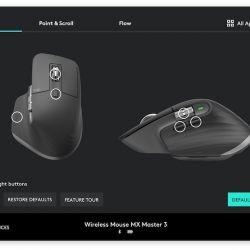
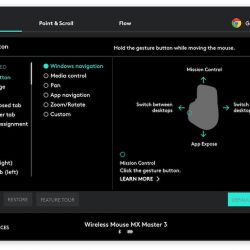
Gadgeteer Comment Policy - Please read before commenting
The new keyboard as a lot better value than the Craft keyboard. I got one and the crown is pretty much worthless. I had hoped for more customization for crown functions, but for the Adobe Suite the “contexual” modes are set by Logitech and not editable. I wish the Craft had a wrist pad. Is the optional pad free-floating, or does it fasten to the MX Keys in some way?
BJN, the optional pad is free floating. You can use it with any keyboard.
Thanks! I ordered one from BHPhoto. Sounds like it needs a grippier bottom, and it slides too easily on glass work surfaces.
Thank you for the review. Now with Covid I have to work from home. My question is can I use the dongle in my Mac and bluetooth in my pc and just toggle between them? Bluetooth in my Mac is unreliable and so I need to use a the unify dongle.
Thank you.
Hi, I have the MX Master 3 Mouse. Yes you can do that. You can even add two times the same device: one time with the dongle and a second time with bluetooth.
The problem is all computers require flow to be on the same network. I have 1 in a DMZ and it cannot see the rest of the network.
I have an MX Master 2S mouse that I carry with me everywhere I bring a laptop. I can’t even go back to a “normal” crappy mouse anymore. Everyone who uses it is initially thrown off by the larger size but once they see how nice it is they are so jealous! Good to know the 3 follows in the same tradition so if/when this one fails on me I can upgrade without worries.
This is INDEED a good combination and I agree the keyboard is the best I’ve used (I also have a smaller K380 for a another work area). Now, my only gripe with the keyboard isn’t the keys, illumination, function etc. It’s the rubber feet! I’m accustomed to quickly sliding a keyboard aside on my desk when not using it. The rubber feet almost ‘stick’ to the surface of my desk and all but a real forceful push moves the keyboard. Non-skid is an understatement. However, I’ll trade this annoyance for the rest of the keyboard’s function any day.
Michael, that’s funny because I like that the keyboard stays put 🙂 Here’s an idea. Get some of those little stick on felt feet that you can buy at Walmart 🙂
The MX Combo is great. I am using it to write this comment on my PC and will switch to my MAC in a few seconds. The keyboard is outstanding and the mouse is even better. A few things to think about when using/purchasing the combo.
1. I recommend getting the keyboard wrist rest as well. And, I have used velcro to connect the wrist rest to my keyboard as it does tend to wander a bit.
2. It would be nice if the keyboard had a way to increase the keyboard angle using adjustable feet
3. The Software is not great, so I tend to use the keyboard toggles and mouse toggles to switch between computers. I end up doing this toggling much more with the keyboard and I tend to use the Magic pad 2 with my Mac.
4. The charge does not last as long as you would expect. A solar panel on the keyboard would be welcomed.
If you use multiple computers, I highly recommend getting the MX combo.
David, I completely agree with points #3 and #4. But even with those 2 little problems, I really enjoy using this combo. I would like to add that I wish there was a device selector on the top surface of the mouse. I would love it if I could remap one of the 2 buttons below the thumb scroll wheel on the side of the mouse. As it is, I use the keyboard between my Mac and work PC and I have a 2nd Logi mouse that is dedicated for use with the PC. I know that there’s a selector on the bottom of the mouse, but I’m too lazy to pick the mouse up to use that button so I just have 2 mice. 😉
what I mean is if we press 2 on the mx keys kb, it should automatically switch the mouse as well to the 2nd laptop instead of manually pressing the button on the bottom of the mouse . Can we do it in logitech flow > Please advise. THanks.