REVIEW – Robo-vacs have become increasingly popular in the past year, and we’ve had the opportunity to review several of them here at The Gadgeteer. The latest one we’ve evaluated is the ECOVACS DEEBOT 600. Let’s see how it did. Gadget on!
What is it?
The ECOVACS DEEBOT 600 is an automated, app-enabled, multi-surface, robotic vacuum cleaner system.
What’s in the box?
Above is a photo of the front and back of the DEEBOT 600’s packaging.

The above photo shows all of the items included with the DEEBOT 600, which are also listed below:
- DEEBOT 600 Vacuum Robot
- Charging Dock
- AC Power Adapter
- Remote Control + (2) AAA batteries
- (4) Side Brushes
- Sponge Filter
- High-Efficiency Filter
- Multi-Function Cleaning Tool
- Instruction Manual
- Quick-Start Guide
Hardware specs
Per the ECOVACS site, below are listed some of the main features and hardware specs of the DEEBOT 600:
- Optimized Hard Floor Cleaning Mode
- Auto, Edge, and Spot Modes
- Scheduled Cleanings
- Automatic Charging while docked
- Up to 110 Min. Runtime on included Li-ion battery
- 520 mL Dustbin
- Works with Amazon Alexa and Google Assistant
- Can be controlled via ECOVACS smartphone app
- Weight = 10.5 pounds
Design and features
The DEEBOT 600 is essentially a clean-looking, non-descript, white disk. My first impression was that it reminded me of a droid that might be spied in the background in Star Wars: The Empire Strikes Back, quietly and diligently doing its programmed task job of keeping the floors clean in the gleaming Cloudy City floating elegantly above the gas giant Bespin. In any case, I did like the DEEBOT 600’s simple yet sharp appearance.
On one side of the DEEBOT 600 is a small black panel with a reset button and a power switch, currently shown in the down or “Off” position. The reset button is used if for any reason the DEEBOT 600 gets hung up while navigating.
The top of the DEEBOT 600 is very spartan, yet has a Cleaning Mode indicator, a Wi-Fi indicator, and an Auto Mode Button.
The underside of the DEEBOT 600 appears much busier than its top and is where the majority of its functional features are located. These will be described in more detail below.
Seen above is the Universal Wheel, which can rotate 360 degrees and provides the DEEBOT 600’s steering. It has a rubberized tread that helps it grip both hard floors and carpet. Also visible in the above photo just above the Universal Wheel is one of three Anti-Drop Sensors that are positioned at the front and both sides of the DEEBOT 600. Finally, the above photo also illustrates the two Charging Contacts located on either side of the Universal Wheel, which are used to charge the DEEBOT 600 when it is resting in its Charging Dock.
There are two Side Brushes with long bristles that spin while the DEEBOT 600 is in operation and help to flip up dust and debris so that it can be sucked into the vacuum. Also, visible just to the lower right of the Side Brush is another of the three Anti-Drop Sensors.
There are also two drive wheels that are shaped like gears or sprockets with chunkey teeth and a rubberized coating. These provide the main locomotion to the DEEBOT 600 and are capable of propelling it over hard floors or carpet of various thicknesses and styles. These drive wheels are also attached to spring-loaded arms that act as shock-absorbers to help keep the DEEBOT 600 flat and stable while operating.
The above photo depicts the Main Brush Option. This functions very similarly to a typical vacuum cleaner in that it consists of the brush, with multiple rows of bristles that spin to kick up dust and other debris into the vacuum itself, which is situated behind the rotating brush and actually sucks up the dust and other debris into Dust Bin. Note that this photo was taken after I’d used the DEEBOT 600 a few times, so there is a fair amount of dog hair stuck in the Main Brush’s bristles (we have two pugs at our house that shed a lot).
The above photo shows the Dust Bin itself that has been removed from the side of the DEEBOT 600. It has a hinged lid that allows the dust and debris that it has collected to be emptied into a trash can.
The photo above depicts the High-Efficiency Filter (top) and Sponge Filter (bottom) which are both placed into the top portion of the Dust Bin before use.
The above photo on the left shows the High-Efficiency Filter placed into the top compartment of the Dust Bin (the Sponge Filter is not visible, because it has been placed under the High-Efficiency Filter). The above photo on the right shows the top compartment of the Dust Bin’s lid closed and latched.
The above photo shows the DEEBOT 600’s Charging Dock. The AC Power Adapter is plugged into the Power Adapter Port on the right side of the Charging Dock. The Dock has two Pins which make contact with the Charging Contacts on the underside of the DEEBOT 600 to charge the robot while it is docked.
The above photo shows the two indicator lights and the Auto Mode Button on top of the DEEBOT 600, which are illuminated when the robot is resting in its Charging Dock and its power switch is set in the “On” position. Also visible is a small green LED that is the Power Indicator Light, showing that the Charging Dock is receiving power from the Power Adapter via AC wall power.
The DEEBOT 600’s instructions indicate that its charging dock must be placed along a wall with 0.5 meters (1.6 feet) clearance on either side and 1.5 meters (5 feet) directly in front of it. This was not necessarily an easy criterion for us to satisfy, but we moved some furniture a bit and were able to accommodate it.
The DEEBOT 600 includes a small Remote Control with (2) AAA batteries. On the face of the Remote Control, starting at the top is the Start/Pause Button, which is surrounded by a ring that includes the Directional Control Buttons. Moving down the face of the Remote, there are three buttons in a column with the top one being the Return to Charger Mode Button, followed by the Cleaning Mode Switch Button in the middle, and finally, the Spot Cleaning Mode Button on the bottom.
App Setup
Next, let’s check out the DEEBOT 600’s app setup.
The app that can be used to control the DEEBOT 600 is found in the Apple App Store as “ECOVACS HOME.” Linking the DEEBOT 600 was relatively straightforward. Clicking on the three horizontal bars in the upper left of the main app page brings up a page with “+Add a Robot” near the bottom. Clicking on that brings up the “Select an ECOVACS robot” page. From there, select “DEEBOT” from the options on the left side, then “DEEBOT 600 Series.” The app then finds the robot and connects it to the app, as shown on the main page. I should mention that, once we had the app all set up, we very seldom used the DEEBOT 600’s dedicated remote.
Clicking on the image of the robot on the main page brings up the above page of options. Let’s start with “Cleaning Pattern.”
The image above shows screencaps of the multiple cleaning pattern options that are available with the DEEBOT 600: Random Mode, AUTO Cleaning, Edge Cleaning, and Spot Cleaning. To engage any of the patterns, a simple tap on the rounded square at the bottom of any of the pages activates the DEEBOT 600, and this can be done remotely, even if you are away from home. Let’s go through each of these cleaning patterns:
Random Mode Pattern – This isn’t really so much of a “pattern,” because it basically directs the DEETBOT 600 to scoot around the floor randomly, moving in a straight line until it encounters an obstacle, gently bumping into it, then adjusting its path to another random direction. This pattern seemed to clean the floor well (though it did seem to cross over its own path often, which seemed a bit inefficient), but the main drawback was that it wasn’t able to distinguish between the carpeted floor in the family room and the hard floor in our kitchen. I suppose this is probably OK, but sometimes we just want to clean the carpet, and sometimes just the hard floor, and this pattern doesn’t seem to allow that.
AUTO Cleaning Pattern – This pattern directs the DEEBOT 600 in a path that moves back and forth in adjacent lines across the floor. It seemed to be the most efficient pattern for covering a wide area. The app states “Program a cleaning path for the entire house,” but we couldn’t figure out how to actually “program” it—it just seemed to create its own pattern as it went.
Edge Cleaning Pattern – This pattern directs the DEEBOT 600 in a path that hugs the outer perimeter of the room it is in and only cleans the edges and corners of the room. This pattern didn’t seem to make much sense for us, because we have too many objects along the walls our main floor, which causes the DEEBOT 600 to constantly need to change course as it encounters an object and negotiates its way around it.
Spot Cleaning Pattern – This pattern directs the DEEBOT 600 in a path that spirals outward from an established center point. This one seemed like it would be useful for cleaning up something spilled on the floor, but we didn’t really need to make use of it.
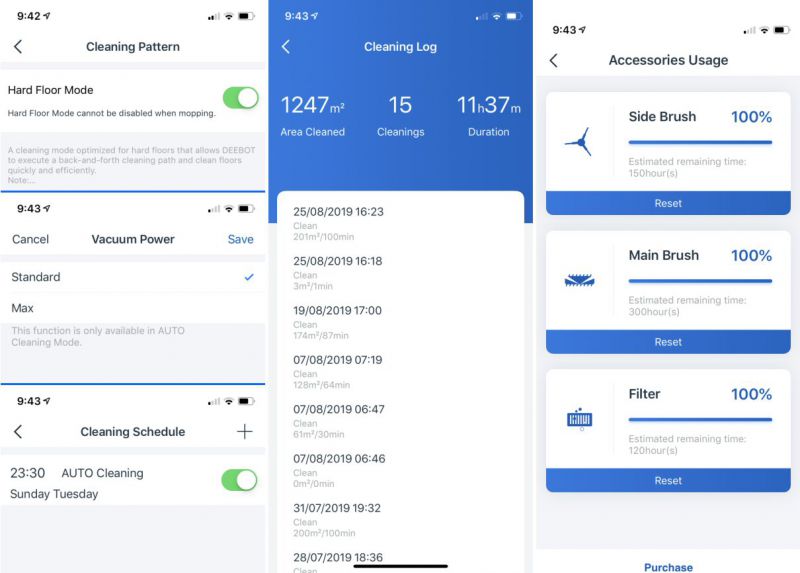
The app also includes several other options and features as shown in the screencaps above, which we’ll go through below:
Hard Floor Mode – This mode is intended specifically for hard floors and is supposed to place the DEEBOT 600 in a back-and-forth path to clean floors quickly and efficiently. However, we ran the DEEBOT 600 both with this mode enabled and disabled, and didn’t seem to notice a difference either way.
Vacuum Power – The DEEBOT 600 can be placed in either ‘Standard’ or ‘Max’ vacuum power, which affects the level of actual vacuum suction. The Standard vacuum power seemed to work just fine for us, and also the Max vacuum power increased the noise level of the DEEBOT 600 significantly.
Cleaning Schedule – The DEEBOT 600 can be scheduled to clean on specific days and at specific times. For example, while you are at work during the day, or away at church at the same time every week.
Cleaning Log – The DEEBOT 600’s app keeps a running log of the date and day of each cleaning event for your reference.
Accessories Usage – The app also keeps a log of the usage of the Side Brush, Main Brush, and Filter accessories. A percentage is shown for each which indicates how much usage is left for each accessory—when the percentage reaches 0%, this indicates it is time to replace that accessory, which are available for sale separately. Each indicator can then be reset once the accessory is replaced.
A few other features to note:
Robot Messages – This is a log of the DEEBOT’s actions or events that occur to it, such as if the battery is running low, or if the DEEBOT has been lifted off the floor.
Sharing Robot and Notifications – I’m not sure what either of these is for; they were always empty when I clicked on them.
Performance
So, how well/badly did the DEEBOT 600 suck (pun very much intended)?
The first pattern we ran the DEEBOT 600 in was Random Mode. This non-pattern directed it all over the entire main floor of our house, seemingly with no method to is madness. It steered across the carpet and hard floor without stopping or adjusting.
The DEEBOT 600 got caught under our kitchen table and chairs multiple times while in Random Mode. While it was clever enough to eventually find its way out, it took several minutes each time, draining battery life that could have been used for cleaning other areas.
We next ran the DEEBOT 600 in Auto Cleaning mode and it seemed to cover the entire main floor much more efficiently in its back-and-forth pattern.
The above shows the contents of the Dust Bin after a cleaning session using the Random Mode. Its three-stage cleaning sweeps, lifts, then vacuum debris. We were impressed with how much dust and dog hair it sucked up, which is no small feat with two pugs in our home (pun very much intended). However, we also decided that for us, the DEEBOT 600’s battery and Dust Bin capacity are probably not sufficient for it to be our only vacuum device, but was probably best suited for use as a supplement to our actual upright vacuum cleaner, and is a great way to keep the dust and hair level down between actual vacuumings.
What I like
- Low noise level
- Does well sucking up dust and pet hair
- Good for a supplementary vacuuming session between main vacuuming sessions
- Can control it from the app, even while away from home
- Can generally find its way back to the charging base and dock on its own
What I’d change
- Wish the charging dock could be in a more inconspicuous location
- It’s a bit large, would be nice if it was a little smaller
- The directions aren’t the easiest to follow
- The app mentions “programming a cleaning path” but could not determine how to do this
Final thoughts
The ECOVACS DEEBOT 600 is a well-built robo-vacuum that produces a low noise level, does well in sucking up dust and pet hair, and is very convenient with its remote app-control capability. Overall, we were quite happy with the DEEBOT 600’s performance.
Update 6/14/20
We’ve been quite impressed with the DEEBOT 600. In our house we affectionately refer to it as “The DEEBOT” and we run it in the first-floor high-traffic areas of our home once a week, in-between our regular vacuuming, and it serves us very well for this purpose.
Price: Approximately $300-$350, depending on the seller
Where to buy: ECOVACS and Amazon
Source: The sample of this product was provided by ECOVACS.


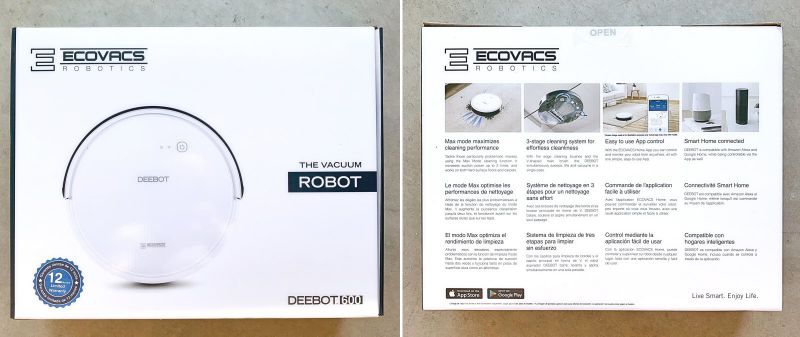












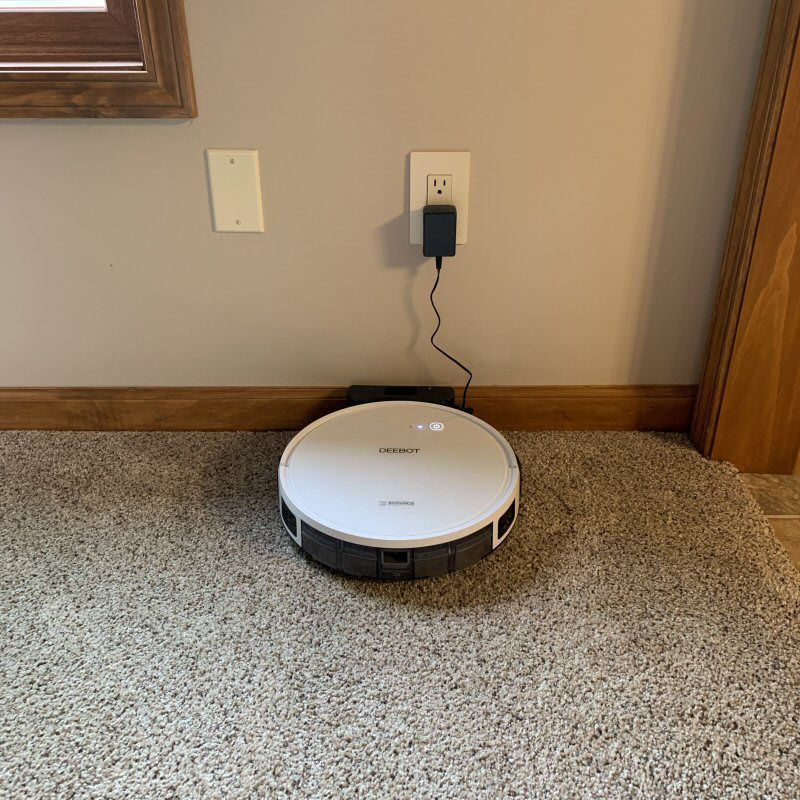

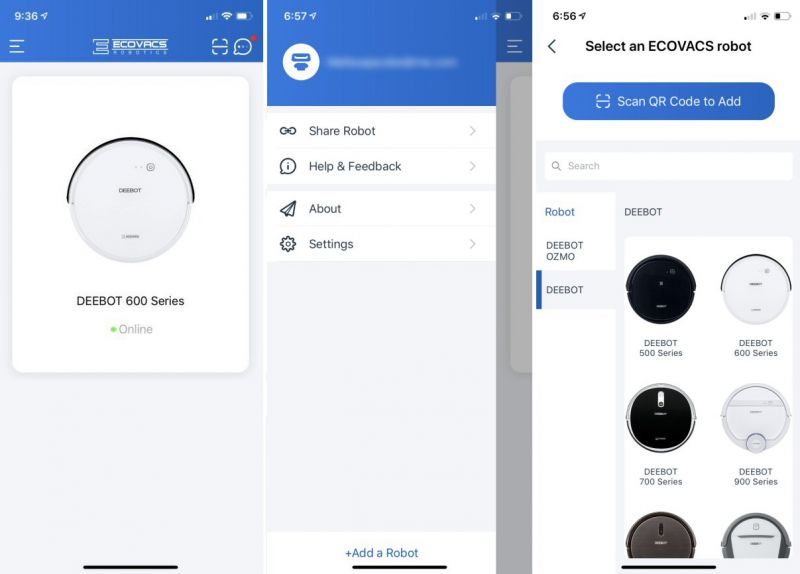
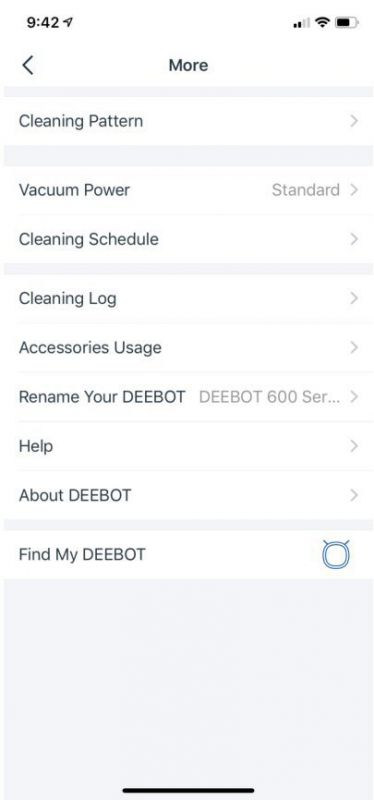
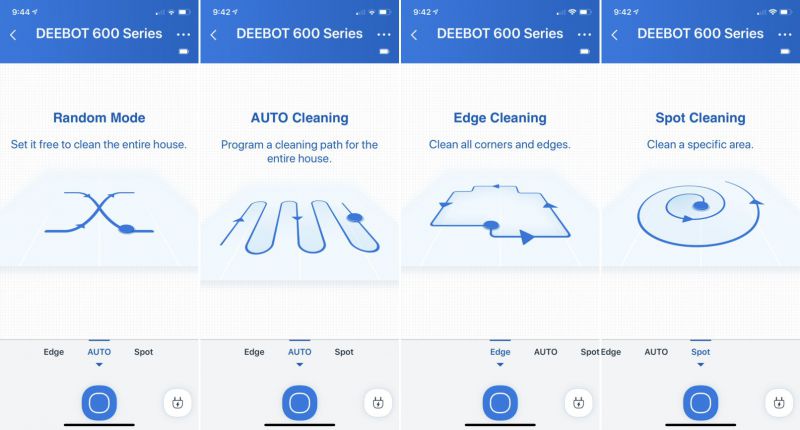
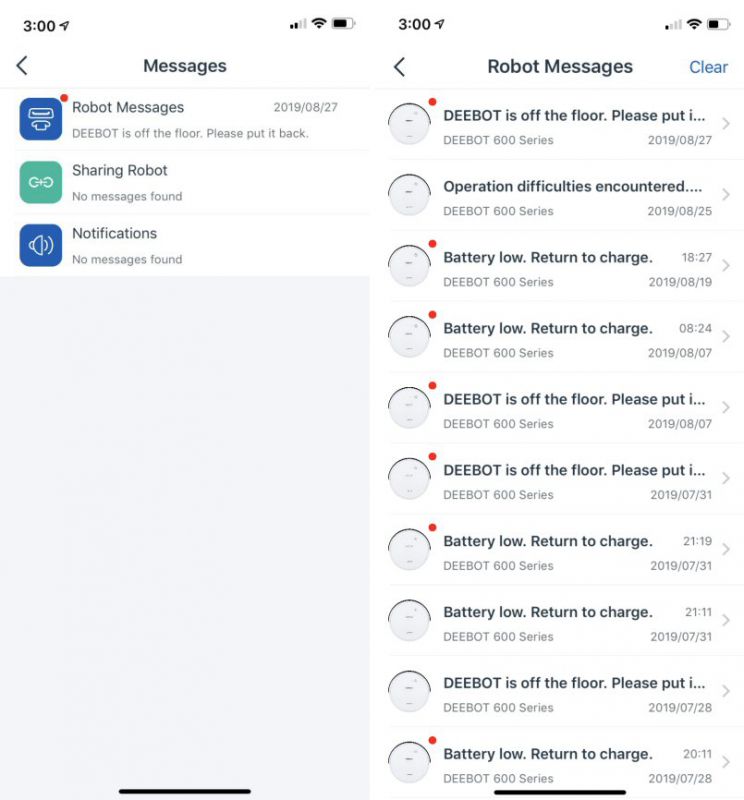





Gadgeteer Comment Policy - Please read before commenting
Nice review – thanks! We’re building a home that will be single-level with all hardwood & tile flooring (w. a couple rugs). I wonder whether this – or any – robot can either clean the entire floor (~2400sqft) on one battery charge or do parts, recharge itself, and then continue where it left off – all without the owner having to do anything? Are there robot vacs that are optimized for hardwood floors? We don’t have pets and don’t wear shoes in the house, so I think bin size is probably not important. But height is as it should be able to get under beds and tables with fairly low clearances.
The DEEBOT 600 would not be able to cover 2400 sqft on a single charge. As far as recharging then continuing, we didn’t see anything in the instructions indicating that it could do this.
Regarding hardwood floor optimization, the DEEBOT 600 does have a “Hard Floor Mode” setting that is intended for this, though we weren’t sure that this setting was much different on or off.
We have both a DEEBOT 79S and a 610 and love them both. All tile downstairs without pets. The first week was shocking for the amount of “stuff” it picked up. These models have a very low “roofline” which means they do not get stuck under our couches, tables and chairs. Other robots we tried had lots of issues with their towers catching on things. After a few weeks, the amount of garbage in the bins is very small. So nice to have a clean floor every morning.
Im needing new brushes for mine are very well used.