
Back in February, I reviewed the Samsung SmartCam HD Plus and found it to be a good alternative to other popular home security cameras that are currently on the market and charge a monthly or yearly fee to use their cloud service. Samsung doesn’t charge extra to use their camera. They recently sent me their SmartCam PT camera to test. Let’s take a closer look.
What is it?
The Samsung SmartCam PT camera is a WiFi security camera with pan and tilt features that can be setup to alert you to motion and audio.
What’s in the box?

Samsung SmartCam PT Camera
Power adapter
USB cable
Quick start guide
Design and features

The SmartCam PT Camera has a cone shape with a narrow top and a wide base that allows it to sit on any flat surface. It’s made of black plastic with a gray base that has a status LED below the Samsung logo. The status LED can be deactivated if desired.

The bottom of the SmartCam PT camera has rubber feet that keep it from sliding around. There’s also a threaded socket if you wish to attach the camera to a tripod. A reset switch and WiFi connect button are also accessible from the bottom of the camera.

The PT camera is powered by an AC adapter that uses a micro USB cable. You can also see from the image above that the camera has a micro SD card slot in the base. This card is used to store motion detection clips and continuous recording AVI files that are saved in 5 minute increments.

The camera can sit on any flat surface, but if you would like to attach it to a wall, you can also do that with the included bracket.
Setup
Setting up the Samsung Smartcam PT camera is quick and easy.
The first step is to download the free iOS or Android version of the Samsung SmartCam app. You’ll be required to setup an account if you don’t already have one like I do. Then you just follow the step by step instructions to add the camera. You connect the camera to the USB adapter, wait for the LED on the front of the camera to flash red. Press WiFi button the bottom of the camera until the LED turns yellow, press next, tap the camera in the on-screen list, choose the active WiFi SSID, name the camera, set camera’s password and you’re done. Fast and simple, just the way I like it.
You connect the camera to the USB adapter, wait for the LED on the front of the camera to flash red. Press WiFi button the bottom of the camera until the LED turns yellow, press next, tap the camera in the on-screen list, choose the active WiFi SSID, name the camera, set camera’s password and you’re done. Fast and simple, just the way I like it.
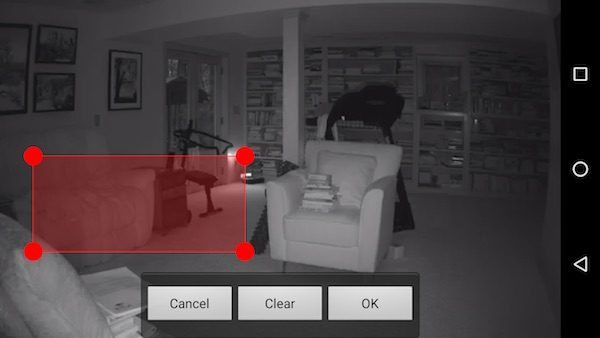
The application has quite a few settings that can be customized including toggling motion and audio detection, changing video resolution and toggling continuous recording (requires a micro SD card which is not included with the camera).
You can also set specific motion detection areas so that only motion in those areas will trigger an alert.
The SmartCam application has not changed much at all since I reviewed the Samsung SmartCam HD Plus camera many months ago. The interface is still a little clunky to navigate especially when you’re trying to find video clips from motion alerts.
The camera can be set to show an alert on your phone when motion is detected, but the alert does not show a thumbnail image of the motion and if you click on it, it just goes to the main menu of the app instead of taking you directly to the motion alert video clip.
You can also set the camera to email you if motion or audio is detected, the emails DO include a thumbnail image of the motion, which is great, but you should be careful using this option because there is no limit to the number of emails that will be sent. That means if someone walks into the room, it might send 5 or 6 emails within a minute’s time. This can be a problem with certain email providers who may disable an account if multiple emails are sent in quick succession.
This camera and app has a really cool feature that I’ve not see on any other camera so far. It can automatically track a subject. If you tap the crosshairs button it will toggle tracking which will cause the camera to pan and tilt when it detects motion. I had a lot of fun testing this feature by walking into the room and then walking to the edges of the frame to see if it would follow me. It did. When I finally walked out of the frame, the camera would stay in the last location for a few seconds before moving back to the home position.
You can set 3 location presets and you can also manually move the camera using the arrows. The camera can pan 350° and tilt 155°.
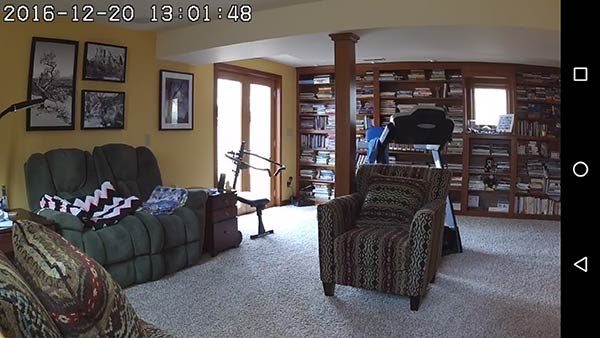
If you turn your phone to landscape orientation, you can view in full-screen orientation. Even though you don’t see the arrow buttons to pan and tilt, you can still use those features by just swiping your finger left to right to pan and up and down to tilt. You will notice that the camera has a pretty narrow field of view. It’s only 96.1°.
Other features of the Samsung SmartCam PT camera include:
- Select from up to 10 pre-recorded messages that you record to play through the camera
- Play a police siren, alarm siren or dog barking audio clip through the camera
- View live feed and change settings through Samsung web viewer
- Quick privacy mode toggle in live view mode in app (lock in top right corner of screen)
To use the web viewer, you will need to install a web viewer plugin. The viewer worked fine with Firefox and Safari, but I could not get it to work with Chrome on my MacBook Pro. It kept asking me over and over again to install the plugin.
Final thoughts
I really like Samsung’s SmartCams. The fact that you don’t have to pay a monthly fee and you can still view through the web as well as an app is great. But the coolest feature of the SmartCam PT has to be the automatic subject tracking. I love that feature.
There are only a couple of things that keep this camera from being perfect. The app needs some improvement and the camera’s field of view is pretty narrow at 96.1°. But other than those two things, I consider the Samsung SmarCam PT to be a very good choice for an easy to use home security camera.
Source: The sample for this review was provided by Samsung. Please visit their site for more info and Amazon to order.
TP-Link Tapo 1080P Indoor Security Camera for Baby Monitor, Dog Camera w/Motion Detection, 2-Way Audio Siren, Night Vision, Cloud & SD Card Storage, Works w/Alexa & Google Home (Tapo C100)
36% OffCinnado Security Camera Indoor-2K 360° WiFi Cameras for Home Security,Pet/Dog/Baby Camera with Phone app, 2-Way Audio, Night Vision, 24/7 SD Card Storage, Works with Alexa & Google Home (2.4Ghz)-D1
5% OffProduct Information
| Price: | $229.00 MSRP |
| Manufacturer: | Samsung |
| Retailer: | Amazon |
| Pros: |
|
| Cons: |
|

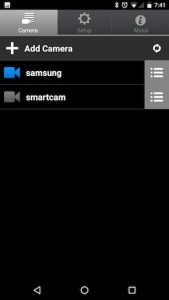
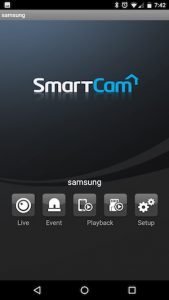
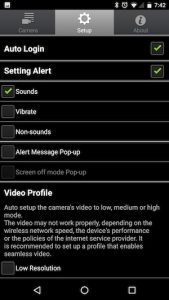
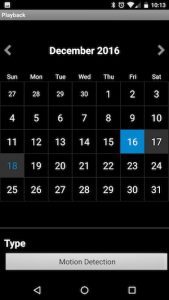
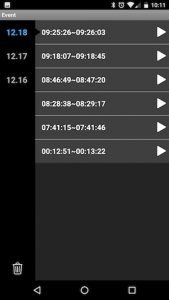
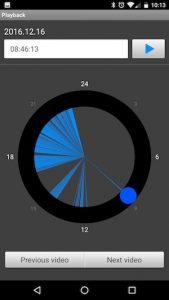
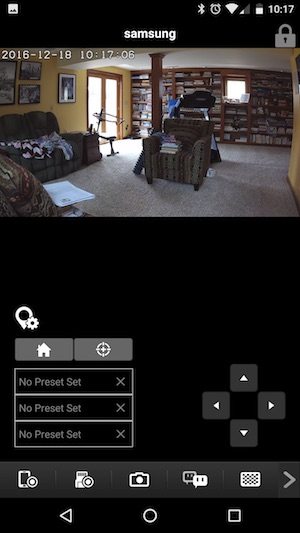
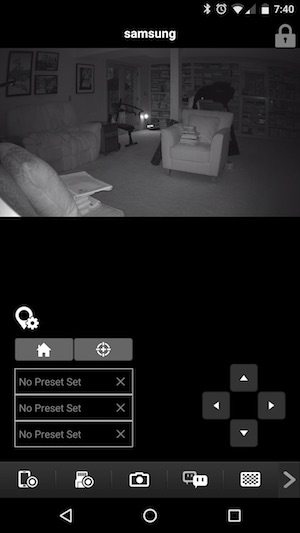
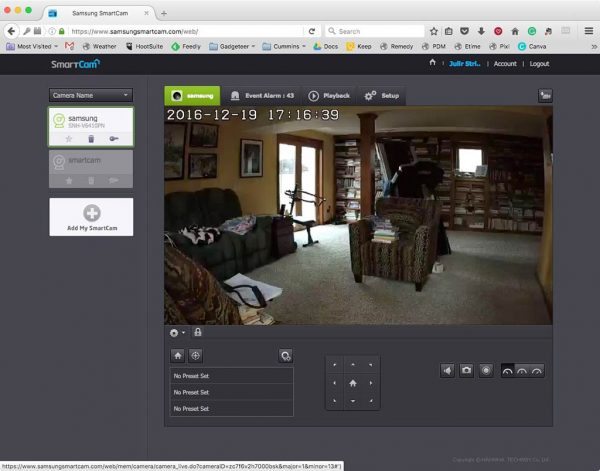


Gadgeteer Comment Policy - Please read before commenting
This is a great review and I love the fact it embraces open standards to allow you to use your own cloud. Too often these types of devices try to tie you to their backend as a way to get fix perpetual revenue stream. Great for them terrible for the consumer.
It is interesting to see the rise of Internet of Things where a lot of the smaller more innovative companies have great ideas but I question if they can be in for long haul or at least the usable life and relevancy of their products. And when they move on to greener pastures you are stuck with an expensive paperweight. Another big concern is security with these young devices as security is an after thought. Any device in your home that is accessible over the web has to be a security concern even if ironically it is is a security camera. I am not trying to go all conspiracy theory here, just the absence of good security and erodes our privacy it just a gaping problem for most new devices and the files they produce. It is an exciting time we live in where there is the rapid integration of technologies many with fantastic value propositions that make our life richer we just we have to careful with unintended consequences.
Can you access this from outside your home network? (i.e. does it require you to open some ip port to gain access?)
I did not have to open any special ports or use port forwarding to access the cameras from outside my network.
You’ve noted you can’t export video clips from the app? How would you send a clip to say the police if you’ve been robbed?
You can manually copy the video file from the microSD card.
Anyone that is thinking of purchasing Samsung smart cameras and has even the slightest interest in keeping your home network secure then I’d advise you reconsider and look to another vendor.
Here’s a recently published report on how totally insecure Samsung Smart cameras are and how simple it is despite Samsung’s poor efforts to crack and control the cameras.
Unless maybe you relish to opportunity to become part of an IoT botnet to take down Internet sites?
https://consumerist.com/2017/01/18/samsung-smart-camera-is-ridiculously-hackable/
Thanks for sharing that!