I got a new job! Well, that’s not the subject of the review, but because of the job, I’ve been overwhelmed by the number of business cards I receive. They’re all important, so I do want to file them, but the old way of manually keeping them in a business card folder seems so inefficient and it’s hard to located the one I want in a hurry. With the WorldCard Mobile application and stand for smartphones, I should be able to easily scan the cards and have the data synchronized with my gmail contacts or other contact management software.The WorldCard Mobile solution is essentially a software application that converts a photo of a business card into text that is then transferred to data fields in a contact data base. The hardware supplied is a stand that orients the smartphone in an optimum position to take the photo of the card. It’s not necessary, but I found it very useful.
Features:
- Capture business cards, recognizing contacts’ information automatically with the customized aluminum alloy phone stand
- Synchronize contacts’ information via Gmail contacts, and store them in Dropbox and iCloud
- Manage and access your contacts on all your devices, iPhone, Android Phone, PC, and Mac
- Transfer data with Outlook, Salesforce, ACT!, and other software
This is the stand in its folded position.
And here it is unfolded, with my Moto G. Notice the QR code. It’s used when the App is in automatic mode.
To begin using the solution, you download the smartphone app. There is a version for Apple as well as Android.
Since I have a Moto G, I retrieved the Android version from the Google Play store.
The next step is to enter the activation code provided in the package. The device comes with 4 codes which will allow you to activate iOS, Android, PC and Mac devices.
Here’s the home screen of the app. Touching Dock will put the program into automatic mode when using the stand provided. It will read the QR code and setup your smartphone to read business cards. Touching card holder displays the contacts list of cards you have scanned and, if you have enabled it, contact information from other lists such as gmail contacts.
Camera mode allows you to manually take a picture of a business card and have it scanned without use of the dock. I recently did this at a meeting where all the people at the table exchanged business cards. I captured each one and returned the card to the owner for recycling, They were impressed. Similarly, using photo mode, you can scan a previously captured image of a card.
Signature mode will scan the content of your clipboard. Here you might have copied the signature line of an email. QR mode will convert a QR contact into something recognized by the contacts list.
This is how you would setup for automatically reading business cards. The brass colored piece is movable to insure that the camera gets the best view for a capture. Automatic mode is very easy to use when you have a stack of cards to scan. It will direct you to add or remove a card. As each is captured, the results will be queued for editing in card holder mode.
Once the cards have been scanned, the image is retained and available to view.
To insure that the information is correct, you’ll be able to edit the unverified scans and make changes as necessary. The accuracy of the results are dependent upon many factors, including lighting, steadiness of the phone and focus. I’ve found that the WorldCard is very accurate and rates up there with flatbed scanner applications I have used.
Once you’ve made the corrections and/or additions, you save the results and the contact is verified.
All the information from the business cards is stored in the smartphone. You can however, sync the lists with the desktop application and/or store the list in the cloud for access by other applications. I personally have synced the WorldCard list with my gmail contacts. This allows my to see the same contact list from my desktops, phones and tablets.
Now that I’ve been using the application for several weeks, I’ve grown to like it. Initially, I had some problems with the activation code. After I entered it, I would again get asked to enter it again every time I fired up the app. It appears that if I “back out” of the app I get the initialization screen, but if I cancel the app, it works next time I start it. I can live with this, but the developer may want to look into it.
Although you can sync the database with the desktop version of the application, I don’t use it because I caused myself problems by setting up syncing so that I wound up with duplication of the entries. You will need to fire up the included disk though. The instructions are in an included PDF file.
All in all, not a bad choice for managing business cards. The price is less than many applications I’ve seen and the ability to use your smartphone is a plus. I’ve finally caught up on getting all the business cards I’ve received entered.
Source: The sample for this review was provided by PenPower Inc. Visit their site for more info.
Samsung Galaxy A01 16GB BLACK VERIZON (Renewed)
Motorola Moto G Power 5G | 2024 | Unlocked | Made for US 8/128GB | 50MP Camera | Midnight Blue
57% OffProduct Information
| Price: | $59.00 |
| Manufacturer: | PenPower Inc. |
| Requirements: |
|
| Pros: |
|
| Cons: |
|




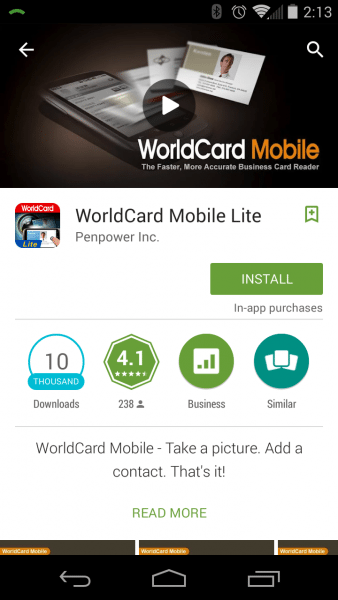
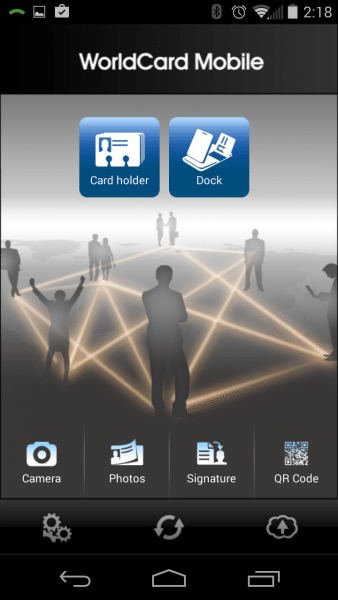

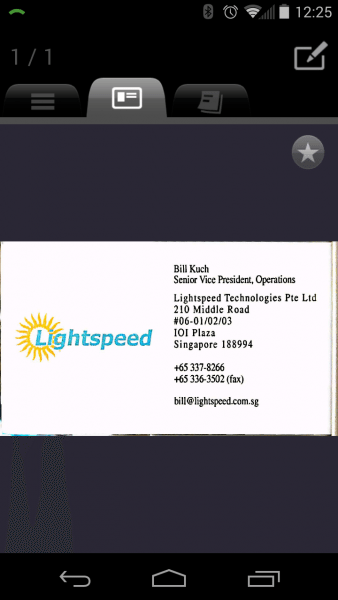

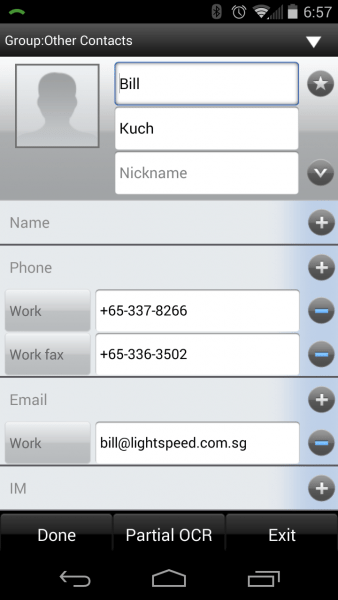


Gadgeteer Comment Policy - Please read before commenting
Bill,
I recently read about this product, (here?), and decided to download the app without the holder. I don’t get enough cards to warrant the holder.
First I downloaded the free preview version. It worked great but has a limit for how many cards you can do in a week after the preview time expires.
But it was just long enough for me to be very impressed with the results. I get a lot of highly designed cards from graphic artists with wood-grained backgrounds, reversed type, and specialty fonts. The app managed to read them all.
So I plunked down $7 for the full app. I’m very pleased.
I didn’t think to scan and return a business card for recycling or reuse. I try to follow the rules for presenting a business card as in Japan. http://www.linguist.com/services-japanese-card.htm (Very important. Present and receive with two hards.)
Returning the card to the owner is most likely the worst thing you could do and would probably be such an insult that you would never get to do business with her again.
Sandee,
I lived in Asia for 18 years, and yes I would never return someones business card there, but here in the US, people seem to accept it or they’re just fascinated by my ability to almost instantly add them to my gmail contacts.
You pointed out something I should have mentioned. That is the app reads cards with multi-colors and unique fonts very well, with very little editing required.