Small tablets like the Google Nexus 7 are light weight companions suited perfectly for all sorts of mobile tasks which make them great alternatives to a regular laptop. Onscreen touch keyboards get the job done, but sometimes you just want a physical keyboard to make it easier and faster to edit documents and write emails. For those times, you need a Bluetooth keyboard. The ZAGG Auto-fit Bluetooth Keyboard for 7 inch tablets is a folio style keyboard that turns your 7 inch tablet into a pseudo mini laptop complete with a clamshell design.
Note: Images can be clicked to view a larger size.
Package contents
Auto-fit Bluetooth keyboard
Micro USB charging cable
The ZAGG Auto-fit is made of black plastic with a faux black leather covering on both sides and spine which gives it a nice feel and grip that reminds me of a hardbound book.
On one side of the Auto-fit you will find a micro USB connector that is used to charge the keyboard.
A small LED glows red while charging the built in battery that provides up to three months of regular use between charges when used up to 2 hours per day. I did notice that the charging LED remained lit even after 9 hours of charging. There is a special key press combination (FN + alt) which allows you to check the battery level. When these keys are pressed, an LED on the front edge of the keyboard will blink in reference to the current levels.
The opposite edge of the ZAGG Auto-fit Bluetooth Keyboard has a small power switch and a Bluetooth pairing button. You will also notice that there is a cutout for the micro USB connector on the Nexus 7 tablet that I have used to test with this keyboard. Although this keyboard has not been designed specifically for the Nexus 7 tablet, you can see that all the ports line up perfectly.
The ZAGG Auto-fit has a kickstand that is held in place with a magnet.
It isn’t mandatory that you use the kickstand, but it does keep the tablet/keyboard combo from flipping backwards if you open the cover (tablet side) as far as it will go. Since the case opens just like a laptop, you can easily adjust the angle of the “screen” from 0 to about 135 degrees like you see in the image above. The hinge is stiff enough that it holds the cover open at the desired angle.
Take a look at the image above one more time and notice the hinge area. This is the feature of the ZAGG Auto-fit that sets it apart from other folio style keyboards that are on the market.
The bottom edge of the cover is spring-loaded so that it can adjust to fit small-form tablets up to 7.9 inches (200.7mm) by 4.9 inches (124.5mm). Some tablets that will fit the cover include the Samsung Galaxy Tab 3 7.0, Tab 2, Tab Plus, Nexus 7, and many more. I tested the keyboard with a Nexus 7 (2013) tablet which fits this case perfectly. I also tried it with my iPad mini but it does not fit. However, ZAGG does make keyboard cases specifically for the iPad and iPad mini tablets if that is what you are looking for.
Inserting and removing the 7 inch tablet from this keyboard case is just a matter of pressing the edge of the tablet into the spring loaded edge of the cover and then snapping the top edge of the tablet in place. Make sure you orient the tablet so that any needed buttons or ports are facing up. Once inserted, it’s not going anywhere even if you hold the keyboard edge of the case and shake vigorously. When closed, three sides of the tablet are exposed, but the case still provides good protection to the the corners, display and back of the tablet.
The combo of the tablet and Auto-fit keyboard could be considered a little bulky, but I don’t think it’s really any bulkier than carrying a separate Bluetooth keyboard and tablet with a case for the tablet. With the Auto-fit, everything is in one handy package.
My Nexus 7 really does look like a tiny laptop when used with the Auto-fit. I even had someone see it on my desk and ask “what brand of laptop is that?” They were then surprised when I popped out the tablet.
The keyboard feels like it’s been constructed well, but I did notice one small thing that ZAGG should look at. Click the image above and look at the bottom edge and right side of the keyboard. You will notice that the finish is wearing off of the plastic. It’s doing the same thing on the left side too, but it’s not quite as easy to see on that side. This doesn’t hinder the usability of the keyboard, but it is something to be aware of.
As a Bluetooth keyboard for the Nexus 7, the ZAGG Auto-fit works very well. The keys are small but have good spacing and travel. They don’t make any noisy clicking or clacking when you type which is a plus and for the most part, the layout is fine. I’m a touch typist, so I’m pretty picky when it comes to small keyboards like these because they always seem to have some funky placement for keys that I use all the time like /, ?, ‘, : and shift. I’m pleased to say that although a few of these keys are small and narrow, I was still able to type relatively normally with the Auto-fit and without much of a learning curve. I do find that I need to type slightly slower and with a little extra precision than I do with a full sized keyboard. Hunt and peck typists will be perfectly fine with the Auto-fit.
In addition to all the normal keys that one would expect on any keyboard, the Auto-fit also has keys for home, back, lock, cut, copy, paste, media playback, volume control and voice control. Pressing any key when the tablet is sleeping will wake it and the keyboard up if the power button on the keyboard is in the on position. The keyboard will automatically power down after a period of inactivity, so I just leave it switched on all the time.
There are a couple of features that I would like to see added to the Auto-fit. As I just mentioned, pressing any key on the keyboard will wake it and the tablet. Pressing the lock button will lock and sleep the tablet. But, there isn’t a key to unlock the tablet. You have to swipe the screen. I’d also like to see backlit keys. Some of ZAGG’s other keyboards have this feature so it would be nice to include it on this one as well.
I really like the ZAGG Auto-fit Bluetooth Keyboard for 7 inch tablets. It has a good key layout that doesn’t annoy me when I’m trying to touch type and it provides a nice mini laptop style look and feel. It offers a nice set of features for the price and protects your tablet when it’s not being used.
Source: Zagg provided the sample of the Auto-fit keyboard for this review. For more info about this keyboard, visit http://www.zagg.com.
ESR for MagSafe Wallet with Stand, RFID Blocking with MagSafe Ring, 5 Card Holder for Phone Case, Slim Leather Magnetic Wallet for iPhone 17/16/15/14/13/12 Series(Not for Mini), Selected Samsung,Black
33% OffApple iPhone FineWoven Wallet with MagSafe – Black
$59.00 (as of January 4, 2026 11:25 GMT -06:00 - More infoProduct prices and availability are accurate as of the date/time indicated and are subject to change. Any price and availability information displayed on [relevant Amazon Site(s), as applicable] at the time of purchase will apply to the purchase of this product.)Product Information
| Price: | $79.99 |
| Manufacturer: | ZAGG |
| Pros: |
|
| Cons: |
|

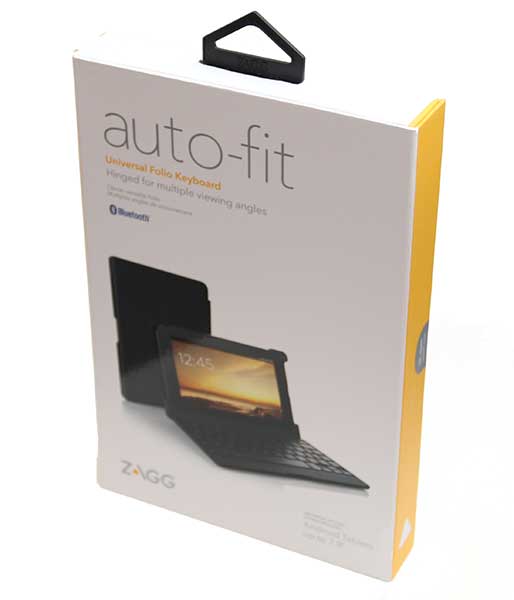

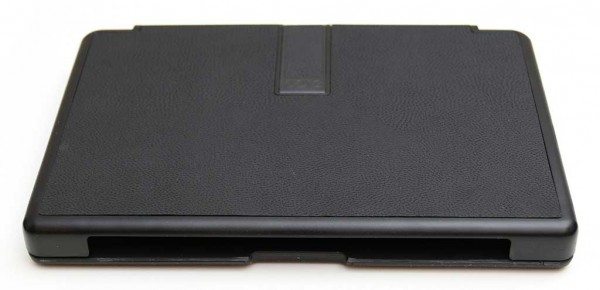










Gadgeteer Comment Policy - Please read before commenting
Thanks for the review, as a Nexus 7 owner it is good to know that this key board fits it well and is not just a ‘make do’. As far as the unlock button… I do not see that idea as practical, do any other manufacturers implement it? As there are many different lock methods a single key press would not work. I myself use a pattern lock, pin entry would require code storage in the keyboard but then what would be the point of such a method of locking if you were going to do that?
@Alan you make a good point but I think it would be nice for those of us who just use the standard swipe unlock method to be able to unlock via the keyboard. It’s not a huge deal. Just one of those little things that make life easier.
I just bought one and love the fit, but after syncing, my Nexus 7 doesn’t record the keystrokes. I’ve Googled up many people having the same problem, but no easy fixes. Its’ working for you? With 4.3? Any suggestions?
@Jim Yes it’s working fine with my 2013 Nexus 7 (with LTE) with build version 4.4.2. Try turning off WiFi and see if that fixes it. I had issues with my tablet when I was using a Bluetooth keyboard and a Bluetooth mouse and WiFi.
As for the lock screen, you should have a “none” option under Display-> Lock Screen. That way, you wake straight up into the home screen.
@Haesslich Good point!
I have both this keyboard and it’s ipad mini clone. On both machines I have a PIN unlock code. On both when I press the lock key, it locks both machines or unlocks the tablet. On both I am then prompted to type in my pin code and then the tablet opens to the Home screen.