I wonder if there is a Plant Killers Anonymous organization out there. If so, I would definitely be a member. “Hello, My name is Kathleen, I’m a biologist and I kill plants.” As a college student I studied mostly animal biology and didn’t focus on plant studies. At the time I thought, “Seriously, what does a plant really DO? It just sits there!” But since then I have filled my house with beautiful leafy green plants because I have learned to appreciate their beauty and health benefits as well as the peace and calm they bring to our domestic atmosphere. Only a couple of years ago I bought two beautiful majesty palm plants. Since then one has died and the other is currently struggling. Ugh! When the opportunity came up to review the PlantLink, a wireless soil moisture monitoring tool that will send you notifications when your plants need water, my plants begged me to try it! Will it help me (and others like me) water my plants correctly? I know my plants are “dying” to know!
Note: Images can be clicked to view a larger size
PACKAGE CONTENTS
- PlantLink basestation
- PlantLink link
- USB power cable with AC adapter
- Ethernet cable
- Two AAAA batteries
- Two plastic plant labels
- Quick setup card
- PlantLink sticker
ABOUT PLANTLINK AND HOW IT WORKS
PlantLink is a brand new device that was a successfully funded Kickstarter project (fully funded in February 2013). It was developed by OSO Technologies, also a new company located in Illinois. The product has just been released to those who backed it and to yours truly.
PlantLink links (which can be used for indoor or outdoor plants) collect soil moisture levels and communicate with the basestation wirelessly (up to 100 yards away) using the Zigbee specification. This specification has a lower demand on power when compared to WiFi or Bluetooth and allows the link to work for over a year using two AAAA batteries. It is necessary to setup one link with each plant you wish to monitor and there are currently over 50,000 species of plants in the PlantLink database each with their specific watering needs and more that can be added upon request. You may setup as many as 64 links per basestation. The basestation connects the links to the PlantLink website (via your router) where the data is collected and watering schedules are updated. You can log into the website from anywhere (using your smart phone, tablet, computer, etc.) at anytime to view the watering schedule of each plant.
DESIGN AND BUILD QUALITY
The PlantLink basestation (3.75″ long x 2″ wide x 4.5″ high including the base) is simple and is made of sturdy hard plastic with a removable base. The front of the unit shows an indicator/status light in the shape of a WiFi signal with a leaf at the bottom (PlantLink’s logo). The back of the unit has the basestation number needed to setup a PlantLink account. The side of the unit shows the power and Ethernet ports.
The PlantLink link is a small cylinder with two flat probes (total length is 6″ long x 1.25″ diameter with probes that are 2.5″ long). The cylinder is made of the same sturdy hard plastic as the basestation while the probes look like they are made out of a thick, rigid plastic material coated in a thin layer of metal on both sides of each probe. Inside the cylinder is the link’s circuitry, a place to insert batteries for the link, and a button on the opposite side. There are two rubber o-rings to seal or weatherproof the link from any moisture coming into contact with the circuitry.
BASESTATION SETUP
To setup the PlantLink, you simply go to “www.myplantlink.com/setup” on your computer, tablet, or phone and go through the step by step process. The first steps of the process are to give your name, email, and password to setup your PlantLink account online. They then send you a welcome email.
The next part of the setup is to connect the USB power cable (thus adding to the rat’s nest of cables next to our desk) and Ethernet cable to a router, after which the basestation status light will become green.
The last step of the basestation setup requires that you enter your PlantLink basestation number located on the back of the basestation.
LINK SETUP
The basestation setup flows right into the link setup. The next step in the process is to get the link to communicate with the basestation and associate it with the correct type of plant you are going to monitor. To add a link to the basestation, you first enter a nickname for your plant after which the basestation status light becomes blue. You then remove the cylindrical top of the link by gently pulling it off (no twisting is necessary) and inserting the two AAAA batteries, then with the top still off the link you press the button on the opposite side of the link to get it to communicate with the basestation. When adding a link, the basestation should go from blue, flash yellow, then after an initial calibration, turn green to indicate that the link is communicating with the basestation.
This is what my link and setup process looked like when setting up the link to the basestation. I did not have any difficulties in setting this up, however, if the status light is red, that indicates that you have connectivity issues.
Now that the link is communicating with the basestation, the website then informs you that the link is going through its initial calibration. During this time, while online, I clicked on the arrow next to the plant’s nickname “Majestic palm” to setup the specific plant type to make sure the algorithm that calculates the watering needs takes into account that my plant is a Majesty Palm. As you may notice, there is a list of many different species of plants available in the database. There is also a place to select the type of soil your in which your plant is growing. The soil type area is located just under the “Plant Details” section (not pictured).
Also during the calibration, I placed the link into the pot near the plant which was located outside on my covered patio. There are no specifications as to how close to place the link to your plant.
NOTIFICATIONS SETUP
While you are waiting for the first reading, you can go into the settings on your PlantLink dashboard by clicking on the gear shaped icon to select the type of notifications that you want: either email, push notifications for the upcoming iOS app, or text notifications. You may also select the time of day you will receive the notification. It is my understanding from my communication with OSO Technologies support, that you will only receive notifications if your plant falls below the ideal moisture threshold and needs to be watered. And if you select just one time of day like “Morning”, you will only get a notification at that time of day. So if the link determines that your plant needs water after that time of day has passed, you will receive the notification the next day during your selected time. If you select all four times of day (“Morning”, “Midday”, “Afternoon” and “Evening”) you will receive notifications more immediately when your plant needs to be watered.
DATA
These three windows show the results of the first moisture data for my Majesty Palm. When you click on the arrow next to the nickname of your plant, in my case “Majestic palm”, it brings up a new window that shows you the graph of your moisture data. The graph also shows two gray areas. The lower gray area indicates the moisture levels in the soil are too low for your specific plant. The upper gray area indicates that there is too much moisture for your specific plant. If you feel that these thresholds need to be adjusted, you may click on “Edit” in the upper right hand corner of that window which brings up another window. Here you will see green up and down arrows right next to the gray areas on the graph to adjust those levels up or down as you deem necessary; after which, you will need to click on “Save” in the upper right corner of that window. If you’ve made changes to these thresholds that you wish to undo, you can click on the “Reset” button just below the graph to reset the thresholds to their original settings.
Also at the bottom of the graph window, you will find your “Link status” which shows the current percent charge of the link and the strength of the signal to the basestation. If you get a message on your PlantLink dashboard that says the link is missing, the batteries may need to be changed or the link and basestation may need to be closer together. According to the website, you should receive a notification when you need to change the batteries, after which, your link should be back to transmitting data within 15-30 minutes.
Also under “Link status”, you can detach a link or delete your plant. If your intent is to move the link to another plant, selecting “Detach Link” will keep the data of the previous plant. When doing this, you will find that the data for both plants is graphed as if it were from one plant (renaming the plant and saving it will do the same thing). You may want to select “Delete Plant” to delete the data for that plant to move the link to another.
The PlantLink dashboard will show you your plant’s watering schedule. If the moisture threshold falls into the “Too dry” range, you will get a notification (email and text notification for me) and you will see that the watering schedule on your PlantLink dashboard indicates the soil is “Too Dry” with a red dot and tells you that you need to “Water Today”.
These are two notifications I received when I needed to water my plant. An iOS app is nearly ready for release to receive push notifications, but since I have an Android device, I am only able to receive email and text message notifications which look like those pictured above (OSO Technologies is working on an Android app to be released in the distant future). The email notification is quite humorous!
When you water your plant, you can periodically check its status on your PlantLink dashboard from anywhere (even while you’re on vacation!) to see the updated watering schedule and determine when your plant will need to be watered next. You will see additional watering schedules on the dashboard for each link/plant you have set up.
After a few days of collecting data, you can observe the graphed averages for each day for each plant by clicking on the arrow next to your plant’s name on the watering schedule. Under the “Link Status” section you will see the time and date of the last measurement taken when you requested the graphed data.
I did notice something interesting about the data. I compared the graphed data of the two screen shots above, specifically focusing on the data for 4/30. The first graph showed that the average soil moisture was 14.33%, while the second shows an average soil moisture of 26.15% for the same day. I was curious about this difference and was told by OSO Technologies that “the averages start at whatever time of day you request the chart. E.g. if you request the chart at 6pm then your chart is an average of today 6pm to yesterday 6pm, yesterday 6pm to two days ago 6pm, etc. If you do the same chart at noon then it will be noon today to yesterday at noon, then yesterday noon to two days ago noon.” Thus, the 24 hour period of historical data that is averaged will vary based on the time of day that you request the plot. Hmm, this is a curious way to collect and report data. My question is, once you have all of the data collected from a given day, shouldn’t the average for that day be a set data point that never changes? For some, this might be considered a significant drawback.
I also asked OSO Technologies if it is possible to download the raw data for your plant and there is a way, but you need to request it from them (they send you a link; they are looking into providing users an easy way to download historical data from their dashboards in the future). When I downloaded the raw data and looked over what was collected, there was no obvious time stamp – again, curious… However, I am not a software engineer so I’m assuming there’s a reason behind the methods they chose to collect and report data.
I also noticed that there is no way to track the moisture data hour by hour from the dashboard, you are only given an average for the day. The data collection and reporting may be a bit strange (maybe just to me?), but the overall outcome has really helped me to determine just how frequently to water my Majesty palm. So far the PlantLink has taught me that my Majesty palm needs water about every four days for conditions here in Texas.
RECOMMENDATION
I loved the fact that PlantLink notified me when to water my plant rather than requiring me to go and check the sensor to see if the plant needed water. I have used the PlantLink now for two weeks and have had no problems with the setup or with using it and am starting to get the feel for how often my palm needs to be watered (OSO Technologies is also working on another device called the Valve to work with PlantLinks set up in your garden that will automatically turn on your sprinklers when PlantLink says your plants needs water). At the moment there is no subscription costs to collect and monitor the data online. If they decide that they will implement this in the future, I will reassess and decide whether or not to continue using the PlantLink based on the cost. But for now, using this has meant great success for me and my plant so far. Plants all over my house are celebrating! Now, being a plant in my house doesn’t have to mean certain death!! So, if you can afford it (maybe for your most finicky plants at least?), I would definitely recommend the use of PlantLink to “Bring out the gardener in you.” (PlantLink’s slogan, not mine.) 🙂
Update 01/01/15
It would appear that even with the help of the PlantLink over the last 6.5 months, I still have a black thumb. Of the two plants that I have used it on, one has died and the other is slowly deteriorating. I use it as directed, but I may need to adjust the lower limit of the watering thresholds. Or maybe it’s just me. Unfortunately, the PlantLink did not make me into a plant whisperer. *Sigh*
If you are interested, visit the PlantLink website where they are selling one basestation with one link for $79, and $35 for each additional link.
Source: The sample for this review was provided by PlantLink. Please visit their site for more info.
64ft Garland Ties, Christmas Green Plant Tape for Banister Christmas Decorations, Cuttable Plant Ties, Garden Tape for Supporting Plants, Cable Management
38% OffGreen Zip Ties Assorted Sizes (4"+6"+8"+12"), 400 Pack, Cable Ties UV Resistant for Garden, Plants, Fence, Holiday Lights, Yakobela
$7.99 (as of December 18, 2025 17:40 GMT -05:00 - More infoProduct prices and availability are accurate as of the date/time indicated and are subject to change. Any price and availability information displayed on [relevant Amazon Site(s), as applicable] at the time of purchase will apply to the purchase of this product.)Product Information
| Price: | $79.00 for one PlantLink basestation + one link; $35 for each additional link |
| Manufacturer: | OSO Technologies |
| Pros: |
|
| Cons: |
|





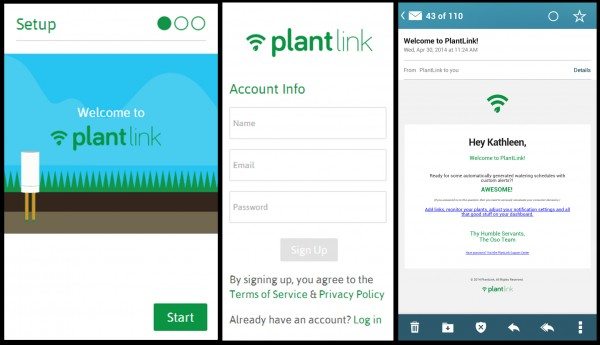
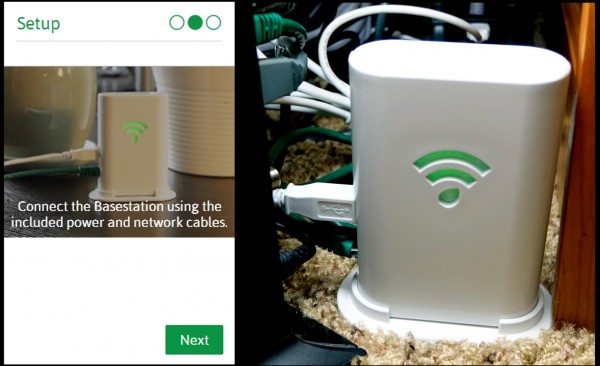
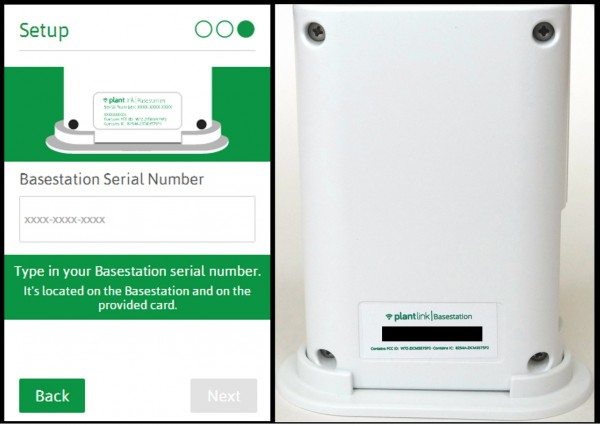
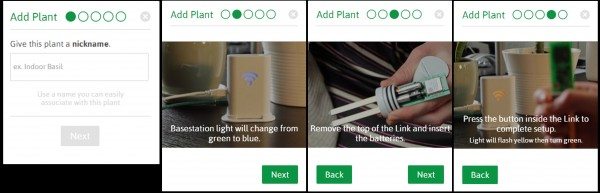
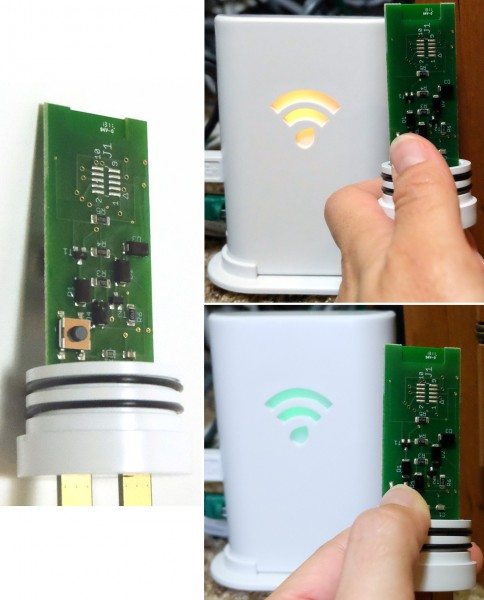
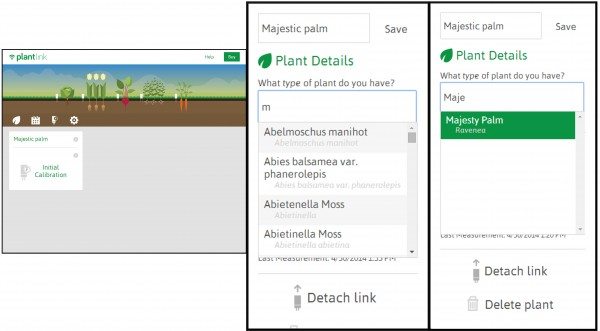
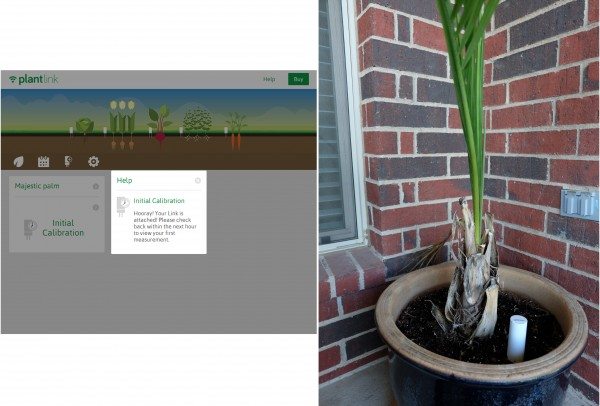
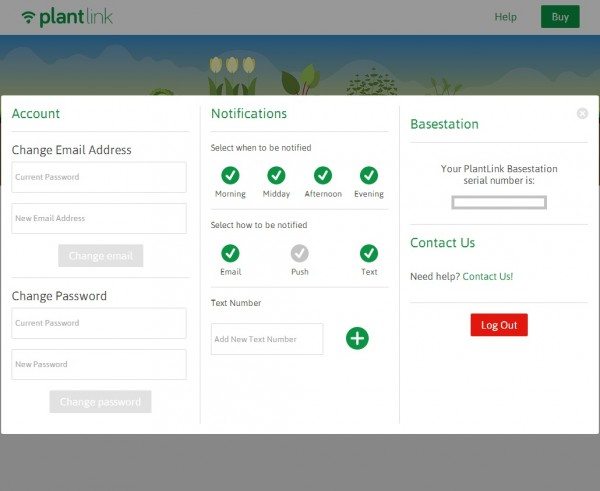
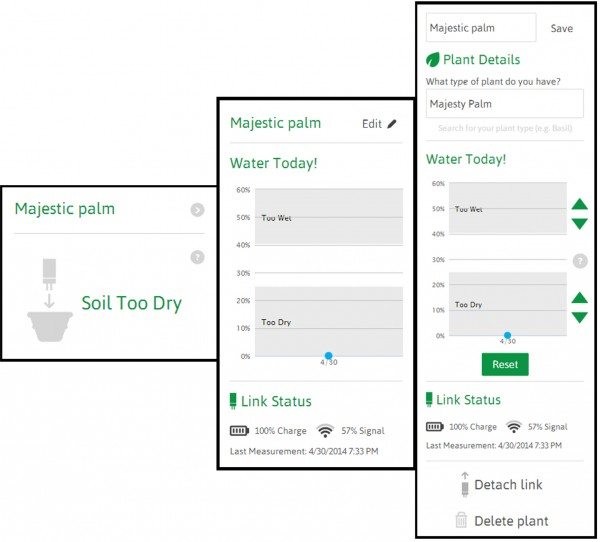
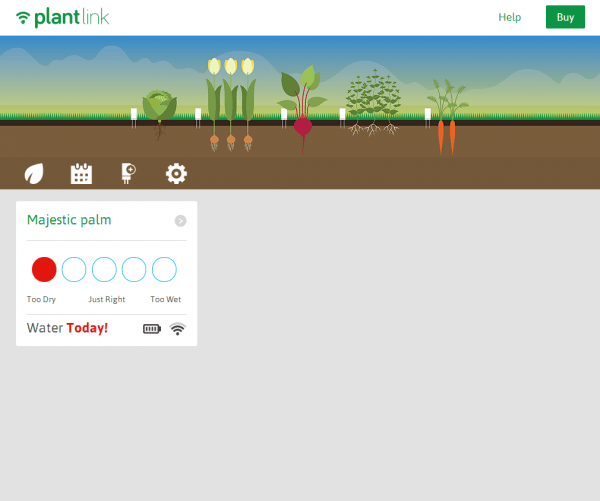
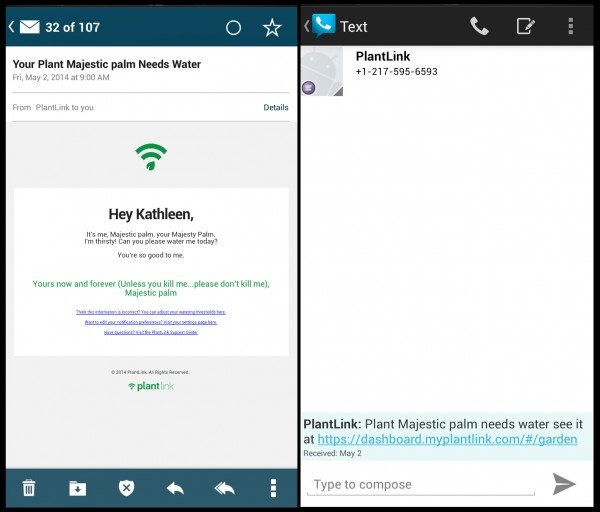
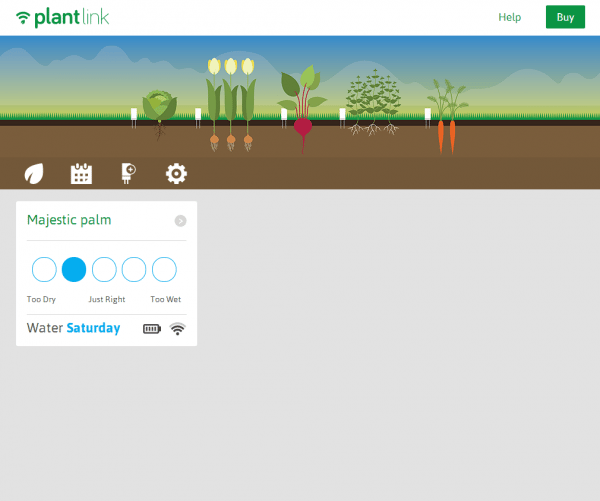
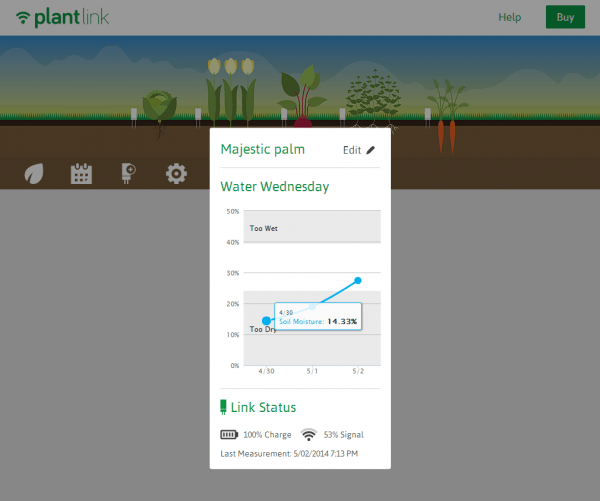
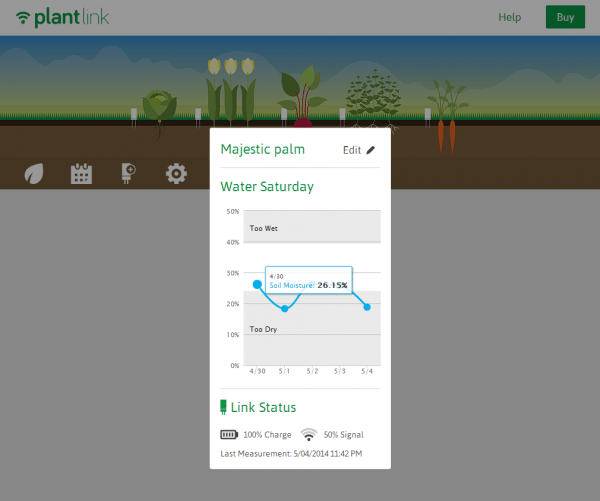
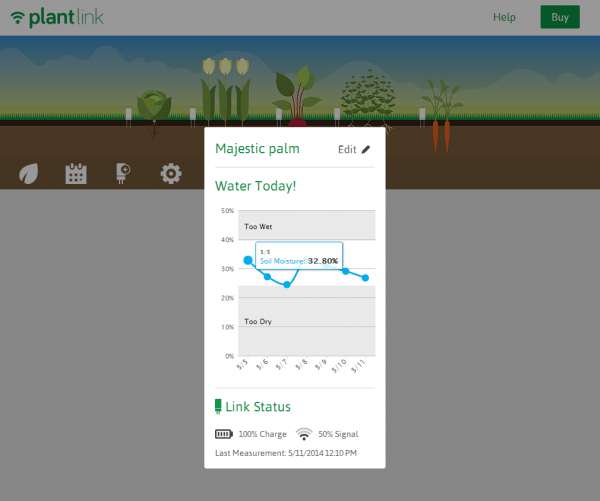


Gadgeteer Comment Policy - Please read before commenting
I really don’t understand this company… It makes no sense to me when all the cost is in the link to not add temperature and illumination. … That probably would have added about $1 max cost for a temperature sensor and a photo resistor…
@Vlad – In this case the the main cost for those features would have been software and data, not hardware. Kathleen already reported multiple software issues (Android isn’t supported, data download isn’t supported by default, data download is in bad format, averages are based on surprising timeranges.), and adding additional sensors would require they spend time and money developing the software to support that capability. They’d also have to spend money to get the data on what is ‘required’ for each plant in their database.
Admitted, all the problems she mentioned are minor – but they indicate that software development is ongoing, and is likely a bottleneck. It wouldn’t surprise me that if this product is successful they will release a new version sometime in the moderate future with one or both of those sensors – as well as updated software to work with it.
@DStaal – You hit the nail on the head! Thank you! 🙂 The following was OSO Technologies’ position on collecting moisture data only:
“In our discussions with plant scientists, we learned that the most important factor in keeping plants healthy is administering the correct amount of water. We still encourage you to consider other factors such as sunlight and temperature when choosing and maintaining your plants.” (from the PlantLink website).
While I’m a fan of this type of technology, I have a lot of plants and this would get quite expensive. Hopefully the price for the sensors will come down over time where they would be in the $5-10 range each. Then I would buy.
I have two base stations and 8 sensors. I have a large property with two planting areas.
I use one sensor per plant type, per location. So for the 6 peach trees, which are by the way covered with peaches, i have one sensor. 4 blueberries, one sensor.
i would like to be able to see both bas estations on my dashboard, something i’ve discussed with plantlink.
I’d also like to get raw data. I want to build a static wall display of moisture levels in my garden, and may add a sparkcore based watering system, so i can water with a touch of an icon on my phone.
I’m very happy with the system. It’s not cheap, but consider how much it would cost to replace 6 six foot peach trees. My time and effort costs.