I often use my phone one-handed; however, with larger screens like like the 4.8″ screen on my Samsung Galaxy S3, my thumbs are just not long enough to be able to reach some Jelly Bean navigation keys on the other side of screen. 🙂 . LMT Launcher is an alternative navigator which solves this issue, amongst other things.
Lightly touching on the left, right or bottom of the screen (it’s configurable) brings up a circular launcher (PIE). Each of the wedges is configurable, and additionally, each wedge can be configured to do a secondary action when long pressed. You can add a second level of wedges, as well. Actions include opening an app, turning off or on Wi-Fi, Bluetooth, GPS and other assorted functions.
A long wipe to the top left of the wedge opens your notification bar (much easier than dragging down your notifications bar from the top one-handed) and a long swipe to the right brings up settings. The PIE disk also displays information on things like battery power, date and time, and memory and processor information.
There’s much more you can do with the launcher, including screen gestures (e.g., draw a square on the screen to launch a video player) that can be customised to perform actions, but for me the PIE navigation is the most useful and now indispensable feature.
No more “Texting Thumb” for me. 🙂
Root required: Yes

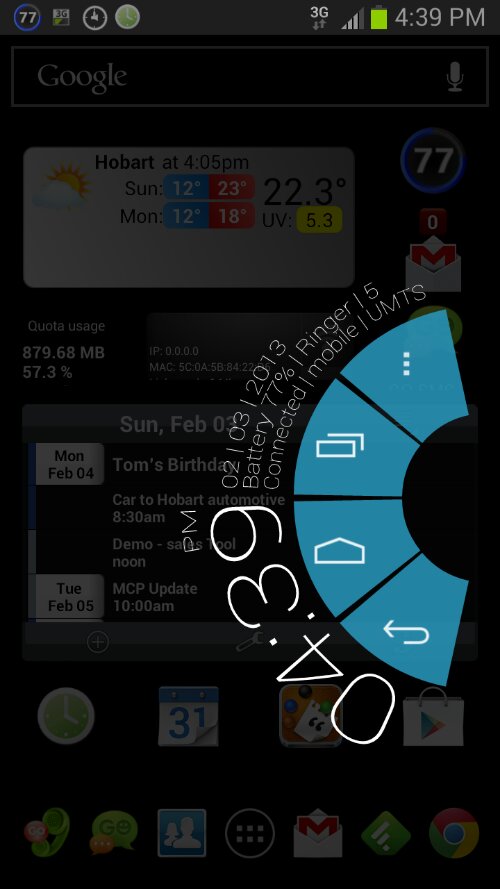


Gadgeteer Comment Policy - Please read before commenting
Have you also considered looking at flip launcher – find it superb for launching apps from within another app.
Say I was reading a book and there was the mention of a song, I then use flip launcher to launch soundhound/playmarket – whatever app I want, from within the reader app, to check out the song/artist etc. When done the back key exiting out of the flip launched app will take me straight back to the reader – the big benefit here being that it prioritizes both apps in memory so that behind app is not cached and doesn’t require a refresh when coming back to it.