Got a Nexus 7 or a Samsung Galaxy S3? Read about all the advantages of rooting your device, but feel overwhelmed with all the information out there, and you’re scared you might brick your device? XDA Developers member Mark Skippen has you covered with his toolkits for both the Nexus 7 and Samsung Galaxy S3 .
There are prettier graphical interfaces out there, but perhaps I’m showing my age as I prefer the text-based, green screen one. 😉
These utilities will do everything for you from downloading the latest and correct drivers to your PC, to rooting, to downloading a Recovery Utility, and so much more. It’s only about 4 steps to root, and all supporting files or utilities are downloaded dynamically and run from within the toolkit. Full instructions are displayed if you need to press phone button combinations or put files in certain fields.
And the nice thing is, it will also restore your device to stock and unroot it if you ever need to do it.

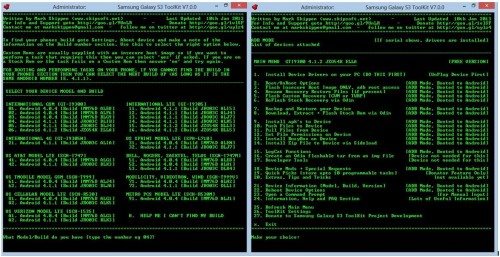

![[New Home Entertainment is Here-Smart Projector with Movin 2.0 OS] Transform your home theater with the L61Pro+ projector, powered by the latest AI Movin 2.0 OS. It delivers up to 75% faster performance and smoother multitasking than traditional mode...](https://m.media-amazon.com/images/I/51oxlERMmxL._SL160_.jpg)
Gadgeteer Comment Policy - Please read before commenting
sweeeet, how can I get it? Link?
Tony, see the links in the article. Please be aware though that neither myself or The Gadgeteer is responsible if you try and root your device and you phone explodes, your cat spontaneously bursts into flames or any other consequence 🙂
The “TOOLKIT” mentioned in this article for Samsung G S3 (mine is from Sprint) to upgrade to JellyBean4.1.2. is nowhere to br found. I am new at this so I might of misread/misunderstood the article. Where csn I find/download the “Toolkit” that does it all..
Thank you….
Angel If you click on the Samsung Galaxy S3 link above you’ll find that tool box that roots your device and installs a recovery partition and utility that will allow you to then install an alternate 4.1.2 Rom. Once you’ve used the toolkit you’ll will have to find an alternate Rom from XDA to load and there’s normally instructions to install with the ROM.
Rooting is actually quite simple, usually. It can be as simple as copying a file over the the phone, holding down power+home+up, and flashing that file.
The reasons I rooted my phone are to run Titanium backup(Google, why u no provide good app data backup utility?), DroidWall (firewalls keep your roaming charges down), Button Saver ( the virtual back button is useful for large devices where your fingers can’t reach the back button), and of course, flashing custom roms. The performance gain from a custom rom can be quite amazing, so much so that I don’t even bother to upgrade to the next newer version of Android for a long time (long in terms of cellphone lifespan).