
I’ve been a fan of DYMO label printers for years. I still use their Twin Turbo label and stamp printer which I reviewed 6 years ago (see related posts at the bottom of this review). They recently asked if I would be interested in reviewing their LabelManager 500TS. The TS stands for touch screen. Let’s see if this label makes a nice addition to a home or office.
Note: Click the images in this review to see a larger view.
Package Contents
DYMO LabelManager 500TS
AC charger
Rechargeable battery
Label Cartridge
USB Cable
Quick start guide
The LabelManager 500 is a stand alone label maker that does not require a computer in order to work. But, if you want to connect it to your PC or Mac, you can use those computers to load other fonts and clip art into the printer. I didn’t test the computer software, so this review will cover the LabelManager as a stand alone device.
The printer has a color touch screen situated above a QWERTY style keyboard. Between the keyboard and the screen is a strip of buttons for Power, Home, Zoom and Print. In the center is a 4-way nav button with a select / ok button in the center.
The keyboard keys have decent tactile feedback and are large enough to press. The only button I had problems with was the 4-way nav button. It’s just too narrow to easily press. My fingers aren’t large, but I always seemed to accidentally press the OK button when I was only trying to press one of the arrow buttons.
On the left side of the printer is the slot where the printed label comes out. Above the slot is a cut button. I’m not sure when you need to use this button as the labels are automatically cut after they are printed.
The bottom of the LabelManager has a large door that provides access to the battery and label cartridge area.
The rechargeable battery snaps into the left side and the cartridge fits into the center. Loading the battery and label cartridge is easy and straight forward.
The LabelManager comes with a 1″ sized label cartridge, but it can accommodate 1/4”, 3/8”, 1/2” and 3/4″ sized DYMO D1 labels as well. Labels are available in several color combinations of the tape color and ink color. Shipping with the printer is a 1″ White tape with Black ink cartridge.
To use the LabelManager you first must charge the battery by plugging in the included AC adapter.
Pressing the power button will turn on the printer and present you with the main menu that you see above. If you had previous been working on a label, you’d see it on the screen as it remembers what you were working on before powering off. You can store over 500 labels on your machine so that you don’t have to recreate them. Up to 5 user profiles can be created as well.
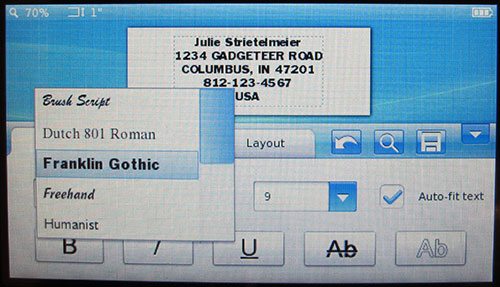
Clicking the New Label button will start the label creation process. From this main editing screen, you have access to 10 fonts, 25 font sizes, 32 text styles, 5 boxes plus underline, and 325 built-in symbols and clip-art images.
Accessing all the styles and options requires you to use the touch screen. This is a pressure sensitive touch screen, not a capacitive type. I found the scroll bars, pull down menu buttons, and some of the other buttons to be a little too small and the touch screen a little insensitive. Using a stylus helped a bit, but I think the user interface could use some improvement. Or at least add a row of physical punctuation buttons.
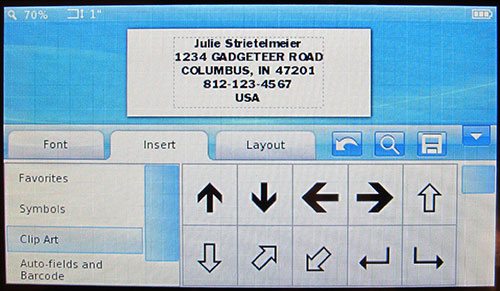
Depending on the font and font size selected, you can make labels with 5 lines of text like you see above.
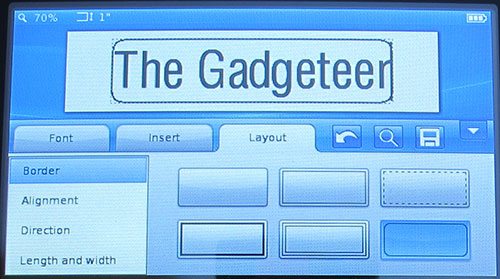
There are 6 frame styles to choose from.
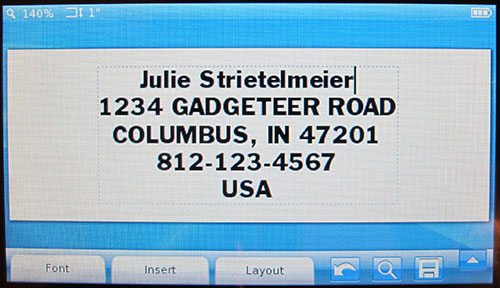
You can expand the label view to make it easier to select text if you need to make changes. The nav button helps you move around in the text too.
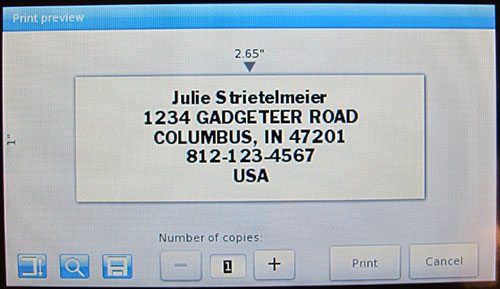
Pressing the magnifying button lets you set the number of copies for each label.

The resulting labels are printed in 300 dpi resolution. The text is crisp and clear and will not smear or scratch off (I tried…). The back of the label has a split backing, making it easy to peel and stick.
I like this label maker. There are a few things that could be improved to make the user experience better like dedicated punctuation keys and larger touch screen buttons. The $199.99 MSRP (manufacturer’s suggested retail price) is a expensive, but you can find it for around $135 at Amazon.
All in all, I found the DYMO LabelManager 500 Touch Screen Label Maker to be a useful label printer for home and office. It makes it easy and fun to make quality labels.
HP DeskJet 2827e Wireless All-in-One Color Inkjet Printer, Scanner, Copier, Best-for-Home, 3 Month Instant Ink Trial Included, AI-Enabled (6W7F5A)
53% OffHP OfficeJet Pro 8125e Wireless All-in-One Color Inkjet Printer, Print, scan, Copy, ADF, Duplex Printing Best-for-Home Office, 3 Month Instant Ink Trial Included, AI-Enabled (405T6A)
28% OffProduct Information
| Price: | $199.99 |
| Manufacturer: | Dymo |
| Pros: |
|
| Cons: |
|








