 Remember the days when your TV had a dial that you turned to tune in the three channels you could watch? There was no remote (other than us kids), but then there were no peripherals attached to the TV, either. Watching TV today is much more complex with DVDs, Blu-ray, internet-connected televisions, multimedia players, and the like. Remotes are a must, but sometimes a simple remote isn’t enough; you might need a keyboard and mouse, too. IOGEAR has a palm-sized, wireless keyboard with optical trackball, scroll wheel, and multimedia control buttons that promises to make controlling your home theater easier. Let’s look at the IOGEAR 2.4GHz Multimedia Mini Keyboard.
Remember the days when your TV had a dial that you turned to tune in the three channels you could watch? There was no remote (other than us kids), but then there were no peripherals attached to the TV, either. Watching TV today is much more complex with DVDs, Blu-ray, internet-connected televisions, multimedia players, and the like. Remotes are a must, but sometimes a simple remote isn’t enough; you might need a keyboard and mouse, too. IOGEAR has a palm-sized, wireless keyboard with optical trackball, scroll wheel, and multimedia control buttons that promises to make controlling your home theater easier. Let’s look at the IOGEAR 2.4GHz Multimedia Mini Keyboard.
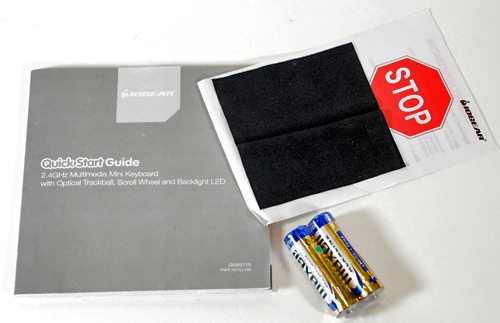 In the Box
In the Box
Multimedia keyboard
USB RF receiver
Cleaning cloth
2 AA batteries
Documentation
Specifications
Radio frequency: 2.4GHz
USB RF Receiver operating range: up to 33 feet (10 meters)
Trackball resolution: 400/800/1200 DPI
Size: 6.25” X 4” X 1”
Weight: 0.32 pounds with batteries

 The mini keyboard is small, as you can see from the measurements listed above. It’s made of black and silver plastic. There’s a translucent plastic cover for the keyboard.
The mini keyboard is small, as you can see from the measurements listed above. It’s made of black and silver plastic. There’s a translucent plastic cover for the keyboard.

The keys are black plastic, and they have a blue LED backlight. An ambient light sensor at the top of the keyboard determines when the backlight is needed. The backlight turns off after a few seconds of inactivity to save your batteries. If you don’t want to use the backlight at all, you can turn it off with a switch on the back of the keyboard.

The back of the keyboard also has a reset button. Normally the keyboard and receiver pair immediately, but the reset button can be used to refresh the connection with the receiver, if needed. The battery compartment is also on the back. Inside the battery compartment is a storage slot for the receiver when it’s not being used.
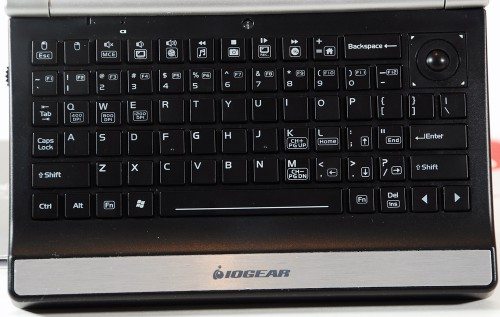
The QWERTY keyboard is missing a couple of keys, and the delete key is moved to make room for a small optical trackball. There are function keys that change the trackball resolution to 400/800/1200 DPI. Many of the keys are multifunction; use them with the Fn key to access the other functions. Two keys are defined as right and left mouse clicks, and there are keys for controlling media playback and volume. There’s a scroll wheel on the left side of the keyboard that will zip you up and down webpages.
 The 2.4GHz Multimedia Mini Keyboard comes with a small USB wireless receiver, so it can only be used with equipment that has a USB port. It uses 2.4GHz wireless technology, so it can be used to control equipment up to 33 feet away. My living room is considerably smaller than that, so I shouldn’t have any problems with connection.
The 2.4GHz Multimedia Mini Keyboard comes with a small USB wireless receiver, so it can only be used with equipment that has a USB port. It uses 2.4GHz wireless technology, so it can be used to control equipment up to 33 feet away. My living room is considerably smaller than that, so I shouldn’t have any problems with connection.
IOGEAR says that no drivers are needed, so I hoped this might work with the Seagate FreeAgent GoFlex TV HD Media Player I reviewed some time ago. The Seagate has a very simple remote, so alphanumeric data entry requires you to move around an on-screen keyboard to select letters and enter file names. I plugged the receiver into the Seagate box and absolutely nothing happened. The Seagate didn’t recognize that anything was connected at all. I guess I’m stuck with the arrow keys and the virtual on-screen keyboard with the Seagate.
Since some people serve content from their computers to their TVs, I next tried the keyboard with my computers. The keyboard is stated to work with both Windows and Mac, and I have both. First up was my MacBook Pro. Although IOGEAR said no drivers were needed, my MacBook immediately loaded a driver. I was able to control the cursor with the trackball, and the scroll wheel and mouse click keys worked well. I could use the QWERTY keys to enter text. Unfortunately, I found the multimedia controls didn’t work very well. I could control volume, and I could start and stop playback, but the fast forward/rewind keys didn’t work.
Next up was the HP Mini 200 netbook with Windows 7. A driver was installed the minute I connected the RF receiver. Normal keyboard and mousing functions worked well, as did the volume keys. The keyboard is supposedly designed to work well with Microsoft’s Windows Media Center – and with PS3, but I don’t have one of those – so I hoped the multimedia controls would work better. The playback keys all worked well; pause, play, stop, fast forward, and reverse keys all worked. Some of the other function keys didn’t seem to do anything, but that could have been due to the limitations of my netbook.
I finally tried the keyboard with my Logitech Revue with Google TV. The Revue comes with a full-sized multimedia keyboard with many pre-defined function keys. You can also define your own functions, and you can control the cable box and home theater system with the included keyboard. Logitech offers a smaller keyboard that looks a lot like the IOGEAR multimedia keyboard but that costs about $30 more. I hoped this smaller IOGEAR unit would work with the Revue.
I plugged the receiver in one of the USB ports on the Revue, and the multimedia mini keyboard was immediately usable. I could mouse, enter alphanumeric data, and use most of the multimedia keys successfully. It was a bit difficult deciding which keys would switch me between live and Google TV, but I found them. Unfortunately, the IOGEAR keyboard doesn’t control the cable box, so I can’t access my DVR recordings or switch through my pre-defined favorites stations. I couldn’t even get the channel buttons to simply change the station. I couldn’t adjust the volume, either. The IOGEAR doesn’t allow you to program keys, so I couldn’t even define keys to perform these functions, either. Worst of all, the IOGEAR couldn’t turn on my TV or cable box. The IOGEAR doesn’t offer anything the Revue’s keyboard doesn’t, and it’s missing some of the most basic functions.
The IOGEAR 2.4GHz Multimedia Mini Keyboard works best with a Windows computer with MCE. If you use your Windows computer to watch TV or movies or to serve content to a television, you might find the IOGEAR keyboard useful. Unfortunately, I didn’t have any of the multitudes of other media servers, like a Roku or Popcorn Hour. I don’t know if the IOGEAR keyboard would work with them. If you use Mac computers, Seagate GoFlex TV, or the Logitech Revue, you’ll need to keep looking.
Gerber Gear 22-47162N Fast Draw Folding Assisted Opening Pocket Knife, Fine Edge, Black
$47.87 (as of July 3, 2025 18:22 GMT -04:00 - More infoProduct prices and availability are accurate as of the date/time indicated and are subject to change. Any price and availability information displayed on [relevant Amazon Site(s), as applicable] at the time of purchase will apply to the purchase of this product.)Gerber Gear Suspension 12-in-1 EDC Multi-Plier Multitool with Pocket Knife, Needle Nose Pliers, Wire Cutters and More, Gifts for Men, Camping and Survival, Grey
9% OffProduct Information
| Price: | $99.95 |
| Manufacturer: | IOGEAR |
| Retailer: | ShopIOGEAR |
| Requirements: |
|
| Pros: |
|
| Cons: |
|


