 The iPhone is far from lacking when it comes to “to-do” list apps, so much so that the only ways for new apps in this genre to distinguish themselves are with unique functionality or a unique interface. The former is relatively difficult (there is only so much one can change about a to-do list app before it becomes something else entirely), so many developers resort to the latter. Also following this route is developer Tan Wee Giap’s EveryList app.
The iPhone is far from lacking when it comes to “to-do” list apps, so much so that the only ways for new apps in this genre to distinguish themselves are with unique functionality or a unique interface. The former is relatively difficult (there is only so much one can change about a to-do list app before it becomes something else entirely), so many developers resort to the latter. Also following this route is developer Tan Wee Giap’s EveryList app.
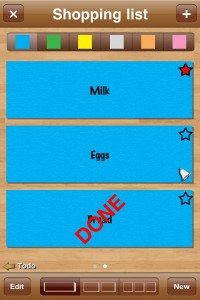 EveryList uses the organization method of “sticky notes on a wall” as its primary influence. Each new item created is represented as a single sticky note, and these are arranged on the iPhone’s screen in one of three configurations: a single column of wide notes that span the entire display, two columns of rectangular notes, or three columns of square notes. Reminders can be set on individual items, and items can be starred to sort them to the top of the list. A single tap marks an item as “DONE”, and a double tap allows you to edit an item (this pretty much amounts to modifying the name of the item, changing the text color, and setting a reminder).
EveryList uses the organization method of “sticky notes on a wall” as its primary influence. Each new item created is represented as a single sticky note, and these are arranged on the iPhone’s screen in one of three configurations: a single column of wide notes that span the entire display, two columns of rectangular notes, or three columns of square notes. Reminders can be set on individual items, and items can be starred to sort them to the top of the list. A single tap marks an item as “DONE”, and a double tap allows you to edit an item (this pretty much amounts to modifying the name of the item, changing the text color, and setting a reminder).
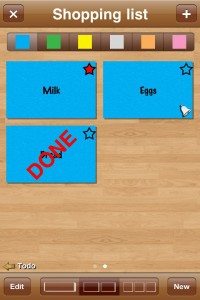 Your items can be grouped into “lists”, and you can switch between lists by swiping left or right on the screen. This list-switching action isn’t as responsive as one would want it to be, and more frustrating is the fact that this is the only method of switching between lists. If you’ve got a dozen lists, and you need to switch from the first list to the last list, you are going to have to swipe across every other list you have in order to get to it. A further problem is that your position in the sequence of lists is indicated with the same “line of dots” graphic that the iPhone uses to indicate which home screen you are on, but doesn’t limit how many dots can be in the line. Once you get to 23 lists, your dots start to expand off of the screen, and you can no longer tell where you are in the list. Not good.
Your items can be grouped into “lists”, and you can switch between lists by swiping left or right on the screen. This list-switching action isn’t as responsive as one would want it to be, and more frustrating is the fact that this is the only method of switching between lists. If you’ve got a dozen lists, and you need to switch from the first list to the last list, you are going to have to swipe across every other list you have in order to get to it. A further problem is that your position in the sequence of lists is indicated with the same “line of dots” graphic that the iPhone uses to indicate which home screen you are on, but doesn’t limit how many dots can be in the line. Once you get to 23 lists, your dots start to expand off of the screen, and you can no longer tell where you are in the list. Not good.
EveryList does give you the ability to set the color of the sticky notes, but for some reason all items in a given list have to be the same color. I’m not sure how this is terribly useful, other than to make it easier to find a specific list while you’re madly swiping through them all.
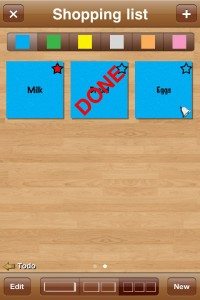 The app also isn’t without its share of questionable behaviors (a.k.a. bugs). For example, marking an item as “done” drops it to the bottom of the list, but un-marking it doesn’t change its position. It remains where it was, which could easily leave it at the bottom of the list, beneath a bunch of other “done” items. Even more confusing is that starring at item moves it to the top of the stack, but un-starring it inexplicably moves it to the bottom of the list, even if that means putting it below several “done” items. The logical behavior here would be to move it below the other starred items, but still above the “done” items. Simply put, unless you plan on working through a simple list and never needing to change the starred or “done” status of an item more than once, the behavior of this app will drive you absolutely bonkers.
The app also isn’t without its share of questionable behaviors (a.k.a. bugs). For example, marking an item as “done” drops it to the bottom of the list, but un-marking it doesn’t change its position. It remains where it was, which could easily leave it at the bottom of the list, beneath a bunch of other “done” items. Even more confusing is that starring at item moves it to the top of the stack, but un-starring it inexplicably moves it to the bottom of the list, even if that means putting it below several “done” items. The logical behavior here would be to move it below the other starred items, but still above the “done” items. Simply put, unless you plan on working through a simple list and never needing to change the starred or “done” status of an item more than once, the behavior of this app will drive you absolutely bonkers.
While EveryList is certainly a valiant attempt at capitalizing on an organization method that is relatively under-represented on iOS, the wonky behavior makes it impossible to recommend, even at just a dollar.
Gerber Gear 22-47162N Fast Draw Folding Assisted Opening Pocket Knife, Fine Edge, Black
$50.00 (as of May 12, 2025 17:45 GMT -04:00 - More infoProduct prices and availability are accurate as of the date/time indicated and are subject to change. Any price and availability information displayed on [relevant Amazon Site(s), as applicable] at the time of purchase will apply to the purchase of this product.)Victorinox Swiss Army 7 Swiss Army Knife, 7 Function Swiss Made Pocket Knife with 2 Blades (Large and Pruning Blade), Wood Saw and Bottle Opener - Silver
23% OffProduct Information
| Price: | $.99 |
| Manufacturer: | Tan Wee Giap |
| Pros: |
|
| Cons: |
|


