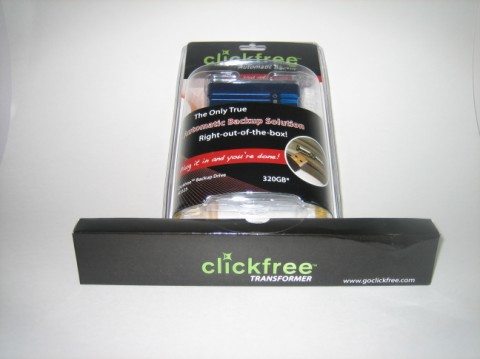
There are three certainties in life: death, taxes and data loss. While the clickfree data backup solutions can’t do anything about the first two, they may provide you with an answer to the data loss issue. These solutions are geared toward the technophobe and procrastinator, but do provide features that the more adventurous will appreciate. We’ll look at both the clickfree backup drive and the clickfree transformer, similar approaches that only differ in their implementation.
The clickfree devices are essentially a software solution packaged in hardware. The backup drive is a USB portable disk that includes a backup application resident in a protected partition on the drive. The transformer is a USB cable assembly that has the application built in to an eprom. The user must supply a USB device for the storage. I have used both devices in this review and because they operated virtually identical, I’ll only call out the differences.
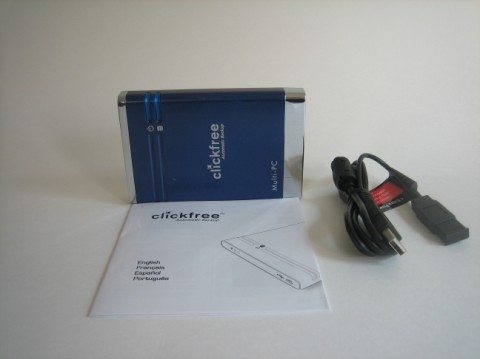
Technical Specs

Technical Specs
The premise behind the clickfree device is that a user need only plug the device into an available USB port on the system to be backed up and then the device takes over. These devices do differ from Julie’s recent review of the Seagate Replica in that it ONLY backs up the data files. The operating system and applications are not backed up.

I began by plugging the clickfree drive into my front USB port on a Dell desktop running Windows Vista. The drive has a double ended cable that provides an extra USB plug for power, in the event you are using a port that doesn’t supply enough. This wasn’t needed on my desktop, but it was necessary when attaching to my laptop with the port replicator. It also has a 5v power socket next to the mini usb connector, but no supply is provided. You can tell when extra power is required because the drive continuously seeks. If using the transformer, you would plug in the cable instead of the drive.
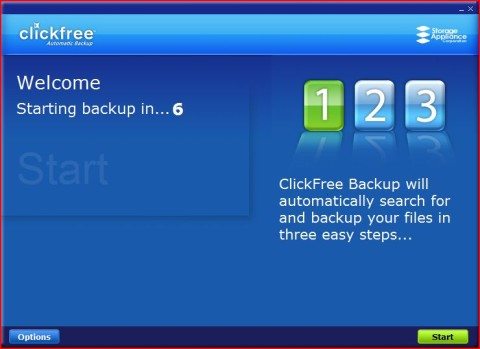
After about a minute, the above window pops up. At this point you can either wait until it counts down to a start or click the start button. If you were using the transformer, an additional window would pop up advising you to plug your drive into the transformer cable.
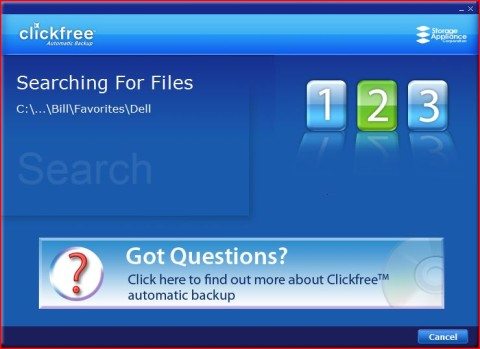
Next the application searches the hard drives for files to be backed up. It will back up all local drives and partitions.
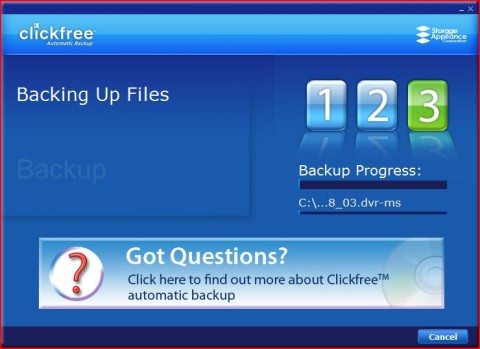
The initial backup took about 1.5 hrs and while I was waiting I searched around my system to see how the PC recognized the clickfree drive.
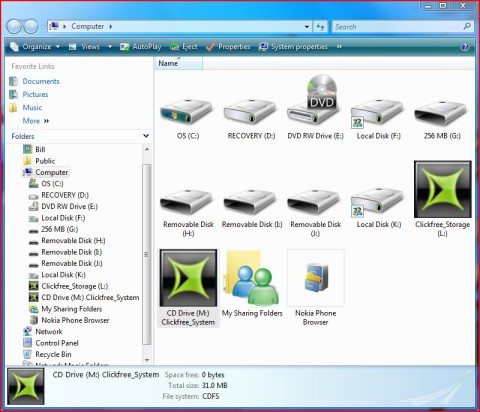
You’ll notice that the clickfree hardware is comprised of 2 logical drives. The one with the application (M:) looks to the PC as a CD drive and the other (L:) acts like a regular removable disk.
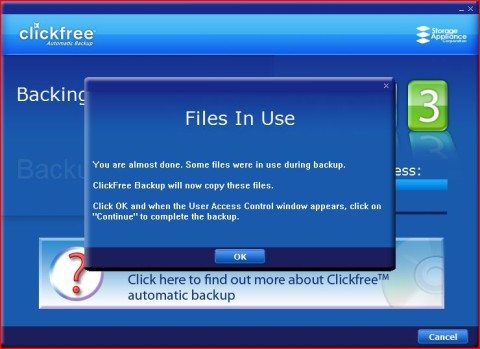
At the completion of the backup, the above window popped up and I clicked on OK and then……….
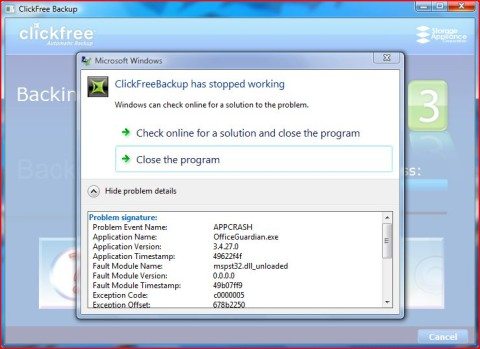
I could go into detail about what I did, but suffice it to say, I wasn’t impressed. After reading the 65 page manual and checking the web site for FAQ’s and running a fix it utility resident on the disk, the best I came up with was that it could be made to work, but only after plugging the device in for a second time in a row. The first time I plugged it in the searching window would come up and then just disappear. Thinking that I might have a faulty device, I used the Transformer device and received the exact same error symptoms.
I decided to continue my review by switching to a Windows XP system and had no problems. Both the drive and transformer worked flawlessly.
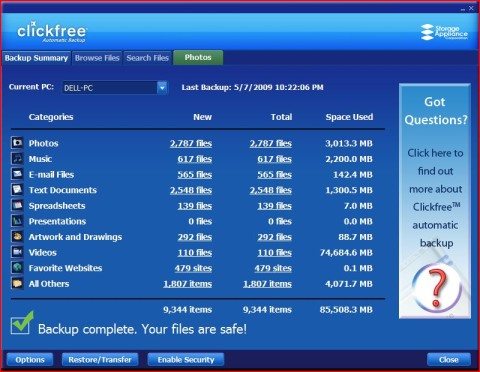
At the conclusion of the backup, you are presented with a summary page. From here you can search for or browse files and by clicking on the photos tab, any backed up photos will display as thumbnails within the clickfree application.
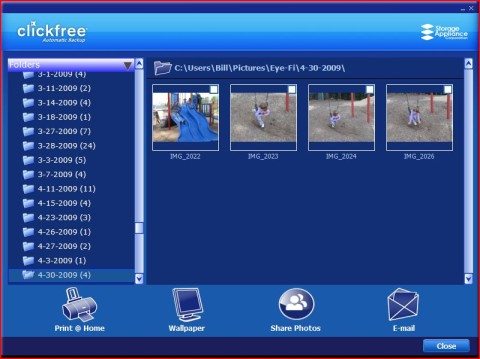
In addition to viewing the photos, one can e-mail, print and share photos, all from within the application. Also, any file in the back up set can be double clicked and it will invoke its application on the system and cause it to display/play.
The real test of a backup device is whether you can actually restore what you saved. The clickfree devices give you the options of restoring individual files or a complete data restore.
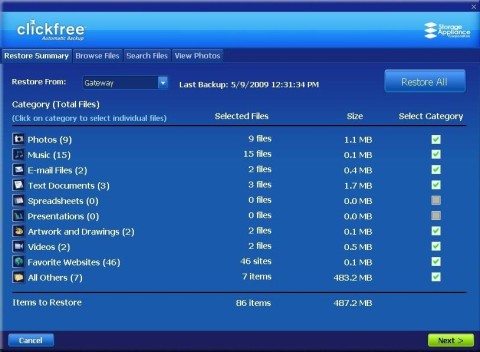
I purposely deleted several files on my desktop to test the restore capability. It was a little difficult to find an individual file, but the easier option turned out to be a complete restore and then skipping restoration of files already on your hard drive. I checked the box for “do this for all duplicated files” and just the missing ones were restored. You can also use the search feature on the summary page to find a file in the backup set and then double click to have it restored. You’ll notice that you can have multiple systems backed up and it is only limited by the amount of space on the back up drive.
Final thoughts: The clickfree product set can be a viable solution for the road warrior, whose main concern is the loss of data. He/she would have an IT department to reload the system and applications if need be. It also would be a good solution for those who don’t back up at all now. At least using it on Windows XP was plug and play, with Vista being a little problematic. For those who are more techie, there are options to schedule back ups, limit what is and isn’t backed up, add file types to the backup set and generally customize operations. If you buy this solution, I would suggest the transformer option. I gives you the flexibility of using multiple backup disks of varying sizes.
Personally, I prefer an image back up. I do not enjoy reloading the operating system and all the updates. Even though clickfree says they backup over 400 file types, how do I know that all my file types are part of that list. I would be concerned that some obscure file type would be attached to something I couldn’t afford to lose. At least with an image backup, I know everything is there.
Cmhoo XXL Professional Large Mouse Pad & Computer Game Mouse Mat (35.4x15.7x0.1IN, Map) (90 * 40 Map)
$12.98 (as of December 2, 2025 19:05 GMT -05:00 - More infoProduct prices and availability are accurate as of the date/time indicated and are subject to change. Any price and availability information displayed on [relevant Amazon Site(s), as applicable] at the time of purchase will apply to the purchase of this product.)ColorCoral Cleaning Gel Universal Dust Cleaner for PC Keyboard Car Detailing Office Electronics Laptop Dusting Kit Computer Dust Remover, Computer Gaming Car Accessories, Gift for Men Women 160g
$6.99 ($1.25 / ounce) (as of December 2, 2025 19:29 GMT -05:00 - More infoProduct prices and availability are accurate as of the date/time indicated and are subject to change. Any price and availability information displayed on [relevant Amazon Site(s), as applicable] at the time of purchase will apply to the purchase of this product.)Product Information
| Price: | 320 GB Backup Drive $179.99, Transformer $59.99 |
| Manufacturer: | ClickFree |
| Pros: |
|
| Cons: |
|



Gadgeteer Comment Policy - Please read before commenting
Am I missing a trick here but I have a plain usb drive with a edited autorun.inf file and when I plug it in it autoruns Ntbackup and runs a backup.
When I need to restore I plug it catalogue the backup and restore.
It’s unconscionable to me that a new device such as this will not work properly on a two year old operating system.
I called Clickfree to ask about Vista. They said normally there are no issues with Vista, but with millions of computers out there, anything is possible. They suggested perhaps that Vista system is corrupt. I noticed you did not call Clickfree tech support. It would be useful to see how ClickFree tech support handles your issue.
>Leon,
It’s not rocket science, but clickfree does address a market need, those people who are less than computer savy. I applaud them for making it easier to do backups.
>Tyler
I agree.
>Steve,
I purposely did NOT call their support group. I approached the review from the perspective of a user targeted by their marketing — technology challenged. Someone like that isn’t going to call with an obscure error message and attempt to fix the problem. They’re going to send the item back. Especially since clickfree’s infomercial states that the device is as easy to use as a toaster.
As mentioned in the review, the device worked flawlessly on XP. What I didn’t mention is that I had a technology challenged person actually use the device and they are very satisfied and will be doing backups regularly.
It looks like you were able to contact Clickfree, which speaks well for them. And yes, I suppose my Vista system could be corrupt, but in the 2 years I’ve had it, this is the first error of this type I’ve encountered. Also, as noted, I does work somewhat. I just have to plug it in twice. Anyway, if it doesn’t work with your Vista system, you can always send it back for a refund.
Thanks all for your comments.
Bill,
Thanks for your comments. When I called Tech Support, they answered quickly, understood my questions without my needed to re-phase and repeat myself, and answered well. In my book this was a very positive experience, so I placed an order for one.
As you said, if backup is too difficult, one never gets around to it. If it is easy, it is more likely one will do it regularly.
The folks at ClickFree wanted me to share the differences between full image back ups and file backups:
http://www.clickfree.com/reasonforclickfree.php
Interesting. I have been using True Image Backup by Acronis and have done an Image Backup on my Dell E521 Desktop and had a disk failure. While waiting for the replacement drive, I took the backup set over to my Toshiba laptop and using the same True Image Backup was able to retrieve my individual files from the Dell backup set so I could continue to use Quicken. Also, I backup up a 40MB laptop on a 30MB USB drive (compression).
I have on occasion wiped out individual files and have recovered them from my image backup set. True image allows you to “mount” the backup set and explore, copy and move files as if the volume were another drive.
Perhaps other image backup applications have the limitations as called out by clickfree, but I can only speak for what I use day to day.
The first thing I do when I get a new system and after all required updates and drivers are installed, is to make an image backup and file it away. That way, when I do corrupt my system I can restore a known working operating system and not spend hours finding driver and application disks that somehow always seem to get lost.
My routine from then on is to do a full image backup every six months with differential backups every week. Works for me. I still have files from the 80s. I suppose I developed this approach to data backup while I was Channels Manager at Iomega. It sold a lot of Zip drives 🙂
Bill
Bill, thanks for the review. Your’s and Julie’s reviews weighed in on my decision. I purchased a clickfree recently and it works flawlessly on my Vista desktop and laptop. I had it connected and running in no time.
I’m not a fan of image backup for some of the reasons expressed in the link Julie posted. The other thing for me is that the programs I installed 6 months ago with a few exceptions, have changed. I’m not concerned about having last year’s tax program installed. I am concerned about ensuring I have my personal tax data, my pics and docs and all that other jazz they back up(the stuff that’s not replaceable) which clickfree backed up without a problem. Installing the OS and MS Office from the original discs is a small inconvenience should I have a hardware failure.