Do you save a lot of data to CDs and DVDs? Maybe you like to burn CDs with your own collection of favorite MP3’s for your car,
or archive your vacation pictures for safe keeping. Instead of using stick on labels or a sharpie marker to scribble information on the discs,
how would you like to customize your discs and jewel cases with your own graphics? You can do that with special CDs/DVDs and
the DiscPainter from DYMO. I’ve been a fan of DYMO printing products since my review of their
LabelWriter Twin Turbo stamp and label printer, so
I was very interested to see how well this product would perform. Let’s take a look…

Hardware Specs
600 – 1200 dpi
Printer Weight: 2.65 lbs (1.2 kg)
Printer Dimensions: 4.33″ H x 10.62″ L x 5.71″ W (110 mm x 270 mm x 145 mm)
Connectivity: USB 2.0
Power: 100-240V 50/60 Hz external power adapter
Power Consumption: Approximately 36 watts

Package Contents
DYMO DiscPainter printer
3 blank inkjet-printable discs
Software CD
Power adapter
Power cable
USB cable
Inkjet cartridge
Quick start guide
First off all, I have to admit that I don’t copy / save a lot of data to CDs or DVDs very often. And because of that fact, I’ve not had any experience with printers of this type. I think I may have used a Lightscribe printer once before, but that’s about the extent of it. That said, let’s get on with the review…

The DiscPainter is definitely a cool looking little printer. It has a unique shape and a small footprint. It’s interesting to note that there are no buttons or switches on this device.

The front lid lifts up to reveal the tray where you place the CDs or DVDs.

On the back you will find the connectors for the included power and USB cables. No power switch though… hmmmm…


Access to the ink cartridge holder is accomplished by lifting up the back lid. Loading and unloading ink cartridges is similar to the same operation on other ink jet printers. You’ll notice though that the DiscPainter only uses one cartridge. Unfortunately, there are not separate reservoirs for color and Black ink. According to the DYMO website, each cartridge should print up to 100 CDs / DVDs. Of course, that number will vary though depending on exactly what you’re printing.

Once you have loaded the included ink cartridge and plugged in the power cord, you’ll see two status LEDs on the top surface of the printer. One is for power and one is for ink.
The next step is to install the included Discus software. Thumbs up to DYMO for including applications for both Windows and OSX. :o)
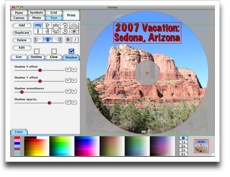
Click thumbnails to see full size image
The software is pretty easy to use. It allows you to import images, paint and add text to the designs that you’ll be printing on to the discs.
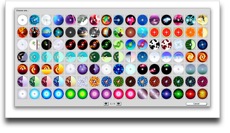
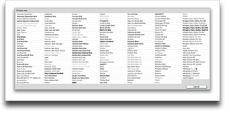
Click thumbnails to see full size image
There are three pages of ready made backgrounds (canvases) that you can choose from for your design. There is also a good selection of fonts.
For my first attempt, I imported an image from one of my vacations. After getting the design just the way I wanted, it was time to print it…

All this involves is opening the see thru lid, placing your CD or DVD in the tray and closing the lid. It’s as easy as easy can be. The DiscPainter can print on all inkjet-printable CDs, DVDs (full sized) and mini discs with four print settings: 120 mm hub printable, 120 mm non-hub printable, 80 mm (mini) hub printable, and 80 mm (mini) non hub-printable.

When you press print in the Discus software application on your computer, it will send the design to the printer and then the disc will slide into the back part of the DiscPainter and start spinning.


As the disc spins, it will slowly start moving back out of the printer and you’ll see the image growing on the surface. The DiscPainter uses RadialPrint technology. The image is printed directly onto the disc as it revolves. It can print at Fast 600 dpi (two nozzle passes), Normal 600 dpi (eight nozzle passes) and Best 1200 dpi (eight nozzle passes). It’s a lot of fun just to watch the progress. The operation of printing makes very little noise.

When it finishes (in 30 seconds to 3 minutes depending on your quality settings and actual design), you can lift the lid and remove the disc. I didn’t have any problems with the ink smearing. It appeared to be dry almost immediately.
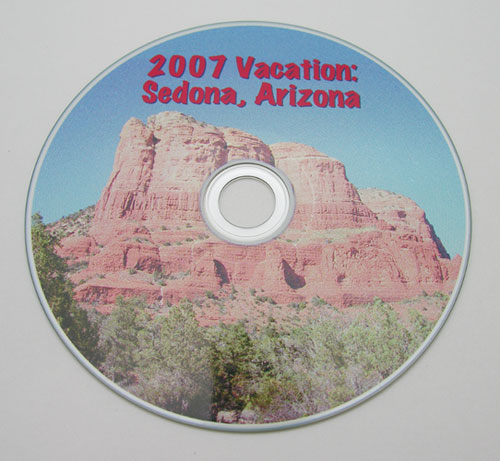
Here’s the first CD that I printed using one of the included glossy blank discs. After I printed it, I realized that I had missed checking the print options to make sure I was printing it at the highest quality setting. By default, the printing is set to Matte style discs and normal quality. I made a second copy of that original design and printed it on the Best quality setting and highest Glossy media setting. Comparing the two discs, I found that the one set to the highest quality and glossy setting had a little bit better color, but it also had noticeable banding of the ink.
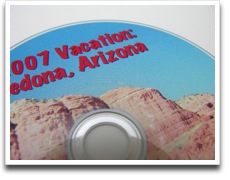
Click thumbnails to see full size image
If you look at the image above, you can easily see the tree ring like banding problem that I just mentioned. This is significantly less noticeable when using the Matte setting.
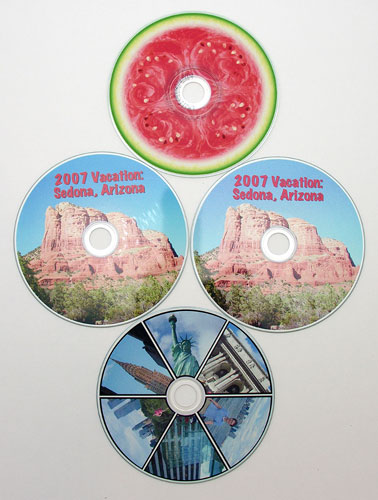
I also created a photo collage CD and printed one of the included canvas designs of a watermelon. The watermelon was printed on a matte CD. I ended up purchasing a pack of 10 Verbatim discs so I would be able to do more tests for the review. Not that it’s all that important, but I prefer the feel of the glossy CDs that were included with the printer. They print slick and shiny, instead of matte and somewhat rough.
It comes down to the question of whether the DYMO DiscPainter is a good value for your money. $279 is expensive for a printer that can only do one thing and only do that one thing, one at a time. There’s also the matter of the one ink cartridge and the ability to find them at your local office stores. From what I’m reading, you’ll most likely have to order them online. But the biggest problem that I have with this product is with the ink banding. I could forgive the price if it printed truly spectacular images. But as is, I would have to say that the print quality is only good. It’s not $279 good, when you could buy a printer like the Epson RX595 that we reviewed previously. This printer is more than $100 cheaper than the DiscPainter, prints on CDs without banding and has many other features, making it a much smarter purchase.
I like the DYMO DiscPainter for its size and ease of use, but I think I’ll wait till the next version before I recommend it as a good buy. Hopefully we’ll see a lower price, at least two ink tanks (color and Black) and no ink banding issues.
Cmhoo XXL Professional Large Mouse Pad & Computer Game Mouse Mat (35.4x15.7x0.1IN, Map) (90 * 40 Map)
$12.98 (as of December 13, 2025 18:17 GMT -05:00 - More infoProduct prices and availability are accurate as of the date/time indicated and are subject to change. Any price and availability information displayed on [relevant Amazon Site(s), as applicable] at the time of purchase will apply to the purchase of this product.)Compressed Air Duster, New Ultra-Powerful Electric Air Duster with LED Light, 3-Speed Adjustable, Rechargeable Cordless Mini Blower for Computer, Keyboard, Car, PS5, Outdoor & Home Cleaning
$44.90 (as of December 14, 2025 08:50 GMT -05:00 - More infoProduct prices and availability are accurate as of the date/time indicated and are subject to change. Any price and availability information displayed on [relevant Amazon Site(s), as applicable] at the time of purchase will apply to the purchase of this product.)Product Information
| Price: | 279.95 |
| Manufacturer: | DYMO |
| Requirements: |
|
| Pros: |
|
| Cons: |
|



Gadgeteer Comment Policy - Please read before commenting
Julie,
Sorry this got a bit Long but I just love this printer,
I have a few of these, and I discovered this last year where I played with this for over an hour at the PDN Photo EXPO in NYC on 10-18-2007. I first did a double take on this item because it Prints the image as it SPINS! The CD/DVD as it would do as it plays tracking Inside-> Out. The Image is Unbelievable that it lays down on any InkJet Printable CD or DVD White, Clear, Matte, Gloss, and it will use any make of printable CD/DVD, so you’re not locked into any special brand of printable disc. I did find out that you will have better results with the CD or DVD brands they recommend on their site when it comes to getting rid of the banding you are seeing. I was the first person to get one of these following last years Photo Expo in NYC Oct 18, 2007 (I Can’t Wait for this years at the end of October, Got my Special Press Gold Pass this year.) OOPS sorry, I really love that show next to a MacWorld 🙂
My first one got was released prior to the official release date, so when i called the company about Ink lay down problems, they were quite surprised that I had this at all, and were caught off guard with a list of concerns I had at that time. The Head of Support, VP, and Senior Development Staff all got on a conference call with me to go over my list of concerns. Now that’s what I call SUPPORT, they were terrific in helping me through the issues I was having with some banding. They did some testing with me on the phone, and went and just replaced my whole unit with a new one at no charge to me at all. they also covered the shipping back to them as you would expect, but not always get. After a lot of messing around with the new unit, it turned out that all the problems were related to a bad ink cartridge – figures! This was so new, and the maker of this new type of ink cartridge was making this for just the DiscPainter exclusively. You can find the Dymo #11 – 3 Color Cartridge (CMY) online if you do some digging for $31.95 under part number 1738252.
Julie, the streaking you are seeing is related to the Cartridge. You should try several cycles of the Head cleaning options. I start with Light, then Medimum, and then Deep Cleaning option all in a row. Then do a Print test for the heads, don’t be put off if there is major streaks in the print pattern as this is normal I found. You will make yourself nuts trying to get it to look like a solid as if it was a linear printer. Just make sure you have a color output of C, M, Y, Blocks out on the CD or DVD. Make sure you have a few CD’s sitting around to do a Print head check on each time you need to do this, you can use the same CD over and over for a Print Head Test because 1 CD will Track from the center out to the edge with each test – So you get 5 Tests per Disc, and its better to be a printable cheap CD verse a Printable DVD, RIGHT? ( That’s Smart! ), Another Item I found is if the printer sits for several weeks at a time between prints you will have a problem with the nozzles all clogging up, then having you do all the things you’re told never to do like wiping the heads with alcohol, drawing ink through the head with a little mouth vacuum 🙁 Yuck!
If you do compare it to an Epson printer ( I have a couple, and the R200 has the Disc Tray options ) And it does do a rather nice job over all, and about the same if not a little better in the Print Quality over the DiscPainter. BUT!!! You will almost always have to play the game of crazy MM and CM XY, 0.0 adjustments to get it to line up on just one Disc in a Tray. It never fails that you get the little thin moon crescent white of the label poking out at the center HUB or outer ring, and or both. This is a Complete Impossibility on the Dymo DiscPainter, because you pick the starting point ( CENTER ) See that was Easy! Then you Pick the outer Disc Size of 118mm, and then Print – Drop the Disc in, and watch the Magic!
I’s be happy to show some of my Disc Prints if anyone would like to see a full macro of the Print Area up close, I’d be happy to post them somewhere. As far as the color output goes. I went a took some time to print a test target on several Gloss CD’s, and read them into my Color Calibration software to set up some color curves. I know this is just Nuts! but after a lot of curve tweaking, I pulled this off, and the colors look stellar! This was a bit hard to pull off because the ink for this is just 3 colors, so not having the “REAL” Black did present a little bit of a challenge. An Important note too, I’m laying down 90% color on each Disc at the Best, High, Gloss setting on each. I’ve been getting over 166 CD/DVD’s from one Ink Cartridge. This is well above the estimate of 100 as published. I just need to figure out how to refill the ink cartridge, and soon. Or find a Compatible Cartridge that’s less then the $32.00 to $40.00 or so price now.
If you do some of the math on the end cost you might find it a little bit of a turn off, but by the second Ink Cartridge you will see a dramatic cost reduction per Disc. I have Disc’s that rival 4 color process, and thermal printing on CD and DVD’s from this unit verse paying 4 to 12 dollars a disc to have a professional flexo printer do a small press run.
Scott
Scott:
I like this printer too, but wow, you have to admit that you have to jump through hoops to get above average results with it. To me it’s just too expensive and too much of a hassle.
BTW, the macro image that I submitted was printed on one of the included CDs… so it is one of DYMO’s recommended brands :o)
Here’s hoping that they can solve these issues with a new model soon.
I think mine must be defective. It’s printed several discs that are “wavy” and all messed up. I’ve contacted their tech support, but, I bought mine used so I might be up a creek. 🙁
Glen, mine did the same thing for a while. I tossed the coasters and kept on going. Not happy, but what can you do? After about 100 discs, it has stopped and I haven’t had one in the last 100 discs I have printed. Also, I make sure I fully seat the disc on the spindle. The chrome spindle is sized so closely to the size of the hole on discs that I’m wondering if discs might drag if they are not fully seated.
PRINT APPROX 25 DISC PERFECT AND AFTER ALL SMUGE MESSY
WASTE MONEY
hi
Great review very helpful.. Ive been tryin to find some info on this printer.. some reviews i have read have said this printer is a thermal printer yet others say its an inkjet printer so a little confuesed about that lol.
I have to agree with the reviewer regarding the price, considering whats on the market today this little printer is very expensive for what it does or does not do.
As a possible buyer the most important issue has to be seeing the end result. As meantioned you can get a good printer for about $100 less, ok yeah it maybe bigger but thats not an issue.
For me print quality has to come first, I dont care that i can watch the disc spin as it prints – this is not a feature worth selling.. its a novalty! after a couple of prints you will give up watching it and go make a coffee like the rest of us 🙂
Knock another 50 off the price and maybe i would go for it but i am worried about the quality hmmm
The Dymo DiscPainter is a piece of junk! The graphics come out wavy. On my Windows 7 computer, the program hangs when you try to exit from it, and you have to re-start your computer. I called Tech Support and got no help. I was told they would contact the developer and then get back to me. I’m not holding my breath for a return call. It is a waste money.
I’ve had this printer for quite some time and use it intermittently. The biggest drawback is having the ink dry up on you. Dymo must love it.
Does anyone know the best way to store and preserve one of these ink cartridges in “mid use”? If it dries, can you indeed use alcohol or a mini vacuum to clear it?
I ask because, after having it sitting for a few weeks and several head cleanings, it says that I have over 75% of ink in the cartridge, yet it prints very, very faintly.
Anyway, I bought it because it’s great for what I do. I only print discs occasionally, but when I do, I want them to look right. I also don’t have a lot of space and it slips right under my display. I don’t even have to get up from my desk to print a disc. Is the printing perfect? No. But I’ve had worse issues with everything else I’ve tried. At least with this printer, due to it being on a spindle, the print isn’t off by like an inch like some other “multi-use inkjet printers. Labels? Suicide. So I’m glad they made this, but I need to know how I can print one disc without wasting the rest of a $40 cartridge.
Note that it prints wavy the closer you print to the edge of a disc. If you trim it back a little, the waviness disappears.
To keep the printhead from drying out save the plastic protector that comes with the printhead and reapply it when the printhead is not going to be used for a week or more (I do it every time I’m finished printing because I don’t know for sure when I well use again). I use scotch tape to hold it on the printhead. If you don’t have the protector I imaging any similar plastic will work. Others do this plus put back in its foil bag then in ziplock bag.
I am still waiting for Dymo tech support to call me back regarding my issue. I originally called them on 4/3/2011 and now it is 4/24/2011, and I haven’t heard from them! The tech told me “don’t worry, I’ll call you back.” My issues are that the print quality is horrible. Images come out wavy, and text comes out looking like it is italics (when it is not supposed to be). Also, I am using the DiscPainter with my Windows 7 computer, and when I try to close the program, it hangs and I have to restart my whole computer to close the program down. I am using the latest DiscPainter software and firmware update that I downloaded from their website that is supposed to work with Windows 7. It is no wonder that Dymo does not sell the DiscPainter any more. I believe they would like to forget that they ever existed. It is now an expensive piece of junk that sits in a corner of my office. I was hoping to get it to work, but unfortunately Dymo doesn’t care about their customers enough to offer a solution.
I just learned that the cartridges can be refilled at OfficeMax. It’s a Lexmark 2 but the tabs are a bit different. No matter for refilling. Savd yourself 20 every time.
The DYMO Discpainter is no longer made or service available. You can get ink but for $100 Epson Artiasan 730 works better and no smeared or streaked disc.