Non smartphone users that are looking for a way to back up or transfer their mobile phone’s
contacts database without the aid of a computer, will want to read this review
of the Advanced Wireless Solutions Backup-Pal.

I know that it may be difficult to imagine, but not everyone owns a smartphone or
even a computer for that matter (gasp!). Making a backup of your data on smartphone is usually pretty easy and something most owners of these devices would be well equipped to do. But for those people that own a basic mobile phone, that task is not always a simple one. Typically it requires the purchase of a data cable and some proprietary software. Of course, this won’t be helpful if the person doesn’t have a computer in which to install it on.
I should not have to sell anyone on the fact that keeping a backup of your data is a smart thing to do. People lose their phones all the time and then have to reconstruct their phone books after they purchase a new phone. Then there are the people that get a new phone every two years with their carrier plans. Most of the time you can have the store where you purchase the phone transfer your contacts from the old to new phone for free, but that doesn’t give you a backup that you can use anytime you need to. That’s where the Backup-Pal comes in.

The Backup-Pal is a small hockey puck shaped device with three buttons, an LED and a mini USB cable connected to it. That’s it. No displays or switches to fiddle with.

On the back you’ll find a battery compartment that holds 3 AAA batteries required to power the device. The memory inside the Backup-Pal is non-volatile. That means that once you do make a backup of your data, it will not disappear if the batteries in the device die. You’ll also see a label display with all of the necessary information needed to back up and restore your phone’s contacts.

The mini USB cable is attached to a module (called the interface head) that plugs into the main body of the Backup-Pal. The interface head is where the brains of the Backup-Pal lives. As compatibility for more phones is added, this is the part that will require an update. During my testing with this device, they actually sent me a second interface head when I told them that I needed compatibility for one of my Nokia phones. They are pursuing a way to upgrade this part without requiring a complete swap of the physical part.

As of this writing, the Backup-Pal supports a limited number of Samsung, Motorola and Nokia phones. You can view the current compatibility listing here. Each of these brands of phones has a different type of data connector. You buy the data connector adapter that you need with the backup unit.

The adapter plugs into the mini USB cable attached to the Backup-Pal and then the adapter plugs into your phone. Some phone models such as Motorola don’t even require an adapter at all. You can plug the mini USB cable directly into the phone.
I tested the Backup-Pal with a GSM Nokia 6131, a GSM Motorola SLVR and a CDMA Motorola V325 (not pictured).
I already had about 150 contacts on the Nokia phone, so I started out with a good selection of test data. To start the data backup procedure, I attached the adapter for my phone to the end of the Backup-Pal cable and then plugged the adapter into my phone. Then I pressed the Orange backup button. The LED on the Backup-Pal blinked a few times and then a message on my phone asks me to choose the communications settings that I prefer. The default choices are USB Data Cable, so I click OK and then OK again to start the backup. Every phone is different in that regard and happily the folks at AWS include a sheet with the instructions for your particular phone model to help you with this step.

Once the phone and Backup-Pal are connected, the LED will start blinking Green to let you know that the backup is in process. Depending on how many contacts that you have, the backup process might take less than a minute or several minutes. For my 150 or so contacts, the process took approximately 3 minutes. Once the backup is complete the LED will turn off. You can then double press the Orange backup button to get a status of the last operation. If it blinks Green, you know you are good to go.
That’s all there is to backing up your data. You can then unplug the device from your phone, stick it in a drawer and be secure in the fact that you have a backup of your phonebook information. But of course I had to test the restore process too… So I deleted all the phonebook info from the Nokia, reconnected the Backup-Pal and this time, pressed and held the small Grey Restore button for a few seconds. The connection procedure is the same. A message on the asks me to choose the communication settings to continue. After the restore completed, I checked the data to see if it was all there. This is where I learned about a limitation to this device. The Backup-Pal will only backup text fields. It will not backup images or other multimedia fields that may be attached to your phonebook entries. All my other data was there, just not the images.
My next test was to restore the backup that I had done from the Nokia onto the Motorola SLVR that already had one phone number stored in it. This test would mimic buying a completely different phone and transferring the phonebook data over it it. The Motorola has a mini USB connector, so using an adapter was not necessary. Again, I had reference the instructions to setup the Motorola to accept the data connection to the Backup-Pal. It was just a couple of seconds of work, nothing hard to do. After the restore was completed, I checked the phonebook on phone and learned a couple of things about the Backup-Pal that were a bit unexpected and confusing at first…
The phone book entry that was on the phone before the restore process was no longer on the phone after the restore was completed. This wasn’t surprising to me as in my mind a restore does not mean merge. It means whatever data is saved in the Backup-Pal, will completely overwrite the destination device during the restore process.
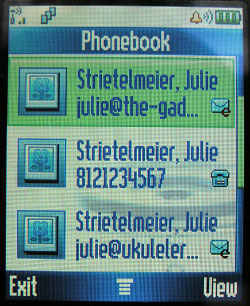
After the restore, I noticed that some of the entries for people were duplicated. After closer inspection, I learned that the Nokia entries that had an email address or multiple numbers per entry were duplicated in the Motorola phonebook. This is a bit annoying to me, but not the fault of the Backup-Pal, it’s just the limited way that Motorola handles entries on this particular phone.
Some of you might be asking, why don’t I just backup all the phone numbers to my SIM card and skip using the Backup-Pal all together. Sure, that’s an option… It’s just not a very good option because it leaves out none GSM users as well as the fact that saving to a SIM is very limited. First of all, you can only save 250 entries to a SIM card. That might sound like a lot to some people, but the Backup-Pal in comparison, can hold about 4000 entries. The other fact is that a SIM card can only save a name and a number. That’s it. No email addresses, birthday, notes, etc.
If you do go ahead and save your contacts to the SIM card, you’ll be glad to learn that the Backup-Pal backs them up during the backup process too. During a restore operation, it will also restore back to the SIM card (when the phone hardware/firmware allows). Another cool thing is that if you are transferring info from a GSM phone with a SIM card that has info on it, to a CDMA phone, it will copy the contacts from the SIM card to the CDMA phone’s memory and mark it with an * to let you know that it came from the SIM card. Nifty.
Using the Backup-Pal is easy to use, doesn’t require a computer and provides you with peace of mind knowing that your information is backed up and secure.
Gerber Gear 22-47162N Fast Draw Folding Assisted Opening Pocket Knife, Fine Edge, Black
$42.73 (as of December 15, 2025 18:09 GMT -05:00 - More infoProduct prices and availability are accurate as of the date/time indicated and are subject to change. Any price and availability information displayed on [relevant Amazon Site(s), as applicable] at the time of purchase will apply to the purchase of this product.)Gerber Gear EVO Jr. Folding Knife - Serrated Edge [22-41493]
$28.99 (as of December 15, 2025 18:05 GMT -05:00 - More infoProduct prices and availability are accurate as of the date/time indicated and are subject to change. Any price and availability information displayed on [relevant Amazon Site(s), as applicable] at the time of purchase will apply to the purchase of this product.)Product Information
| Price: | 49.99 |
| Manufacturer: | Advanced Wireless Solutions |
| Retailer: | Advanced Wireless Solutions |
| Pros: |
|
| Cons: |
|



Gadgeteer Comment Policy - Please read before commenting
Does your product work with the new Samsung S5 phone? And how do I transfer the information from a SanDisc 16GB memory card in the same phone?