Product Requirements:
Desktop:
Windows 95, 98
The ECHO PDA from Oregon Scientific
is a REX-like device. As a PC card sized PDA, the REX
became popular in 1997. An updated version named the REX
Pro was released a year or so later. There have been subsequent other
upgrades with the REX 6000 by Xircom being the
latest. These very small PDAs can actually be inserted into the PC Card slot of
a notebook computer to sync or transfer data.


The ECHO PDA while similar in looks to the REX series, can not be inserted
into a PC Card slot. It does however have a touch screen like the latest REX
6000.
Hardware Specs:
Memory: 512k
LCD: Gray Scale
Powered by: two CR2025 3V lithium cell batteries (included)
Serial cradle
Size: 3.34 x 2.13 x 0.25 in
Size-wise the ECHO is great. You can stick this thing in your pocket (don’t
sit on it though), or your purse and you’ll pretty much forget that it is there.
The front and back of the device are made of metal with the middle being
plastic. It feels very sturdy. I tried the to twist the unit to see how flexible
that it was, and it didn’t budge.


The screen takes up most of the front real estate. The ECHO uses a mono LCD
that isn’t the easiest on the eyes. There’s no comparison between this display
and that of REX PDAs or even the older Palm Pilots for that matter. The ECHO
screen has a major glare problem. I found it very hard to read in different
lighting conditions… especially low light. Unfortunately it does not have a
backlight either.
The screen is a touch screen also. The ECHO does not have any type of
handwriting recognition, but you can tap the screen with the included stylus to
navigate and use the onscreen menus / keyboard. The sensitivity of the screen
isn’t very good. I found myself tapping more than 1 time to get the desired menu
item or letter to appear. This can become very annoying…
The left side of the ECHO has a small rubber cover that hides the sync port.
You remove this cover and then insert the ECHO into the included serial docking
cradle. When the ECHO is inserted correctly, a small LED glows green on the
cradle. I had quite a bit of trouble with the cradle and syncing the ECHO with a
PC. I don’t think the connection between my PDA and the cradle was very
reliable. The LED indicator when go on and off or would glow dim. However,
adjusting the position of the PDA in the cradle would most often fix the
problem…. until it occurred again.


The right side has two coin cell battery compartments. The lithium batteries
are included with the ECHO. I’m not sure how long they are rated to last in the
PDA before replacement. I have had the ECHO for several months and am still on
the first set of batteries.
The back of the unit has a reset switch which requires a paperclip or other
pointy object to activate.
The main interface of the ECHO is thru the screen. There are no buttons on
the device. There is however a button bar on the left side of the screen. These
buttons can be pressed with the stylus and allow you to turn the unit on/off,
bring up the main menu, escape menus, scroll, delete, edit and press return in
input boxes.
All data input is done thru an onscreen keyboard. Entering data this way is
VERY tedious. You are much better off entering data thru the desktop
application.
The desktop application reminds me of an old Windows 3.1 application.
Although the documentation on the packaging says that the ECHO syncing software
syncs with Outlook, Act!, Goldmine, Lotus Organizer and Schedule+, you actually
have to import comma separated files from those programs into the ECHO desktop
program. It’s clumsy and requires you to map fields that you want to sync. I
wasn’t successful in syncing my Outlook data to the ECHO and finally gave up
after the several tries. The included manual does not give you any instruction
for importing data.
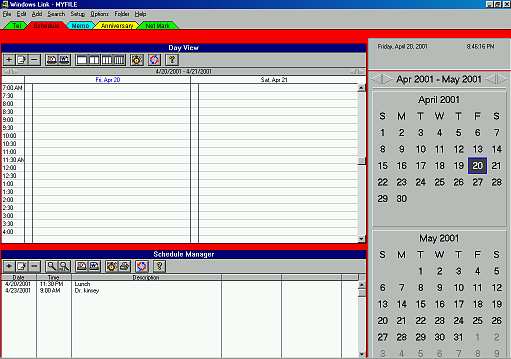
Now let’s take a look at each of the built-in applications.
Phonebook
This is the application where you keep names, addresses and phone numbers. You
are allowed 3 categories with which to sort the contacts: Business, Friends, and
Others. There is also the All category where all the names will be listed.

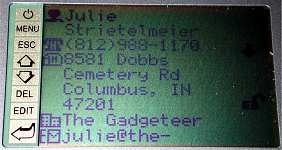
When you create a new contact, you can enter the following information for
each person: Name, Telephone Number, Home Address, Company Name, Company
Telephone Number, Company Address, Company Fax Number, Email Address, Mobile
Phone Number, Job Title, Birthday and Remark.
Because the screen on the ECHO is so small, the list view of the Phonebook
can only show part of the name and part of the phone number. You can’t change
anything with the view. I think there should be an option to just show the name.
The list view is sorted by name, But the problem is that it is sorted by the
first name instead of last name. So, if you want the names sorted by last name,
you need to input the names last name first. I think this is a major gotcha with
this app.
Notepad
This is just a small memo type application. The thing that makes it pretty much
useless is the fact that each memo can only be 100 characters total. And just so
you know, 100 characters is about the length of the previous sentence. One
annoying fact is that you can add larger memos to the desktop application, but
it will tell you that they won’t sync to the ECHO if they are longer than 100
chars. The thing is that they DO sync the first 100 chars and then you get an
error.
Calendar
The Calendar application allows you to look keep track of your appointments.
There are two views, the full month view and the daily schedule view. The full
month view shows the current month with those days that you have appointments,
underlined. You can then tap on a date and see that day’s schedule.
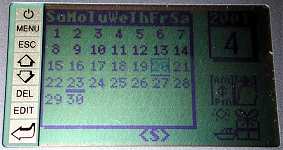
You can also set alarms to go off to remind you of an appointment. The alarm
sound is very soft and hard to hear unless the ECHO is taped to the side of your
head. So if you have it in your pocket, don’t count on noticing the beeping. You
also can not set the alarm time to go off a few minutes before the actual
appointment, it will go off at the start time of the appointment.
Calculator
3 different calculators; basic, metric conversion, and currency conversion are
included on the ECHO.
World Time
This is a simple time application that shows an analog clock with a moving hour,
minute and second hand. You can choose your home city from a list of 100 cities.
Unfortunately, you can’t add your own city to the list, you have to pick the one
nearest you. A small button lets you toggle Daylight Savings time on and off.
This application also allows you to set a daily alarm.
Bookmarks
This application lets you collect website addresses. Why you’d want to do this
is really beyond me… It’s not like you can do anything the info except look at
it. The info is also stored in the desktop application which also doesn’t let
you do anything with it. I could see it being minimally useful if you could at
least click on the URLs in the desktop app and have it launch a browser with
that website.
PC Sync
You have to initiate this application in order to sync with the desktop.
System Setup
With this app, you can turn the key tone on/off, change the time format, date
format, screen contrast, password and delete records.
Bottom line, the ECHO is too expensive for what it can do. Sure, it’s small
and easy to carry… But it is slow, hard to see, has a lousy user interface and
is not that powerful. For about $30 more, a person would be much better off
buying a Palm m100 instead. Or, if money is a
real issue, I think a much cheaper pocket databank type PDA would be a better
choice than the ECHO.
Price: $99.99
Pros:
Small
Portable
Cons:
Less than friendly user interface
Slow
Expensive
No backlight
NETUM Android 11 Handheld Barcode Scanner Terminal Mobile Computer, Wi-Fi 4G BT NFC PDA for Inventory Warehouse, Retails Management (Q500 PDA)
Android 13 Barcode Scanner Handheld Mobile Computer, 5.5-inch Touchscreen PDA Scanner with Integrated Honeywell 1D & 2D Bar Code Scan Engine, WiFi & 4G LTE, for Warehouse & Logistics
$399.99 (as of December 3, 2025 11:07 GMT -05:00 - More infoProduct prices and availability are accurate as of the date/time indicated and are subject to change. Any price and availability information displayed on [relevant Amazon Site(s), as applicable] at the time of purchase will apply to the purchase of this product.)Product Information
| Price: | $99.99 |
| Manufacturer: | Oregon Scientific |
| Pros: |
|
| Cons: |
|



Gadgeteer Comment Policy - Please read before commenting
I’ve seen the process performed and botched. I’ve seen it performed and done correctly. I have seen the happy and the sad, the good and the bad and I really have to say that,
It just ain’t that easy…
When putting a Linux distribution on an iPAQ, the unit is put into Terminal mode. The unit is still connected to the host PC via serial or USB cradle (I honestly don’t remember if this could be done via Serial link or not… can anyone verify either way??)
I don’t know that the Zaurus supports Terminal Mode in the same way that the iPAQ’s do.
As Linux is an Open Source OS, there are a lot of different drivers available for a great many different devices. Pocket PC and Palm may not support the same devices from device to device. All of the ROM images are machine specific and you risk a HUGE “loss of device” kinda thing if you flash a Linux device with a Pocket PC or Palm ROM image that the internals of the target device can’t handle.
Many of the PPC/ Palm drivers are proprietary based on the architecture of the device. I don’t know that the Sharp Zaurus would support drivers from any SINGLE ROM image. You may need the MS Core stuff from the original SDK that is sent to all OEM’s but then a video driver from one, an audio driver from another, and a virtual memory driver from who knows where…
I think this has been a one way upgrade (PPC to Linux) thus far because things on the Linux side are more standardized comparatively.
The same can be said for a Palm to Linux upgrade… It may not have been done because the Palm device may not have comparable/ compatible drivers on the Linux side.
From what I’ve seen of the entire process of PPC iPAQ to Linux iPAQ and back (There and Back Again: An Orc’s Tail (no, I didn’t spell that wrong…)), your Geek Coefficient has to be in the nose-bleed seats before this becomes a fun and easy project.
Going from Linux to PPC or Palm, or even Palm to Linux, hasn’t been successfully done and reported because the technical issues are probably insurmountable at this time.
But this is just a guess, really; and seriously nothing more than that…
Kind Regards,
Christopher Spera
A normal developer doesn’t have access to the Palm or PocketPC OS source code. Without that, you can’t develop a version of the software that will run on arbitrary hardware. To get either, you have to pay loads of money to PalmSource or Microsoft (respectively), which isn’t practical for someone who isn’t developing and selling the hardware.
The main issue in getting PPC, Linux, PalmOS, etc. on a new PDA is achitecture. Each new model of PDA is virtually a new achitecture. So you have to expend a lot of effort. Even with the major building blocks being the same a lot of the “glue” infrastructure is different which means the development of more drivers.
I can give a very good example using the IPAQ series of PDA and the porting of Linux at the handhelds.org site. That’s hosted by the HP CRL (Cambridge Reseach Lab).
The first major effort was getting the Linux Kernel and bootldr working on the IPAQ 36xx. The bootldr (boot loader) can be described as a BIOS for the IPAQ. The bootldr was the first item. It allowed for the kernel and disk images to be loaded into the flash memory, and the initial booting of the kernel into memory. Next was getting the kernel to just boot getting a console prompt. That is a major accomplishment.
After that work was done on gettings all of the hardware to work, meaning drivers have to written. The hardware includes the LCD display hardware, the backlight, the touch screen, the hardware buttons, the sound system and a lot more.
Finally work as being done on getting the IPAQ to be able to suspend and resume. handhelds.org was working with Russel King and the rest of the Linux ARM developers to get this working. (I get involved with the project at this point. I was the first one outside of the lab to test suspend and resume on an IPAQ).
OK now the 37xx IPAQs where coming out. Except for the differences in the amount of RAM, the hardware was virtually the same as the 36xx. The changes to the kernel and bootldr where very simple.
Then the 31xx made it’s appearance. The hardware is similar except for only using 1 flash memory chip and a different LCD display. The changes to bootldr where minor, but a new display drivers had to be developed.
Next came the 38xx IPAQ. the major building blocks where the same, but the rest of the IPAQ was new. Extensive changed to the bootldr and kernel where needed to got it to boot. Virtual all of the hardware drivers had to developed anew. New infrastruture hardware was used. And the battery recharing was moved from hardware control to software control. This meant a new subssystem had to be added to the kernel.
Next on to the 59xx serial IPAQS. Yet more new hardware and but a lot of the outboard peripherals are the same as the 38xx.
Well guys,
You have definitely shed light on the subject – even though it is not what I wanted to hear…
Ah well.