| Official Gadgeteer Hands On Review: REX PC Companion by Julie Strietelmeier Last date revised: 03/25/99 |
One of the latest PDAs released this fall is the REX PC Companion by Franklin. What sets this unit apart from the others is that it is actually a PCMCIA card. This very small 1.4oz.unit can be easily carried with you at all times.
There are 2 versions of the REX. A 64k version that stores up to 750 entries – 440 card files, 230 appointments, 20 memos and 60 to-do items. And the 256k version that stores up to 3000 entries – 1900 card files, 1000 appointments, 50 memos, and 50 to-do items.
The REX is nicely constructed. The body is metal with a plastic membrane type button bar. There are also 2 plastic battery door latches on the one end of the unit. The REX is powered by two CR2025 3-volt button type batteries. The batteries should last up to 6 months with normal use. The unit feels nice and sturdy and using a plastic case that another PCMCIA card had come in, I didn’t feel afraid to put it in my back pocket (even sitting down). I did notice that there was a slight gap (very small) between the left side of the button bar and the case. I could see something below the membrane buttons bar but I wasn’t sure what I was seeing. One the back of the unit is a very small recessed reset button.
A black leather case is supplied with the package. I don’t particularly like this case because it uses elastic bands to hold the unit in place. So, when the REX is in the case, 2 of its buttons are covered with the elastic bands. This makes it difficult to use. A stack of blank business cards are also supplied. I’m not exactly sure what these are supposed to be used for though… maybe notes in the field. While reviewing the REX, I kept it in a plastic slip case that my pcmcia Practical Peripherals modem came in. It offered quite a bit more protection.





The docking station is also nicely constructed. It is made of plastic and can be disassembled to make traveling easier. A cable with a serial connection on one end and a phono type plug at the other end is also included. The docking station is powered by 4 AAA batteries (included). The REX card is slid into the docking station and an eject button releases it. One strange thing is that when you eject the REX from the docking station, it turns the unit on. The great thing about the REX is that if you have a notebook computer with a type II PCMCIA slot, you don’t need the docking station. The REX can be directly inserted into the PCMCIA slot for syncing.
The display on the REX is a very crisp160 x98 pixel display. The advertisements have been saying that it has a black on white display. The background is NOT white. I find it comparable to the PSION 3a’s screen (even the main screen’s icons reminds me of the PSION). I like the display quite a bit. It’s pretty much glare proof and can be seen in even not so bright lighting conditions.
The button bar is the plastic membrane type. I find that it works best when you use your fingernail to press the buttons. People with really large fingers and/or no fingernails might not find it easy to use. Every time you press one of the buttons, the unit will beep. This tends to get a little annoying when you are navigating thru several screens. Luckily, there is an option to turn the keypress tone on or off. There are just 5 buttons on the REX. A Home button that takes you to the main screen and turns the unit off when held down for 3 seconds. A View button that lets you see the different views in the apps like the daily, weekly and monthly views of the Calendar. The Select button, and the Up and Down buttons.
The alarm on the REX is not very loud at all. I did a test where I made an event with an alarm associated with it. I turned off the REX, put it in the plastic case that I was using, and put it in my back jeans pocket. While typing this review, in a room by myself with no other sound except my typing, I almost didn’t hear the alarm. I realized something was making a noise, but thought it was something outside as it sounded faint and far away. I finally remembered that it was the REX and took it out of my pocket just as the alarm quit. I tried another test, I set another alarm and put the REX (not in a case) in my shirt pocket. Again, the beeping was quite faint. For my last test, I set the REX on the desk in front of me as I typed. I heard the alarm fine this time but I’m not sure I would want to depend on it to alert me to an important meeting if I worked in a noisy office.
To get your information into the REX, you must have a Windows 95 or NT machine. You can NOT directly enter or edit ANY information into the REX itself. I find that this is the biggest drawback of the REX PC Companion. They should have included some method of entering data into the REX itself. This device might be a good candidate for the T9 input system like TI’s Avigo. All info is entered into the included software: TrueSync PIM by StarFish (or other PIM of your choice) and then synced to the REX. Extensive import filters allow synchronization with ACT!, Microsoft Outlook and Schedule +, Lotus Organizer 97, dBase, ASCII and other formats. The REX can synchronize directly with Sidekick 98. I was able to successfully export the address book information from my PalmPilot into the REX. It took me 3 trys till I got it right, but after I figured out the field mapping it was easy. The TrueSync PIM that is packaged with the REX is really nice. They even include it on CD and floppies. It’s not quite as good as Lotus Organizer 97 though…
There are 6 applications that run on the REX. The Calendar, Contact Lists, ToDo Lists, Memos, Home/World Clock, and Preferences. The Calendar has daily, weekly, and monthly views. The daily view is just a grid showing the appts entered for that day. You can select an appt and display any additional info related to it. In the weekly view, you are shown a bar graph of the events scheduled for that week. You can only view this screen, you can not select any of the bars and find out more about that appt. In the monthly view, one month is displayed with the current day in parentheses. Dates with events are shown in bold. You can select only the days in bold to find out more about the scheduled events on that date. One nice thing is that all the major holidays are already entered into Calendar app. Appointments can have alarms associated with them so that you can be alerted before a meeting.
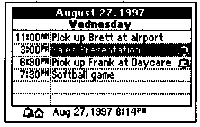
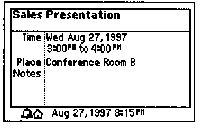
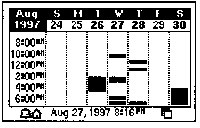
In the Contacts app, you can keep address, phone number and email addresses in up to 4 different card files. The information is viewed in Rolodex style with alphabetized tabs at the top of the screen. Navigating thru the names is a little tedious, but once you get used to it, it isn’t too bad. To find a name in the S’s, it would require that you press the down arrow 6 times, then press the select button, then the down button once, and the select button again. You would then be at the top of the list of names beginning with S. Then you could scroll to the name you wanted to view the info on and press the select button to see more info on that person. This is probably the most important application on the REX. The cards can be sorted by Last name, First name or Company. This can be changed directly on the REX. You can also specify which phone number or email address show up in the rolodex view for each person. This can be a time saver so that you don’t need to go into the actual card view for a specific person.
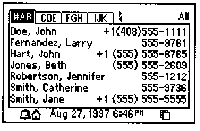
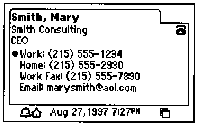
The To-Do lists lets you view tasks, calls and due-date related items. You can also mark items as completed. One thing that I don’t like about the To-Do app is that if you mark an item as completed on your REX, you must also do this on the PC. If you don’t, at the next sync, the item will be marked as incomplete. This is even mentioned in the manual. I’m not sure why they did this….
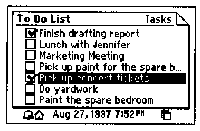
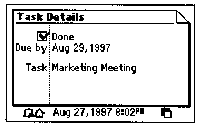
The Memo application lets you store notes and memos on the REX. It’s a neat way to carry directions, lists and other information with you. If a note or list is longer than a screen, you can use the arrow keys to scroll thru the info.
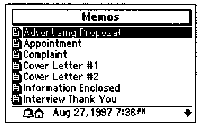
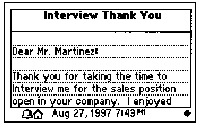
The Clock Application shows the current time for your location and a world clock for the location of your choice. This would be handy if you travel alot and need to know what time it is ‘back home’. The clock app will also let you set a daily or one time alarms directly on the REX.
The Preferences app lets you change time and date displays, turn the alarm sounds and key click sounds on and off, set a password and change the auto shutoff time. You can also check the total memory on the card and how much memory is currently free (unused). The password protection is a combination of any of the five keys on the keypad. You can set the password lock to be always in effect, disabled, 30mins or 60mins. When one of the time limit options is set, a password won’t be requested until after the specified time limit has passed. When a password is in effect, the power up screen will show the owners information (entered via TrueSync).
In summary, I would have to say that the REX PC Companion is a nice compact way of carrying around your contact, schedule and memo information. It’s really a high tech ‘little black book’… It’s biggest drawback is its lack of an input method. For what it
does, I also feel that it is a little over priced.
Construction: B+
Ease of Use: C+
Usefulness: C+
Overall Rating: C+
Google Review Tap Cards (3-Pack) by TapFive - Tap for Instant Reviews - All Phones Compatible - Reusable Smart Tap NFC & QR - Boost Business Reviews - Powered by TapFive (3 Card Pack)
$34.90 (as of December 15, 2025 20:48 GMT -05:00 - More infoProduct prices and availability are accurate as of the date/time indicated and are subject to change. Any price and availability information displayed on [relevant Amazon Site(s), as applicable] at the time of purchase will apply to the purchase of this product.)REVLIXI Google Review Stand -Boost Reviews w/Reusable Google Review Tap Card Stand & QR Code Stand- No App or Subscription - Android & iPhone Compatible-Boost Google Reviews for Online Growth
$24.89 (as of December 15, 2025 18:05 GMT -05:00 - More infoProduct prices and availability are accurate as of the date/time indicated and are subject to change. Any price and availability information displayed on [relevant Amazon Site(s), as applicable] at the time of purchase will apply to the purchase of this product.)Product Information
| Price: | $99.95 to $139.95 |
| Manufacturer: | Franklin Covey |


