Recently my day job has required me to give numerous presentations to large groups. Of course, you always want to come off looking as professional as possible, so I found myself in search for a presentation remote that could assist me. JasperLaser recently released the Jasper Keynote presentation remote, so let’s see if that fits my needs.
Features and Specifications:
Switch Type: Momentary push trigger
Available Color: Black
Wavelength: 532nM
Output Power:
Beam Range: Over 10-miles outdoors, depending on atmospheric conditions
Power Supply: One 3V, Type CR123A lithium battery
Pointer Dimensions: 5.75†(length) x 1.5†diameter (maximum)
Ergonomic shape for comfortable use
30-day satisfaction guarantee return policy
120-day warranty
Laser color: Green
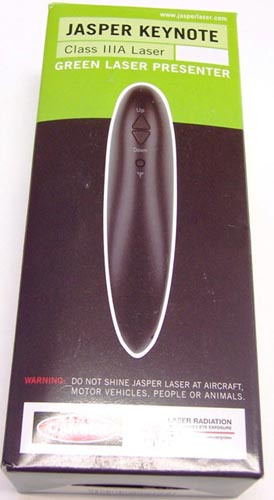

Contents of the Box:
Jasper Keynote remote
Lanyard
USB receiver
Battery
Instruction booklet

Opening the box, I was initially disappointed by the size of the remote, especially the length which is nearly 6â€. Remotes that I have used in the past were much smaller in size, roughly half the size of the Keynote. If size does matter, the Keynote could be in trouble.

Image courtesy of JasperLaser.com
Fortunately my initial disappointment evaporated when I picked up the remote. The ergonomic design allows the device to fit very comfortably in the palm of your hand and the function buttons are perfectly placed for utilization by your thumb and index finger. The remote is cast in a round, almost tubular form with sculpted finger grips on the under-side. JasperLaser did a great job of engineering a design that completely eliminates any concerns from the size of the remote.

For power, the Jasper Keynote utilizes a single 3-volt, Type CR123A lithium battery. As noted earlier, one battery is included in the package.
The manufacturer explains one benefit of the 3V battery is that it is more resistant to cold temperatures in comparison to AAA battery. Not sure how much of a plus this really is because I would think the primary use of the presentation remote would be for indoor use.

Looking at the top of the remote, you will see three buttons:
Up Button – In most presentation programs this is the previous slide.
Down Button – In most presentation programs this would be the next slide.
Pairing Button – Used to connect to the wireless USB receiver.

At the tip of the remote is the source of the laser output. Of course, you do not want to look directly here when the laser is active.
The opposite end of the remote has the hole for the lanyard to connect. I was not expecting to use the lanyard much but I found it a beneficial addition that reduces the likelihood of accidentally dropping the device.
Turning the remote over to expose its belly, you will find the battery compartment underneath the molded grip. To access the battery compartment, slide the door towards the back-end of the remote, where the lanyard is located.

Moving towards the front-tip, you will find the trigger-like laser button. Again, the remote’s design allows the user to easily access the laser button with the index finger without looking.
The wireless USB receiver is simplistic with only an Indicator Button. This button is used for set-up or “pairing†it to the remote. The outside diameter of the button is a light to indicate status.

Setting up the presentation remote is very easy.
Insert the receiver into an available USB port.
Press the Indicator Button on the wireless receiver until the light flashes slowly.
Press the Pairing Button on the remote until the indicator light on the receiver flashes rapidly.
Set-up is complete.

The built-in laser is the coolest feature of the Jasper Keynote. Now I am a child of the 70’s, so the original Star Wars trilogy was a big part of my childhood and wielding the Keynote’s green laser reminded me of Luke in Return of the Jedi.
The laser is extremely powerful and bright, reportedly 50-times brighter than the standard red laser, showing up very well on the presentation screen regardless of the room lighting. The green color is also a nice change from red lasers that all my colleagues’ presentation remotes project. Standing out from the norm can be a good thing.

JasperLaser states that the green laser has enough strength that the beam range is over 10-miles, depending on atmospheric conditions. Yes, that is correct 10 (ten, 9 + 1) miles. One of the warnings even states not to point the laser at airplanes. Now that is what I would call range.
That strength allows the Keynote’s laser to serve an additional function of pointing out things in the night sky. I guess that is where you will see the benefit of the 3-volt battery resistance to cold temperatures.
The laser in the presentation remote uses JasperLaser’s exclusive Automatic Power Control (APC) technology which maintains the beam strength at a consistent level. Meaning the strength of the laser beam will not diminish, even if the laser is continually on for over a minute. So if you presentation requires an extensive amount of laser pointing, the Keynote’s laser will stay strong.
Radio frequency (RF) is used to send the functions from the remote to the wireless USB receiver. Using RF instead of infrared extends the range of the device allowing the user to control their presentation in large lecture halls and without fear of the infrared port being obstructed. Since the Jasper Keynote uses a radio signal, it does not need to be pointed at the computer to work.
In one test of the Keynote, I was able to successfully control a presentation about 30-feet away from my computer with a six-foot cubicle wall between the remote and the receiver. Very impressive.
Unfortunately, in another test, in front of actual presentation audience, the Keynote worked sporadically, at best. It would transition through a few slides and then stop working, only to start working again in a few minutes. Embarrassing to say the least.
Reviewing the user guide, it mentions electronic noise could disrupt the radio signal.
â€Sometimes electronic noise from your computer will interfere with this (radio) signal. If your receiver does not seem to pair or work properly with your Keynote, try restarting your computer or closing other programs that are not in use.â€:
Not sure if this was the culprit of my frustration but it definitely was my prime suspect. Wireless computing technology is available in my workplace too, I wonder if that contributed to the noise.
This is a big concern because the last thing you want to happen in the midst of an important presentation is your remote to stop working. Stopping to close other programs during a presentation would be a major hiccup but having to restart your computer would definitely be an embarrassing no-no in a professional presentation.
In total, I tested the Keynote in ten presentations, with settings ranging from big conference rooms to small, and I encountered problems twice. Experiencing sporadic performance twenty-percent of the time definitely would make me reconsider using the device in an important presentation.
Another issue is that the Jasper Keynote always emits a radio signal, even when not being used, draining the battery. The user guide recommends removing the battery when not in use to extend the life of the battery. Since the manufacturer fails to provide a carrying case, keeping the battery with the device could be troublesome.
In conclusion, the powerful green laser, great ergonomic design and extended range from using radio frequency make the Jasper Keynote a powerful tool for a presenter. That said the radio signal reliability and the fact that it is constantly on needs to be considered when making the commitment to add the device to your presentation arsenal.
INIU Mini Portable Charger, Small 45W PD Power Bank, 10000mAh USB C in&Out Fast Charging Pocket Size Battery Pack, Travel Essentials Powerbank for iPhone 17 16 15 14 Pro Air, Xiaomi, Samsung S24 etc
32% OffANDERY Car Phone Holder for Magsafe [78+LBS Strongest Suction & 2400gf Magnetic] 360° Adjustable Car Phone Mount, Phone Holders for Your Car for iPhone 17 Pro Max 16 15 14 13 12 Air Plus, Carbon Fiber
37% OffProduct Information
| Price: | 169.0 |
| Manufacturer: | JasperLaser |
| Retailer: | JasperLaser |
| Pros: |
|
| Cons: |
|



Gadgeteer Comment Policy - Please read before commenting
Post your comments on the Jasper Keynote review.
http://www.the-gadgeteer.com/review/jasper_keynote
Just click the POST REPLY button on this page.