
The Monsoon Multimedia Vulkano Flow is the latest version of the Vulkano product line, and represents a simplification of the feature set to focus on “place shifting” (streaming) of live television while greatly simplifying the setup of the device and software. I reviewed a pre-release version of the Flow, so there may be very minor differences in the final software, although any differences should be minor. The Flow, like the other products in the Vulkano line, take advantage of the analog loophole in the modern digital era of television. To use it, you’ll need a set top box (either cable or, satellite) that outputs component or composite analog versions of whatever it’s receiving. If you’ve got that, you’re good to go with the Flow.
Inside The Box
The Flow consists of the unit itself, the required cables to hook it up, and a quick start guide.
The Flow unit is 16″ by 5″ by about 1″ high, and lacks any buttons or controls other than a reset button on the side – I’ll cover install & setup in the next section. First, let’s take a closer look at the Flow.
The front left has the power/status LED on top: Green means good, variations of blinking or solid Red means it’s either in setup mode or having some issue. On the front left edge is one of the strongest IR blasters I’ve ever seen (again, more on that later!)
Around on the left side is a USB port and a mysterious reserved thing. I’m not sure what the USB port will end up being used for – at least at this point there doesn’t seem to be any way to use it. Perhaps in the final or future release it will have some use. The right side has nothing on it, while the back gets all the glorious analog jacks:
You’ve got composite and component inputs and outputs, along with an Ethernet port and the jack for the extended IR Blasters. At a minimum you need to attach just the composite (Video/L/R) cable up, for standard definition analog video sources. If you have a High Definition component source, you’ll hook up both the HD and the L/R audio connections. This means the Flow only does stereo audio, no matter what your source.
The Analog Loophole (Installing the Flow)
One side effect of the Digital world is the increasing difficulty in capturing/recording or otherwise redirecting the content that you receive. For example, most cable operators no longer provide clear QAM transmission of any but the over-the-air channels they rebroadcast. Likewise, the use of HDMI makes for easy component interconnect, and the loss of the ability to record (except in rare cases) anything that’s transmitted over that connection. The Flow gets around this via the last loophole available – and one that might be harder to come by in the future. It uses analog outputs (component, or composite) and encodes those on the fly, generating a high quality stream over the network. So, hooking it up is a matter of taking the analog out from your set top box into the Flow:
I’ve pulled out the boxes so you can see the resulting mess! The box in the back is a standard Comcast (Xfinitiy) HD box – an RNG110. It outputs both HDMI and 1080i HD Component Video, and SD Composite Audio and Video. You could call it the dream box for the Flow, as you can simply plug in the outputs from the Comcast box to the inputs of the Flow, and leave the HDMI connection from the Comcast box to whatever it goes to in your home theater setup. If you’re not so lucky, you can put the Flow “in between” your set top box and your TV – just connect both the input and output video/audio through the Flow so it sits between.
Obviously the Flow can only “flow” whatever the cable box/video source is outputting – if someone wants to watch something “at home” at the same time that you want to use the Flow while you’re remote (in the home or out), you’re going to be watching the same thing! If you need the ability to watch two different channels/programs at once, you’ll need a dedicated set top box for the Flow.
Network Connected
The whole purpose of the Flow is to stream your TV onto your network, or beyond it, which means it has to get connected somehow. It comes with Gigabit wired and 802.11n (2.4ghz) wireless connectivity, but since the unit itself has no user input capability you might wonder how you set it up in the first place. In my case, I have a wired Ethernet switch behind my home theater, so I just plugged it in to the wired network. The quick-start guide walks you through setting up the WiFi connection via the wired Ethernet and a laptop. Additionally, the current (beta) software only includes a Windows (7 or Vista) version of the setup wizard, although Monsoon expects to ship the setup wizard for MacOS as well as Windows.
In any case, to get the ball rolling you need to plug in something via wired Ethernet, and then run the setup wizard.
Mister Wizard, Set Me Up
The setup wizard begins by checking for any updates, and offering to update your software if a new version is found.
After that, it searches for any Flows it can see. If you’ve just directly connected a laptop to the Flow via the wired Ethernet, it will still find the Flow this way, and you’ll be able to set up the wireless link this way.
Once found, the current device settings are loaded
At this point you can configure the Ethernet or WiFi connection options from the comfort of a computer with a full keyboard. As part of the initial setup you name your Flow, and give it a password. You’ll need to know both in order to connect to it, even from inside your home network.
Firewalls – Never Easy
At this point we need a quick detour down Firewall Lane. First, the firewall on the PC/Laptop you’re using to run the Wizard might be aggressive about blocking the Flow. For example, I needed to temporarily disable Symantec Endpoint Protection before the laptop could find the Flow. Next, the Flow, once named, registers with servers at Monsoon (this is how you connect to it from outside your home network) which means your firewall/gateway/router needs to properly handle that connection. If you’re using a UPnP router/firewall, the Flow will open up what it needs and set up its forwarding that way. If you don’t trust (or have) UPnP, you’ll need to open a few ports and forward some ports to the Flow.
Video/Guide
Finally, the easy part is telling the Flow what input source to use, who the provider is, and where you live. Video input is simple. Select the one you’re using. You should see something, and hear something, when you get it right.
The EPG (listings) are also simple enough:
The details of the set top box also requires some attention:
At this point, you get to test your settings by changing the channel, and seeing if it works:
There are several settings for the behavior of the IR blaster, but the major hurdle is just making sure the set top box can see the IR sent from the blaster. In my case, I didn’t need to use the IR blaster extender cable – the Flow could control the cable box just fine even when placed behind the box.
The setup sounds somewhat involved, but really takes just a few minutes if all goes smoothly. I’ve hooked up a few different devices that perform similar functions, and the Flow is one of the easier ones to configure.
Sure, but can you watch TV?
After getting it all set up, you’re ready to kick back and watch something on your Laptop, or your mobile device. This is where the Mac or Windows client comes in. The Flow includes both the Mac and Windows client, the mobile clients (iPhone/iPad, Android, and Blackberry versions are currently available) are $12.99 each. For this review I used the beta Mac and Windows clients, which are essentially identical – the screen shots are from the Mac client. I also used the pre-release version of the iPhone client.
The behavior of the clients is the same if you’re inside or outside your home network. The only difference is that you can set the clients to always use the highest bandwidth/best quality setting when they detect they’re on the same local network as the Flow. If not, then you get full control over the quality (and bandwidth used) for the stream. My home network is Gigabit/Wireless N, and my Internet connection is 12/2mbit. Your ability to stream over the Internet will be limited by the speed of your home network (the slower speed, upload, is the important one here) and the speed of the mobile network you’re using to connect from. In other words, a lot of things you have no control over can go wrong.
Mac/Windows Client
When you start the desktop client for the first time, you won’t have any Flows available. You’ll need to add a Flow – enter its name and your password, and it will be permanently added. After that it will always be available. In my case, the Flow is named gad-rev-flow.
You’ve got four choices – watching TV, checking out any recordings you might have made on this Client, browsing the EPG, or modifying your settings. Let’s browse the EPG first:
You get a nice thumbnail of the current channel, and full/detailed guide information for what’s on. The search box on the bottom lets you search Programs or Channels for quickly finding stuff in today’s hundreds of channels world.
Clicking on Settings lets you revisit some of the settings choices from the Wizard, but also adds settings relevant to the Client itself – the first being the quality of the video:
With a fast home network, there is no downside to setting things to their maximum. You can dial down the bitrates, as well as select a smaller video resolution to significantly slim down the resulting stream, if you experience excessive buffering.
The Recording and DVR settings determine how much disk space you’ll allow the Flow to consume, and where it should stash files:
You can record the current program by clicking the Record button – it’s like a VCR from the good old days, before you could even schedule a recording. That’s somewhat limited, but I think they expect you’d use this for infrequent recording, and mostly live streaming. Anyway, hit the record button in the Live view, and this pops up:
Once started, the Client displays the show and indicates that it’s Recording… it will stop when you’ve specified, or when you click the Record button again.
You can revisit your recordings from inside the Client. They’re mpeg-4 videos, which play back fine using the Client. I also was able to play them using VLC media player, and the native app on the iPhone. Quicktime on the Mac didn’t seem to like them, however – playing the audio much too quickly.
Here’s an example recording:
The recorded file above plays correctly via the Vulkano clients, and using VLC media player. You may experience audio sync issues if you try to play it in your browser or via QuickTime. If you’d like to see the video quality, I suggest you save the link contents to your local machine and play it with VLC media player.
No couch potato experience would be complete without a remote:
You can control your cable box via the virtual remote, including powering it on if it’s off, or (for me with Comcast) watching an On-Demand program.
Video quality on the desktop client at the “best” resolution is excellent. This is a full screen image of HD source material in the Client, running on a Macbook Pro:
This is a 1:1 crop of a section of that image:
Summary, Part I
There’s a lot to the Flow Client, and I feel like I’ve just scratched the surface here. Bottom line – it does a great job of bringing your HD/SD video from your main viewing area to any location in your home where you’ve got network (wired or wireless) access and a PC/Mac/Netbook. Want to keep an eye on the game while you’re cleaning out the garage? This will work. Want to pause it while you haul something down to the curb? Yep, it can do that. Want to record a program you’re watching? Either pause it or hit record, and you’ll be able to watch it later.
Likewise, you’ll be able to watch your home television source anywhere you can get broadband – assuming you can get fairly decent network connectivity, and you have 1-2Mbit upload speed at home. If both of those are true, you’ll have the ability to watch anything while “away”.
In either case, the EPG and virtual remote give you full control over the video source from wherever you are.
Going Mobile
Speaking of “away” – or even at home – you might just want to skip the note/net-book and go right to your smartphone or tablet. The Flow can do that, but at an additional $12.99 per client. For the purposes of this review I used a beta version of the iPhone client, but the experience should be similar on iPad, Android phones/tablets, or the Blackberry.
On launch, you either reconnect to the last Flow you used, or you’re prompted to enter the Flow’s name & password:
Like its bigger brother, you’re presented with Watch/EPG/Settings… missing is Recordings, since you cannot record, at least on the iOS client.
Tapping Live TV starts streaming whatever the set top box is tuned to. There is a floating overlay that will disappear after a few seconds providing controls and information about the streaming bitrate:
Tap Guide to get the mobile version of the EPG. The Flow does a reasonable job trying to present all that guide data in a usable form on a mobile client:
Favorites (not shown) lets you keep a list of channels you watch often for “one click” navigation.
The Remote Control “overlays” the Live TV – in the screen shots below I’ve powered off the set top box so you can see the remote more clearly. There are three modes – a Channel number pad, control Menu with the key remote control buttons, and the DVR control – this has buttons you’d need for controlling the DVR functions of your set top box, if any. The remote works exactly as you would expect:
Settings shows you the Flows you’ve connected to, and your network/resolution preferences:
Streaming Resolutions/Bitrates
For resolution you just get Normal (or “low” as I would call it), Medium, and High:
I tuned to the local HD CNBC midday news/stock/information overload station to see how each streamed. This was remote from my house, but I was on WiFi, to give the Flow the best downstream possible. Recall my Home Internet is limited to 2Mbit upload speeds. So, this is the Normal setting:
220Kbps is indeed pretty low, and quite 3G/Cellular friendly. The shot below is a 1:1 zoom of the lower left corner showing the loss of detail.
At that bitrate, you will use roughly 100MB per hour of streaming. On the AT&T 2GB plan that’s 20 hours of streaming total for a month. Clearly, this is not something you’re going to want to do every day, but you could catch a show or game now and then on the 2GB plan without breaking the bank. Next I stepped up to Medium:
A significant improvement in the clarity (again, 1:1 detail of lower left corner below) at a significant cost.
We’re now streaming at 1256Kbps, or roughly 550MB per hour. In a bit under 4 hours you’ll have used your 2GB on cellular data, assuming AT&T can even deliver that consistent a stream to you. However, the quality for viewing this is quite acceptable, if you can get WiFi. Your home uplink is going to have to be faster than 1Mbit, so we’re beyond the reach of DSL speeds. Finally, I went for the High quality:
Not too much more bandwidth added, and pretty much a toss-up quality-wise compared to Medium. It looks a tiny bit clearer, especially in the very fine details such as the light gray text above the stock crawlers. You can also see the gradient drop shadow above the crawler is a bit smoother vs. Medium:
You’ll use 1600+Kbps at this rate – that’s about 75% of my 2Mbit uplink speed and could actually tax the abilities of many freebie WiFi hotspots to provide. On cellular data this will eat your 2GB allowance for lunch (0.7GB/hour!) – only unlimited plans should try this, and even then you’d need to be on a really great tower.
Of course you can use either the MacOS or Windows Clients when mobile, but recall that the maximum resolution is 720×480, so your results are comparable (clarity-wise) at the three resolution settings to these settings in the mobile client. When I tested the MacOS client remotely it performed much like the Mobile client did.
Streaming/Remote Experience
As I said, once you leave your home network you’re at the mercy of a lot of technology you have no control over, and some you do. You’ll need reasonable speed coming out of your home, and that speed has to be available for the Flow – so other network use by others at home can cause buffering/poor playback. When I tested the “Normal” quality on the iPhone on 3G, it was able to deliver smooth frame rates when I had a good signal. Marginal signals meant choppy playback, as the client paused and buffered, waiting for AT&T. On a fast WiFi connection, I had smooth playback at all three speeds for either the Mobile client or on a Macbook Pro. Using the EPG or the virtual remote to change channels was a little laggy, but succeeded every time.
Summary, Part 2
I found the Flow to be easy to set up, and easy to use. By slimming down the functionality of the device to focus mostly on streaming live video, with enough recording/pausing to cover occasional recording or “pause that! I’ll be right back” needs (pause works on iOS so it seems like its part of the mobile client experience as well) Monsoon’s Flow feels much more like an appliance than a geeky video/networking gadget.
Google Review Tap Cards (3-Pack) by TapFive - Tap for Instant Reviews - All Phones Compatible - Reusable Smart Tap NFC & QR - Boost Business Reviews - Powered by TapFive (3 Card Pack)
$34.90 (as of December 14, 2025 20:47 GMT -05:00 - More infoProduct prices and availability are accurate as of the date/time indicated and are subject to change. Any price and availability information displayed on [relevant Amazon Site(s), as applicable] at the time of purchase will apply to the purchase of this product.)REVLIXI Google Review Stand -Boost Reviews w/Reusable Google Review Tap Card Stand & QR Code Stand- No App or Subscription - Android & iPhone Compatible-Boost Google Reviews for Online Growth
$24.89 (as of December 14, 2025 18:03 GMT -05:00 - More infoProduct prices and availability are accurate as of the date/time indicated and are subject to change. Any price and availability information displayed on [relevant Amazon Site(s), as applicable] at the time of purchase will apply to the purchase of this product.)Product Information
| Price: | $99 for Flow, includes Mac/Windows client software. Mobile Clients for iPhone, Android, and Blackberry $12.99 each |
| Manufacturer: | Monsoon Multimedia |
| Requirements: |
|
| Pros: |
|
| Cons: |
|







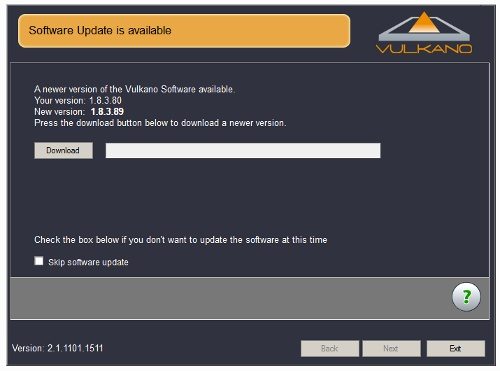
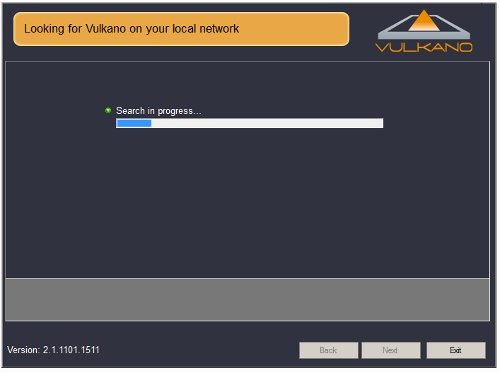
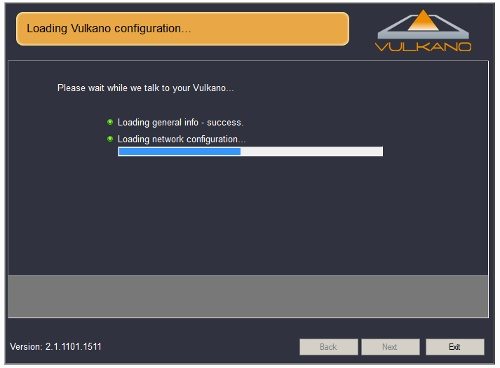
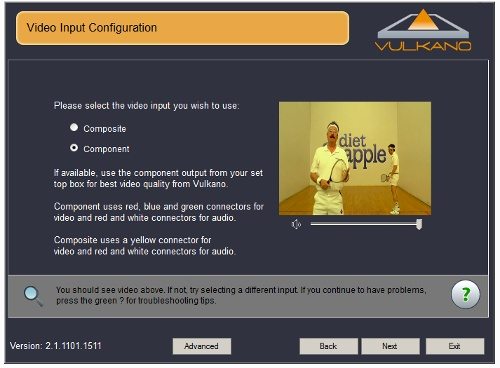
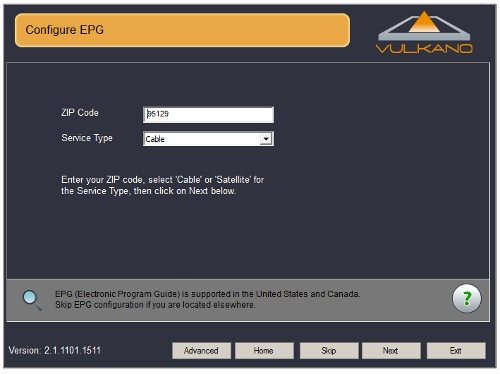
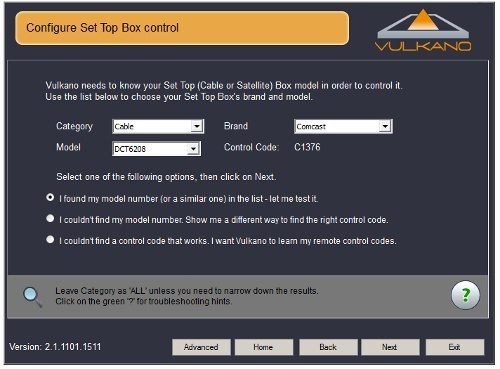
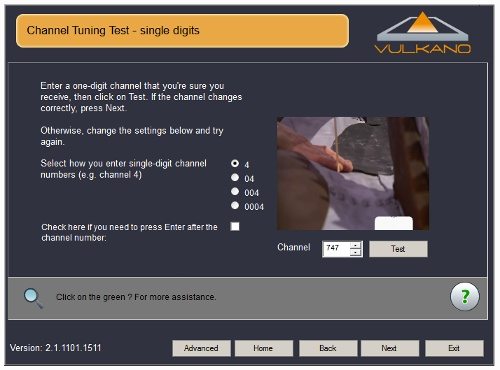
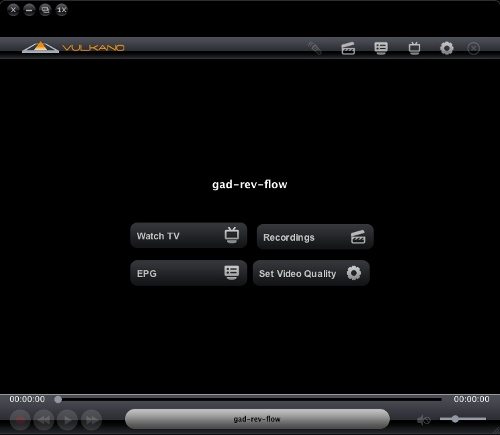
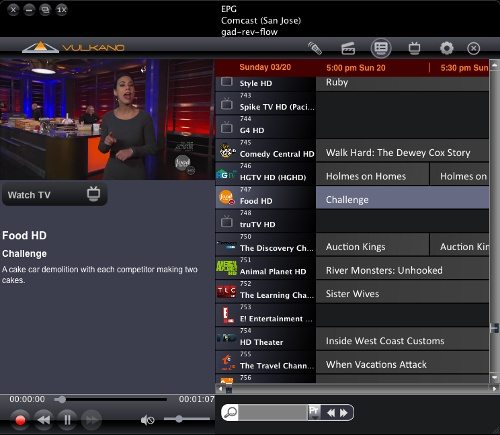
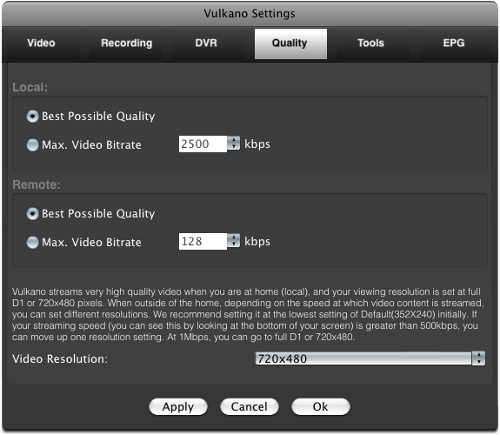
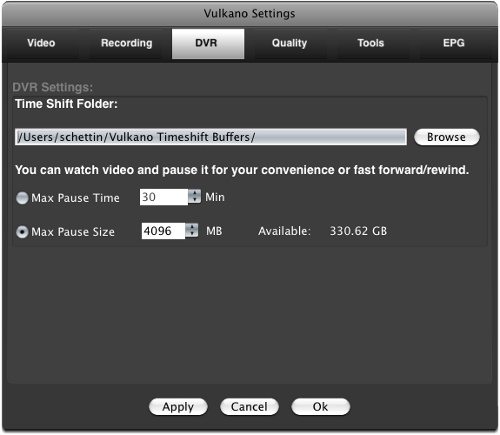
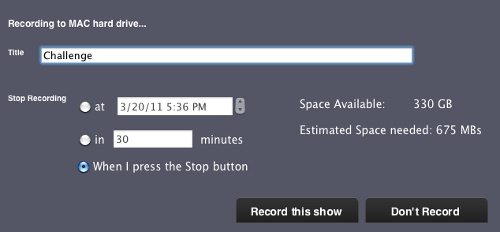
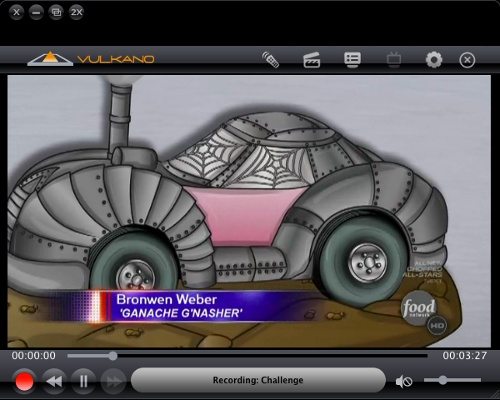
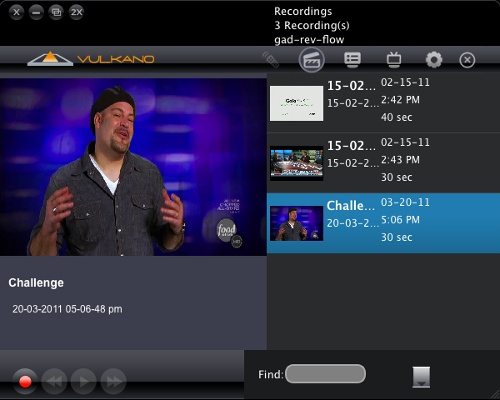




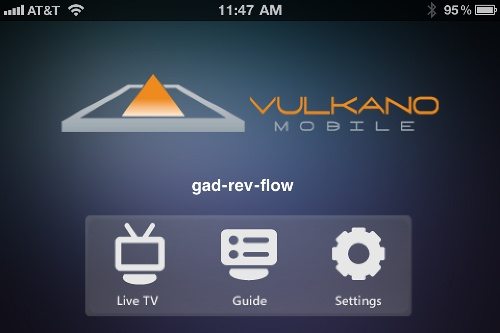

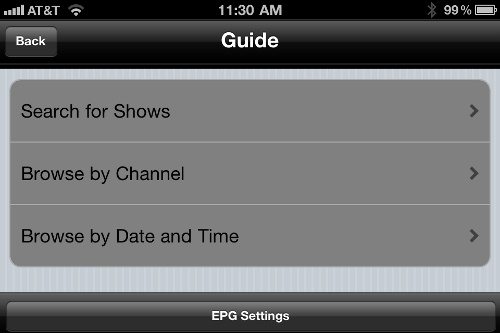

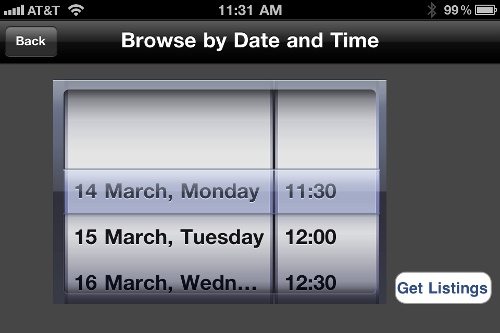
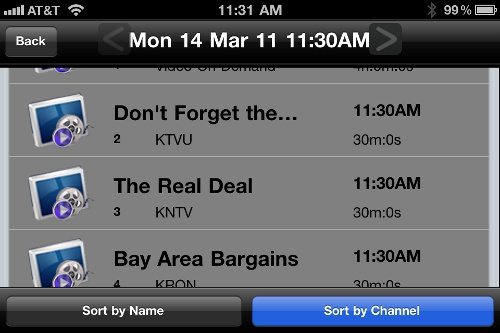
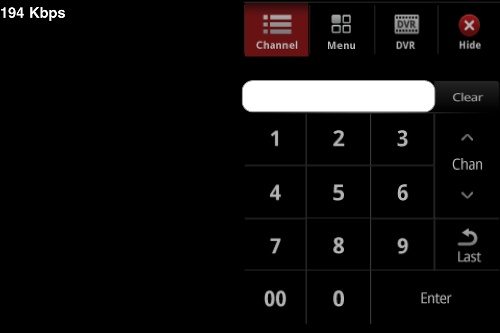
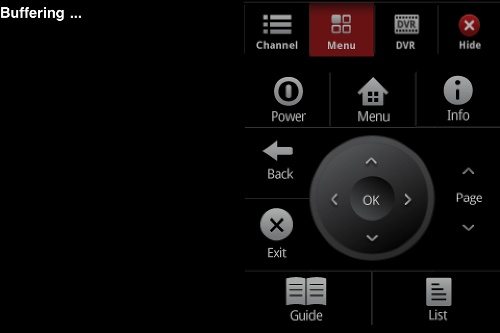
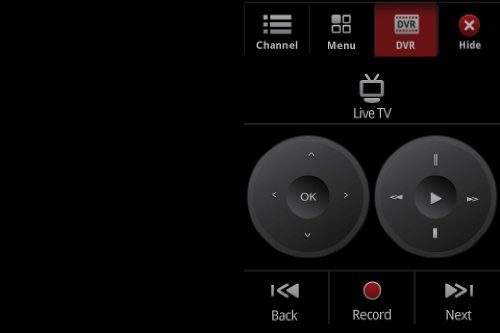


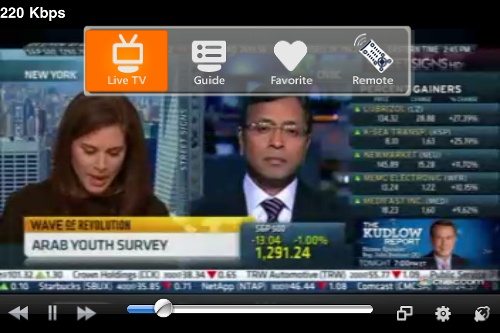
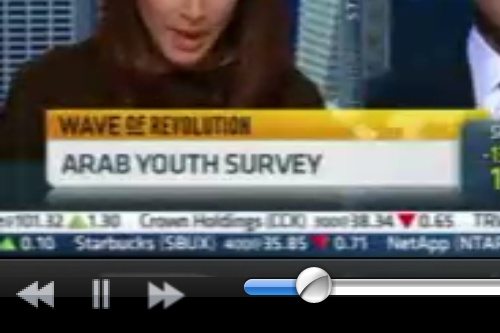


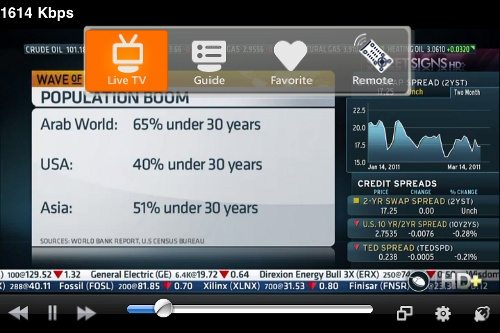
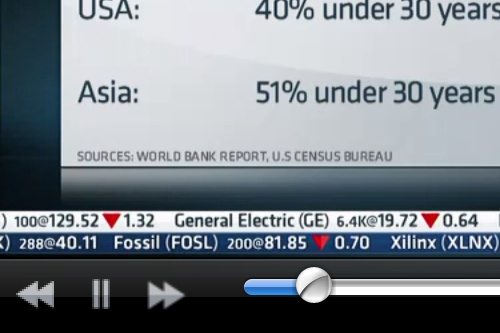


Gadgeteer Comment Policy - Please read before commenting
John could you comment on the differences between the Flow and the Vulkano Platinum from what you have seen so far?
Specifically:
1) are there technical specs that are in the included manual differ from what is listed officially for the Platinum? http://www.monsoonmultimedia.com/products_volcano_platinum_specs.html
2) what ports are removed?
3) what included items are removed (remote, cables, etc.)?
(if you want, you can check the hi-res images on Newegg of the Vulkano Platinum/Deluxe to compare physical differences)
Can you add a picture of the entire row of ports in the back as well?
Thanks.
Hi Todd,
This isn’t really a compare/contrast review of the Flow vs. the Platinum, but I’ll give you my impressions
1) on-device recording removed, HDMI out removed, no remote, no On-screen menu, no YouTube, no Sata port/flash memory slot
2) HDMI port/sata/sd card slots removed
3) HDMI cable, 1 each composite/component cable, remote
The Flow is meant to stream, not as a local record/stream/youtube/recorded content player on the TV. So, no remote, and it’s not even necessary to connect it to your TV as the Platinum would. The streaming performance is identical to the Platinum, as far as I can tell.
The two “back” photos above (and the one for the side) show every port and connector on the Flow.
What is the release date for the Flow? Can’t find this in sale anywhere..
Hi Andrew,
Supposedly imminent – according the the contact I was working with for the pre-release support during the review. If I notice it getting released I’ll post a comment/link. The Flow was semi-announced at CES: http://vulkanocommunity.com/monsoon-multimedia-announces-the-vulkano-blast-and-vulkano-flow-ces-2011/
One small issue with Vulkano:
Like Monsoon’s previous Hava offering, users do not have the
ability to change the multiple port assignments required to
connect remotely to the device.
While most users have access to the port forward settings on
their home router, few [if any?] have access to the port forward
settings on their corporate firewalls.
I have no problem accessing my Slingbox from work, since I can
set the Slingbox to use a known open port on our firewall — but
the Hava I bought remains unusable.
It amazes me that Monsoon produced a second product with the
same problem as their first offering [and yes, even the vulkano
FAQ confirms the fixed port settings].
I’m only glad that being ‘bit’ once before by Monsoon, I checked
before falling down the same hole yet again.
Yes, this is true samdaman, the port assignments are fixed. Generally even corporate firewalls allow outgoing connections on any port, it’s inbound connections they firewall off – so for example I had no issues connecting to the Flow from my corporate network. As you’ll be connecting to the Flow, and not visa versa, you don’t generally have to open firewall ports on the client side. You’d not be able to run a Flow from inside of a heavily fire-walled environment without modifying the firewall, that’s for sure.
I also did not see any issues accessing the Flow from AT&T “hotspot” wifi locations, or other open/free wifi access points. So I’m not sure exactly how large an issue this would be. Clearly if you’re trying to access (or run) a Flow in a massively secure networking environment you’ll want to consider the possibility that the network owner’s desire to prevent you from doing so may actually succeed.
I believe the big selling point for this device is being able to stream actual HD (1080i) resolutions unlike the previous Volcano that I believe was limited to 480p. The lack of on-board storage is a bit of a downer, but I’m sure there are numerous methods to record the stream once you get it to the computer.
Johnny D,
I’m not seeing any difference in the streaming options. The maximum frame size is still full D1 (720x480p)
It seems to be functionally identical to the Vulkano Platinum (which I had as well) in streaming behavior and quality. The major change is in setup (far easier on the Flow with the PC based wizard) and local recording (none on the Flow.)
Well that’s a huge let down. Some of the early press releases listed that it would have resolutions up to 1080i.
For mobile users: Any idea if you can stream in an “audio only” mode to reduce bandwidth? I’m in an area that has very limited 3G coverage and think I will not have enough to stream video. Thanks!
The best you can do is manually set the bitrate very low. If it is set below a usable rate for video the video will show frames, but the audio will remain smooth (or rather, the audio is the last thing to degrade)
looks like the Flow has released on the monsoon site now.
@John Schettino:
Nice catch! And, thankfully, they are still selling the Platinum and Deluxe models alongside Flow and Blast.
What is odd is that they are selling a product called the Lava. Comparing the tech specs, it looks to be the Platinum with 4GB of internal flash storage included. Has anyone heard anything about the Lava?
Have you tried streaming to an iPhone or iPad2 and using the HDMI adapter to feed it into a large screen TV? Many apps don’t seem to allow this, although Sling does. If you have tried it, how is the quality when you’re ‘remote’?
FYI I live in one city on the weekend and in another during the week, both with solid high speed and want to stream between them so I can use a single HBO subscription and to simplify DVRing.
Thanks,
Doug
Doug,
I did not try that – I don’t have an HDMI adapter available. Looking at monsoon’s support forums, there are requests to add the feature with a user reporting the company may add it “in the fall”
http://vulkanocommunity.com/forum/vulkano-iphone-ipad-player/please-add-video-out-to-the-app-it-takes-two-lines-of-code/
So, it appears it is not supported in the iOS clients yet.
Thanks, John! I have been oscillating back and forth between the Slingbox Pro HD and the Vulkano Flow. The Sling is a lot more money and it appears that folks don’t think much of their support. That leads me to the Vulkano, but the resolution being limited to 720p and no screen mirroring pushes me back toward the Sling. Any recommendations based on your experiences?
Good review, by the way!
I have no experience with Slingbox so I cant compare units but I did buy a Hava Platinum (now Monsoon) about 10 months ago. The unit recently started to fail and was confirmed defective by tech support. After I provided proof of purchase (from a Monsoon authorized distributor) which indicated date of purchase and the the fact that the unit was purchased new (not a refurb), I was told that Monsoon could not repair the unit and would not replace it.
Refusing to honor a warranty is a serious violation of trust (not to mention contract) in my book.
Does anyone know if any of the vulkano or sling products allow more than 1 person to watch at the same time? Me and another person want to watch the same stream coming from the one and same box from our 2 separate phones.
No, they only allow one user to view the live stream at a time.
You can actually do two at a time, but at least one connection has to be on the same subnet as the Vulkano – i.e. through the LAN. You can’t do two connections through the internet – e.g. two phones.
i’m interested in using this (or something like this) with a tivo so i can watch my tivo recordings when on the road… how well does this work with a tivo or should i be considering something else? thanks.
@Joe: My sis has a Vulkano Platinum which she uses with her tivo premier. Works perfectly fine. The tivo premier supports simultaneous output of HDMI and component.
John,
“If you need the ability to watch two different channels/programs at once, you’ll need a dedicated set top box for the Flow.”
What if my Comcast dvr set top box has two TV tuners? Mine does. Does what you say above still apply? Or can the TV in my living room show one channel and at the same time I can be watching a different channel on my computer in my home office.
Cisco.
Yep – I should have been more clear – basically the Vulkano relies on your Set top box’s tuner, where the tuner outputs to the analog outputs. If you have a STB with two tuners that output to two different analog outputs, then you could watch using one tuner and have the other tuner tuned to a different channel – with the vulkano attached to the outputs for that second tuner.