
REVIEW – I work in IT as a data modeler and data analyst on a data warehousing team. Even though I have been using computers for over 70% of my life, I still find myself taking random notes in meetings and on my desk as I work, to remind myself of things I need to work on or what people have requested of me. This means I have multiple notebooks and scraps of paper all around my desk. I have been contemplating an e-ink-type device that would let me capture my note-taking in a more organized manner. So when the Boox Note Max showed up for review, I was the lucky winner chosen to review it.
⬇︎ Jump to summary (pros/cons)
Price: $629.99 as reviewed with extra tips and cover, or $704.98 with the additional keyboard cover.
Where to buy: Boox and Amazon
What is it?
The Boox Note Max is an A4-sized e-ink notebook. It has both WiFi and Bluetooth and comes with a stylus. It was made to help you take notes and organize, design, and create your thoughts easily in one place.
What’s included?
- Boox Note Max
- Boox Pen Plus
- USB-C charging cable
- Five replacement nibs plus tweezers to get them out
- Boox magnetic case for the Note Max
- Warranty card and quick start guide
Tech specs
- Screen: 13.3″ Carta 1300 glass screen with flat cover-lens
- Resolution: 3200 x 2400 (300 ppi)
- Touch: BOOX stylus touch (4,096 levels of pressure sensitivity) + capacitive touch
- CPU: 2.8Ghz Octa-core + BSR
- RAM: 6GB
- ROM: 128GB
- Connectivity: Wi-Fi + BT 5.0
- G-sensor for Auto Rotation
- No Front Light
- OS: Android 13
- Document Formats: PDF, CAJ, DJVU, CBR, CBZ, EPUB, EPUB3, AZW3, MOBI, TXT, DOC, DOCX, FB2, CHM, RTF, HTML, ZIP, PRC, PPT, PPTX
- Image Formats: PNG, JPG, BMP, TIFF
- Audio Formats: WAV, MP3
- Supports 3rd-party apps
- Button: Power Button
- USB-C Port (Supports OTG or use as an audio jack)
- Built-in Dual Speakers
- Built-in Microphone
- Battery: 3,700mAh Li-ion Polymer
- Dimensions: 287.5 x 243 x 4.6 mm (11.3″ x 9.6″ x 0.18″)
- Weight: Approx. 615 g (21.7 oz)
Design and features
Right out of the box, I am impressed by how thin this device is at only 4.6mm. You would think that it would feel fragile being so thin, but it is very sturdy. Twisting it between my hands did not cause it to flex. The left-hand side of the device has an inch-and-a-half border that is perfect for grabbing the Note Max. I found myself resting it in my lap and holding it with my left hand using that border. The right side of the screen and the back right side corners, opposite the border, have built-in magnets. The side magnet is made to hold the Boox Pen. The two back corner magnets allow the standard cover or keyboard cover to attach to the notebook. All of those magnets are very strong. I never had the pen drop off the side of the notebook once it was attached. The picture displayed is the default Power Off screen.

On the bottom edge of the Note Max you will find the USB charging port and an LED light used to indicate the charging level.

On the left hand side there are two speakers and a port that is used to connect the external keyboard.

On the top right-hand side is the power button. You have to press and hold the power button until it turns on or off. Once it is on, a quick press will put it to sleep, but not shut it down until it hits the time limit you specified.

Here you can see the Note Max in charging mode with the red LED on.

The screen also displays the battery status.
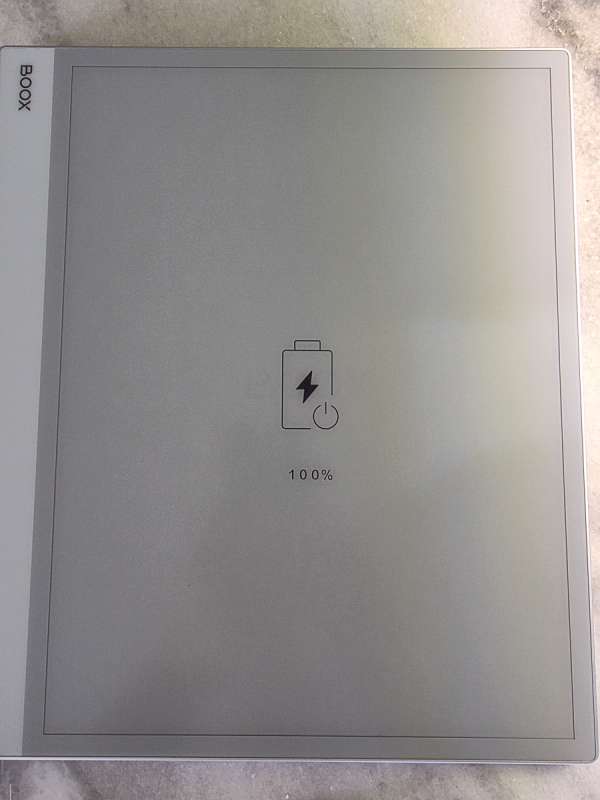
I received the standard magnetic cover for the Boox Note Max as part of this review. The prices listed in this review have this cover as part of the standard bundle. It has ‘vegan’ leather on the outside and a microfiber type material on the inside. It is very firm and thin. I think it does a great job of protecting the tablet.
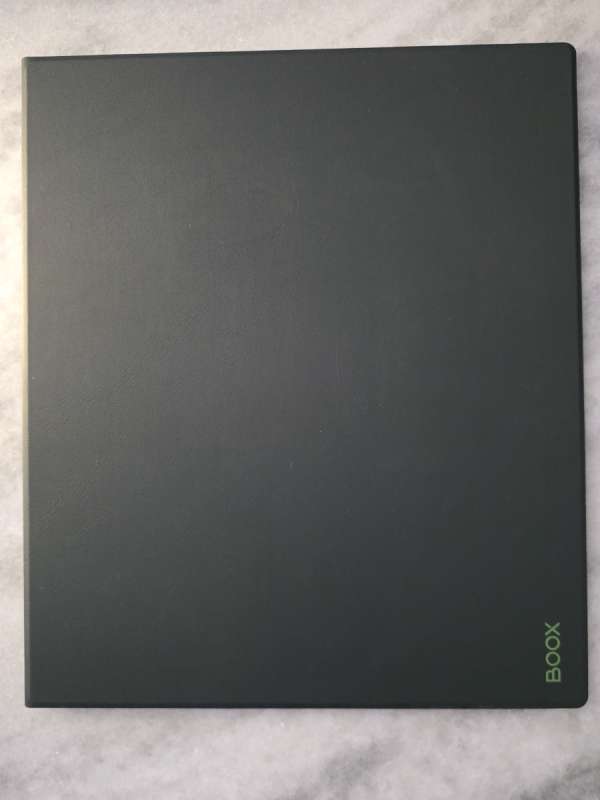
This is a picture of the inside of the cover. The indentations let you use the cover as a stand when sitting at a desk. The words on the left side of the cover say ‘Make a Difference’.



I took a picture of the Note Max’s side with the cover on to illustrate how thin this whole setup is. Its width is the same as my work laptop’s. I can slide this into my backpack alongside the laptop with no issues at all.

Next, I want to talk about the Boox Pen Plus that is included with the Note Max. The pen does not require any charging and contains no batteries. It fits in my hand like any normal pen would. The cap has a flexible rubber cover with a hard end to protect the pen tip. That rubber cover lets you slip it easily on the end of the pen to save it while writing.

The tips are 1.6 mm thick and have a relatively soft texture for comfortable handwriting. When you write with it on your BOOX devices, you’ll get enough friction to feel like you’re writing on paper. They sell replacement tips, and the bundle I received includes five. It also has a small pair of circular tweezers that you use to grab the base of the tip to pull it out of the pen. I think you would have to really apply a ton of pressure to make these tips break. I have seen aftermarket metal tips, but I hear they make a lot more noise when you write with them.


Finally, I wanted to show a picture of the back of the Note Max. This whole device feels well-built and elegantly designed.

Performance
When you first turn on the Note Max, you are presented with a language selection screen. It is nice to see that they support quite a few different languages.
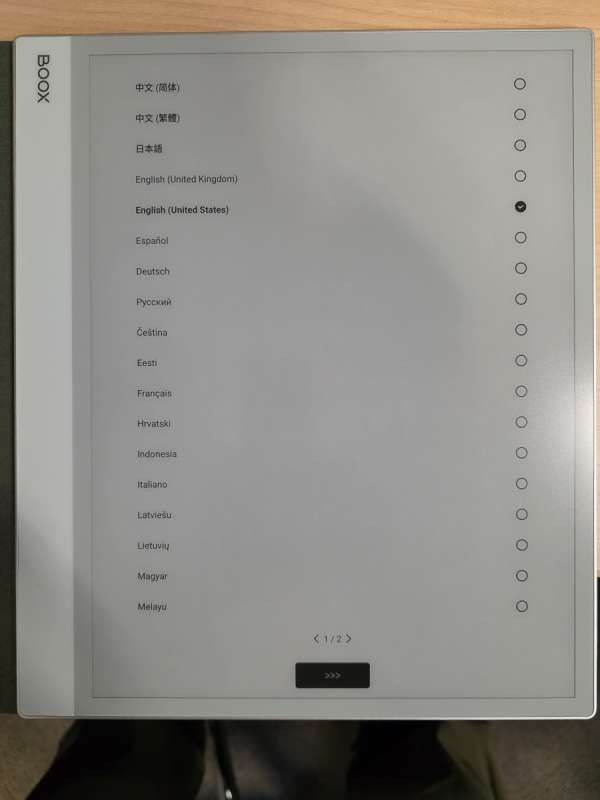
You then must accept the terms and conditions before continuing.
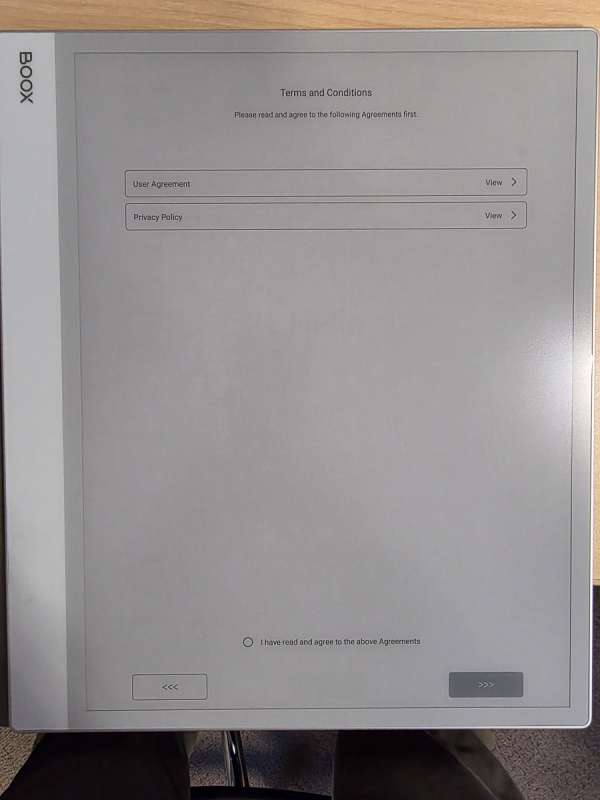
Then you are presented with the date and time screen. The date and time automatically corrected when I connected the device to my Wifi. It connected to my 5G Wi-Fi with no issues.
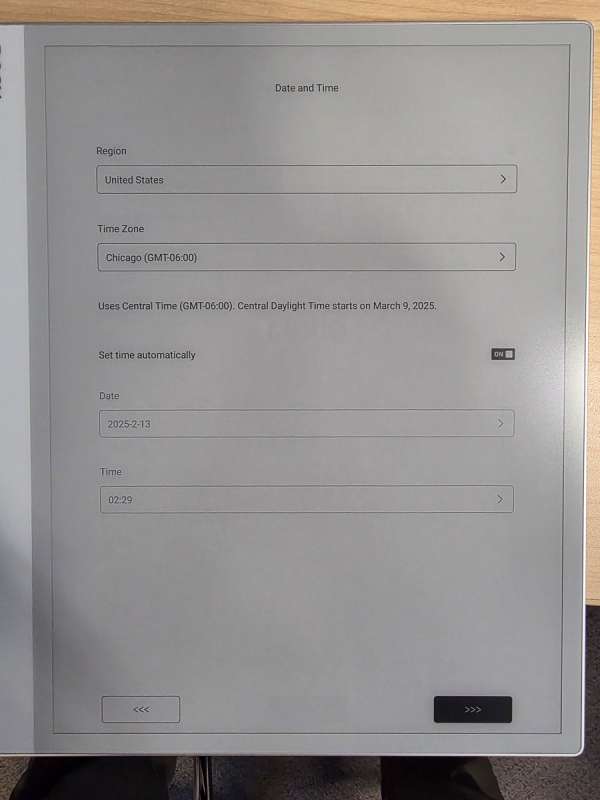
Then you get to set the auto-sleep and power-off timers. You can easily change these in Note Max’s settings section at a later time, should you wish to.
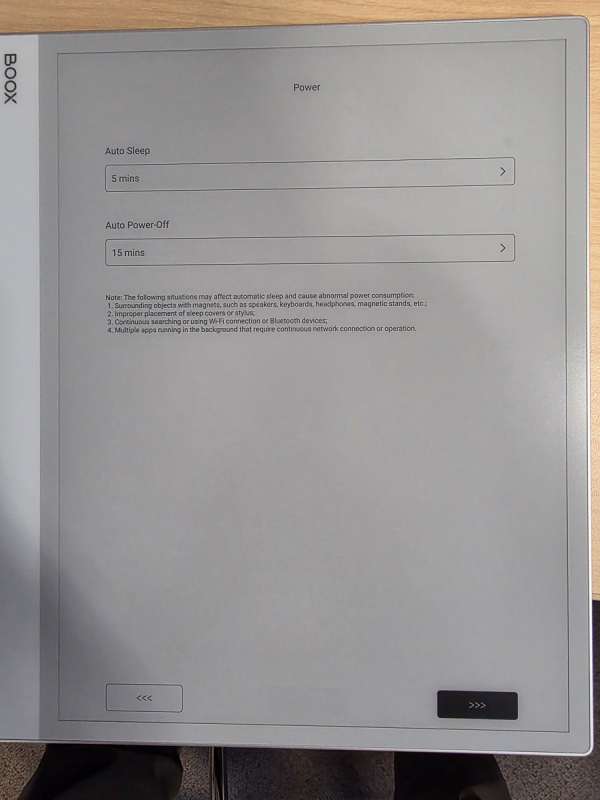
The last setup screen asks whether you want to use gestures or display a navigation bar. I started with gestures to get more screen space, but I found them tricky to use with certain apps, like the Notes app and my browser. I ended up switching to the navigation bar after a few days.
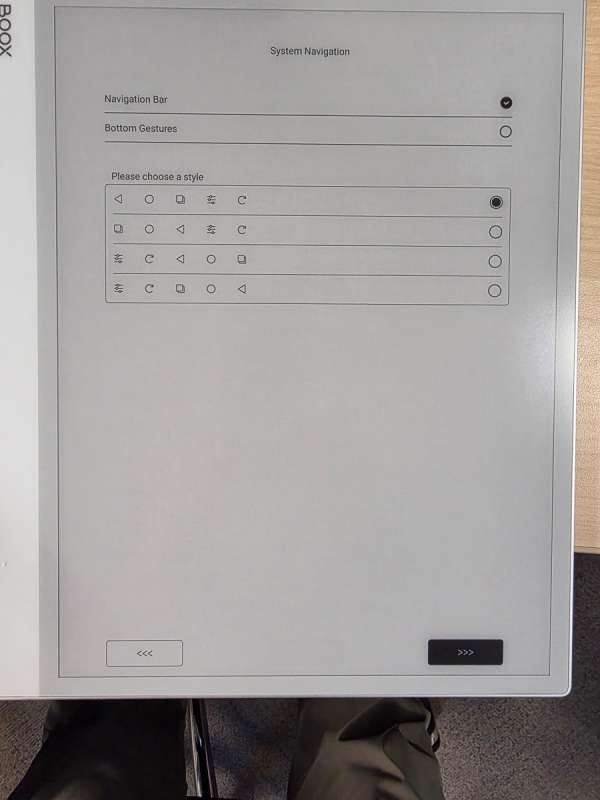
An update was available, which I downloaded and installed.
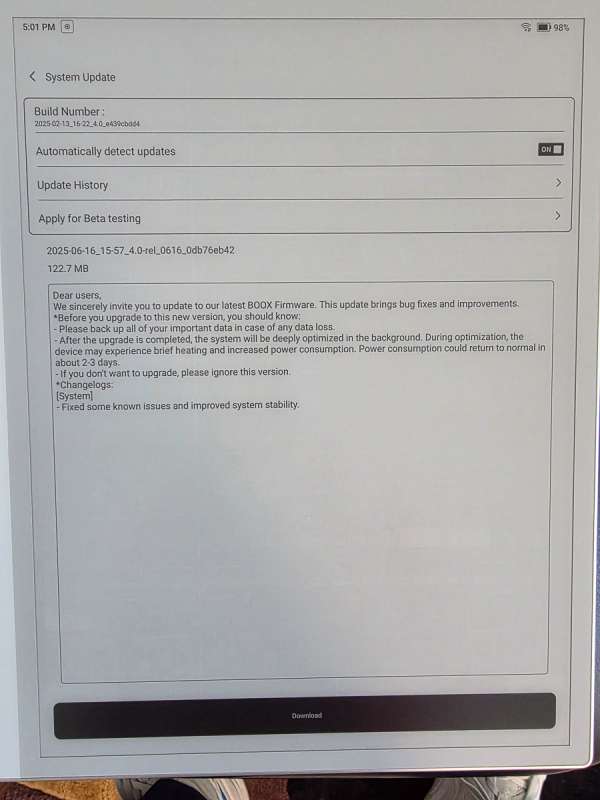
This is the home page after I have installed all of the apps on the row, starting with the Kindle reader. The icons on the apps mean that the Note Max has optimized them for e-ink display.
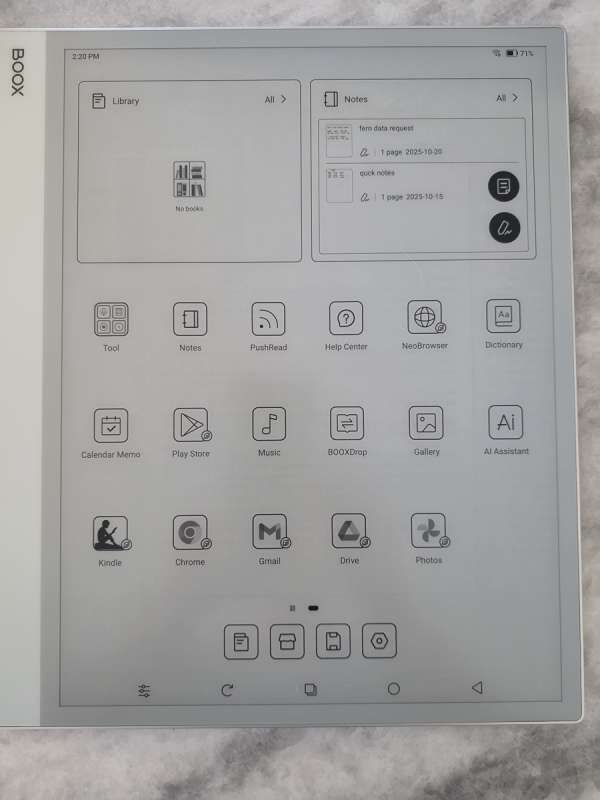
I did not plan to use the Note Max as an ereader, but after loading the sample comic below (I love Calvin and Hobbes!) and then pulling up the current book I was reading, I was impressed with the display’s readability. My only complaint is that this screen has no backlight. There were several reviews on the web where users complained that the screen seemed too dark. You do need to be in a well-lit area. If you were trying to take notes in a darkened lecture hall, you would struggle to see the screen. However, if you are in a well-lit office environment, you will have no issues using this screen. I found page turning to be very responsive to the touch of my finger on the page.
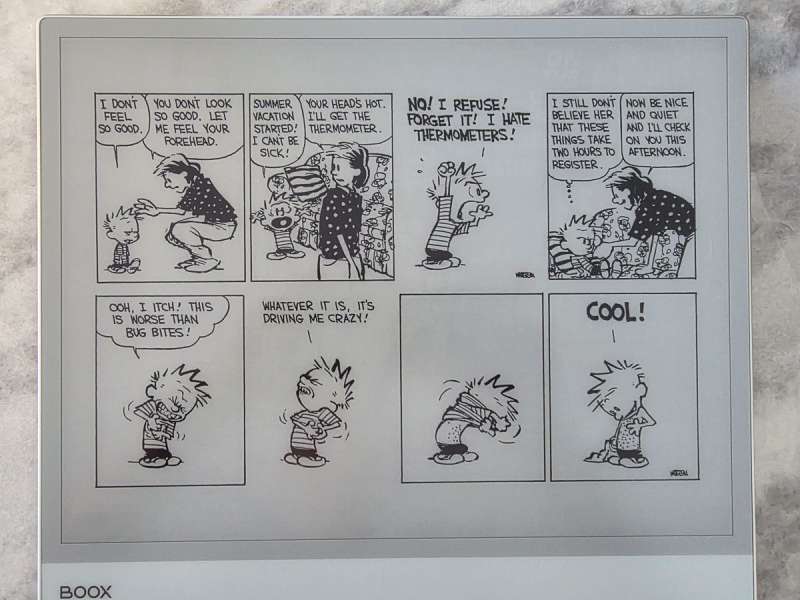
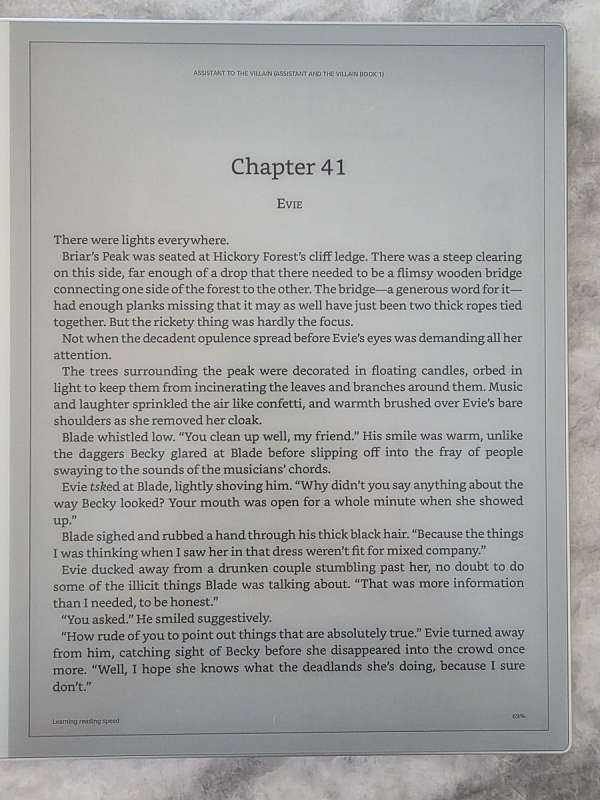
Next, I loaded up Chrome to see what web browsing was like. It works okay. Do not expect the screen to refresh like a normal LED display, like an iPad. You can get by with it, but I would not recommend this as your only device for browsing. Also, depending on the colors used on websites, some pages can be very dark and hard to read. You can see the photo at the bottom left of the web page, which looks very dark and is hard to see the details.
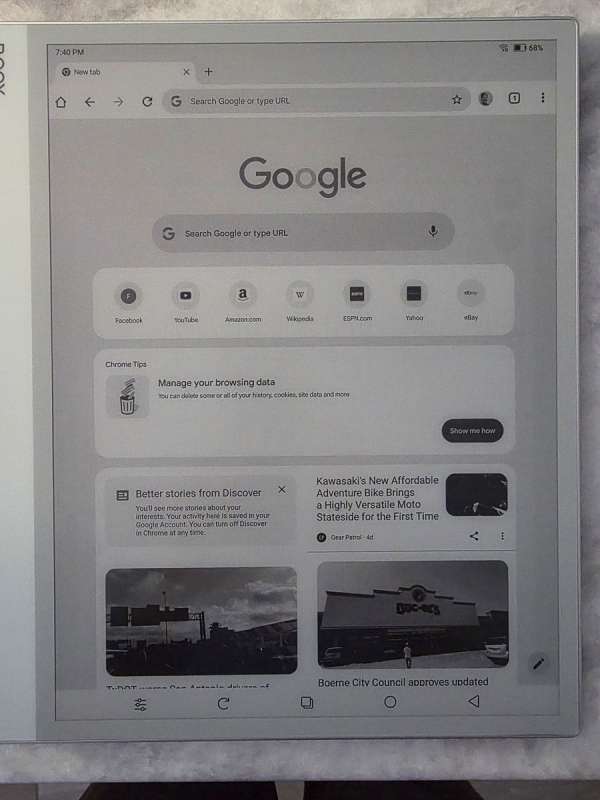
I then tried looking at a few photos from my Google Photos app. This is where I ran into my first glitch with a third-party app. When I first opened Google Photos, the screen would flash briefly to the main page of my photos, then go completely black. Some web searching led me to a Reddit group, where I was told to touch the pencil just above the middle of the screen. That did bring up a pop-up that I could see where I picked my Google account. The screen then flashed again, and I could see all of my pictures. You can change the ‘optimize’ settings for each installed app by pressing and holding down on the app icon. A pop-up will appear, allowing you to choose Optimize. From there, you can adjust the DPI settings, fonts, and whether the app performs a full refresh when switching pages. Below is a picture I took on the safari tour at Disney’s Animal Kingdom.
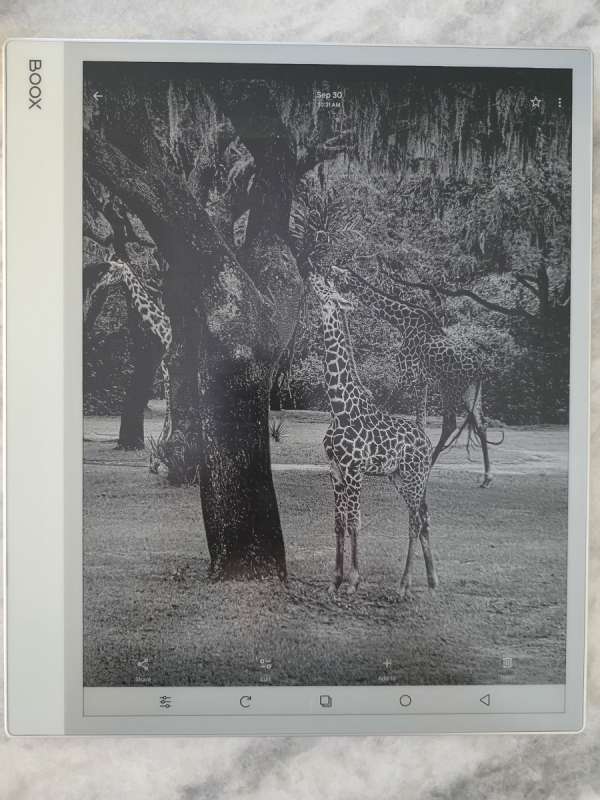
The app that I was most excited to use was the Notes app. The initial screen includes a Create button and displays the previous notes you have created. You can create four different types of notes: handwritten, text, from a local file, and quick notes. Clicking Quick Notes will immediately open a blank page where you can start writing a handwritten note with the pen.
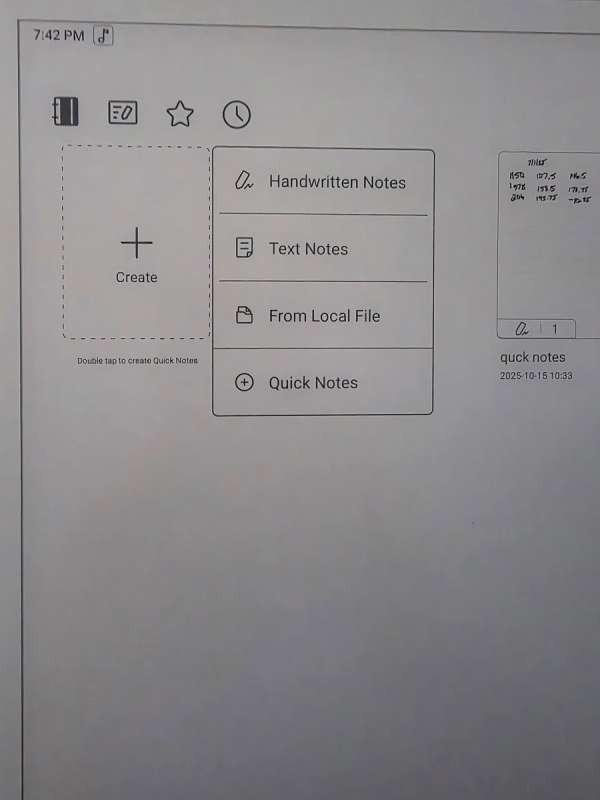
Text notes will provide you with a keyboard at the bottom of the screen. This is where the cover with the built-in keyboard would come in handy. I will admit that there was a tiny bit of lag when typing on the screen keyboard. I think part of that is due to the screen refreshing after every keystroke.
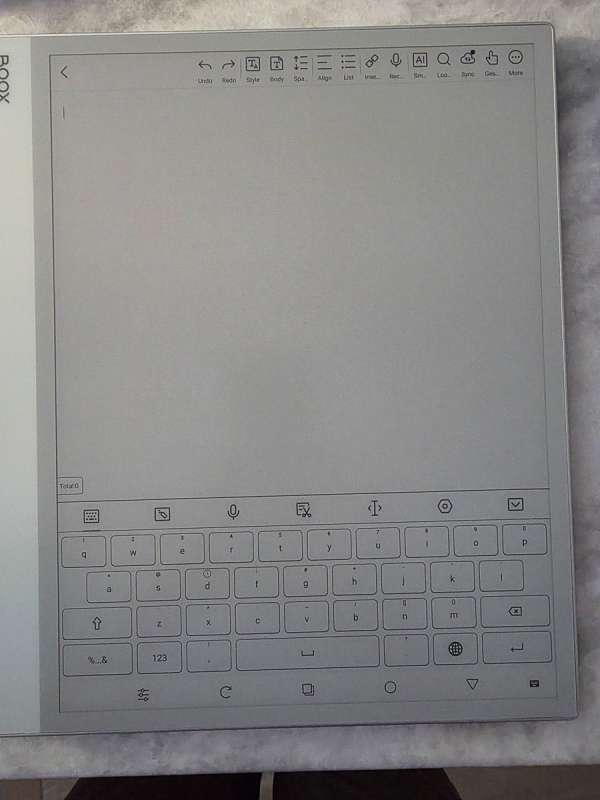
My favorite way to take notes was to create handwritten notes. There are various pen styles you can pick from the menu.
- Pen at .6 mm
- Brush pen at .7 mm
- Ballpoint pen at .5 mm
- Pencil at .3 mm
- Marker at 4.05 mm
I chose each pen type in order and drew a line with each so you can see what they look like. Next to each line, I drew another line, increasing and decreasing the pressure on the pen as I drew. Only the brush pen and the marker showed no visible difference in pressure.

This is an example of one of my handwritten notes. Yes, the writing is horrible! However, they are all under a single document with a proper label, making them easy to find for future reference. You can see the plethora of tool options on the left-hand side of the screen.
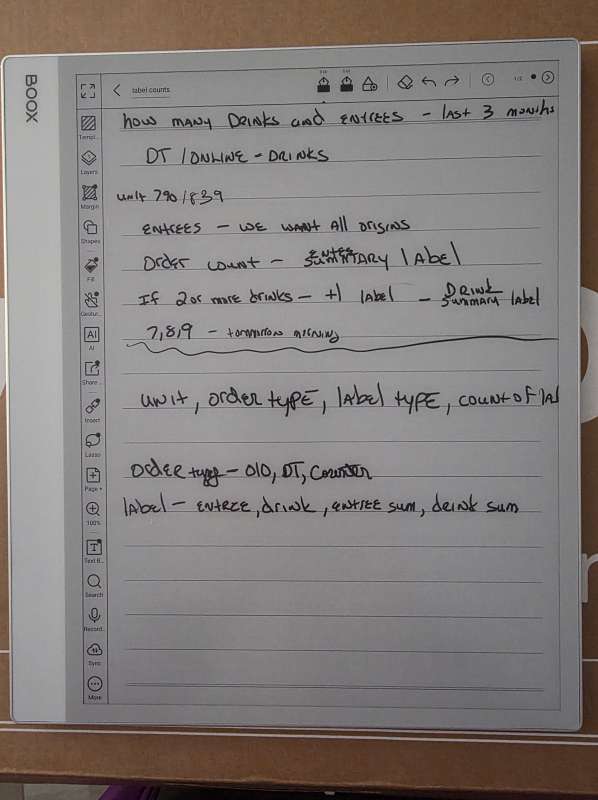
Below is a picture of the first page of templates for handwritten notes. There are many nice options in the default templates. What is really cool is the Custom templates. In this section, you can load in any PDF or PNG file as a template. Once it is in there, you can use it over and over again as a template for new notebooks. One example I saw in a video showed someone loading an employee review form, which allowed them to take handwritten notes as they sat down with each employee to go over their review.
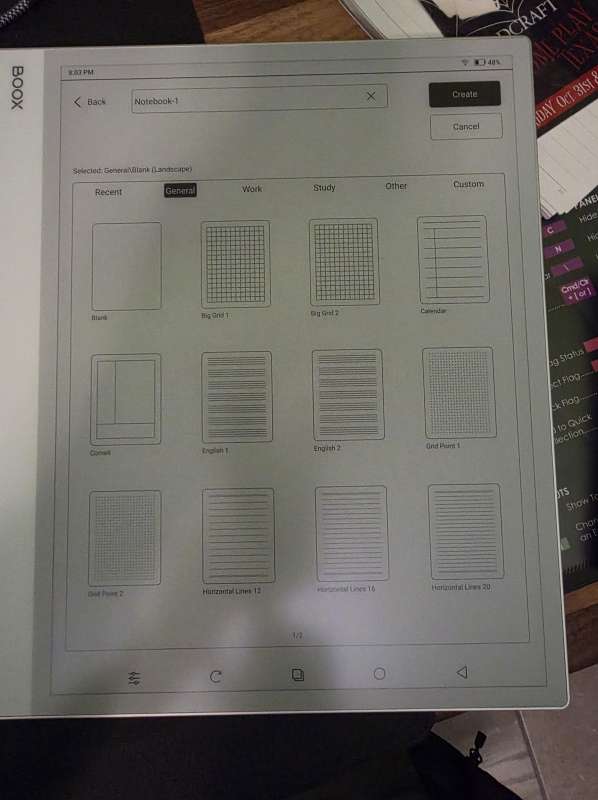
Under the tools app on the home screen, there is a very useful app called NaviBall. If you choose not to use the navigation bar at the bottom of your screen, or even if you do, this little ball can be moved anywhere around the screen by clicking and dragging it to where you want.
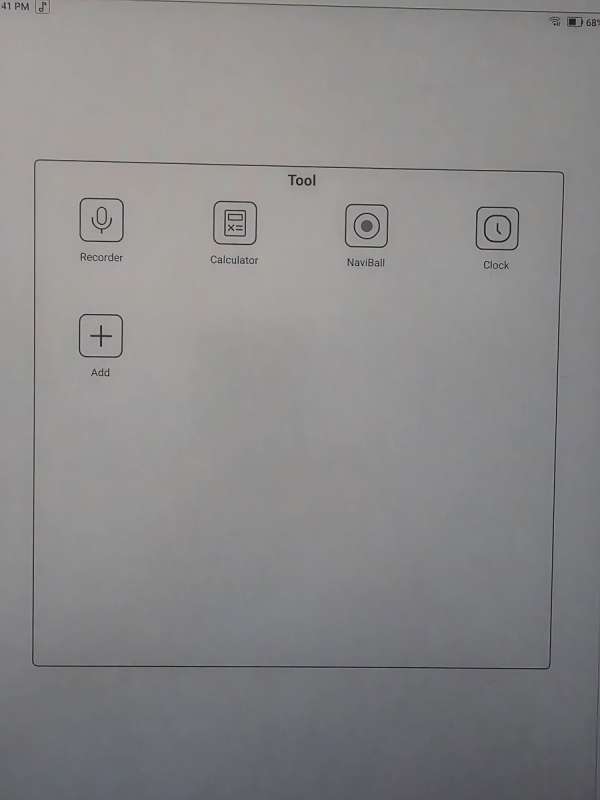
When you tap the ball, an array of buttons shows up surrounding the top part of the main ball. You can program those buttons to do a bunch of stuff. This can eliminate a ton of keystrokes and prevent you from having to click out of your current app to get certain things done.
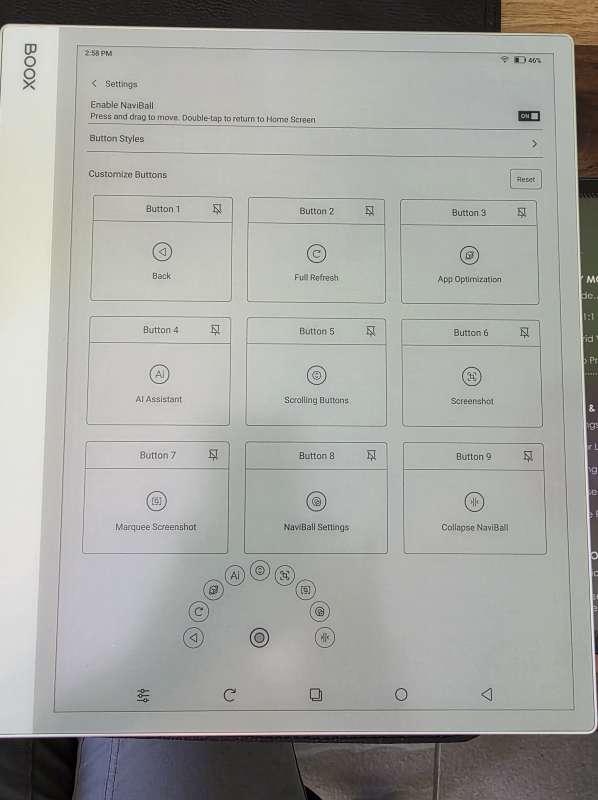
Here are a couple of screenshots showing how to upload a PDF and mark it up as you like. You can even insert blank pages into the PDF to write more notes or comments.
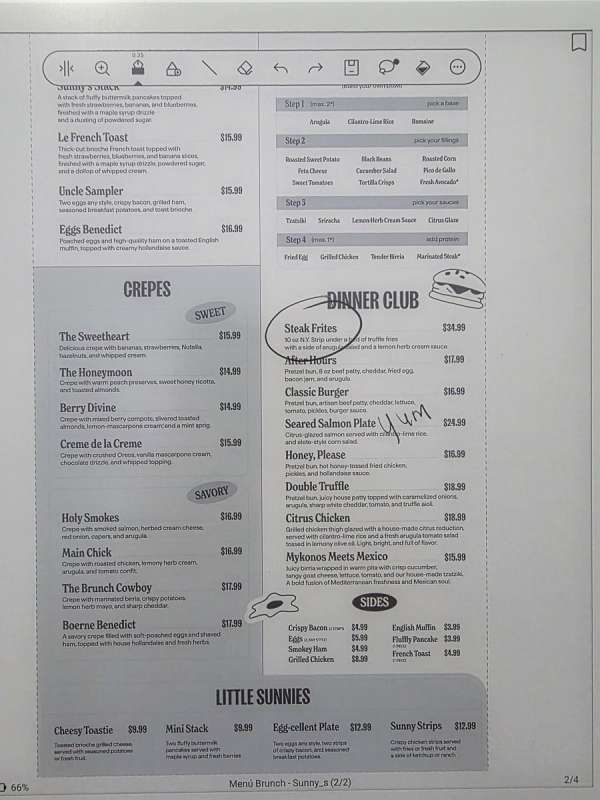
The picture below shows how you can insert a page and split the screen to easily comment on one page while viewing the page next to it.
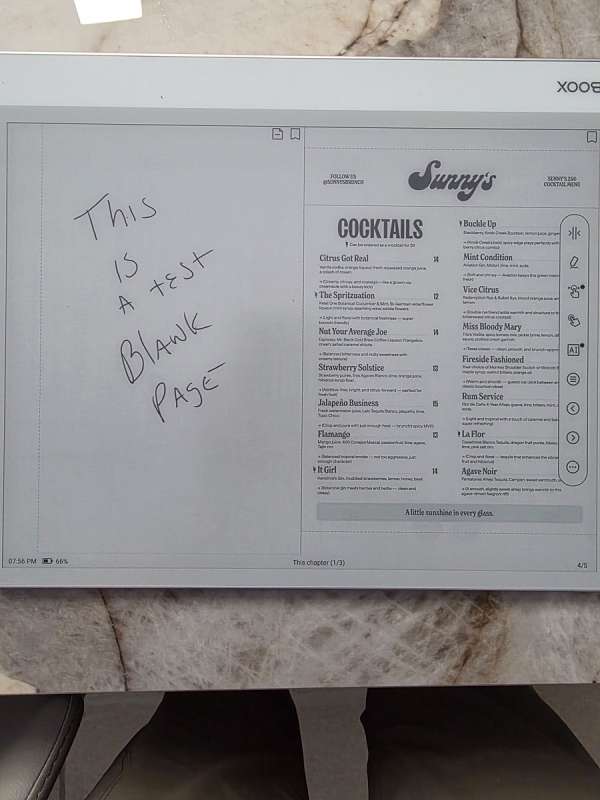
When I take pictures at marching band contests, I have to make a spot sheet showing the beginning and ending frame numbers for each school. We give the company all our pictures on a single drive, and they need to know where each school’s pictures start and end. Normally, I do this on the laptop I have at the contest using a spreadsheet tool. The issue I have with using my laptop is that many contests take place outdoors. It can be over 100 degrees sitting under an EZ-up on the track next to an astroturf football field, and I don’t want my MacBook sitting in those conditions. So what I did was use the BooxDrop app that is shown in the picture below to upload the PDF spot sheet to the Boox.
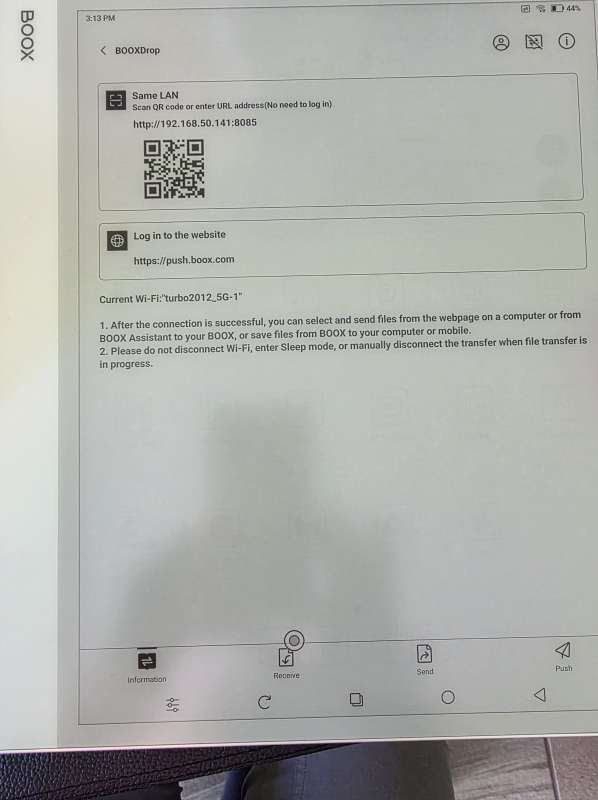
Once it was loaded into the Note Max, I was able to make a custom template by pointing it to the file.
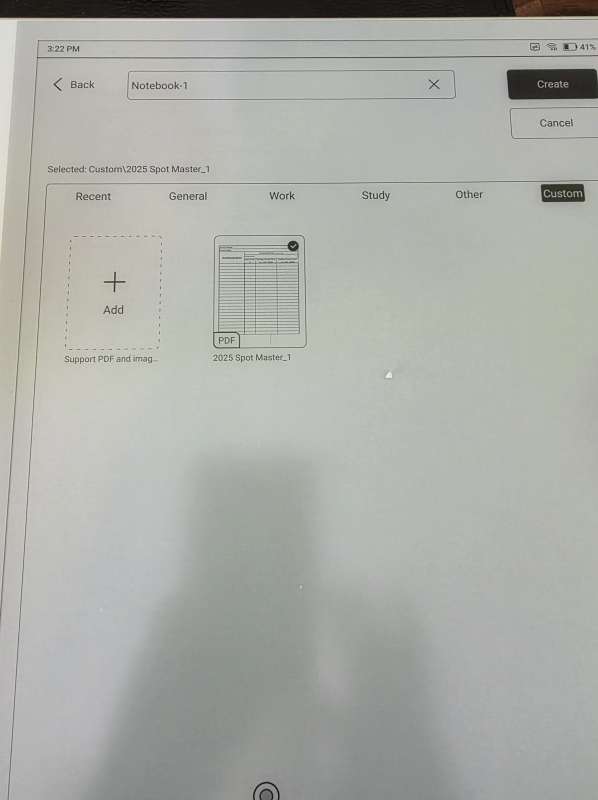
Now, everytime I need to go to an outdoor marching contest, I no longer need to have my laptop outside and can use the Note Max to keep track of my pictures on a Notebook.
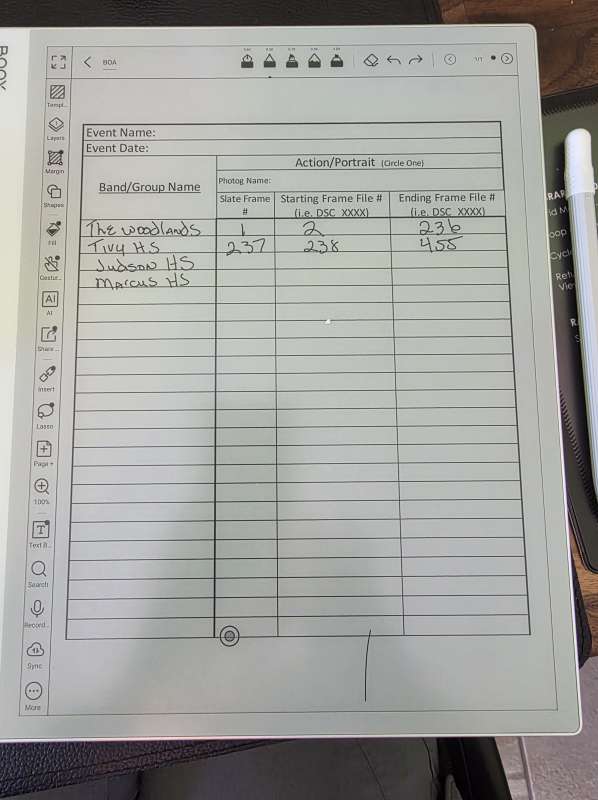
Final thoughts
I have been very impressed with the Boox Note Max. It has tons of customization features and lets me categorize all my random note-taking. It even gives me the option to leave my laptop in an air-conditioned hotel room while I take pictures in the blazing Texas heat! I would not recommend it as a replacement for a computer, laptop, or iPad/tablet. It does not have a color screen, lacks backlighting, and is a bit laggy when using the keyboard for typing. It does offer handwriting recognition, and I did play with that a little bit. It did a great job with it, but from what I could see, once it translated your writing, you could no longer use that notebook for any more handwriting.
What I like about X
- Big screen and very thin profile. Well built and sturdy.
- The screen is very responsive to the pen.
- Lots of customization options.
- The pen requires no battery.
What needs to be improved?
- I do wish that it had a backlight.
- A bit laggy when using the keyboard.
Price: $629.99 as reviewed with extra tips and cover, or $704.98 with the additional keyboard cover.
Where to buy: Booxx and Amazon
Source: The sample of this product was provided for free by Boox. Boox did not have a final say on the review and did not preview the review before it was published.



Gadgeteer Comment Policy - Please read before commenting
Funny, I experience exactly the opposite. I’m 52, senior software engineer, and have been using computers extensively since the mid 80’s. My handwriting always has been bad. Really bad, according to my teachers. Due to more use of word processors on the PC and “note tools” on smartphone/tablet, I almost do no “manual writing” anymore, at all. I type a lot faster than I can write, and it has the advantage that other people can actually read it and don’t need me to decode it 🙂
Too expensive for what it does. There are others that cost a lot less and do even more.
They lost me at $630.