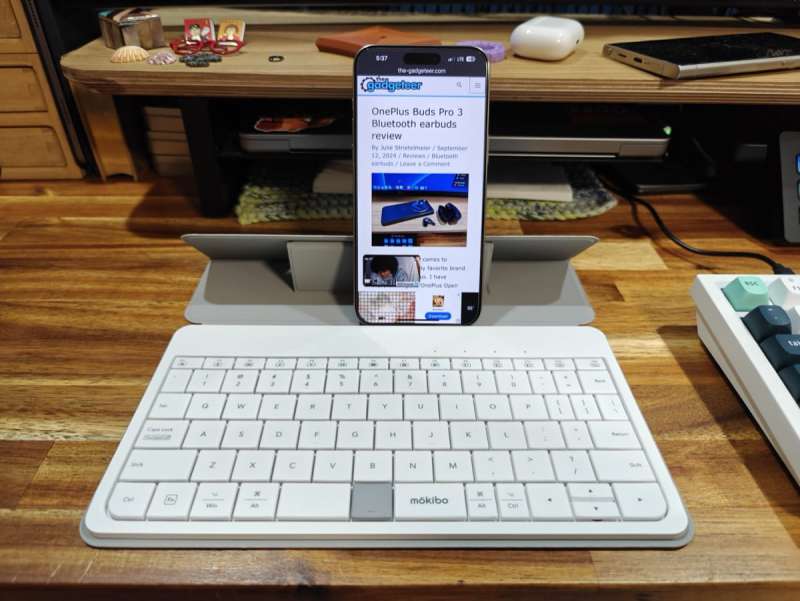
REVIEW – Have you ever wanted an ultra-portable keyboard that gives your smartphone laptop-like superpowers? That’s what the Mokibo Fusion keyboard claims to do for iPhones, Android phones, iPads, DEX, and Windows. Let’s take it for a spin!
What is it?
The Mokibo Fusion is a thin Bluetooth keyboard with an attached cover that folds into a stand for your phone or tablet.
What’s included?

- Mokibo Fusion keyboard
- User manual
- USB-C charging cable
Design and features

The Mokibo Fusion keyboard is available in 3 versions. There’s the universal version that I’ll be talking about, and there are versions sized for the 11 inch iPad and 12.9 inch iPad. They are also available in black or white. I was sent the white version which has a light grey non-removable cover.

When you open the cover, you’ll discover that it can fold into a stand. Embedded magnets keep it in this position.
The low-profile keyboard is compact, but it’s roomy enough for me to touch type without a lot of difficulty. The layout is also fine as far as the location of the the “/” key, backspace, and quotes. There’s even a dedicated function key row with media controls, and device pairing buttons.
The Mokibo Fusion keyboard has multi-device connectivity so that you can pair with up to 3 devices via Bluetooth 5.1. It also has Multi-OS support and is compatible with iOS, macOS, Windows, Android, and Linux. I tested this keyboard with an iPhone 15 Max Pro, an iPad, and the OnePlus Open Android folding smartphone.
What sets this mobile keyboard apart from all other mobile keyboards is the built-in touchpad. Where is it? It’s built into the keys themselves. This will be more understandable if you watch the video below, where I demonstrate it. You can use this touch area to scroll, select, and even make multi-finger gestures like zooming in and out.
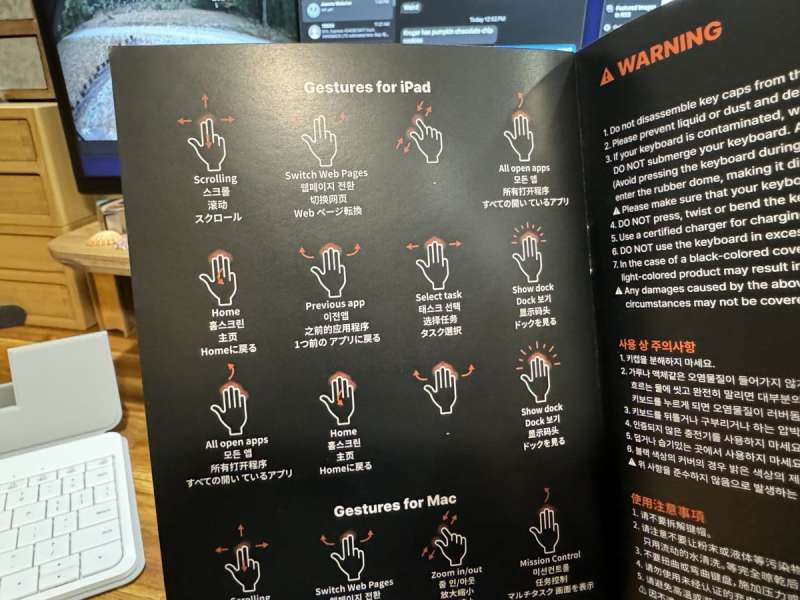
Let’s see how well the touch functionality worked out for me.
Testing the Mokibo Fusion keyboard with the iPhone

The first thing you have to do in order to use the touchpad feature is activate Assitive Touch in the Accessiblity settings. Once you do that, you’ll see a small cursor (there’s a small grey dot in the image above) that you can easily move around on the screen by lightly dragging your finger around on the keyboard.
Scrolling works pretty well when you use two fingers to scroll up and down through long screens. You can also click/activate a link just like using a mouse by tapping on a link or pressing the button between the split space bar.
But unfortunately, the gestures didn’t work at all for me, which is sad.
Testing the Mokibo Fusion keyboard with the iPad

I had a better experience using the Mokibo Fusion keyboard with my iPad than with the iPhone. Like the iPhone, you do have to turn on Assistive Touch in the iPadOS settings in order to get the touchpad feature to be active.
I was even able to get the Zoom gesture to work. However, that’s about the extent of the gestures that I could get to work. None of the other gestures did anything for me.
Testing the Mokibo Fusion keyboard with the OnePlus Open
I had the same experience with this Android phone as I did with the iPhone. Scrolling and moving the cursor worked fine, but the gestures did not work. Note that you don’t have to activate any special accessibility features on Android. When paired with the keyboard, the mouse functionality just works.
See it in action
What I like about the Mokibo Fusion keyboard
- Mobile friendly
- Built-in folding stand
- Built-in touchpad functionality
What needs to be improved?
- Gestures don’t work very well on any device I tested
Final thoughts

The Mokibo Fusion keyboard is fine as a keyboard. It’s thin and lightweight, and there’s a built-in stand that doubles as the cover. But when you start trying to use the main attraction of this keyboard – the touchpad – things fall apart for me. Yes, scrolling works pretty well most of the time, but I was hard-pressed to get the gestures to work on any device I tried. So, for that reason, I can’t recommend this keyboard for an Android or iPhone when there so many cheaper and even smaller mobile keyboards on the market. For an iPad, I’d rather save my money to buy an Apple Magic Keyboard with a real built-in touchpad.
Price: $109.90
Where to buy: Mokibo
Source: The sample for this review was provided by Mokibo. Mokibo did not have a final say on the review and did not preview the review before it was published.



Gadgeteer Comment Policy - Please read before commenting
Hi Julie,
I’m Jeff Cho, CEO of Mokibo, the company behind the Fusion Keyboard. I truly appreciate your interest in our product. We are a small startup of just four people based in Korea. We’ve worked tirelessly for a long time to create a product that didn’t previously exist, and we never gave up on that goal.
The Fusion Keyboard is not perfect yet, but we believe in its potential, and we continue to push forward. It’s an honor for me that an influential expert like you has reviewed our product.
I noticed in your review that you had difficulty using the gestures, so I’ve prepared the video below to help. I realize that our website and user manual may not have explained this adequately. I hope this video helps, and I wish you come to appreciate the Fusion Keyboard even more.
– gesture guide:https://youtu.be/llT6PeMG8fY
– How to use:https://youtu.be/Nmr-En3AQYI
Wishing you happiness always!
Best regards,
Jeff Cho
CEO, Mokibo