
REVIEW – If using your traditional mouse for eight hours a day is starting to cause you pain, or if you’re really short on desk space, a trackball mouse might make your computer time more comfortable. These devices stay stationary and allow you to move your cursor by actuating a trackball. Think ‘Golden Tee’ but on a smaller scale. ProtoArc is adding to their ergonomics lineup with the EM01 and EM03 trackball mice, let’s see what they have to offer.
What is it?
The EM01 and EM03 are trackball mice from ProtoArc, offering different options for actuation depending on your needs. While the EM01 trackball is controlled by the thumb, the EM03 is actuated by the index and/or middle finger. Both trackballs are designed to be used with the right hand. At a sub-$50 price point, these are budget trackball options that are worth a look. These mice are sold individually, though this review will cover both.
Why are there different types of trackball actuation? It depends on what you need. For some folks, a trackball can offer relief from RSI pain – but we’re not all broken in the same ways. Where a thumb actuated trackball could be your golden ticket to ergonomic paradise, it could be misery for someone else. Options are good here, and as always – please consult with a medical professional if you’re working through pain.
Aside from mice, ProtoArc has keyboards and other ergonomic accessories such as keyboard stands. Check out my review of the ProtoArc EKM01 mouse and keyboard combo.

What’s in the box?
Both the ProtoArc EM01 and EM03 have the same package contents.
- Wireless trackball mouse
- USB-A 2.4ghz receiver
- USB-A to USB-C charging cable
- User manual
Hardware specs
| EM01 | EM03 | |
| Actuation | Thumb | Index/Middle |
| Sensor | Optical | Optical |
| Battery | 900mA | 930mA |
| Battery type | Internal only | Internal only |
| DPI | 1000-1600-2400 | 200-400-800-1200-1600 |
| Dimensions | 5.2″ x 3.9″ x 2.0″ | 6.6″ x 4.2″ x 2.2″ |
| Weight | 190g | 193.2g |
| Connectivity | 2.4ghz dongle, Bluetooth | 2.4ghz dongle, Bluetooth |
| Connection profiles | 3 | 3 |
Design and features
There is a bit of parity in the feature set across both the ProtoArc EM01 and EM03, so we’ll start there and then break this out into what makes them unique. Both mice feature five buttons – left, right, forward, back, and scroll wheel (clickable). ProtoArc uses ‘soft click’ switches in their mice on the left/right buttons which strike a fine balance of sound dampening with responsiveness. The clicks aren’t loud, and also don’t feel mushy.
Settings for the mice are adjusted through dedicated buttons – DPI, RGB and connection profile. The lack of customization software means your DPI settings and RGB modes are effectively locked in to what ProtoArc has defined. Sensitivity can still be adjusted OS side, but you’re stuck with four fixed options (or, off) as your lighting choices.
On the topic of RGB… I can see why they did it, but at the same time, I don’t really understand it. I can appreciate it’s a purely aesthetic thing, but the lack of customization or ability to sync with the RGB scheme you may already have going is kind of a bummer. The lighting on the EM01 is a little more muted than on the EM03, and neither are particularly bright. The RGB just feels very much like an afterthought on a product that generally wouldn’t demand it anyway. I guess it’s nice to have some options there, along with the option to turn it off.

EM01
The EM01 is a thumb driven trackball, and allows you to tilt the mouse body twenty degrees to provide options for how the palm rests on the device. There is no ability to dial in the tilt setting, it’s either zero or twenty degrees. I found the tilt setting to be the most comfortable for me, and put my wrist at a more natural angle.
I should mention that thumb-actuated trackball mice are generally not my forte, but I was pleasantly surprised with how generally comfortable the ProtoArc EM01 was in the hand. The mouse casing is a hard plastic, and the ridges help keep the hand in place. The button placement of the front and back buttons took a little getting used to as I’m accustomed to these being on the thumb, but their placement to the left of the left click button isn’t bad.
The scroll wheel is rubber with knurling, flanked by some metal accents for a clean look.
If I had one gripe, it would be the lack of onboard dongle storage. The tilting base is clearly the reason why this was omitted, though I could imagine there would be an opportunity in the upper shell to have a means to store the dongle somewhere. I’m reminded of some Dell mice I’ve seen where the entire upper shell is removable. This could make traveling with this model slightly more complicated.
EM03
The ProtoArc EM03 is the finger-actuated trackball. This design is the larger of the two – a longer, sculpted palm rest is capped off with a larger trackball to allow both the index and middle finger the ability to drive if desired. I found this design to be the more comfortable of the two for me, and the thumb cluster feels very natural. I did find the right button actuation to be a little odd as it relies on the ring finger, but it was an easy enough adjustment to acclimate to.
The EM03 is slightly different in materials – a different plastic is found in the upper shell with an almost rubberized texture, though not quite. It remains smooth to the touch but has just the slightest amount of grip to it. It lends to a more premium feel.
The scroll wheel has a ribbing texture, though lacks some of the polish of the EM01. It’s fine, but I definitely like the wheel of the EM01 better.
Setup
The ProtoArc EM01 and EM03 are simple to set up, with either the included 2.4ghz dongle or Bluetooth connections.
Plugging in the dongle to a free USB-A port, powering on the mouse and making sure it’s on ‘Profile 1’ is all it takes to get it connected there. Profile 1 is reserved for the 2.4ghz dongle, and cannot be used for a Bluetooth connection.
Bluetooth is equally straightforward – move to connection profile 2 or 3 with the dedicated connection button, press and hold till flashing, and pair from your computer. For better or worse there are no drivers or customization software for the EM01 or EM03.
Performance
A trackball mouse is nothing without the trackball, and I am a bit in awe at how smooth both the EM01 and EM03 are – especially at this price point. By way of comparison, I would put these on par with my Kensington Expert and Kensington Slim Blade. Pixel-level tasks I still reach for my normal mouse, but you can easily spend a work day with either EM01 and EM03 without frustration.
Battery-wise, both trackball options do OK – though I suspect may fall short of the claimed 90+ days. On the EM03 I’m down to about 55% after a month. Real world utilization, with RGB on, will put it closer to two months.
Otherwise, both mice work exactly as described on the tin, and at their price point punch above their weight.
What I like
- Soft click primary buttons
- Simple setup, plug and play with dongle
- Solid build, and comfort
What I’d change
- Non-customizable buttons, DPI range, or RGB
- Lack of dongle storage on EM01
Final thoughts
I was disappointed in the mouse on the otherwise excellent EKM01 set by ProtoArc, so went into this review cautiously optimistic. The fit and finish of the EM01 and EM03 immediately put those reservations aside, and I am genuinely impressed with these mice. ProtoArc has found a good balance of form and function at this price point – and they work great to boot. If the ability to customize buttons and settings is of paramount importance, these may not be the best choice for you. Otherwise, I would have no hesitation in recommending either trackball.
Price: $49.99
Where to buy: ProtoArc and the EM01 is also on Amazon
Source: The sample of this product was provided by ProtoArc.


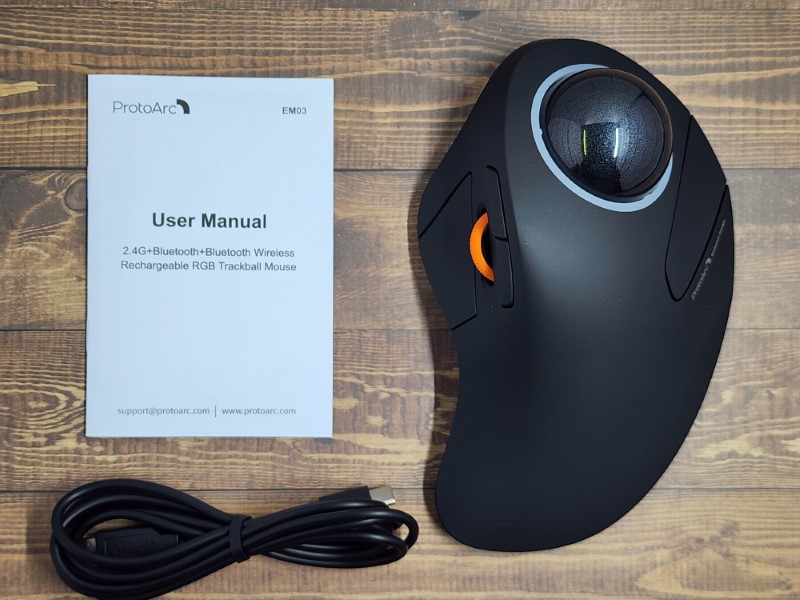















Gadgeteer Comment Policy - Please read before commenting
EKMO1 looks like a copy of Logitech product that has the customization of function
Hey William – true, and that is certainly reflected in the price difference between the Logitech MX and ProtoArc EM01 ($99 vs $49 retail, respectively).
I know that we are a “small group” but I wish more companies would take into consideration we few SOUTHPAWS that use mice with our LEFT hand. I can use a traditional mouse left handed but not trackballs.
Try the GameBall – I use it as a lefty, and it’s one of my favourite input devices as of yet 🙂
Where is the dongle for the mouse? I cant find any obvious compartment openings?