
REVIEW – Laser engravers have exploded in popularity lately… or it seems as if they have because I receive 1-2 emails with offers to review engravers each week. I’ve reviewed 2 in recent years and felt like I had my fill of them until I was offered the LaserPecker 2 Pro laser engraver. It has a cute name, and cute size, but let’s see if this engraver has impressive features.
What is it?
The LaserPecker 2 is a compact laser engraver that is designed to be easy to use and easy to move from place to place. I was sent the LaserPecker 2 Pro where “Pro” means that it comes with the electric roller accessory.

I received both the LaserPecker 2 Pro and the 3rd axis electric roller to review. I’ll talk about each one individually.
What’s in the LaserPecker 2 Pro box?

- LaserPecker 2 engraver
- Laser shield
- Electric stand
- Power cord and adapter
- USB cables
- Safety glasses
- Ruler
- Wrench and screws
- Sample materials (thin wood, steel dog tag)
- Quick start guide
Hardware specs
Power – 5W
Laser type – 450nm NICHIA Diode Laser
Engraving size – 100 * 2000mm
Resolution – 1K/1.3K/2K
Engraving speed – 6mm/s-600mm/s
Preview speed – 3750mm/s
Input – 12V 5A | 100-240V | 50-60Hz
Wireless transmission – High-speed Bluetooth 5.0
File formats – jpg, svg, png, bmp, G code, CAD, AI, CDR, dwg and more
Operating system – Mobile: Android & iOS, Desktop: Windows & macOS
Design and features
Assembly

The LaserPecker 2 laser engraver has to be assembled, but don’t worry, because all you have to do is attach the base on the bottom with two screws using the included Allen wrench.

You also have to attach the included USB cables from the engraver unit at the top, to the electric stand. This connection allows the touch-sensitive buttons on the stand to control the height of the engraver unit relative to the base.

The back of the LaserPecker unit has 4 ports. There are 2 USB-A ports that are used for the electric stand lifter mechanism (mentioned above) and for the Laser shield/fan. There’s a USB-C port that you can use to connect the engraver to your computer, and there’s the power port.

In the image above, you can see the laser shield has been attached to the bottom side of the engraver. It easily slides into place when you want to use it and can be removed just as easily. Also notice that there’s a handle at the top of the LaserPecker 2 laser engraver. The handle makes moving the unit from place to place very convenient, but you can also remove the engraver from the electric stand and hold it against the material to engrave it.

The laser shield has multiple features. First of all, it has special plastic to protect your eyes while the laser is engraving (you should also wear the included glasses too to be doubly safe). The shield also makes it easy to adjust the height of the engraver which has to be 110mm from the material that you’re engraving on. It’s strange that they include a ruler in the package, but it’s in inches and centimeters instead of millimeters.
Let’s engrave something!
The easiest way to use the engraver is with the LaserPecker mobile app. The app uses Bluetooth to connect to the engraver and you can choose from a selection of included graphics, import your own, or even draw your own using simple drawing tools in the app.

For the first test of the LaserPecker 2 Pro laser engraver, I chose the LaserPecker logo from the app along with the included square of wood.
I set up the engraver in my office, placed the piece of wood on the base, and lowered the laser shield until it touched the base so it would be the required 110 mm from the laser. Then, in the app, I selected the type of material I’d be engraving and accepted the default settings for power, depth, and the number of passes.

About 10 seconds later I had a completed laser engraving of the LaserPecker logo. Wow!
I also imported The Gadgeteer logo and tested it on cardboard and cork.

The engravings turned out really great then I tested on something important… My leather Midori Traveler’s Notebook cover.
Lately, I’ve been customizing the cover by using stamps with ink. I call it tattooing my cover. I only “tattoo” the cover with stamps that mean something to me. The horse and buggy stamp is a reminder of the vacation we took this year to Shipshewana, Indiana to Amish country. And the trees on the back represent my love of trees. So for a laser tattoo, I thought I’d do a small outline of Indiana since that’s where I was born, raised, and have lived all my life.
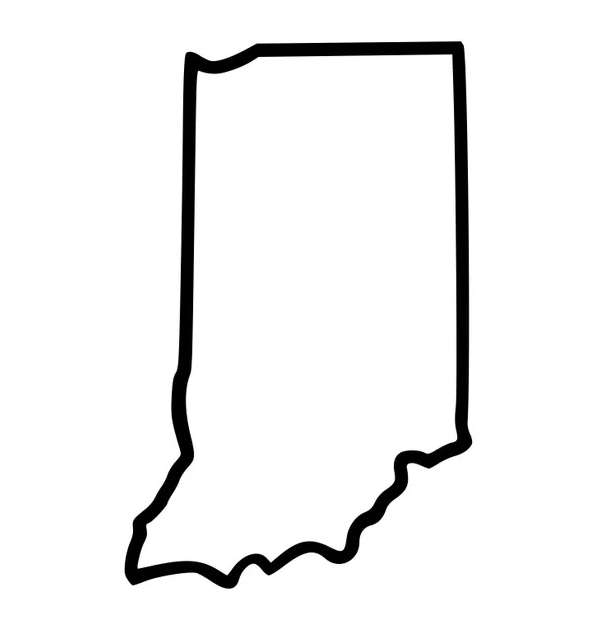
This is the simple outline that I found with a quick google. I imported it into the LaserPecker app and set the material to leather…

Placed my Midori Traveler’s Notebook cover under the laser shield and tapped the button to do the engraving.
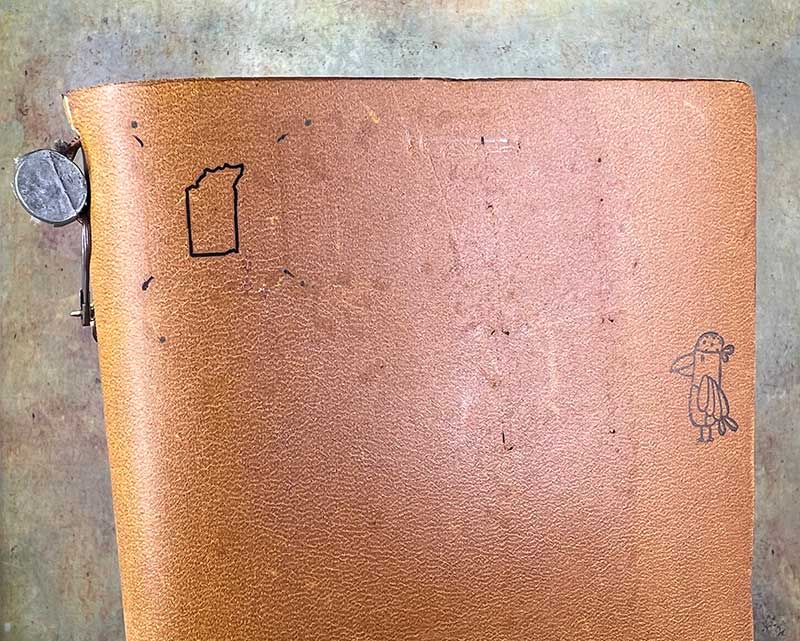
With the engraving completed, I raised the laser shield, and… CRAP! The tattoo is upside down. ARGH!!! and what are those other little slashes on there that weren’t in the art that was imported? First of all, the issue with the art being upside down was totally my fault because I noticed this from the first two tests I did but for some reason, I was so excited to engrave something I’d actually enjoy seeing every day, that I spaced the fact that I needed to flip the art before starting the engraving. 🙁 The reason (I think) for the extra slashes and dots was due to having the metal button and charm under the laser shield. I think the laser might have reflected against the metal.
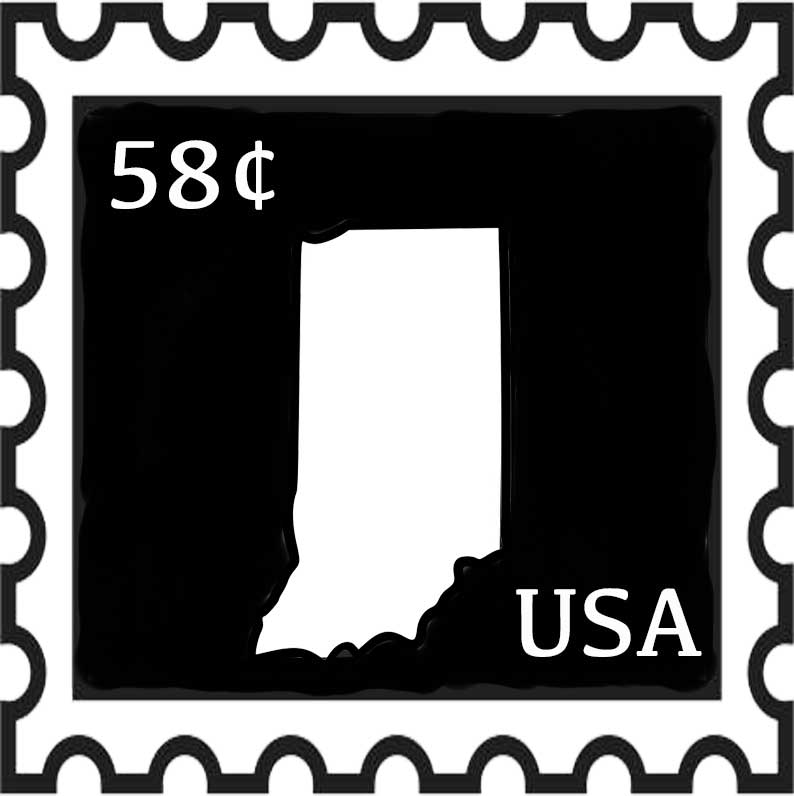
I was upset about the outcome of the leather engraving on my notebook cover, so I decided to try to fix it by making a tattoo coverup. The idea was to make a smaller outline of Indiana placed inside the original upside-down outline of Indiana and add a frame around it to cover up the corner dashes. The image I created is shown above. The .58¢ represents the fact that I turned 58 yrs old this year 😉

Hmmm, it didn’t quite turn out how I had expected (again). Those lines inside the Indiana outline weren’t supposed to be there… but it’s ok. It gives my leather notebook cover some extra character. Yeah, that’s it. 🙂
LaserPecker 3rd-axis accessory

In addition to being able to engrave on flat materials like wood, cardboard, and leather, you can also use the LaserPecker 2 laser engraver to engrave on cylinder shapes with the add-on 3rd-axis electric roller accessory.

The electric roller accessory is designed to sit on the base of the engraver and is also controlled by the engraver to turn as needed while the laser is engraving. I think video can explain it better than words, so check out my video below where I show the electric roller accessory in action.
See it in action
What I like
- Compact
- Fast!
- Easy to use
- Ability to engrave a variety of materials
- Ability to engrave on curved surfaces
What I’d change
- Include a storage case
- The price – it’s really expensive
Final thoughts
The LaserPecker 2 Pro laser engraver is the 3rd laser engraver that I’ve tested and reviewed and it’s easy to say that it’s my favorite of the three. The LaserPecker 2 doesn’t break my back moving it around like the incredibily bulky Flux Beamo CO2 laser engraver, and although the Dewallie Mini laser engraver is smaller and more compact than the LaserPecker, it’s not as fast and doesn’t have the extra accessories (3rd axis roller). The only downside to the LaserPecker 2 is the price. I know that it’s really expensive. But if you are short on space, would like to easily take the engraver from place to place, and you have the budget for it, I can recommend it for all but heavy-duty engraving tasks.
Price: $1199.99 (currently on sale for $959.99)
Where to buy: LaserPecker.net
Source: The sample for this review was provided by LaserPecker.


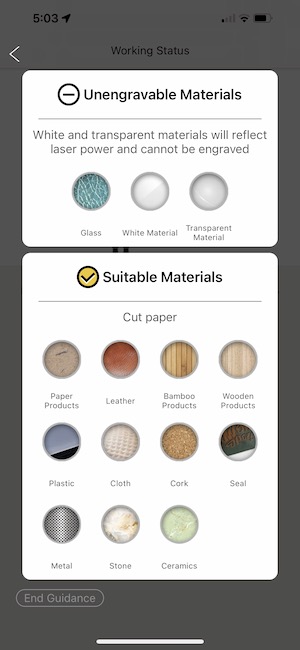

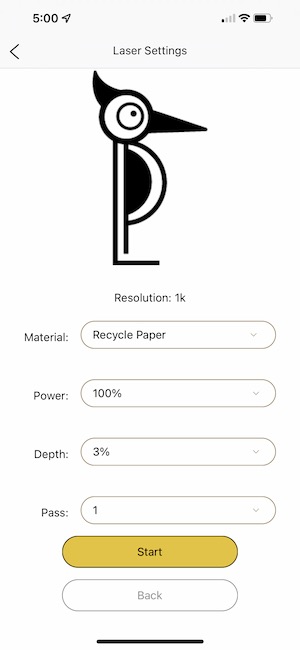
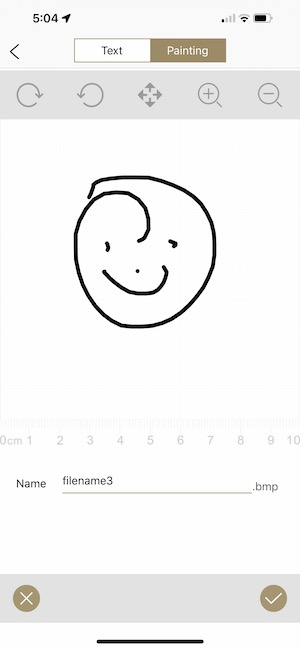
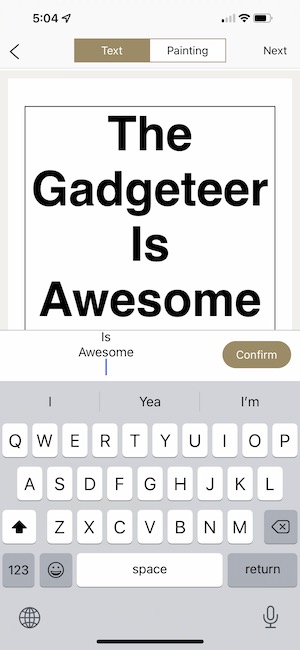
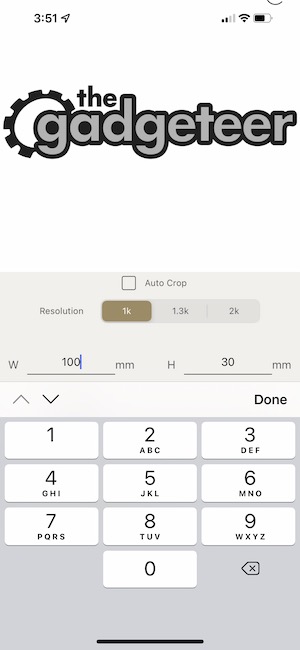





Gadgeteer Comment Policy - Please read before commenting
Cool tool… such an unfortunate choice in name, LOL.
Hehehehe, agree 100%
Hi All;
I must admit I am very impressed with the Lazerpecker 2.
It is a very versatile and impressive, piece of kit!
And I believe it’s distributors is founded in Hong Kong; Too….
My Country Of Origin; Eons ago!
It would be great at Personalizing your Private Kit in whatever;
U use; “I.e. ECD. Everyday Carry…and Bike; Car….Household Stationary, Durables; etc.”
I am also; intrigued at the development of the Cicret Bracelet Smartphone….It is Commercially available anytime soon…
Beats lugging a doorstep around with U everyday…
Remember the Motto-of-Technology; Less is more!
Thx. All…
I’m intrigued by this compact machine. I saw Bushfocus.com selling it for a crazy low price, which seems “too good to be true”. Is this really the same as the one you’re reviewing? (Link: https://bushfocus.com/products/%F0%9F%92%97this-is-a-perfect-gift%F0%9F%92%97?utm_source=FACEBOOK_ADS&utm_term=809446270179745&utm_medium=23852184735000590&utm_campaign=23852184864930590&utm_content=23852184864940590&fbclid=IwAR34oz0GPFiQmZcXV2vU1iA7vV8ydwBBvFEoeeibADfhFLvi0UuXHqS4ARk&variant=596090)
Bushfocus is a scammer
Hi, if I’m doing a couple hundred engravings a day would this last? It would be for my business and I would mostly be engraving wood and glass cups. Engravings would all be about 1.5in sq.
Thanks!
Justin, that is a LOT of engravings per day. My suggestion is to contact the company and ask them directly about this type of usage.
Yes! I just came from an ad selling this (sockcenter) starting at 29.99 for the basic and only 49.99 for the “all in” for everything. So I googled “LaserPecker Pros & cons” and found this review and was shocked by the price you gave here, but seems more logical! So the $49.99 must be a scam……….
Scam! They dont send the correct order. Google their reviews!
Can you be more detailed? What do you mean that they don’t send the correct order?
The scammers offer the lazerpecker engraver for $60, $40, and even $29.99. It was the 1st place I saw it, so I fell for it. 2 months later I got my $60 earmuffs!! I was furious since it was my Christmas money from my mom and bf combined (none of us have much money, so that was a huge loss).
Did you buy/order it directly from their Web site or some other Web site from Facebook or another social media site?
Hi.. I am a glass artist
Is it possible to engrave glass with this amazing sounding tool ?
Thank you very much for your informative write up.
Rowli from little Wales 🙂
I don’t think this one is powerful enough for easy glass etching. I tried it and I didn’t feel like it worked that well.