Last year, I reviewed the Martian Watches G2G smart watch, and I loved it. Not only did that watch display information about incoming calls, emails, text messages, and other notifications, it had a Bluetooth speakerphone built in. I loved the vintage styling of the G2G, and I loved that I could replace the watch bands to change the way it looked. This year, Martian Watches introduced their Notifier, which does everything the G2G did (plus some things it didn’t do) except act as a speakerphone. The Notifier looks more modern than the earlier Martian Watches, and it costs about half what the cheapest of the earlier models costs. We’ll give the Notifier a look to see if it performs as well as my G2G does.
By the way, I found that the glossy black watch bezel and shiny crystal are fingerprint magnets, and the black silicone band is a dust and hair magnet. Try as I might, I couldn’t get a perfect photo of my actual watch, so I thought I’d start with one of the stock photos from Martian’s website. All the following images are mine.
The Notifier watch is available as you see in the lead image: white face/band with black case; red face/band with black case; or all black. I received the all black watch. I mentioned that I like to change the bands on my Martian G2G watch, so I thought the all black face and case would look better with alternate bands; after all, everything goes well with black. I thought, for example, the red face with a green band would look too Christmasy.
Here you can see my G2G watch and the Notifier side by side. Although the style of the two watches is very different, they both are about the same size. They both have an analog watch (powered by a separate, user-replaceable battery), and they both have a 96 x 16 pixel graphic OLED display at the bottom where notifications will be displayed. They each have an RGB LED light; the G2G’s light is at the 4, while the Notifier’s light is at the 8 position on the analog face. Each has a crown on the right to set the time on the analog watch; it has no other function. Both have two function buttons on the left side of the watch; these are multi-functional. They turn the watch on/off, turn on the watch’s status display, and trigger your phone’s voice command functions. You may want to read the G2G review for more information about how Martian Watches function. You’ll find a link to the review at the end of this review.
Technical specifications
- Resin plastic case with stainless steel bezel, ribbed silicone band, stainless steel clasp
- Height: 1.70 inches X 1.70 inches wide X 0.5″ thick
- Weight: 1.83 oz
- Analog quartz watch with Japanese movement
- Upper Command Button
- Lower Select Button
- 96 x 16 pixel graphic OLED display
- Bluetooth® 4.0 chip (classic Bluetooth and Bluetooth low energy)
- RGB LED light
- “Light Touch” Vibrating Motor
- 3-Axis Accelerometer
- Silicone band with stainless steel clasp
- Anti-scratch acrylic crystal
- MicroUSB port for recharging and firmware updates
- 5 days of use time (separate analog watch battery will run for up to 2 years)
- Built-in lithium polymer rechargeable battery
- Up to 2 hours charging time
- Charging via USB to computer or power adapter
Just a note: Martian Watches are splash-proof but not waterproof, much like your smart phone. Make sure the cover is closed tightly over the microUSB charging jack.
Compatibility
- iPod touch (5th generation)
- iPad Air
- iPad mini
- iPad (3rd generation)
- iPhone 5S, 5C, 5, 4S
- Android Smartphones with 2.3.3 or later
- Android Tablets with 2.3.3 or later
The Notifiers come with a quick start guide and a USB-to-microUSB charging cable. You’ll notice that the microUSB connector is longer than normal. You’ll need to use only this cable to charge your watch; the extra length is needed to reach the recessed microUSB jack in the watch.
You can see the charging port in the lower image. The crown to set the time on the analog watch is just to the left of the charging port. The two multi-function buttons are shown in the upper image.
The back of the watch is metal, unlike the G2G watch, which has a plastic back. The Notifier watches also have changeable bands, but you won’t need jeweler’s tools to change this band. You’ll notice little metal pins at the sides of the silicone band where it meets the metal backing. You can just use your finger to slide these pins and release the band. There’s a selection of colorful Quick Change silicone bands for the Notifiers in Martian’s online store, should you want to change your watch’s appearance to match your outfit or for just a change of pace.
Just like the G2G watch, the Notifier is a big watch. Here you see it on my husband’s arm. It actually feels about the same on my arm as the G2G does.
When you get the watch, you’ll need to charge it up. If you don’t already have it, you can download the Martian Watches app while the watch charges. Then you’ll need to connect the watch via Bluetooth to your phone or tablet. I had no trouble getting mine connected.
The Martian app is now available for iOS or Android. I only have iOS devices, so I can only describe how the Notifier worked with my iPhone 5. I think there may be some slight differences between setting up an iOS device and an Android device. For instance, I know there’s a settings option on the watch itself that you must switch on to tell it that it will be connecting to an Android device.
Before going further, I checked my Settings app to be sure that location services were turned on for my Martian app. I then opened up the app and started configuring how I wanted my watch to work. The first thing you’ll need to do is tap the button to connect your watch and app, otherwise, you won’t get all your notifications. You can set the app to Do Not Disturb, and you can use a setup function on the watch itself to turn on DND on the fly. You can set “Silent Alarms” that will alert you to appointments or meetings. These silent alarms are named, so you’ll be reminded of what you should be doing, and they can repeat.
The watch doesn’t sound tones to alert you of alarms or notifications. It instead uses vibrations to alert you, and you can change the intensity of the vibration. Even at the maximum, it’s not too disruptive, but the vibrations do make a rattling sound that you, and perhaps your neighbor at the conference table, can hear.
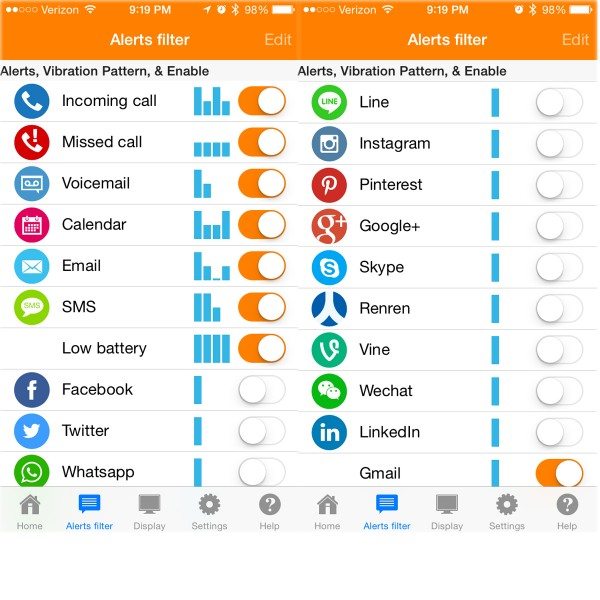 There are a multitude of apps that the Notifier can alert you about. You’ll see I have only a few turned on in my settings. Although there are a lot shown here, there are still more third-party apps that the Martian Watches app is compatible with. Check the Notifier pages at the Martian Watches website to see if any of your favorite apps are on the list.
There are a multitude of apps that the Notifier can alert you about. You’ll see I have only a few turned on in my settings. Although there are a lot shown here, there are still more third-party apps that the Martian Watches app is compatible with. Check the Notifier pages at the Martian Watches website to see if any of your favorite apps are on the list.
You’ll notice the blue “bar charts” displayed beside each of the above apps. These charts show the vibration pattern that will be used to alert you when you receive a notification from that app.
You can set up the pattern for each app, or you can set up patterns for only a select few that you want to immediately recognize without having to look at the watch’s display.
When you press the watch’s bottom left button, you’ll see a status update on the OLED panel. You’ll see a graphical display of your battery’s charge, whether your watch is tethered to the phone (meaning you’ll get an alert to notify you if you get too far away from the phone, so you’ll never leave it behind again), and whether your phone and watch are connected via Bluetooth on one status line. The next status line can show you the time in another time zone, and it can show you the current weather conditions for your location. (Weather is why you need to make sure location services are allowed for the Martian app.) Westerwood is the name of the weather reporting station that’s closest to where I was when I did the screen capture.
If you don’t like the LED that flashes on the watch’s face, you can turn it off in settings. Here’s where you enable the leash connection that prevents you from leaving your phone behind. You also choose display formats for time and for how the notifications scroll on the little OLED display.
If you haven’t left your phone somewhere but have managed to misplace your phone in the couch cushions, you can use the Find Phone function on the watch itself to make the phone play a musical scale to help you locate it. The Find Phone function works even if your phone is set to silent.
If you have a question about how to do something with the watch, you can access the online manual whenever you have internet access via WiFi or cellular. You can also check for firmware updates; my Notifier was up to date, so I didn’t try the update function out.
So how does it work? It works very well for notifications. I feel the watch vibrate almost exactly as soon as I hear my iPhone’s alert. I trust I could turn the phone’s sound down and still get the notifications. I used the settings options to adjust the scroll speed and the delay before the notification starts scrolling to the speed I like. The messages are easy to read. If you miss one, you can tap on the watch’s crystal within five minutes to repeat the message. You see what app is sending the notification, who it’s from, and you’ll see at least part of the message on the display, up to a maximum of 100 characters. Each notification displays twice. You can tap on the crystal to dismiss the notification if you can’t deal with it at the moment.
The Notifier can be used as a remote camera shutter release. As I said in the G2G review: There’s also a neat feature that you access directly from the watch. You can turn on camera mode from the watch’s own settings (not in the iOS app). Camera mode allows you to snap photos or take video from your phone, using the top left button on the watch to trigger the phone’s camera. You can even push-and-hold the button to start a 3-second delay before the photo is taken, so you have time to get your hand down if you’re in the picture. Camera mode will turn itself back off after 1 minute, but you can continue to snap photos during that one minute time. You can always re-activate the camera mode after it expires to continue controlling the phone’s camera.
Another important function of the Notifier watch is its ability to trigger your phone’s voice command app, which is Siri in my case. As I mentioned earlier, the Notifier isn’t a Bluetooth speakerphone like the G2G watch is, so it doesn’t have a speaker or a microphone. When you press the upper multi-function button on the watch, the voice command app starts. You’ll need to be close enough to your phone so you can use its speakerphone to communicate with the voice command app. Siri always started when I pressed the button. I could ask her to perform any of her normal functions: read me the latest text I received and then send a reply, ask her to find nearby businesses, check the weather for my current location. Of course, I could only hear Siri’s spoken response and had to look at the phone’s screen to see the results.
There are special things that you may have to do to get this or that function set up properly, depending on your phone. It’s nice to have the manual for the watch available from the Martian app so I can look up stuff up without having to get my computer.
Conclusions
I like the Martian Watches Notifier. It’s not like having a fully functional computer on your wrist. It wasn’t designed to be that. It was designed to alert you to notifications you receive on your mobile phone, and it does that beautifully. You can see when you receive a message, email, phone call, missed call, voice mail, etc, and you’ll see who it’s from so you’ll know if you need to excuse yourself from a meeting to reply. It’s more discreet than pulling out your phone and checking why it’s making that disruptive sound while you’re in a meeting or at the theater. The Notifier, by triggering your phone’s voice commands, allows you to “keep your eyes on the road, your hands upon the wheel” (as The Doors tell us) while asking your phone for driving directions, to send a text message to let someone know you’ll be late, etc. I personally liked the speakerphone function of the G2G and other older Martian Watches models, but not everyone wants or needs that. If you don’t want the speakerphone, and only want to see notifications, you’ll find the Notifier does a very good job at doing just that. You’ll appreciate the big cost savings over Martian’s G2G, Victory, and Passport Voice Command models, too.
Source: The sample for this review was provided by Martian Watches. Please visit their site for more info.
Google Review Tap Cards (3-Pack) by TapFive - Tap for Instant Reviews - All Phones Compatible - Reusable Smart Tap NFC & QR - Boost Business Reviews - Powered by TapFive (3 Card Pack)
$34.90 (as of September 5, 2025 18:24 GMT -04:00 - More infoProduct prices and availability are accurate as of the date/time indicated and are subject to change. Any price and availability information displayed on [relevant Amazon Site(s), as applicable] at the time of purchase will apply to the purchase of this product.)REVLIXI Google Review Stand -Boost Reviews w/Reusable Google Review Tap Card Stand & QR Code Stand- No App or Subscription - Android & iPhone Compatible-Boost Google Reviews for Online Growth
$24.99 (as of September 5, 2025 18:24 GMT -04:00 - More infoProduct prices and availability are accurate as of the date/time indicated and are subject to change. Any price and availability information displayed on [relevant Amazon Site(s), as applicable] at the time of purchase will apply to the purchase of this product.)Product Information
| Price: | $129.00 |
| Manufacturer: | Martian Watches |
| Retailer: | Martian Watches |
| Requirements: |
|
| Pros: |
|
| Cons: |
|









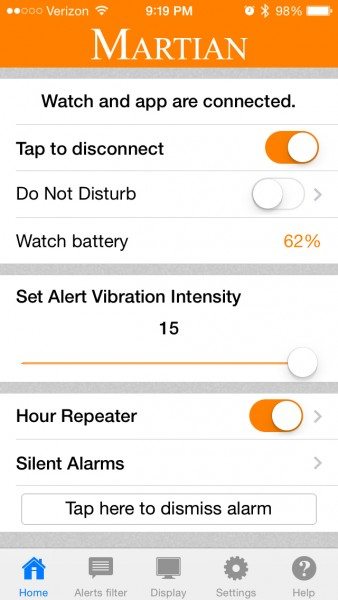
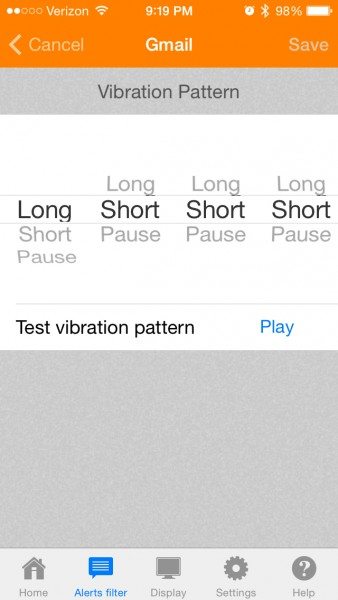
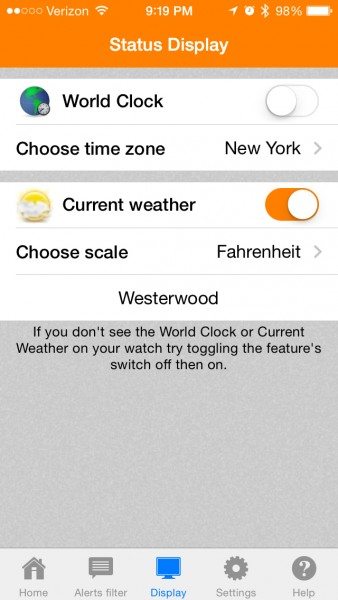
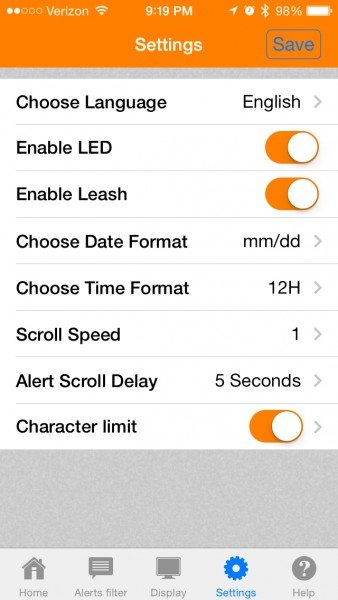
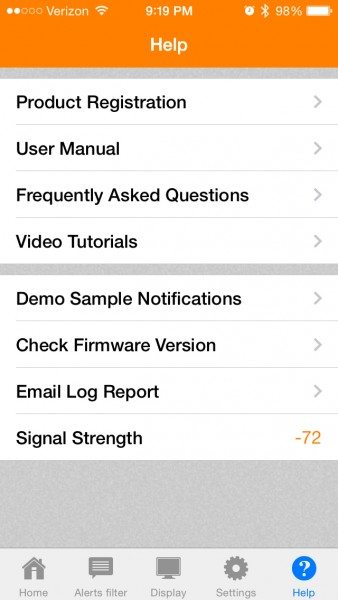



Gadgeteer Comment Policy - Please read before commenting
I like this, I wish it was in the $80 range however. I’ve been hoping the pebble will drop in price with all the smart watches entering the market. We will see. What I want is basically a dual screen for my phone. I don’t need a full computer watch. Just certain bits of info. this is getting closer to what I’m looking for.
Great review – I think the Martian Passport is even better looking. Martian has definitely tapped into the corporate client market for those who like the finer looking smartwatch. It doesn’t look as cheap or plasticy as many smartwatches on the market.
Two years later comment: this model is now on clearance for $30-$40. I’ve ordered one to try out before committing to the new model. Note, though, that Martian’s site says that the Navigator will NOT work with Siri in iOS 10.