
REVIEW – In their strive for constant innovation, xTool has recently released the successor to the F1 Ultra, the xTool F2 Ultra laser engraver. Featuring the world’s first 40W diode and a 60W MOPA fiber laser, this dual laser workhorse not only packs more power, but also additional capability and features.
⬇︎ Jump to summary (pros/cons)
Price: $6,499.00
Where to buy: xTool
What is it?
The xTool F2 Ultra is a dual laser engraver featuring a 40W diode and a 60W MOPA laser in a compact desktop format.
What’s included?
- xTool F2 Ultra
- Touchscreen controller
- Exhaust Hose
- Power Adapter
- Power Cable
- USB Cable
- USB Key
- Slatted Panel
- L-Shaped positioning piece
- Lint-free cloth
- Screwdriver
- Material Pack
- Quick Start Guide
- Safety Instructions
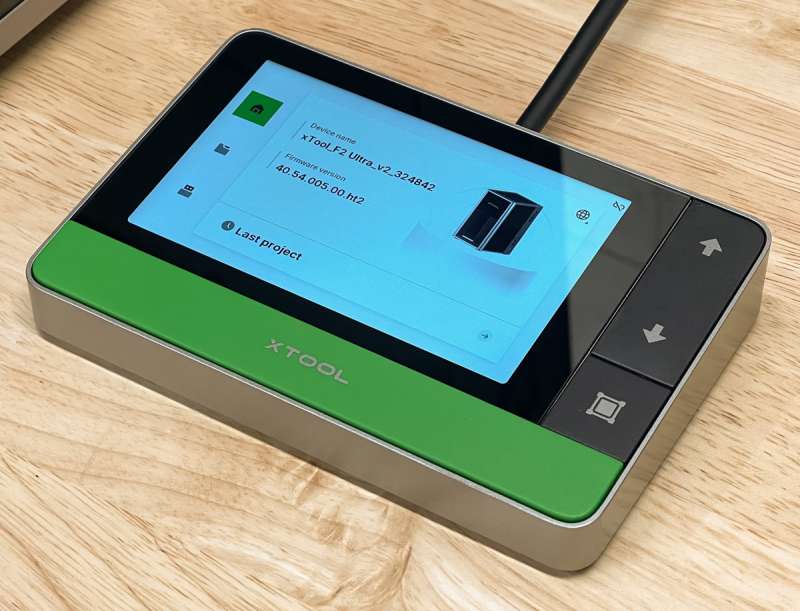
Tech specs
Laser Power/Source 40W Diode Laser, 60W MOPA Fiber Laser
Working Area 220x220mm, 220x500mm with conveyor
Focus Adjustment Auto w/ camera and Manual focus
Max Working Speed 15,000mm/s
Laser Spot Size 0.09*0.1mm (40W Diode Laser) 0.03*0.03mm (60W MOPA Laser)
Framing Preview: High-speed light framing with rectangle and outline modes
Preview Speed Rectangle 24,000mm/s, Outline: 16,000mm/s
Software xTool Creative Space/Atomm
Camera Built-in Dual 48MP
Dimensions/Weight 11.57” × 16.88” × 20.51” (294 mm x 429 mm x 521 mm) 47lb (21.6kg)
Connection WiFi and USB
File Support SVG / DXF / JPG / JPEG / PNG / BMP, etc.
Supported OS’s Windows / macOS
Design and features
I’ve been enjoying my xTool F1 Ultra for just over a year now, and it has been a great machine. The one thing that I wish it did faster was deep engraving on metal. The xTool F2 Ultra addresses that desire by implementing a 60W MOPA laser.
The MOPA (Master Oscillator Power Amplifier) power source allows for more control over the laser pulses, such as controlling pulse duration and frequency. Standard fiber lasers (Q-switched) have a fixed pulse duration of around 120ns. MOPA lasers have variable pulse duration from 2ns to 500ns, just to give you an idea of the range difference between the two. The benefits of a MOPA power source are the ability to engrave various colors, true black marking without marking spray, faster 3D engraving, and metal cutting.
As usual, the xTool F2 Ultra came well packaged. There’s no assembly of the machine to perform, just the typical setup involving connecting the power adapter, screen, and exhaust hose.

The F2 Ultra is a little bit larger than the F1 Ultra, but not enough to be a factor in which one you might want to get. The F2 Ultra still has the same working area as the F1 Ultra, at 220x220mm.


The xTool F2 Ultra right side controls are the emergency stop switch, accessory ports, and the power switch. The emergency stop switch on the F2 Ultra is slightly recessed, unlike the F1 Ultra.

When I get a new laser, the first thing I normally do is just perform a cut operation of a 10mm square. It’s simple, quick, and ensures the laser is working (at least at a minimal level). The xTool F2 Ultra was no different, so I made a square, placed a blue aluminum business card on the cutting slats, auto-measured, selected the material, and set the design to cut. I’ve previously done this with the F1 Ultra, so I had some idea of what to expect.
My first cut was almost perfect. Although the square did cut successfully, it required just a little bit of force to make it break free from the card. So I increased the power from 60% to 80% and ran another test. It came out perfect with 80% power, 400mm/s speed, 15 passes using the MOPA laser. The 10mm square took less than 2 seconds to cut.
Next, I created a ghost earring design, set the same settings, and processed it. The software estimated 11 seconds to do the job; my rough timing came out at 12.5 seconds.
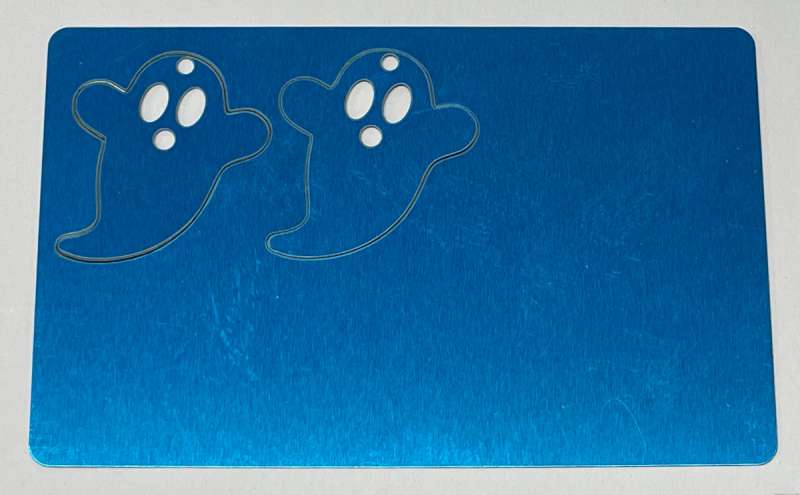


One of my favorite things to laser engrave is rocks. The engravings on rocks are very detailed and aren’t something you’re used to seeing, so they look impressive. I didn’t have any reference settings for the F2 Ultra, so I pretty much guessed on the settings based on what the F1 Ultra could do. I have found that lighter colored rocks normally engrave better than the darker ones. The first one took 3 minutes to engrave, but had an odd spot in it.


Metal business cards are a great item for engraving. They are relatively quick to process, and once you dial in the settings, it’s fairly easy to do since they don’t change from batch to batch like wood products can. I simply chose the metal card preset in the software, and I was able to engrave this one in just 26 seconds.

Moving on to wood items, I just had to try out the engraving on a key chain. I like these types of solid wood items, as the design can be engraved deeply if you desire. The accuracy of the galvo-style laser makes it possible to repeat the processing if you want to make it deeper.



One of the great improvements on the F2 Ultra is the dual 48MP cameras. The accuracy is astounding. For this test, I engraved six squares, one in each corner and two in the center. I then refreshed the camera view, hid the original design and drew some squares and lines, and aligned them with the camera photo. After engraving, you can see just how close the alignment is.

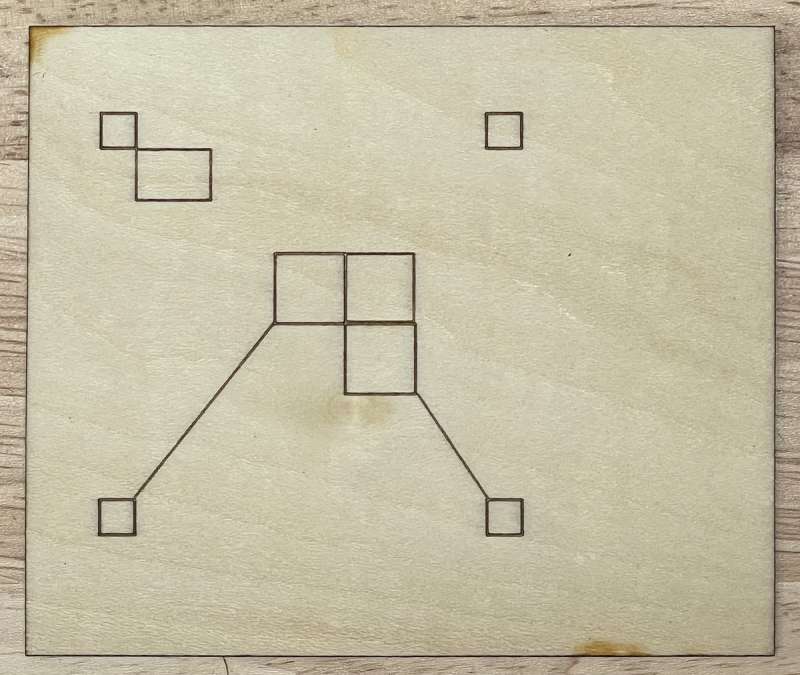
I can’t state just how nice it is to have a great camera in the F2 Ultra. Normally, I would align designs using the camera view, then do fine adjustments using the framing feature. With the F2 Ultra’s precise camera view, I can align it visually, and framing is just to double-check it.
Next, I moved on to doing some coins. It has been a while since I’ve done one, and in my haste, I forgot to mask out the outside of the image. However, this mistake was a blessing, as I was able to see what the F2 Ultra can really do. When I ran the engraving, the settings were a bit aggressive. The engraving was 2mm deep, which is a bit much, but this shows just how powerful the xTool F2 Ultra is. On the edge of the coin, you can see the thickness of a little section that was not engraved.

I then opened one of my previous coin projects and tweaked a few of the settings. This one was engraved 1.6mm deep in just about 1 hour and 12 minutes. This is a great improvement over the F1 Ultra, which took nearly five hours and didn’t engrave as deeply.

Next, I opened a project from the software to test the color capability on metal. I was quite impressed with the various colors that were engraved. Color engraving is a little tricky, but if you watch a few tutorial videos, you’ll learn it quickly.

xTool included some PU Leather patches, so I decided to engrave those. I had never engraved PU Leather before, so I simply selected the preset and gave it a go. I was happy to see it worked perfectly. I liked it so much I did it twice! You might not be able to tell from the photo, but the engraving is silver.


Final thoughts
The xTool F2 Ultra is quite the machine. I’m more than sad that I have to send the loaned review unit back. The 60W MOPA laser really does pack a punch. The versatility of the 40W diode laser and 60W MOPA laser is quite the package. The added ability of the MOPA laser is definitely a big upgrade over the F1 Ultra, however, it does come at a cost of a higher price.
What I like about xTool F2 Ultra laser engraver
- Fully enclosed design
- Powerful Lasers
- Excellent integrated software
What needs to be improved?
- Nothing I can think of
Price: $6,499.00
Where to buy: xTool
Source: The sample of this product was loaned to The-Gadgeteer by xTool for the purpose of this review. xTool did not have a final say on the review and did not preview the review before it was published.
Check out these other laser engraver reviews!
- Creality Falcon A1 Pro 20W Laser Engraver and Cutter review – Fully enclosed crafting with lasers
- OMTech Polar Lite 55W Desktop CO2 Laser Engraver and Cutter review


