
REVIEW – Though I dabble in mobile gaming on my iPad Pro, my favorite gaming platform is still my Windows 10 gaming computer with games that I purchase from Steam. There are so many choices, Steam has great sales, and many indie games these days are surprisingly good. I’ve had my current gaming keyboard for a long time, so I’ve been looking to upgrade to something newer. In this review, I’m testing a new gaming keyboard in the SteelSeries Apex line, the Pro TKL Gen 3.
⬇︎ Jump to summary (pros/cons)
Price: $239.99
Where to buy: SteelSeries and Amazon
What is it?
The Apex Pro TKL Gen 3 is SteelSeries’ latest edition of their professional keyboard. It features OmniPoint 3.0 Hall Effect switches that are extremely configurable, a tenkeyless design, and customizable RGB lighting.
What’s included?

- Keyboard
- Wrist rest
- USB-C to USB-A cable
- Product Information Guide
Tech Specs
- Keyboard Material: Aluminum Alloy Frame
- Switches: OmniPoint 3.0 Adjustable HyperMagnetic switches
- Weight: 2.1 lbs
- Dimension: 17.2 x 5.5 x 1.6 inches
- Color: White or Black
This keyboard comes in two additional sizes, full-sized and mini.
The Apex Pro can be configured using the SteelSeries GG software, which is a free download for both Windows and MacOS. Although this keyboard works with MacOS, it’s obviously intended to be used with Windows, as it has a pair Windows keys and all professional PC gaming is done on Windows.
Design and Features

At first glance, the Apex Pro looks like any other gaming keyboard. The keys and the trim are white, and they sit on top of an aluminum plate. The LEDs shine through each letter and reflect off the aluminum, lighting the spaces between the keys. Being a TKL (tenkeyless), the numeric keypad, which most games don’t use, has been dropped to save spaces on the desk. It’s an attractive, svelte design that I really like.
What sets this gadget apart from a run-of-the-mill gaming keyboard are the things that are not so obvious. The Apex Pro has Hall Effect switches that use magnets and magnetic fields to detect when each key is pressed, unlike the older style keys that reply on physical contact. Instead of just sensing up or down, on or off, these switches can precisely sense even small changes as the keys are pressed or raised. This makes it possible to set a wider variety of actuation points and to have various features and special effects:
- Rapid Trigger eliminates “the latency from deactivating a key, making it active as soon as it’s pressed or released.” This is for games that require rapid taping like rhythm games.
- Rapid Tap prioritizes “the last pressed key in a pair without needing to release the previous key for faster input and improved aim.” This is used for strafing in FPS games.
- Protection Mode reduces “the sensitivity of surrounding keys when the intended key is pressed, preventing accidental inputs.”
This keyboard has other features as well, including:
- Every key is individually lubricated, has sound-dampening foam, and can be uniquely illuminated.
- The SteelSeries Engine key can be used set the illumination brightness, activate Rapid Trigger and Rapid Tap, and switch profiles.
- The OLED Smart Display, a small black and white screen, can display simple graphics or game stats.
Assembly, Installation, and Setup

I removed the keyboard from its packaging, plugged the USB-C side of the included cable into the back of the keyboard and the USB-A side into my gaming PC. This cable is over 7 feet long, which is amazingly convenient, as it allows me to run it anywhere and tuck the extra into the netting under my desk.

I appreciate having a detachable cable that allows me to replace it if necessary. I found this keyboard to be completely plug-and-play. I removed my old keyboard, plugged in the Apex Pro, and it just worked. No software or drivers were required.

The bottom of the keyboard has six rubber feet that keep it firmly in place.

There also a pair of tilt legs, each having three different heights. I experimented with the angles as it adjusted my wrist and found the middle height worked best for me.

The Apex Pro comes with a plastic wrist rest that magnetically attaches to the keyboard. Though there is nothing on the wrist rest to make it more comfortable, like a gel pad or memory form, I found it be surprisingly comfortable. It provides just enough support to keep my wrists in an ergonomic position, something I quickly appreciated while gaming.
Performance

The first game that I tried with the new keyboard was Noita, a retro-looking, roguelite, platformer. I’ve played this game many times and even managed to beat it once, something that less than 10% of players have done. This game requires lots of tapping of the “ASWD” keys to control the position of my wizard. My initial impression of the Apex Pro is that these switches are silky smooth and very quiet; I don’t have to mash the keys down to get full contact; simple taps are enough. It’s a wonderful change from my old school mechanical keyboard. Without any configuration at all, I was already very impressed with these Hall Effect switches.
After the game, I installed the SteelSeries GG software. This software has a ton of configuration options, more than any gaming software that I’ve tested before, but I can’t say that I found the UI to be intuitive. I often struggled to figure out how various features worked together; even so, I was able to figure out how to configure many things.
To update the firmware, I selected Engine then Gear. On this screen I selected the option to update the firmware, which went smoothly.
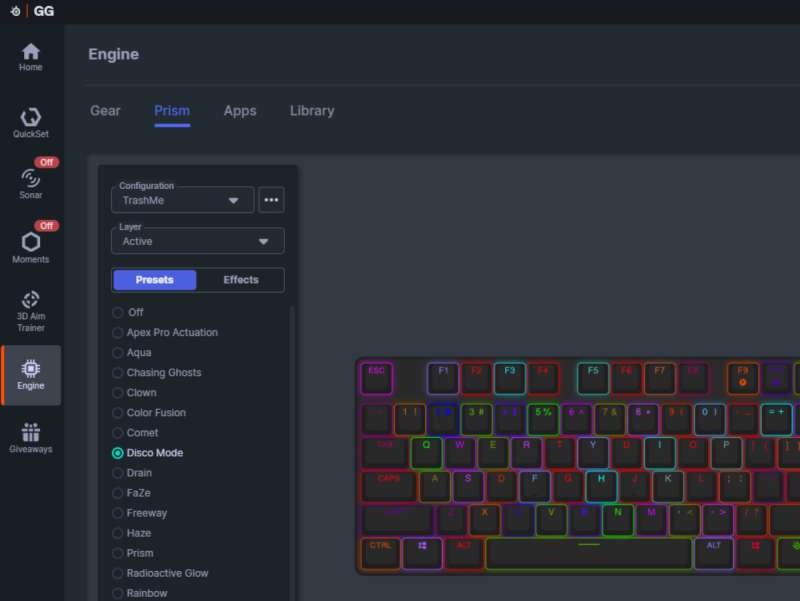
To set one of the preset color choices that SteelSeries has included with the software, I selected Engine then Prism. Next to Configuration, I selected the three dots and created a new configuration that I called Preset. I then clicked on Presets and tested the various options. Some were amusing, some were silly, and some were cool. Collectively they demonstrated the range of colorful options available. My favorite was West Coast.
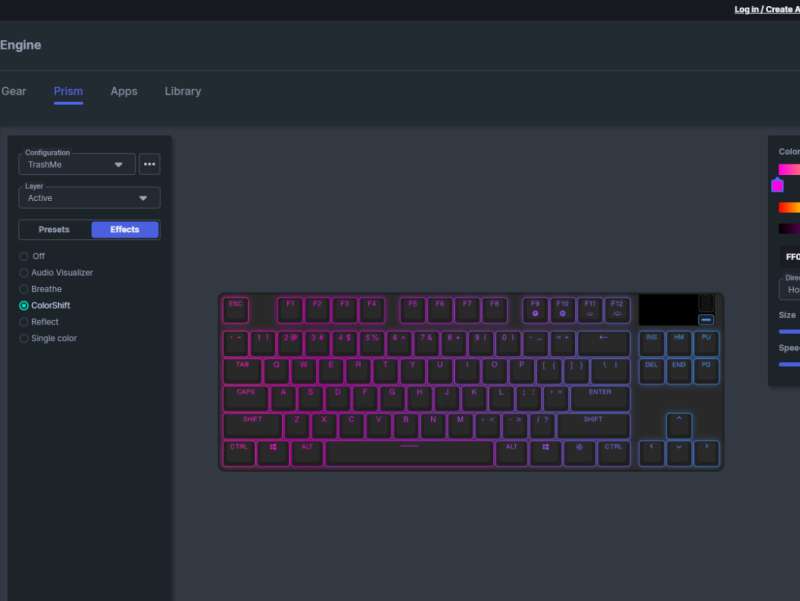
To create my own presets, I repeated the process above but instead of clicking Presets, I clicked on Effects instead. Here I can select active effects (the colors when the keyboard is just there) and reactive effects (the colors when I press a key). I can set these for all the keys at once or just for certain keys. I created three different presets: One that just alternates between three colors, one that mimics the colors currently displayed on the monitor, and one that has a dark red color but when keys are pressed, they turn yellow and then fade back to red.
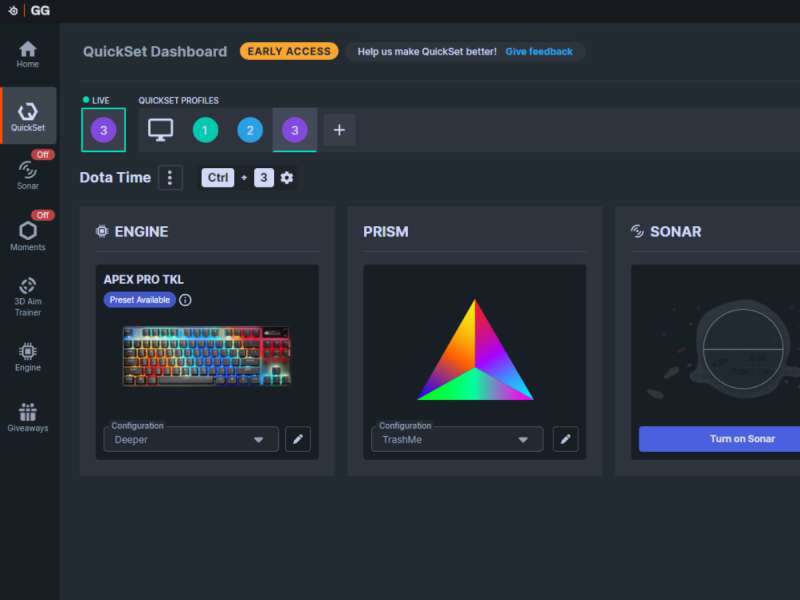
To set shortcut keys for my presets, I selected QuickSet. I clicked on the plus to create a new profile, selected my desired preset from the Prism box, and then clicked Assign Shortcut and set my shortcut key combo. This allows me to switch among my various presets without having to run the GG software.
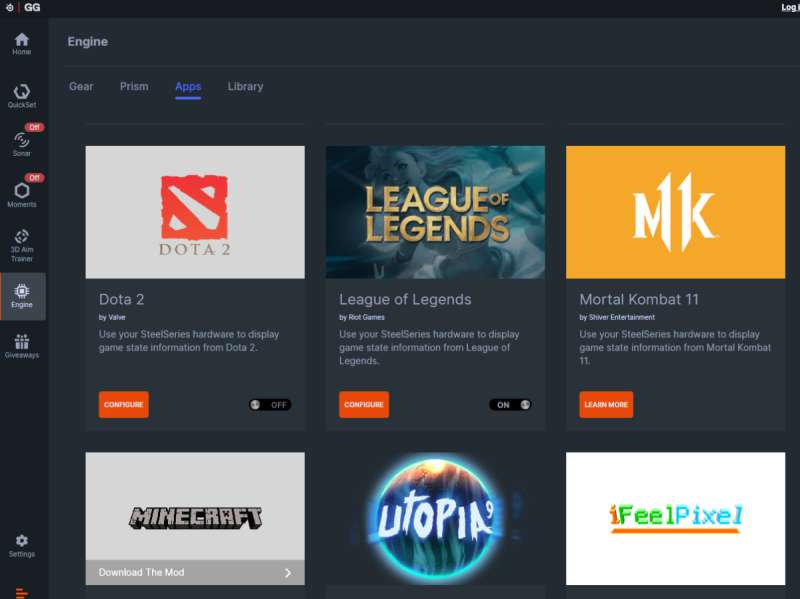
To use one of the default configurations for a specific game or application, I selected Engine then Apps. As one example, I activated the configuration for Dota 2, a game I play often. Whenever I start Dota 2, GG automatically enabled the configuration. This does things like sets the colors the keys, changes the colors of some keys as my health and mana decrease, and displays my KDA on the Smart Display whenever I die. That is very cool!

The second game that I installed and played was the demo for All Will Fall, a post-apocalyptic, physics-based, survival city builder. It reminded me a bit of Raft, though in third person. This is not professional game by any stretch. It’s a chill game where you gather resources, research a tech tree, and have your people build out a city on this structure over the ocean in order to survive. It’s a lot of fun in a relaxing sort of way, and the Apex Pro handled it with ease.

The third game that I tested was the aforementioned Dota 2, a multiplayer online battle arena (MOBA) that is one of the all-time most-played games on Steam. Historically, professional gamers used tactile switches for MOBAs, because they gave great feedback for a game type where every click is important.
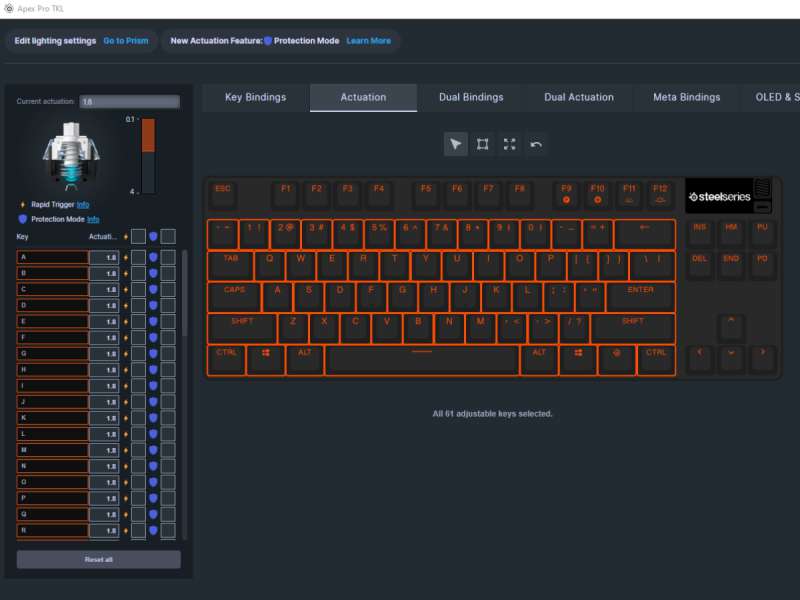
While the Apex Pro doesn’t allow me to create some sort of physical or audible feedback, it does allow me to set the actuation point for every key, the distance that I have to press before a keypress is registered. Out of the box, it’s fairly light at 1.8. In general, I found this setting to be helpful, as my keypresses are registered quicker. It did, however, create one unintended consequence. I am used to resting the fingers of my left hand on the QWEASD keys. With my old mechanical keyboard, this wasn’t a problem, but the Apex Pro was registering keypresses when I didn’t mean to!
To adjust the actuation of these keys in GG, I selected QuickSet. I selected the QuickSet profile that I use for Dota, and then selected one of the Engine profiles. I renamed it Deeper and then clicked on the Actuation tab. I then selected these six keys and changed the actuation to 2.8. I can tell the difference, and this level of configuration is insanely amazing. I also made sure that Rapid Trigger and Protection Mode were enabled for all the keys.

While I was editing the keys, I decided I would also change the image on the Smart Display. I took a screenshot the Dota 2 logo and saved it to a file. In the OLED and Settings tab, I clicked the screen, clicked Upload From File, and selected the file. Once it loaded, I then inverted it to show white on a black background. I finished by saving it. Now when I load the profile that I use for Dota, the Dota image is displayed on the Smart Display. That’s pretty sick.

The fourth game that I purchased and tested was Diplomacy is not an Option, a survival RTS set in a medieval world. You build the defenses of your town and then attempt to survive attacks from massive armies. Like MOBAs, real-time strategy (RTS) games require constant repositioning of the camera to get the best angles for selecting units and targeting enemies.

The fifth and final game that I installed and played was the demo for Deliver at all Costs, an action game where you play a delivery driver. The fun part of this game is that nearly everything can be run over or run through, thus creating a trail of destruction and chaos. The game says it is designed to played with a controller, but I had no problem using the Apex Pro.

There’s a keycaps puller in a little storage compartment underneath the keyboard.

I found it easy to use to remove keys. SteelSeries sells replacement keys in five different colors.
The manual that comes with the Apex Pro is short and to the point. The most helpful parts are the shortcuts for the various features, most of which can be set with the GG software.

This keyboard comes in two colors, white and black, and SteelSeries sent me the white one for evaluation. The LEDs reflecting off the white keys look great, and it’s certainly the more photogenic color. Having said that, I would still recommend getting the black one, as these keys are going to show all the dirt that inevitably accumulates on keyboards.
Final Thoughts
Although I play a lot of video games, I am not a professional gamer. Even so, I quickly came to appreciate the performance offered by the SteelSeries Apex Pro Gen 3 keyboard. It’s fast, quick, and highly configurable. Combined with the GG software, every aspect of the keys and their colors can be specified. If you love gaming and are looking for an edge in your games, I highly recommend this keyboard to you. It’s not the cheapest keyboard around, but I think it’s worth every dollar.
What I like about the SteelSeries Apex Pro Gen 3
- Fast Hall Effect keys
- Beautiful colors
- Many configuration options via the GG software
What needs to be improved?
- Nothing
Price: $239.99
Where to buy: SteelSeries and Amazon
Source: The sample for this review was provided free of charge by SteelSeries. SteelSeries did not have a final say on the review and did not preview the review before it was published.
Check out these other keyboard reviews!
- Keychron Q3 HE QMK wireless mechanical keyboard review – Turn your gaming up a level
- Feker K75 mechanical keyboard review – meet the little Feker
- Leobog Hi98 Pro mechanical keyboard review – Solid build and battery!


