
REVIEW – I’m always on the prowl for new keyboards to try out, especially mechanical keyboards with features or switches that I haven’t experienced yet. In the case of the Feker K75 mechanical keyboard, we have both new switches (Kailh Vanilla Ice Cream in the unit sent to me, Corgi Linear also available) and a feature that’s new to me: a screen built into the keyboard.
What is it?

The Feker K75 mechanical keyboard is a mechanical keyboard in a compact form factor (75% / 83 keys) with three different connectivity modes: USB wired, Bluetooth, and 2.4Ghz RF. There’s full RGB backlighting on all the keys, and the piece de resistance is the multifunction volume knob sporting a customizable TFT LCD display. You can view computer statistics, weather, or set a static image or even an animated looping image on this oversized knob.
What’s in the box?

- Feker K75 mechanical keyboard
- USB-A to USB-C cable
- Keycap/switch remover
- Manual
Hardware specs
Click to view
- Connectivity: USB-C, Bluetooth, 2.4Ghz wireless
- Case: Plastic
- Available switches: Kailh Vanilla Ice Cream or Corgi Linear
- Keycap material: PBT
- Hot swappable switches: Yes
- Backlights: RGB
- Battery capacity: 5000 mAh
Design and features

The layout of the Feker K75 mechanical keyboard is slightly different than the other compact layouts I’ve tried out, with the Home/End/PgUp/PgDn buttons above the direction keys, and the Delete key moved up by the function key row. The large volume button and screen take up the top right, with the rest of the keyboard being pretty standard.

Between the direction arrows and PgDn keys is a small Feker logo, which lifts off to reveal the 2.4 Ghz USB-A dongle. The logo is all sharp exposed metal angles, be careful not to cut yourself.

On the top of the keyboard is an On/Off switch, and a USB-C port. If you’re using the keyboard in wired mode, you can leave the switch “Off”, the keyboard will turn on and everything works as expected when connected to a computer. When the switch is in the On mode, it’s ready to connect via Bluetooth or 2.4Ghz RF (mode controlled by function keys).

on the bottom are rubber pads that keep the keyboard from sliding when fully flat, and two-position fold-out feet.

I like that there’s both a slightly-inclined and more-inclined option with the two flip out feet. Notice they also have rubber on the bottom to keep things steady.

The image above shows the keycap angles.

And a close up of the included PBT keycaps themselves. It’s interesting to me that they’re opaque even though there’s RGB backlighting, I would have liked to be able to read the letters in the dark, but you can always replace keycaps.

The placement of the Delete key was the only annoyance to me in the keyboard layout. I never use the Insert key, so I’m fine with that gone (if you do use it, you could program a macro or even reprogram another key to invoke it). But the Delete key I use all the time, and even after a few weeks I still have to look down to find it.

The volume knob twists with satisfying clicks, and can be pressed in to mute your audio. The display in the center is a round LCD affair, that shows the screen above by default. I was never able to find a way to remove the Chinese characters, unless I replaced the infographic display with an image or a GIF.

The Kailh Vanilla Ice Cream keycaps (shown above) include a stabilizer and are very smooth out of the box. Actuation happens near the top of the switch with a very light touch, which did result in some accidental presses from time to time, but once I was used to it I was even faster than usual with my typing tests. I’ve included a video in the Performance section with audio, they make a satisfying “thock” which is fairly quiet. There’s no tactile click at all with these switches, just a smooth light press all the way to the bottom of the deck.

Setup

If you’re using the Feker K75 mechanical keyboard in wired mode, you can simply plug it in and go. There is app software to customize the screen and set up macros and the RGB lighting, which was a bit hard to find – I couldn’t find any links on Mechland’s site at all, but found it at Whatgeek (came up clean with my antivirus, but download from 3rd party sites at your own risk). The app allows for pretty deep customization including user-shared animated images, but doesn’t allow for direct loading of GIFs – you have to create your own animated images frame by frame if you don’t find something you like in the user share section. I really wish they’d support GIF functionality, it’d make it a lot easier to customize.
You have to give admin access to your hardware level stuff if you want the CPU usage displayed on the keyboard, something that I know some people might be worried about with a Chinese product. If you’re worried at all, you probably don’t want to install the software.
Here’s some app screenshots:
Performance
The first thing I noticed when using the Feker K75 mechanical keyboard was the flex when keys are pressed hard:
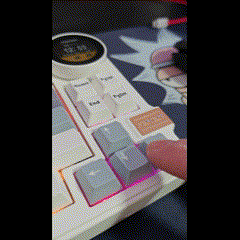
However, at least with the Vanilla Ice Cream switches, you’re not usually pressing very hard so I didn’t notice it after the initial testing. The video below shows a custom animated image, different lighting setups including audio-responsive, and the sound of the keyboard at the 0:22 mark until the end.
My first try at a typing test on the first day with this keyboard was right around my average speed:
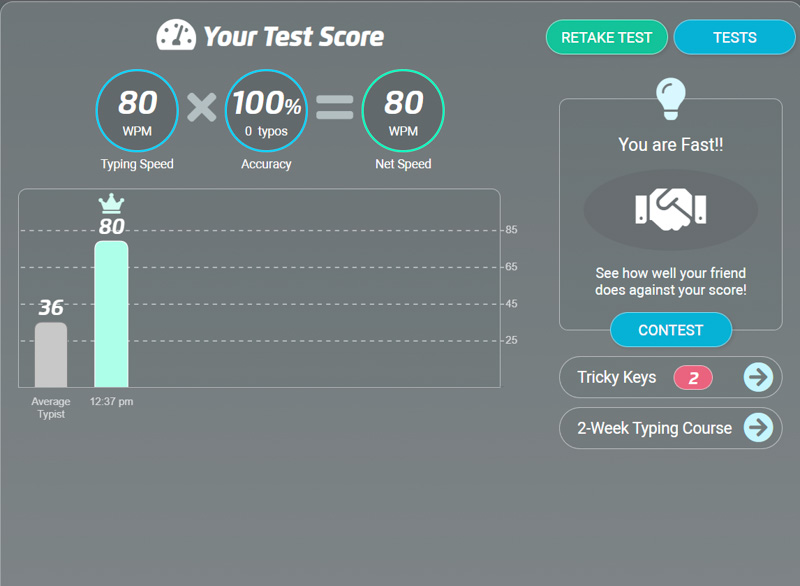
I did notice that I was faster than this after a few weeks of using the keyboard, probably near 90. Overall, no complaints with performance, it looks, sounds, and feels nice. It’s at least a 10-key rollover keyboard, verified with testing (couldn’t find if it was 10 or N key anywhere on their site).
What I like
- Nice feeling and sounding switches, especially good for gaming with light fast responses and quick actuation
- The screen at the top right is fun with some of the animated images that other users have shared (but see the cons for this thought continued)
- Three different connection options for different use cases is nice!
What I’d change
- Creating your own custom animated images for the screen is cumbersome, and the user-shared options don’t have a wide variety of genres (lots of anime)
- Can’t seem to find a way to remove the Chinese characters from the default infographic screen
- Software was a bit hard to find, strange it isn’t right on the product page
Final thoughts

I really liked the sound and feel of the Feker K75 mechanical keyboard, and would have converted to this keyboard as my daily driver if I didn’t prefer a shorter slim-style keyboard given my desk/chair setup (my dog demands to sleep on my lap, so the desk has to be higher, so my hands are already higher than I’d like and normal height keyboards strain my wrists more than slim ones. This keyboard is now my go-to for working/playing anywhere besides my desk though, I’ve used it with a mini PC for gaming in the TV room, and with my Meta Quest 3 for browsing and working a bit in AR.
Price: $99.99
Where to buy: Mechlands
Source: The sample of this product was provided by Mechlands

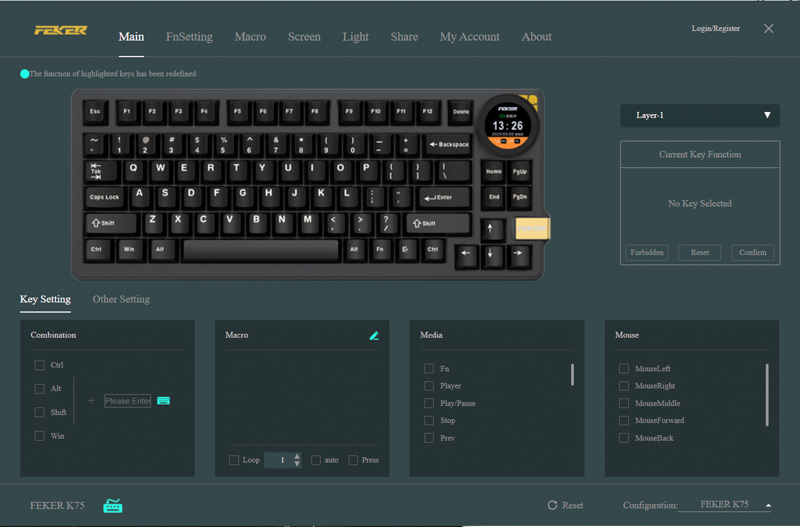
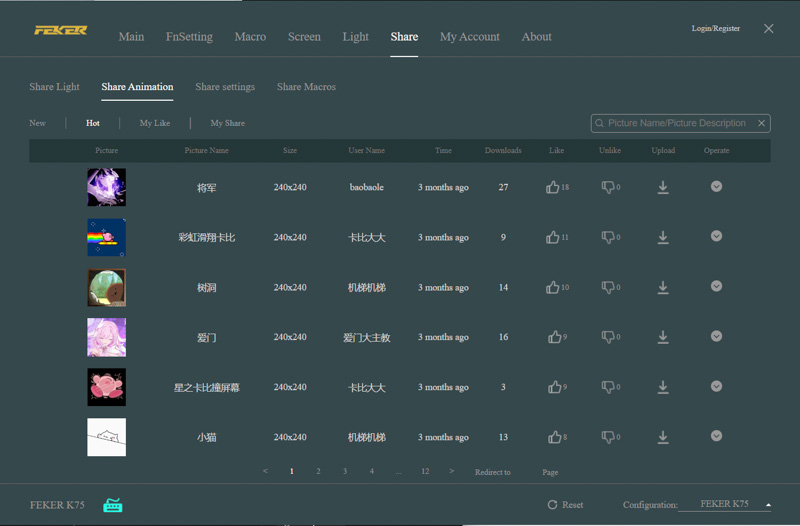


Gadgeteer Comment Policy - Please read before commenting
I have questions.
1. What’s your dog’s name?
2. What is the white device above the keyboard in the last picture of the review?
Haha, the dog’s name is Furlock Bones, and the white device is a Vtech baby monitor. 🙂
Looks like VTech Baby Monitor above the keyboard.
What kind of dog do you have?
I’m still debating about what kind of dog to get. So I like hearing what others have and think about their breed.
Exactly right on the baby monitor! Dog is a chihuahua (we think pure, he’s a rescue and we never tested him). He’s been a forever puppy in ways both good and bad: he’s tiny, sleeps on our laps (or under blankets) for 20 hours a day, is very playful when he’s awake, but despite our best efforts still tries to mark territory inside the house so he’s in diapers all day.
My in-laws have a few Scotties and a Corgi. Neither of them I like for the moment. I do have a couple friends with Chihuahuas, though theirs are full size. They warned me about getting into teacup sizes.
The VTech was easy to figure out as I have one similar in design. It was easy to choose because it didn’t have options for WiFi or require an app on my phone. But did offer multi-camera, which has come in handy with multiple small kids at home still.