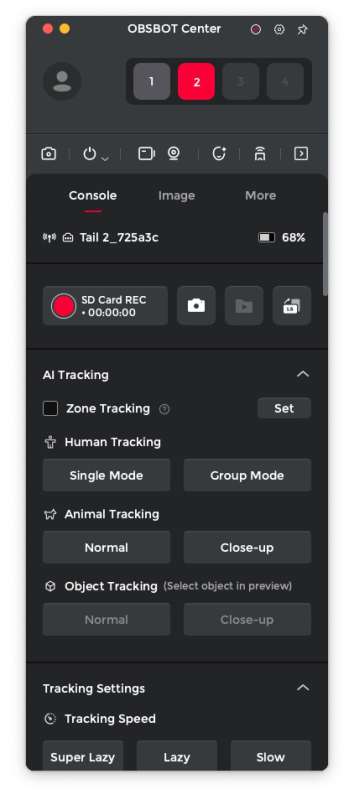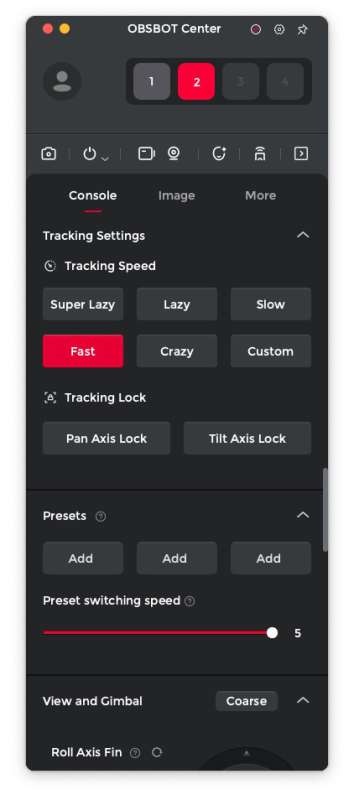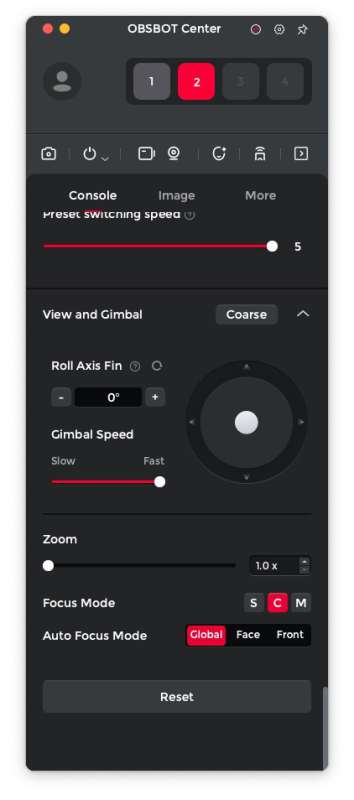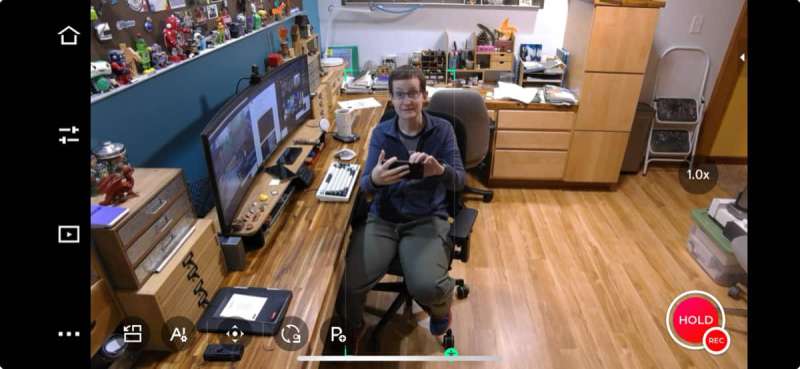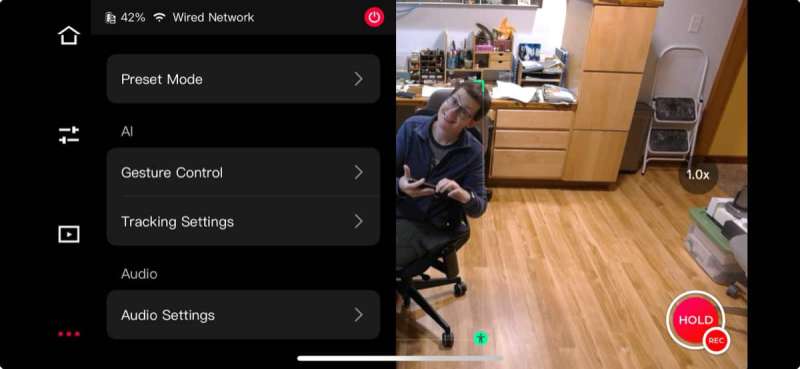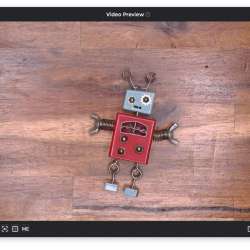REVIEW – Last year, I created a top-down video recording area in my office. I went with a PTZ camera connected to an OSEE Gostream video switching deck. My setup has been working pretty well for unboxing and other videos, except that the PTZ camera that I bought doesn’t zoom in close enough to show fine details. This past Christmas, I splurged on a $2000 PTZ camera, hoping it would give me the zoom I craved, but it didn’t, so I returned it. I decided to live with the original camera and have been doing that – until recently, when I was fortunate enough to be able to test the new OBSBOT Tail 2 4K PTZ camera. Is it the holy grail of PTZ cams? Let’s find out.
⬇︎ Jump to summary (pros/cons)
Price: $1199.00
Where to buy: OBSBOT and Amazon
What is it?
OBSBOT Tail 2 is a PTZ camera. PTZ stands for pan, tilt, zoom, which means that the lens can rotate side to side, up and down, and zoom in and out.
What’s included?
- OBSBOT Tail 2 camera
- USB-C 3.0 cable
- USB-C power cable
- USB-C to USB-A 3.0 adapter
- 2 x 2.5mm male to RS232 M8 female serial cable
- Quick start guideOptional:
- OBSBOT Tail Air smart controller (This is only included in the Remote Combo package which is $1309)
Tech Specs
Size & Weight – Working State: 97.5*103.5*155mm, Off State: 97.5*103.5*172mm
Weight: 1.066kg
Camera
Image Sensor: 1/1.5” CMOS
Pixel Size: 2.0μm*2.0μm
Effective Pixels: 50 million
Effective Pixel Resolution: 8192×6144
Lens System: 12x Optical Lenses
Zoom Range:
5x Optical Zoom
12x Hybrid Zoom
Aperture: ƒ/1.8-ƒ/3.0
Focus: Auto Focus / Manual Focus
Effective Focal Length: 4.6mm-23mm
Equivalent Focal Length: 22mm-110mm
Field of View:
W (1x) : FOV (D): 89°; FOV (H): 81°
T (5x) : FOV (D): 21°; FOV (H): 18°
ISO Range: 100-6400
Exposure Value: ±3EV
Electronic Shutter Speed: 1/8000 s to the limit of frames per second
White Balance: 2000K-10000K
Gyroscope: 6-axis Gyroscope
Photo Resolution: 4K, 1080P, 720P
Resolution and Frame Rate:
Recording
4K: 3840*2160@60/59.94/50/48/30/29.97/25/23.98 fps
1080p: 1920*1080@120/60/59.94/50/48/30/29.97/25/23.98 fps
720p: 1280*720@120/60/59.94/50/48/30/29.97/25/23.98 fps
HDMI
4K: 3840*2160@60/59.94/50/30/29.97/25/24 fps
1080p: 1920*1080@60/59.94/50/30/29.97/25/24 fps
1080p: 1920*1080i@60/59.94/50 fps
720p: 1280*720@60/50 fps
SDI
1080p: 1920*1080@60/59.94/50/30/29.97/25/24 fps
NDI/RTSP/SRT
4K: 3840*2160@60/59.94/50/48/30/29.97/25/23.98 fps
1080p: 1920*1080@60/59.94/50/48/30/29.97/25/23.98 fps
720p: 1280*720@60/59.94/50/48/30/29.97/25/23.98 fps
Max Video Storage Bitrate: H264:160Mbps,H265:160Mbps
Supported File System: FAT32、exFAT
**Only exFAT supports segmented video storage.
Video Format: MJPEG, H264, H265
3-axis gimbal
Gimbal installation:
Non-removable
Controllable Range:
Pan: ±160°
Tilt: -60°~32°
Roll: -120°~120°
Mechanical Range:
Pan: ±175°
Tilt: ±90°
Roll:-135°~135°
Max Controllable Speed: 120°/s
Angle Jitter: ±0.003°
Wi-Fi Standard: Wi-Fi 6
Wi-Fi Operating Frequency: 2.4 G/5.8 GHz
Wi-Fi Signal Transmission Range: 2.4G 140m , 5.8G 80m
Wi-Fi Protocol: 802.11 a/b/g/n/ac/ax
Bluetooth Protocol: BLE 5.4
Bluetooth Operation Frequency Range: 2.400 GHz to 2.4835 GHz
Bluetooth Transmitter Power (EIRP): < 14 dBm
I/O Interface
Power Input:
USB-C: Default 5V/2A, supports USB PD3.0 fast charging protocol standard
Maximum input voltage 20V, maximum input current 2A
(Recommended to use a charger that supports USB PD3.0 standard to ensure proper charging)
PoE+: IEEE 802.3 af/at, maximum supported input power 30W
Video Interface:
1* HDMI 2.0、1* 3G-SDI、1* USB-C 3.0
Network Interface:
1* RJ45 10/100/1000Mbps Ethernet port (with PoE+)
Audio Interface:
1* MIC IN 【3.5mm TRS Connector (AUX)】, 1* LINE IN 【3.5mm TRS Connector (AUX)】
Control Interface:
1* 2.5mm RS232 input, Protocol: VISCA / Pelco-D / Pelco-P
1* 2.5mm RS232 output, Protocol: VISCA / Pelco-D / Pelco-P
1* USB-C 3.0, Protocol: UVC
Battery Type: Lithium Polymer(Li-po)
Battery Capacity: 5000mAh
Battery Energy: 38Wh
Battery Voltage: 7.6V
Operating Time: 343 minutes
Measured during continuous 1080p/30fps video recording under laboratory conditions, values are for reference only
Charging Time: 150 Mins (When powered off)
Auxiliary Functions: Gesture Control
Memory card type: MicroSD (Maximum Support: 1TB)
Operating environment:
Camera working environment temperature: -10°C-40°C
Battery charging ambient temperature: -10°C-40°C
Battery operating ambient temperature: -10°C-40°C
Charging will stop when the battery temperature exceeds 45°C
Design and features
The OBSBOT Tail 2 looks like a much larger version of the OBSBOT Tiny 2 camera that I’ve been using as my webcam. The Tail 2 has a bullet-shaped camera attached to an arm attached to a rotating base. The base has an embedded LED that you’ll use as a visual indicator of the camera’s status.
One side has a micro SD card slot and a row of air vents.
On the back are all the connections and the power button. The OBSBOT Tail 2 can be powered via PoE (power over Ethernet), which is an awesome one cable solution for powering and connecting the camera to a network (which is how I use it in my setup). It can also be powered using a USB-C cable. And of course, the camera does have a built-in battery, so you can use it without any wires at all. Other connections include RS232 in/out, SDI, and Line in for audio. The Tail 2 does not have a built-in microphone. An external microphone is required for audio recording. The MIC-in and LINE-in interfaces are specifically designed to work with 3.5mm TRS Connector (AUX). They are not compatible with other audio devices like TRRS.
The base of the Tail 2 has a standard-sized threaded socket for a tripod mount, or in my case, I’m mounting it on an AutoPole that is mounted over my desk. It also has two rows of pogo pin connections for an optional battery base that adds 5 hours of battery life and 360º rotation.
This was my previous setup with a larger Tongveo PTZ camera, which I’ve been using for the last year or so.
This 10x zoom camera has done a decent job, but I’m not able to use it for really close-up video without the image blurring.
Here’s a side-by-side picture of the OBSBOT Tail 2 (left) next to the Tongveo PTZ camera (right). Now, let’s mount the OBSBOT in its place and see how they compare in close-up top-down video.

Here’s the current setup with the OBSBOT Tail 2 mounted in the exact spot where the Tongveo camera was connected. And yes, after taking these pictures, I realized that the angle of my ring light is a little wonky.
Weird design choice?

The first issue I ran into with the Tail 2 was that when using the included remote or the virtual remote through the OBSBOT Center desktop software, I couldn’t point the camera straight up (or, in my case, straight down) at 90°. In the image above, you can see the maximum angle that the camera can be adjusted using the physical or virtual remote. Weird right? However, I can manually move the lens to point straight down (or up). Why would OBSBOT make this choice for such a premium camera? The lower priced Tongveo camera that I was using before does not have this strange limitation.
Controlling the OBSBOT Tail 2 PTZ camera
There are three ways to control the OBSBOT Tail 2 camera: a physical remote control, the OBSBOT Center desktop software, and a mobile OBSBOT app.
Physical remote control

The USB-C rechargeable remote is my favorite way to control the camera (and two additional cameras) because it’s small and gives you easy access to all the most important features. It includes a joystick that lets you pan and tilt. There are also three preset buttons that you can program to move the lens to a specific place.
There’s a rocker switch on the side for controlling the zoom and the other side has the charging port.
OBSBOT Center desktop software (PC and Mac)
If you need even more control, the OBSBOT Center desktop software has it all. You can also see a live video preview that makes it easy to frame your shots. I use this method to control the camera most of the time. I like that I can record directly to my MacBook using this application.
OBSBOT mobile app
The advantage of the mobile app is that you can tap on an object, animal, person, in the live view and it will start tracking it. It’s also the best way to control the Tail 2 if you take it in the “field” as it will save you from dragging along a laptop.
WebUI Console
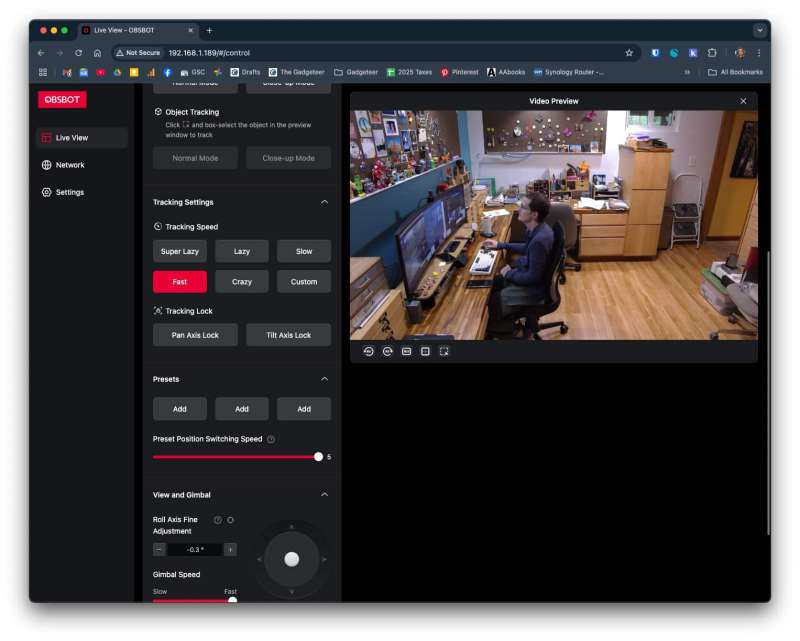
The WebUI is a lightweight way to control the OBSBOT Tail 2 without installing software. All you need is the IP address of the camera (you can get this from the OBSBOT Center software) and if you’re on the same network, you’ll be able to access it. Since you have to install the OBSBOT Center software in order to get the IP address, I just use the Center software 🙂
Using the OBSBOT Tail 2 PTZ camera
Stationary focus
For reference, the front edge of the Tail 2 camera is 36 inches from the top of my desk. Using the OBSBOT Center software on my MacBook, I was able to preview and control the camera. The first image above, on the left, shows the camera not zoomed in at all. The middle image is zoomed at 5x, which is the max optical zoom, and the right picture is fully zoomed in at 12x, which is the max digital zoom. You can click these images for a better view, but note that this is just a screenshot of the preview screen through the app. You can watch the video below to see how quickly it focuses.
Gesture control
The camera recognizes three hand gestures. If you make an L shape with your thumb and index finger, the camera will zoom in 2x. If you do it again, it will zoom back out.
Putting your palm up will cause the camera to start/stop human tracking.
Making an OK sign with your thumb and index finger will start/stop recording.
Object tracking
The Tail 2 PTZ camera can track objects, humans (even multiple people), and animals too! I demonstrate human (me) tracking in the video below. It does a really good job with this. Even if you leave the view and come back, it will remember and start tracking again.
Auto-leveling system
The camera will automatically maintain horizontal stability, eliminating the need for manual adjustments.
See it in action
Final thoughts
The OBSBOT Tail 2 is ridiculous but in a good way. This camera has so many features that it could be a valuable tool for all kinds of video scenarios. Live streamers, church services, sports, education, and even top-down product/review videos, like I am using it for. I know the Tail 2 is an expensive camera. Still, it’s cheaper and much better than the $2300 PTZOptics camera I purchased and promptly returned because it couldn’t focus as closely as the cheaper Tongveo I had been using previously. Then I tried the OBSBOT Tail 2, and I’ve been impressed with it ever since. This is a fantastic PTZ camera. My new top-down videos on the Gadgeteer YouTube channel will be using this camera for the foreseeable future.
What I like about the OBSBOT Tail 2 PTZ camera
- Excellent macro capability
- Fast focus
- Gesture and tracking capabilities
- Connection options (HDMI, PoE, WiFi, etc.)
- Built-in battery lets you go wireless
- Built-in micro SD card for all in one recording functionality
What needs to be improved?
- Allow for the full range of motion for the lens using the remote
Price: $1199.00
Where to buy: OBSBOT and Amazon
Source: The sample for this review was provided by OBSBOT. OBSBOT did not have a final say on the review and did not preview the review before it was published.
Check out these other reviews!
- Obsbot Tail Air review – A PTZ camera with no strings (cables) attached
- Obsbot Tiny 2 Lite webcam review – A rare gem where Lite does not mean less features