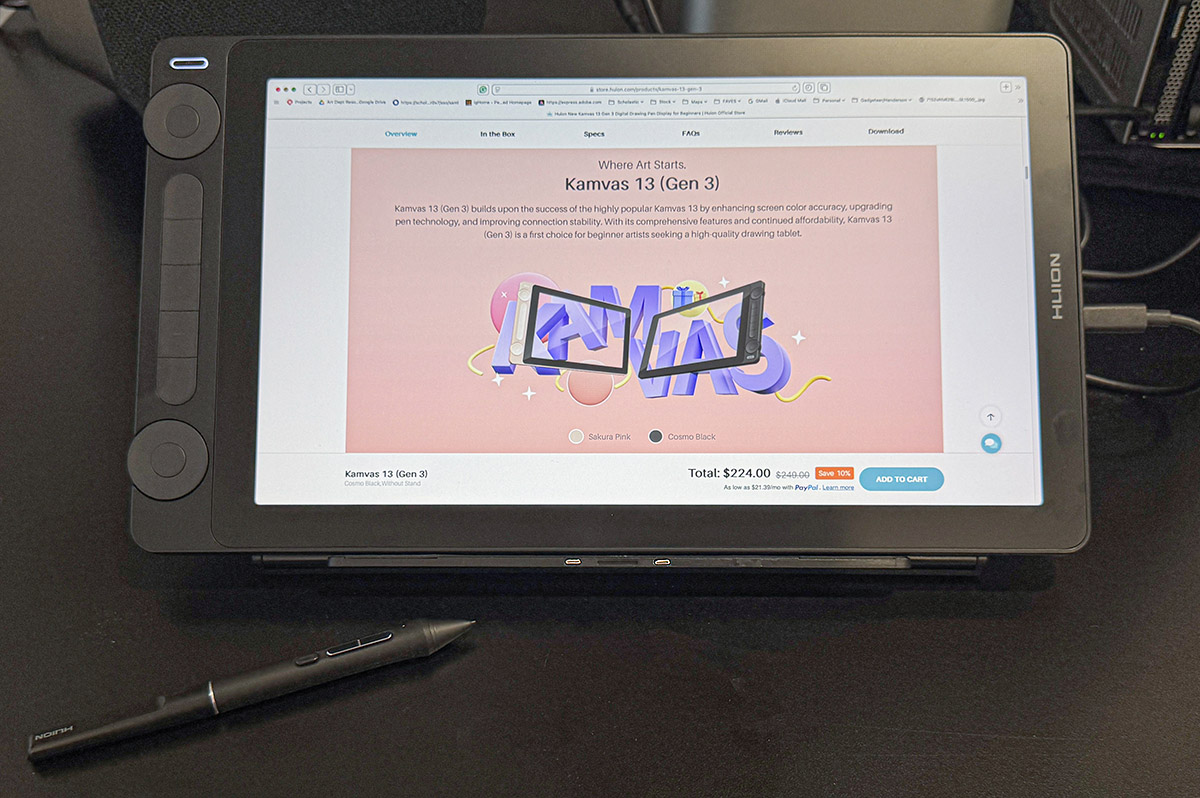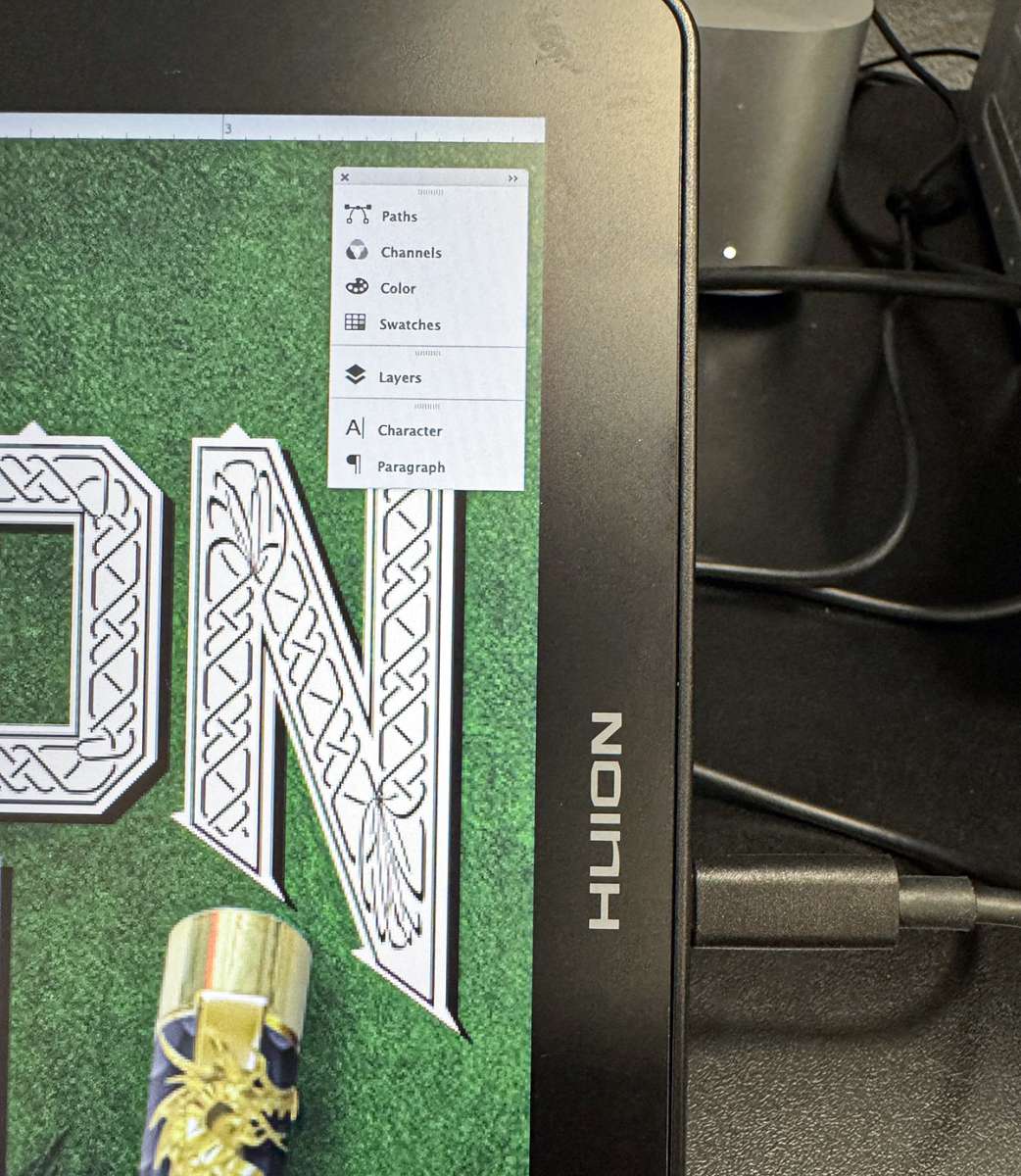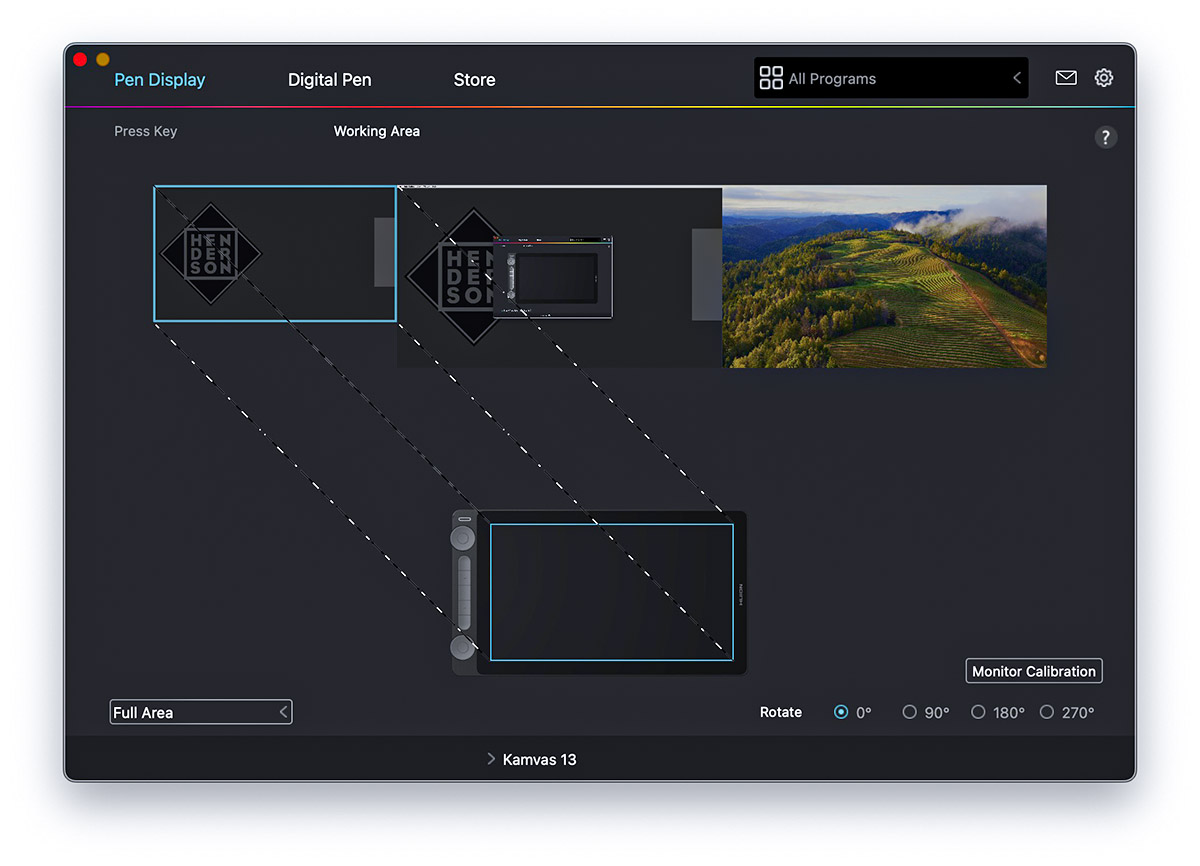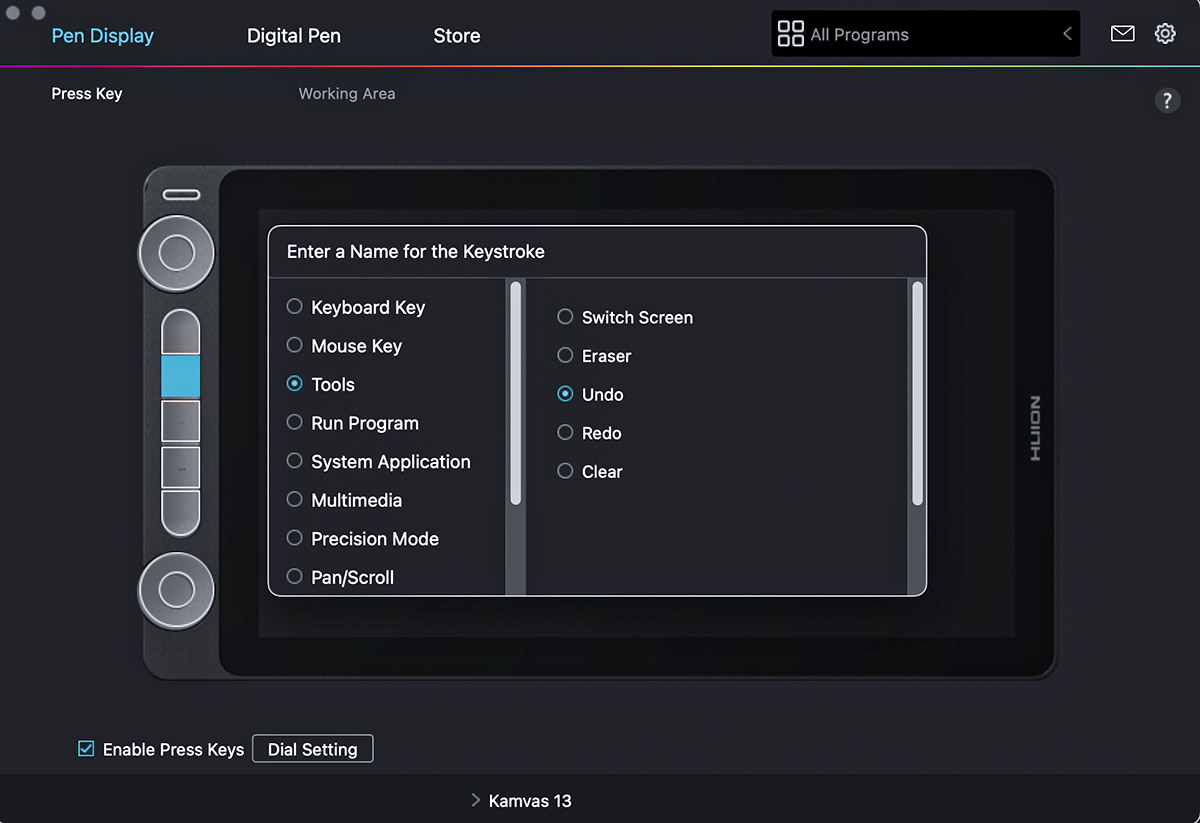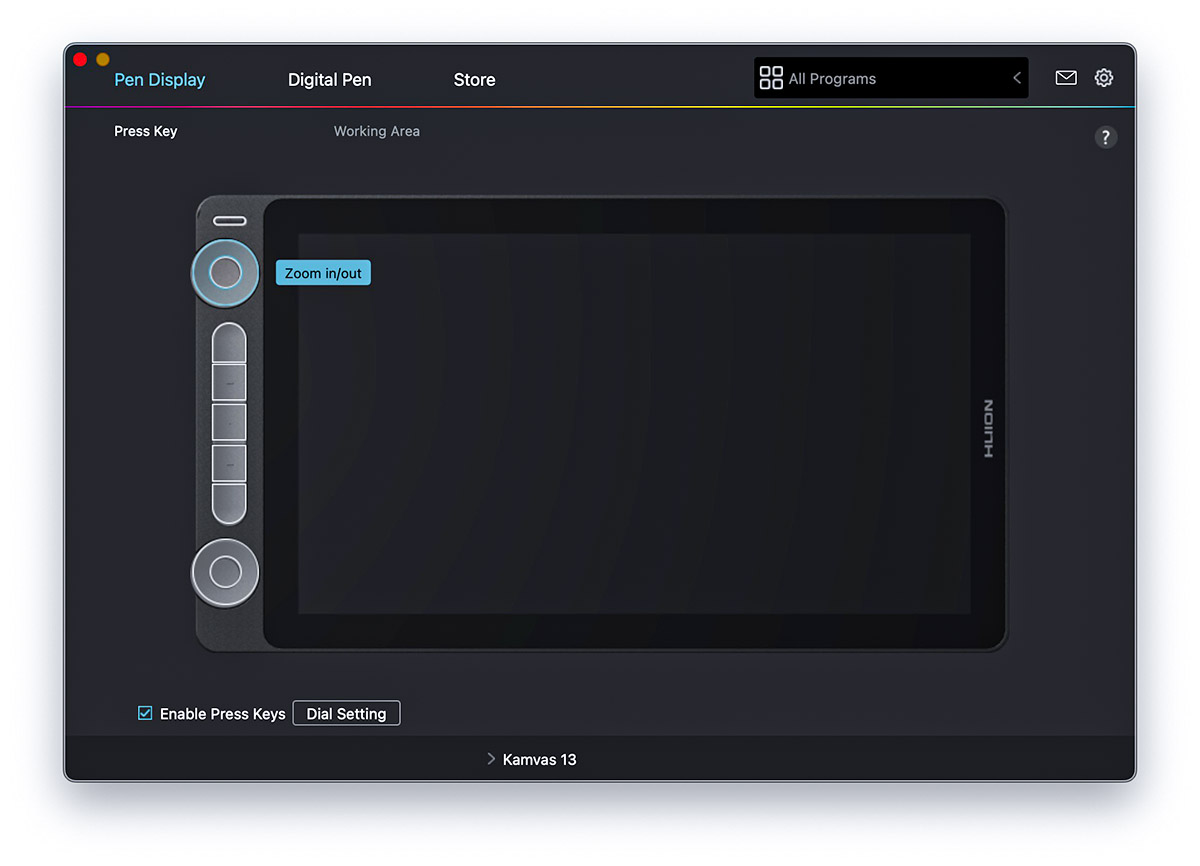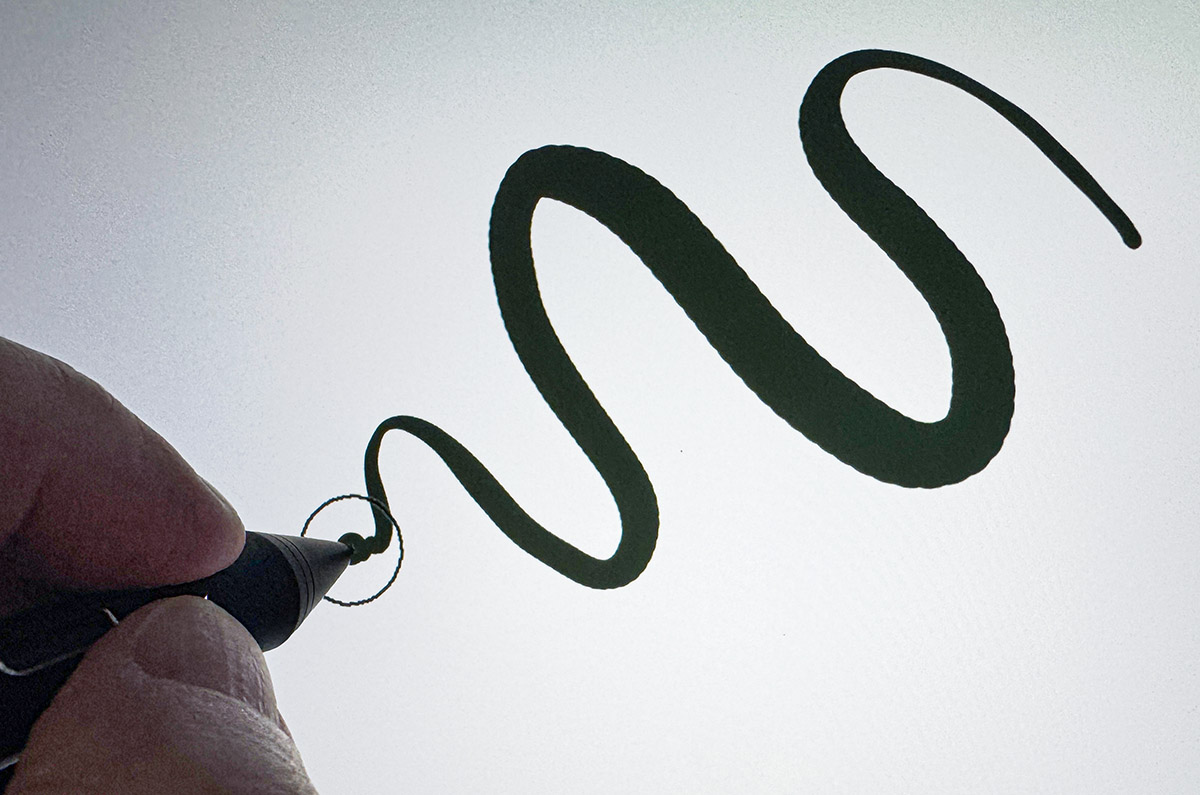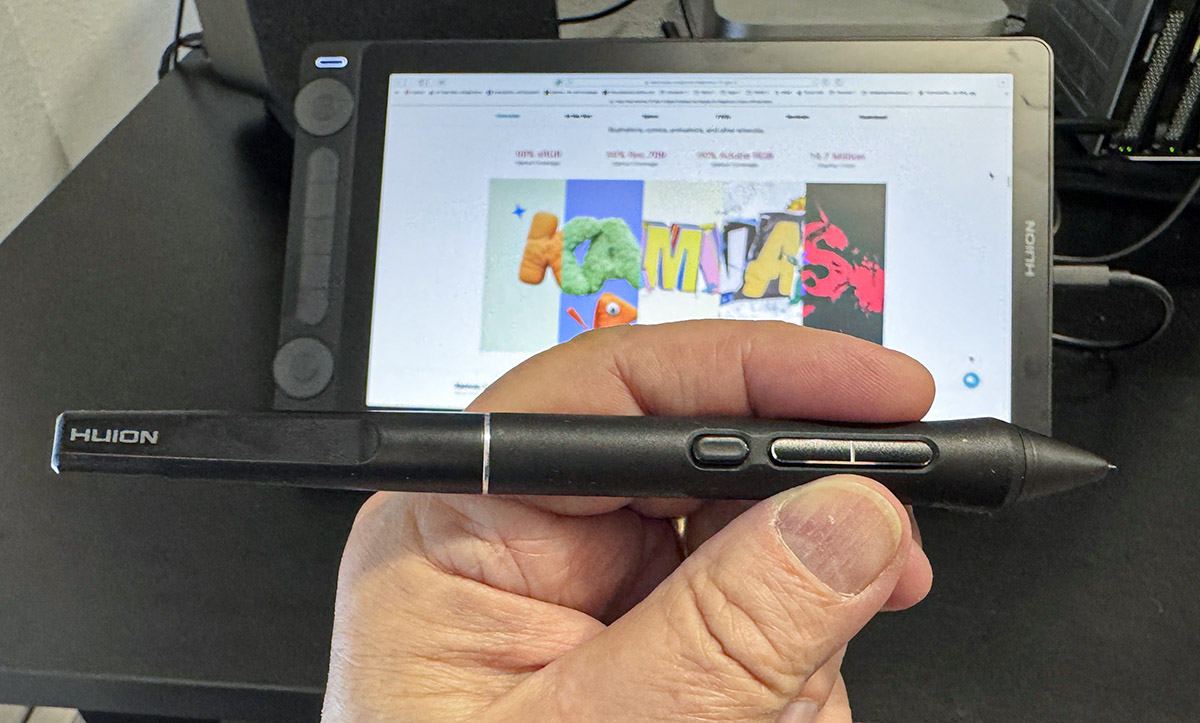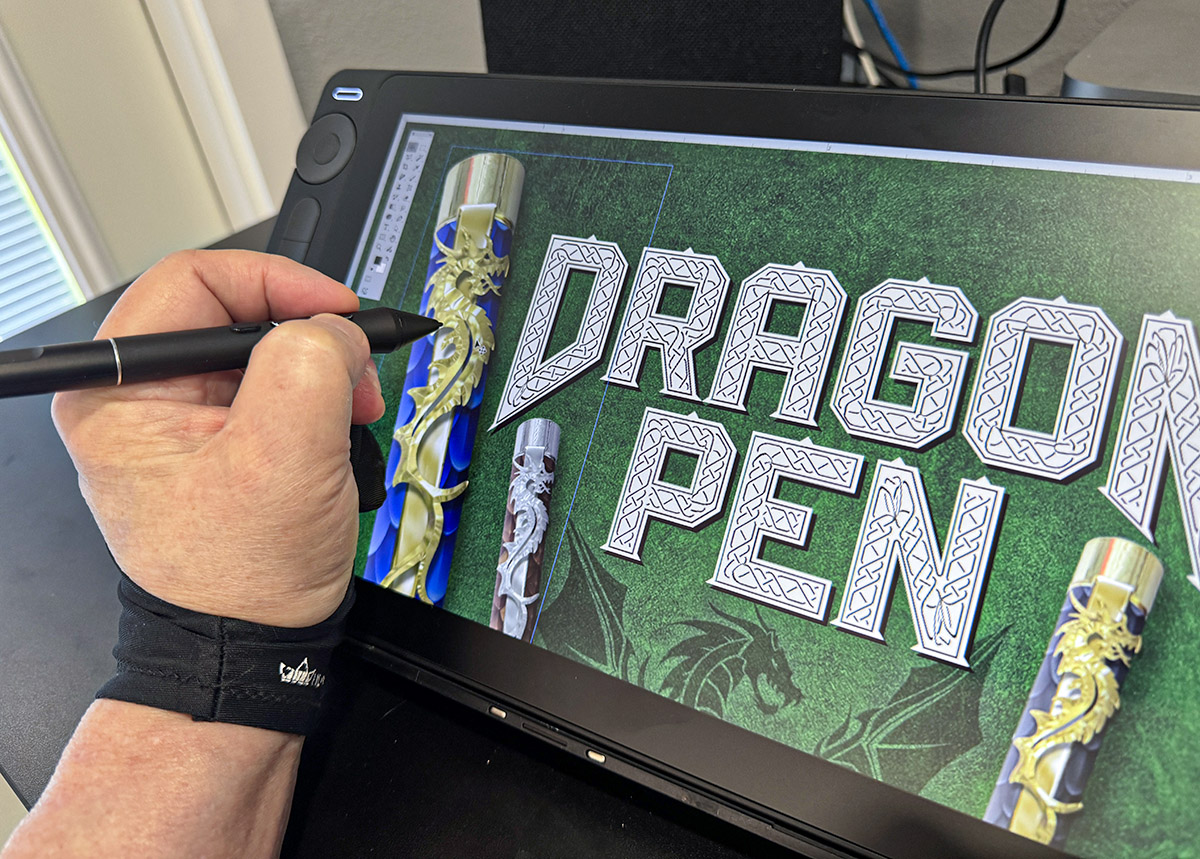REVIEW – If you’re starting out in digital art—or even thinking about it—you’ll need a graphics display. You might be thinking, “But, I already have an iPad.” and that’s fine—but I want you also to consider adding a graphics display to your digital arsenal. Why? Unless you do all of your art on an iPad, you will have either a PC or Mac with painting/drawing apps. A graphics tablet allows you to run native computer apps using the tablet and a digital pen. This can greatly expand digital art possibilities. If this has piqued your interest, consider a smaller inexpensive beginner’s display such as the Huion Kamvas 13 (Gen 3) display. Here’s why . . .
What is it?
The Huion Kamvas 13 (Gen 3) pen display is a 13-inch (diagonal) drawing display that can connect to almost any Windows/Mac desktop or laptop. An included pen allows drawing, sketching, or painting on its etched glass surface using any app that runs on a computer.
The Kamvas 13 (Gen 3) is a monitor that can be drawn on using a pen (stylus). It acts as an extra monitor—because that’s exactly what it is. What it is not, is a stand-alone drawing tablet like an iPad or Android tablet. The Kamvas 13 (Gen 3) needs to be connected to a computer to function.
The Kamvas 13 comes with a digital pen, pen stand, 10 extra pen nibs, 3-in-1 cable, USB extension cable, artist glove, and cleaning cloth. An optional foldable tablet stand and optional single USB-C to USB-C connection cable are available. Why the USB-C to USB-C cable wasn’t included is beyond me.
What’s included?
- Kamvas 13 (Gen 3)
- Foldable Stand ST300 (Optional)
- Battery-free Pen PW600L
- Pen Nibs
- Pen Holder
- Pen Nib Clip
- 3-in-1 Cable
- USB Extension Cable
- Artist Glove
- Cleaning Cloth
- Quick Start Guide
Tech specs
Click to expand
- Colors: Sakura Pink / Cosmo Black
- Panel size: 13.3” (Diagonal)
- Resolution: 1920 x 1080
- PPI: 166PPI
- Contrast ratio: 1000:1
- Brightness: 200nit
- Viewing angle: 85°/85°(H)/85°/85°(V)
- Color gamut: 99%sRGB; 99%; 90%Adobe RGB
- Display color” 16.7M (8bit)
- Surface finish: 2nd Gen Anti-glare Etched Glass
- Full lamination
- Pen technology: Pentech 4.0
- Pen Resolution: 5080 LPI
- Pressure levels: 16,384Levels
- Tilt: 60°
- Digital pen: PW600L
- 5 Programmable press keys
- 2 Dial controllers
- 2 Function-switch button
- Adjustable stand: (Optional)
- Dimension: 14.2 x 8 x .46 inches (WxHxD)
- Net Weight: 2 lbs
- OS Support: Windows; MacOS; Android; Linux
Design and features
The Huion Kamvas 13 (Gen 3) is marketed as a beginner’s pen display, but you’d never know that. This is a solid 2-lb tablet with real etched glass with full lamination. Huion included an excellent pen with “PenTech 4”—the same tech they use on their expensive Pro tablet pens.
The Kamvas 13 (Gen 3) is the third generation (duh) of Huion’s small 13-inch displays. Huion does make a 2.5K 13 Pro version reviewed here for appx. $75 more (depending on sales). The Pro version has a higher resolution screen, but that’s about it.
The Kamvas 13 (Gen 3) has “only” 1080P screen resolution, which might seem lower compared to a 2.5K screen. However, this difference is hardly noticeable on a 13-inch screen. I can’t imagine anyone complaining about a lower resolution with this display.
The display comes equipped with a row of five programmable express keys, with two circular dials at both ends. The buttons can be used for a multitude of shortcuts normally done by a keyboard. These shortcuts can be customized per app used, so the number of available shortcuts is almost limitless—if you can remember them all. The dials are good for mostly scrolling and zooming. This is great for internet scrolling and Photoshop work that requires constant zooming or navigating. Scrolling happens in small increments—it’s not a smooth, continuous scroll.
As good as this array of built-in shortcuts is, I have two issues: I am not a fan of added buttons or dials to any display tablet. I prefer a clean, empty surface. Almost all pro-level displays have no buttons. Instead, the displays include a separate handheld device for shortcuts. It’s a much more efficient use of shortcut keys. My other gripe is that I don’t use shortcut keys at all. I use my trusty keyboard for all shortcuts. I learned that way and am too stubborn to switch. As a result, any built-in keys just intrude on my work area.
Huion offers an optional stand for the Kamvas 13 (Gen 3). It’s an extra $18 when the display is, ordered. My advice is to get it. it’s adjustable and takes up no extra room. It’s worth it. I only wish it was included in the box at no extra cost.
The digital pen has Huion’s PenTech 4 tech with improved pen tracking and pressure sensitivity for drawing thinner to thicker lines in a single stroke. Plus, there are three programmable buttons on the pen’s barrel. Now, these buttons I use—mostly because they’ve always been included in my pens. The pen is weighted nicely and quite comfortable to hold.
The Kamvas 13 (Gen 3) screen boasts a fully laminated surface, eliminating the “gap” known as parallax. This advancement, coupled with the anti-glare etched glass, enhances the display’s premium feel. The anti-glare function eliminates reflections, adding a subtle “tooth” to the surface, making it feel more like paper than glass.
Connecting the Kamvas 13 (Gen 3) to a computer is fairly seamless, but I have issues. I prefer the single USB-C to USB-C cable connection. The proper cable can be both the video and power connection. It’s simple and elegant. However, Huion didn’t include this cable! that’s an extra-cost option. The table comes with a kludgy 3-in-1 cable that’s both thick and ugly. It’s made for older computers with older or no USB-C. I had to resort to borrowing a cable from the Huion Kamvas Pro 19 display I recently reviewed.
Once connected (with a single cable!), I ran into issues with the driver. My desk has a three-monitor setup. My desk setup consists of three Huion 24-inch drawing displays and they play nicely together. However, the Kamvas 13 (Gen 3) would only function if connected to my primary Huion Kamvas Pro 24 (4K) pen display. Attempting to connect the third Huion display resulted in the Kamvas 13 (Gen 3) ceasing to function. Consequently, I was limited to two displays.
That wasn’t all. Every time I tried to set prefs for the digital pen in the driver app, it would lock up. I haven’t had the opportunity to make any pen adjustments yet, but I’m confident I’ll resolve this issue.
Drawing on the Kamvas 13 (Gen 3) is a pleasant experience. As I mentioned earlier, it feels like a more premium display than it should. Although I’m not an illustrator, I rely heavily on Photoshop daily, so I’ve had the opportunity to review numerous drawing displays. Their impact on the user experience can be either positive or negative. Huion is up there with the best in ease of use and quality of results, from the variety of brush strokes to the smoothness of line work.
Over the past few years, Huion and other Chinese pen display makers have upped their game to the point where Wacom, the largest tablet maker, should be worried. Their quality now rivals the best displays available.
What I like about Huion Kamvas 13 (Gen 3) pen display
- Premium feel—especially for a beginner display
- Great digital pen
- Nice screen
- Etched glass
- Full lamination
What needs to be improved?
- Doesn’t always play nice when connected with other Huion displays
- setting prefs in the driver app crashes the app
Final thoughts
Huion may call the Kamvas 13 (Gen 3) a beginner display. Don’t be fooled. It’s better than that.
Price: $224
Where to buy: Huion and Amazon
Source: The sample of this product was provided for free by Huion. Huion did not have a final say on the review and did not preview the review before it was published.